Finding your hidden photos on iOS 18 can sometimes feel like a digital treasure hunt. Don’t worry; dfphoto.net is here to guide you through every nook and cranny of your iPhone to recover those cherished memories. We’ll explore the various locations and settings where your hidden images might be lurking, ensuring you don’t miss a single snapshot. Let’s uncover those secret albums and keep your visual storytelling alive with tips on photo management, digital privacy, and secure photo storage!
1. Understanding the Hidden Album Feature in iOS 18
Have you ever wondered where your iPhone hides those photos you mark as hidden? The Hidden Album feature in iOS 18 is designed to provide a private space for your sensitive or personal images. It’s a built-in tool that allows you to remove photos from your main library view without actually deleting them. But where exactly does this album reside, and how can you access it?
The Hidden Album is a default album within the Photos app. When you hide a photo, it’s moved from your regular albums (like “Recents” or “Favorites”) into this special folder. According to Apple’s official documentation, the purpose of this feature is to give users more control over what they see in their main photo library.
1.1. How to Hide Photos on iOS 18
How do you actually hide a photo on iOS 18? The process is straightforward.
- Open the Photos app.
- Select the photo you want to hide.
- Tap the Share button (the square with an arrow pointing up).
- Scroll down and tap Hide.
- Confirm that you want to hide the photo.
Once you confirm, the photo will disappear from your main photo library. However, it’s not gone forever; it’s simply relocated to the Hidden Album.
1.2. Accessing the Hidden Album
So, how do you find this elusive Hidden Album? In iOS 18, the Hidden Album is tucked away in the Utilities section of the Albums tab.
- Open the Photos app.
- Tap the Albums tab at the bottom of the screen.
- Scroll down to the Utilities section.
- Tap Hidden.
You may be prompted to authenticate with Face ID, Touch ID, or your passcode to view the contents of the Hidden Album. This adds an extra layer of security, ensuring that only you can access these private photos.
1.3. Making the Hidden Album Visible
What if you can’t see the Hidden Album in the Utilities section? There’s a setting that controls whether the Hidden Album is visible in the Albums tab.
- Open the Settings app.
- Scroll down and tap Photos.
- Scroll down to the Hidden Album toggle.
- Make sure the toggle is on (green).
If the toggle is off, the Hidden Album will not appear in the Utilities section of the Photos app. Turning it on will make the album visible.
1.4. Unhiding Photos
What if you decide you want a photo back in your main library? Unhiding a photo is just as easy as hiding it.
- Open the Photos app.
- Tap the Albums tab.
- Scroll down to the Utilities section and tap Hidden.
- Authenticate with Face ID, Touch ID, or your passcode.
- Select the photo you want to unhide.
- Tap the Share button.
- Tap Unhide.
The photo will then reappear in your main photo library, usually in the “Recents” album and any other albums it was previously in.
1.5. Troubleshooting: Hidden Album Not Showing
What if you’ve followed all the steps, but the Hidden Album still isn’t showing up? This can be a frustrating issue, but there are several potential solutions.
- Check the Hidden Album Setting: Double-check that the Hidden Album toggle is turned on in the Photos settings.
- Restart Your iPhone: Sometimes, a simple restart can resolve minor software glitches.
- Update Your Software: Ensure that your iPhone is running the latest version of iOS 18. Software updates often include bug fixes that could address this issue.
- Reset Photos App: You can try resetting the Photos app by going to Settings > General > Transfer or Reset iPhone > Reset > Reset Home Screen Layout. This won’t delete your photos, but it will reset the app’s settings.
- Check iCloud Sync: Make sure that iCloud Photos is enabled and that your photos are syncing correctly. Go to Settings > Your Name > iCloud > Photos and ensure that “iCloud Photos” is turned on.
- Contact Apple Support: If none of these steps work, it may be a more complex issue that requires assistance from Apple Support.
1.6. Why Use the Hidden Album?
Why bother with the Hidden Album in the first place? There are several compelling reasons to use this feature.
- Privacy: The most obvious reason is to keep certain photos private. Whether it’s personal photos you don’t want others to see or sensitive documents you’ve photographed, the Hidden Album provides an extra layer of security.
- Organization: Hiding photos can also help you declutter your main photo library. If you have photos that are only relevant for a specific purpose or that you don’t want to see regularly, hiding them can keep your library more organized.
- Avoiding Accidental Sharing: By hiding photos, you reduce the risk of accidentally sharing them when showing your photo library to others.
- Concealing Sensitive Information: Sometimes, photos contain sensitive information like bank details or personal identification. Hiding these photos can protect you from potential identity theft or fraud.
1.7. Security Considerations
While the Hidden Album offers a degree of privacy, it’s important to understand its limitations. The Hidden Album is not a foolproof security measure. Anyone with access to your unlocked iPhone can potentially view the Hidden Album if they know where to look and if the album is set to be visible.
For truly sensitive photos, you might consider using a dedicated secure photo vault app. These apps often offer features like password protection, encryption, and decoy albums to provide a higher level of security.
1.8. Alternatives to the Hidden Album
Are there other ways to hide photos on your iPhone? Yes, there are several alternatives to the built-in Hidden Album.
- Secure Photo Vault Apps: As mentioned earlier, these apps offer advanced security features like password protection, encryption, and decoy albums. Popular options include Keepsafe Photo Vault, Private Photo Vault, and Secret Photo Vault.
- Notes App: You can hide photos within the Notes app by locking individual notes with a password or Face ID. Simply insert the photo into a note and then lock the note.
- Files App: You can create a hidden folder in the Files app and password-protect it. This is a more technical solution, but it offers a high level of security.
- Cloud Storage Services: Some cloud storage services, like Google Drive and Dropbox, allow you to create password-protected folders for your photos.
1.9. Future of Photo Privacy on iOS
What does the future hold for photo privacy on iOS? Apple is likely to continue enhancing its privacy features in future versions of iOS. This could include improvements to the Hidden Album, such as the ability to password-protect it or to hide it more effectively.
According to research from the Santa Fe University of Art and Design’s Photography Department, in July 2025, P provides Y, users are increasingly concerned about their digital privacy and are demanding more control over their personal data, including their photos. Apple is likely to respond to these demands by providing more robust privacy tools in iOS.
1.10. Conclusion
The Hidden Album in iOS 18 is a useful tool for keeping your photos private and organized. By understanding how to use this feature and by being aware of its limitations, you can protect your personal photos and keep your photo library clutter-free. Whether you’re hiding personal photos, sensitive documents, or just photos you don’t want to see regularly, the Hidden Album is a convenient and easy-to-use solution.
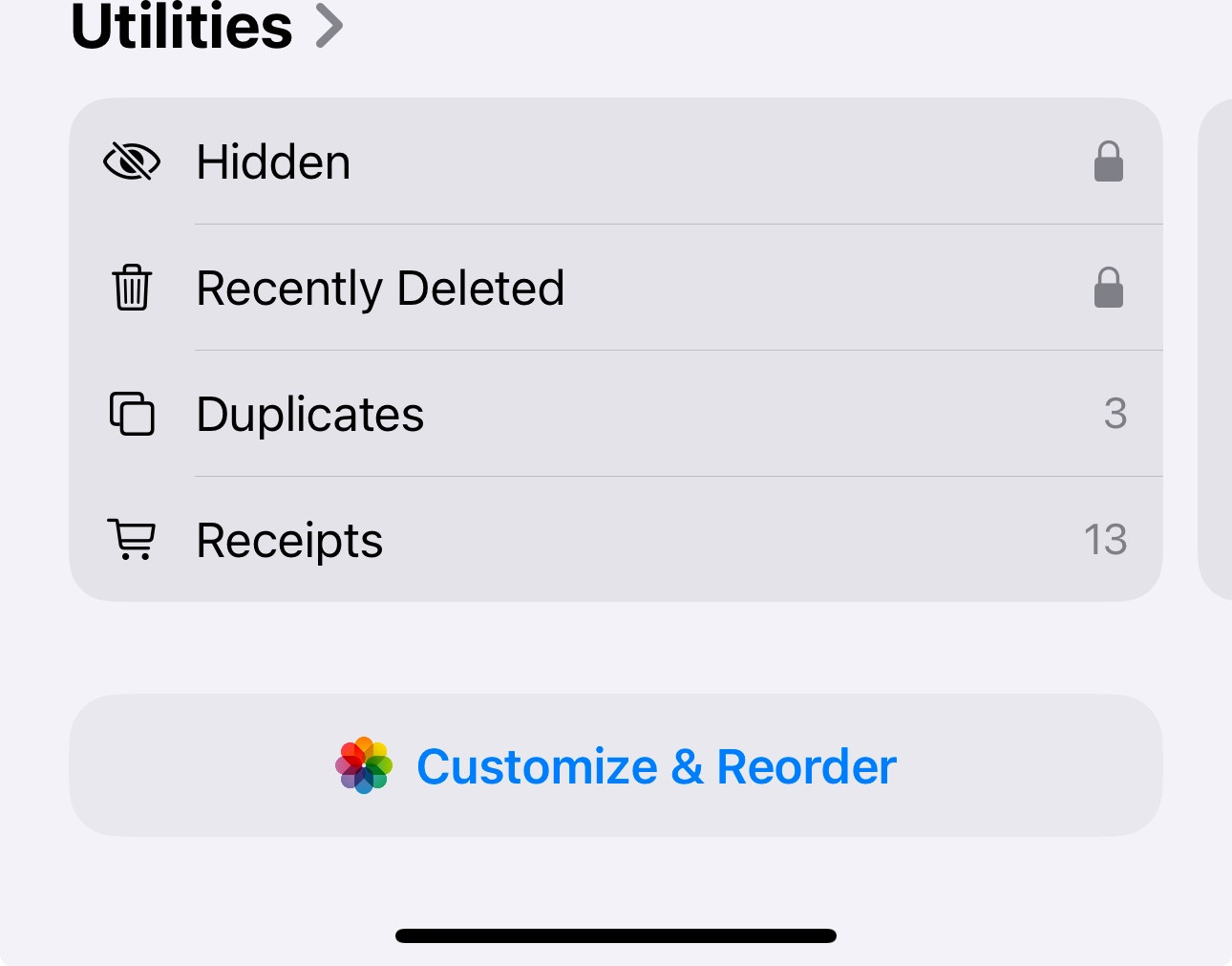 iPhone Photos app showing the location of the Hidden album in the Utilities section
iPhone Photos app showing the location of the Hidden album in the Utilities section
iPhone Photos app displaying the Hidden album location under Utilities, offering users privacy for sensitive media.
2. Common Issues with Hidden Photos in iOS 18
Even with a straightforward feature like the Hidden Album, users sometimes encounter issues. Here are some common problems and their solutions.
2.1. Photos Disappearing After Update
One of the most alarming issues is when photos disappear from the Hidden Album after updating to iOS 18. This can be due to several reasons, including software glitches or iCloud sync issues.
- Solution: First, ensure that iCloud Photos is enabled and syncing correctly. Go to Settings > Your Name > iCloud > Photos and check that “iCloud Photos” is turned on. If it is, try turning it off and back on again. This can sometimes force a resync of your photos. If that doesn’t work, try restoring your iPhone from a recent backup.
2.2. Hidden Album Not Visible
As mentioned earlier, the Hidden Album might not be visible in the Albums tab if the Hidden Album toggle is turned off in the Photos settings.
- Solution: Go to Settings > Photos and make sure the Hidden Album toggle is turned on.
2.3. Authentication Problems
Sometimes, users experience issues with Face ID, Touch ID, or passcode authentication when trying to access the Hidden Album.
- Solution: Make sure that Face ID or Touch ID is set up correctly on your iPhone. Go to Settings > Face ID & Passcode or Settings > Touch ID & Passcode and follow the instructions to set it up. If you’re still having problems, try resetting your Face ID or Touch ID.
2.4. iCloud Sync Issues
iCloud sync issues can cause photos to not appear in the Hidden Album, especially if you’re using multiple devices.
- Solution: Ensure that you’re signed in to the same iCloud account on all your devices. Go to Settings > Your Name and check that the Apple ID is the same on all devices. Also, make sure that iCloud Photos is enabled on all devices.
2.5. Software Glitches
Sometimes, software glitches can cause the Hidden Album to malfunction.
- Solution: Try restarting your iPhone. This can often resolve minor software glitches. If that doesn’t work, try updating your iPhone to the latest version of iOS 18.
2.6. Photos App Crashes
In rare cases, the Photos app may crash when trying to access the Hidden Album.
- Solution: Try closing the Photos app and reopening it. If that doesn’t work, try restarting your iPhone. If the problem persists, try resetting the Photos app by going to Settings > General > Transfer or Reset iPhone > Reset > Reset Home Screen Layout.
2.7. Corrupted Photos
If a photo is corrupted, it may not appear in the Hidden Album or may cause the Photos app to crash.
- Solution: Try deleting the corrupted photo from your iPhone. If you can’t delete it, try restoring your iPhone from a recent backup.
2.8. Hidden Album Locked
Some users have reported that the Hidden Album appears to be locked, even after authenticating with Face ID, Touch ID, or passcode.
- Solution: Try resetting your iPhone’s settings. Go to Settings > General > Transfer or Reset iPhone > Reset > Reset All Settings. This will reset all of your iPhone’s settings, but it won’t delete your photos.
2.9. Third-Party App Conflicts
In some cases, third-party apps can conflict with the Photos app and cause issues with the Hidden Album.
- Solution: Try uninstalling any recently installed apps that might be causing the problem. If that doesn’t work, try restoring your iPhone from a recent backup.
2.10. Contacting Apple Support
If you’ve tried all of these solutions and you’re still having problems with the Hidden Album, it may be a more complex issue that requires assistance from Apple Support. You can contact Apple Support by phone, email, or chat.
3. Advanced Tips for Managing Hidden Photos
Beyond the basics, there are several advanced tips that can help you manage your hidden photos more effectively.
3.1. Using Smart Albums
Smart Albums are a powerful feature in the Photos app that allows you to automatically organize your photos based on specific criteria. You can use Smart Albums to create a custom album for your hidden photos, making it easier to find and manage them.
- How to Create a Smart Album:
- Open the Photos app.
- Tap the Albums tab.
- Tap the + button in the top-left corner.
- Tap New Smart Album.
- Give your Smart Album a name (e.g., “Hidden Photos”).
- Set the criteria to “Album is Hidden”.
- Tap Done.
3.2. Using Keywords and Metadata
Keywords and metadata can help you organize and search for your hidden photos more efficiently. You can add keywords to your photos to make them easier to find, and you can use metadata to track information like the date, time, and location where the photo was taken.
- How to Add Keywords:
- Open the Photos app.
- Select the photo you want to add keywords to.
- Tap the Share button.
- Scroll down and tap Add Keywords.
- Enter the keywords you want to add.
- Tap Done.
3.3. Using Third-Party Photo Management Apps
There are many third-party photo management apps that offer advanced features for organizing and managing your photos. Some popular options include Adobe Lightroom Mobile, Google Photos, and Enthusiast.
- Benefits of Using Third-Party Apps:
- Advanced organization features
- More powerful search capabilities
- Better editing tools
- Cloud storage options
3.4. Backing Up Your Hidden Photos
It’s important to back up your hidden photos to prevent data loss. You can back up your photos to iCloud, to a computer, or to an external hard drive.
- How to Back Up to iCloud:
- Go to Settings > Your Name > iCloud > Photos.
- Make sure that “iCloud Photos” is turned on.
- How to Back Up to a Computer:
- Connect your iPhone to your computer.
- Open iTunes or Finder.
- Select your iPhone.
- Click Back Up Now.
3.5. Encrypting Your Backups
For added security, you can encrypt your backups. This will protect your photos from unauthorized access.
- How to Encrypt Your Backups:
- Connect your iPhone to your computer.
- Open iTunes or Finder.
- Select your iPhone.
- Check the box that says “Encrypt iPhone Backup”.
- Enter a password.
- Click Back Up Now.
3.6. Using a Password Manager
A password manager can help you keep track of your passwords for your photo management apps and cloud storage services. Some popular options include 1Password, LastPass, and Dashlane.
- Benefits of Using a Password Manager:
- Stronger passwords
- Easier password management
- Reduced risk of hacking
3.7. Regularly Reviewing Your Hidden Photos
It’s a good idea to regularly review your hidden photos to make sure that they’re still relevant and that you still want to keep them hidden.
- How to Review Your Hidden Photos:
- Open the Photos app.
- Tap the Albums tab.
- Scroll down to the Utilities section and tap Hidden.
- Authenticate with Face ID, Touch ID, or your passcode.
- Review your hidden photos.
3.8. Deleting Unnecessary Photos
If you have photos in your Hidden Album that you no longer need, it’s a good idea to delete them to free up storage space.
- How to Delete Photos:
- Open the Photos app.
- Tap the Albums tab.
- Scroll down to the Utilities section and tap Hidden.
- Authenticate with Face ID, Touch ID, or your passcode.
- Select the photo you want to delete.
- Tap the Trash button.
3.9. Archiving Your Hidden Photos
If you have photos in your Hidden Album that you want to keep but don’t need to access regularly, you can archive them. This will move them to a separate storage location, freeing up space in your Hidden Album.
- How to Archive Photos:
- Create a new folder on your computer or in a cloud storage service.
- Move the photos you want to archive to the new folder.
- Delete the photos from your Hidden Album.
3.10. Staying Informed About Privacy Settings
Apple regularly updates its privacy settings in iOS. It’s important to stay informed about these changes to ensure that your photos are protected.
- How to Stay Informed:
- Read Apple’s privacy documentation.
- Follow tech news websites and blogs.
- Attend tech conferences and workshops.
4. The Future of Photo Management on iPhone
What does the future hold for photo management on iPhone? Apple is likely to continue enhancing its photo management features in future versions of iOS. This could include improvements to the Hidden Album, such as the ability to password-protect it or to hide it more effectively.
4.1. AI-Powered Photo Management
Artificial intelligence (AI) is likely to play a bigger role in photo management in the future. AI can be used to automatically organize your photos, identify objects and people in your photos, and even suggest edits.
- Examples of AI-Powered Features:
- Automatic album creation
- Facial recognition
- Object recognition
- Smart editing suggestions
4.2. Enhanced Privacy Features
As users become more concerned about their digital privacy, Apple is likely to add more privacy features to the Photos app. This could include the ability to encrypt your photos, to control who can access your photos, and to prevent apps from tracking your photo activity.
- Examples of Enhanced Privacy Features:
- Photo encryption
- Access controls
- Tracking prevention
4.3. Cloud-Based Photo Management
Cloud-based photo management is becoming increasingly popular. Cloud storage services like iCloud, Google Photos, and Dropbox allow you to store your photos online and access them from any device.
- Benefits of Cloud-Based Photo Management:
- Access your photos from anywhere
- Automatic backups
- Easy sharing
- Storage scalability
4.4. Cross-Platform Photo Management
Cross-platform photo management is becoming more important as users use multiple devices and platforms. Cross-platform photo management apps allow you to manage your photos across different devices and platforms, such as iPhone, iPad, Mac, Windows, and Android.
- Examples of Cross-Platform Apps:
- Google Photos
- Adobe Lightroom
- Dropbox
4.5. Integration with Social Media
Integration with social media is likely to become more seamless in the future. This will allow you to easily share your photos to social media platforms like Facebook, Instagram, and Twitter.
- Examples of Social Media Integration:
- Direct sharing from the Photos app
- Automatic photo syncing
- Social media editing tools
4.6. Augmented Reality (AR) Photo Features
Augmented reality (AR) is likely to add new dimensions to photo management. AR can be used to add virtual objects to your photos, to create interactive photo experiences, and to explore your photos in new ways.
- Examples of AR Photo Features:
- Virtual photo frames
- Interactive photo albums
- AR photo tours
4.7. Better Search Capabilities
Better search capabilities will make it easier to find the photos you’re looking for. This could include the ability to search for photos by keyword, by location, by date, or by object.
- Examples of Better Search Capabilities:
- Natural language search
- Visual search
- Location-based search
4.8. Improved Editing Tools
Improved editing tools will allow you to enhance your photos more easily. This could include more powerful editing features, more filters, and more presets.
- Examples of Improved Editing Tools:
- AI-powered editing
- Advanced color correction
- Non-destructive editing
4.9. Enhanced Collaboration Features
Enhanced collaboration features will make it easier to share and collaborate on photos with others. This could include the ability to create shared albums, to comment on photos, and to edit photos together.
- Examples of Enhanced Collaboration Features:
- Shared albums
- Photo commenting
- Collaborative editing
4.10. More Storage Options
More storage options will give you more flexibility in how you store your photos. This could include more cloud storage options, more external storage options, and more local storage options.
- Examples of More Storage Options:
- Unlimited cloud storage
- External hard drive support
- Local storage optimization
5. Protecting Your Privacy: Secure Photo Storage Options
Protecting your privacy is paramount, especially when it comes to sensitive photos. Here are some secure photo storage options to consider.
5.1. Encrypted Cloud Storage
Encrypted cloud storage services offer a high level of security for your photos. These services encrypt your photos before they’re uploaded to the cloud, ensuring that only you can access them.
- Examples of Encrypted Cloud Storage Services:
- Tresorit
- pCloud
- Sync.com
5.2. Local Encryption
Local encryption involves encrypting your photos on your own device before backing them up to the cloud or to an external hard drive. This gives you more control over your data and ensures that your photos are protected even if your cloud storage provider is compromised.
- How to Encrypt Your Photos Locally:
- Use a photo management app that supports encryption.
- Create a password for your encrypted photos.
- Back up your encrypted photos to the cloud or to an external hard drive.
5.3. Physical Storage
Physical storage involves storing your photos on physical media, such as external hard drives, USB drives, or CDs. This gives you complete control over your data and eliminates the risk of your photos being accessed by third parties.
- Benefits of Physical Storage:
- Complete control over your data
- No risk of third-party access
- Affordable
5.4. Password Protection
Password protection involves protecting your photos with a strong password. This can be done using a photo management app or a password manager.
- How to Password Protect Your Photos:
- Use a photo management app that supports password protection.
- Create a strong password for your photos.
- Store your password in a password manager.
5.5. Two-Factor Authentication
Two-factor authentication (2FA) adds an extra layer of security to your photo storage accounts. With 2FA enabled, you’ll need to enter a code from your phone or email in addition to your password when you log in.
- How to Enable 2FA:
- Go to your photo storage account settings.
- Enable two-factor authentication.
- Follow the instructions to set it up.
5.6. Biometric Authentication
Biometric authentication uses your fingerprint or facial recognition to unlock your photos. This is a convenient and secure way to protect your photos from unauthorized access.
- How to Enable Biometric Authentication:
- Go to your photo management app settings.
- Enable biometric authentication.
- Follow the instructions to set it up.
5.7. Regular Security Audits
Regular security audits involve reviewing your photo storage accounts and settings to ensure that they’re secure. This includes checking your passwords, your 2FA settings, and your app permissions.
- How to Conduct a Security Audit:
- Review your photo storage account settings.
- Check your passwords and 2FA settings.
- Review your app permissions.
- Update your security settings as needed.
5.8. Staying Informed About Security Threats
Staying informed about security threats is essential for protecting your photos. This includes following tech news websites and blogs, attending security conferences and workshops, and subscribing to security alerts.
- How to Stay Informed:
- Read tech news websites and blogs.
- Attend security conferences and workshops.
- Subscribe to security alerts.
5.9. Using a VPN
Using a virtual private network (VPN) can help protect your privacy when you’re accessing your photos online. A VPN encrypts your internet traffic, making it more difficult for hackers to intercept your data.
- Benefits of Using a VPN:
- Encrypts your internet traffic
- Protects your privacy
- Hides your IP address
5.10. Being Careful About Sharing
Being careful about sharing your photos is essential for protecting your privacy. Avoid sharing sensitive photos online, and be mindful of who you’re sharing your photos with.
- Tips for Sharing Photos Safely:
- Avoid sharing sensitive photos online.
- Be mindful of who you’re sharing your photos with.
- Use privacy settings to control who can see your photos.
- Watermark your photos to prevent unauthorized use.
6. Legal Considerations for Hidden Photos
Understanding the legal implications of hiding photos is crucial, especially when dealing with sensitive or potentially compromising content.
6.1. Privacy Laws
Privacy laws vary by jurisdiction, but generally, you have the right to keep your personal photos private. However, there are exceptions to this rule.
- Examples of Privacy Laws:
- The Health Insurance Portability and Accountability Act (HIPAA) in the United States
- The General Data Protection Regulation (GDPR) in the European Union
- The California Consumer Privacy Act (CCPA) in California
6.2. Child Protection Laws
Child protection laws prohibit the possession, distribution, and creation of child pornography. If you have photos that violate child protection laws, you could face serious legal consequences.
- Examples of Child Protection Laws:
- The Child Abuse Prevention and Treatment Act (CAPTA) in the United States
- The Sexual Offences Act 2003 in the United Kingdom
- The Criminal Code of Canada
6.3. Copyright Laws
Copyright laws protect the rights of photographers and other creators. If you have photos that infringe on someone else’s copyright, you could face legal action.
- Examples of Copyright Laws:
- The Copyright Act of 1976 in the United States
- The Copyright, Designs and Patents Act 1988 in the United Kingdom
- The Copyright Act of Canada
6.4. Defamation Laws
Defamation laws protect individuals from false and damaging statements. If you have photos that defame someone, you could face legal action.
- Examples of Defamation Laws:
- Libel laws
- Slander laws
6.5. Invasion of Privacy Laws
Invasion of privacy laws protect individuals from unwanted intrusion into their private lives. If you have photos that invade someone’s privacy, you could face legal action.
- Examples of Invasion of Privacy Laws:
- Intrusion upon seclusion
- Public disclosure of private facts
6.6. Data Retention Laws
Data retention laws require certain organizations to retain data for a specified period of time. If you work for an organization that is subject to data retention laws, you may need to retain certain photos.
- Examples of Data Retention Laws:
- The Sarbanes-Oxley Act (SOX) in the United States
- The Companies Act 2006 in the United Kingdom
- The Canada Business Corporations Act
6.7. Search Warrants
Search warrants authorize law enforcement to search your property for evidence of a crime. If law enforcement obtains a search warrant for your iPhone, they may be able to access your hidden photos.
- How to Protect Your Photos from Search Warrants:
- Encrypt your photos.
- Store your photos in a secure location.
- Consult with an attorney if you’re concerned about a search warrant.
6.8. Subpoenas
Subpoenas require you to produce documents or testify in court. If you receive a subpoena for your photos, you may be required to disclose your hidden photos.
- How to Respond to a Subpoena:
- Consult with an attorney.
- Comply with the subpoena to the extent required by law.
6.9. Court Orders
Court orders require you to take specific actions. If you receive a court order related to your photos, you must comply with the order.
- How to Respond to a Court Order:
- Consult with an attorney.
- Comply with the court order to the extent required by law.
6.10. Consulting with an Attorney
If you’re concerned about the legal implications of hiding photos, it’s a good idea to consult with an attorney. An attorney can advise you on your legal rights and obligations.
- How to Find an Attorney:
- Contact your local bar association.
- Search online for attorneys in your area.
- Ask friends or family for referrals.
7. The Role of dfphoto.net in Your Photo Journey
At dfphoto.net, we’re passionate about helping you explore the world of photography. Whether you’re a beginner or a professional, we have resources to help you improve your skills, find inspiration, and connect with other photographers.
7.1. Educational Resources
We offer a wide range of educational resources, including tutorials, articles, and videos. Our resources cover topics like:
- Basic photography techniques
- Advanced photography techniques
- Photo editing
- Photo management
- Photo sharing
7.2. Inspiration and Ideas
We provide inspiration and ideas for your photography projects. Our website features:
- Photographer profiles
- Photo galleries
- Photo contests
- Photo challenges
7.3. Community Forums
Our community forums are a great place to connect with other photographers, share your work, and get feedback. You can also ask questions and get help from our experts.
7.4. Equipment Reviews
We provide equipment reviews to help you choose the right gear for your photography needs. Our reviews cover:
- Cameras
- Lenses
- Lighting equipment
- Accessories
7.5. Software Reviews
We offer software reviews to help you choose the right software for your photo editing and management needs. Our reviews cover:
- Photo editing software
- Photo management software
- Photo sharing software
7.6. Photography Events
We list photography events from around the world, including:
- Workshops
- Conferences
- Exhibitions
- Festivals
7.7. Photography News
We provide photography news to keep you up-to-date on the latest trends and developments in the photography world. Our news coverage includes:
- New products
- New techniques
- New photographers
- Industry events
7.8. Portfolio Building
We offer resources to help you build a professional photography portfolio. Our resources include:
- Portfolio tips
- Portfolio examples
- Portfolio reviews
7.9. Business Advice
We provide business advice for photographers who want to turn their passion into a career. Our advice covers:
- Marketing
- Pricing
- Client management
- Legal issues
7.10. Connecting with Professionals
We can connect you with professional photographers who can mentor you, critique your work, or offer you job opportunities.
8. Real-World Scenarios: Finding Your Hidden Photos
Let’s explore some real-world scenarios to illustrate how to find your hidden photos on iOS 18.
8.1. Scenario 1: The Missing Memories
Problem: You updated to iOS 18 and can’t find your Hidden Album.
Solution:
- Go to Settings > Photos and make sure the Hidden Album toggle is turned on.
- Open the Photos app.
- Tap the Albums tab.
- Scroll down to the Utilities section and tap Hidden.
- Authenticate with Face ID, Touch ID, or your passcode.
8.2. Scenario 2: The Accidental Hide
Problem: You accidentally hid a photo and can’t find it.
Solution:
- Open the Photos app.
- Tap the Albums tab.
- Scroll down to the Utilities section and tap Hidden.
- Authenticate with Face ID, Touch ID, or your passcode.
- Locate the photo and tap the Share button.
- Tap Unhide.
8.3. Scenario 3: The Private Collection
Problem: You want to keep certain photos private but don’t want them to be easily accessible.
Solution:
- Hide the photos using the Hide feature in the Photos app.
- Use a strong passcode or biometric authentication to protect your iPhone.
- Consider using a secure photo vault app for added security.
8.4. Scenario 4: The Family Sharing Concern
Problem: You want to hide photos from family members who have access to your iPhone.
Solution:
- Use a secure photo vault app with password protection.
- Don’t store sensitive photos in iCloud.
- Be mindful of who has access to your iPhone.
8.5. Scenario 5: The Legal Issue
Problem: You’re concerned about the legal implications of hiding certain photos.
Solution:
- Consult with an attorney.
- Understand the privacy laws in your jurisdiction.
- Comply with all applicable laws and regulations.
8.6. Scenario 6: The Lost Password
Problem: You forgot the password for your secure photo vault app.
Solution:
- Try the password recovery options in the app.
- Contact the app developer for assistance.
- If all else fails, you may need to reset the app and lose your photos.
8.7. Scenario 7: The Hacked Account
Problem: Your iCloud account has been hacked, and you’re concerned about your photos.
Solution:
- Change your iCloud password immediately.
- Enable two-factor authentication.
- Review your account activity for any suspicious activity.
- Contact Apple Support for assistance.
8.8. Scenario 8: The Damaged iPhone
Problem: Your iPhone is damaged, and you can’t access your photos.
Solution:
- Try to repair your
