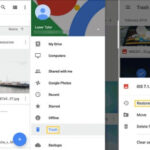Are you wondering, “Where Do I Find Recently Deleted Photos On My Iphone?” At dfphoto.net, we understand the frustration of accidentally deleting precious memories. Recovering those images is often possible! This article will guide you through finding and restoring your recently deleted photos on your iPhone, along with offering tips for preventing accidental deletion in the future. Master the iPhone’s photo recovery features, understand iCloud integration, and improve your photo management skills today.
1. Understanding iPhone Photo Deletion and Recovery
When you delete a photo or video on your iPhone, it doesn’t immediately vanish. Instead, it moves to a “Recently Deleted” album within the Photos app. This feature gives you a safety net to recover those files if you change your mind or accidentally deleted something important.
The deleted items remain in this album for 30 days. After this period, they are permanently removed from your device. This is a crucial point to remember, as timely action is essential for successful recovery. Knowing how this system works can save you from losing precious memories forever.
2. Accessing the “Recently Deleted” Album
2.1 Steps to Find the Album
-
Open the Photos App: Locate and tap the Photos app icon on your iPhone’s home screen.
-
Navigate to the Albums Tab: At the bottom of the screen, you’ll see several tabs. Tap on the “Albums” tab.
-
Scroll Down to Utilities: Scroll down the Albums screen until you find the “Utilities” section.
-
Locate “Recently Deleted”: In the Utilities section, you’ll see an album labeled “Recently Deleted”. Tap on it.
2.2 Security Measures
Since iOS 16, Apple has added an extra layer of security to the “Recently Deleted” album. When you tap on the album, you might be prompted to use Face ID, Touch ID, or your passcode to unlock it. This ensures that only you can access and recover or permanently delete these photos and videos.
3. Recovering Photos and Videos from the “Recently Deleted” Album
3.1 Steps to Recover
-
Open the “Recently Deleted” Album: Follow the steps mentioned above to access the album.
-
Select the Photos/Videos: Once inside, tap on the “Select” option at the top right corner of the screen. Now, tap on each photo or video you wish to recover. A checkmark will appear on the selected items.
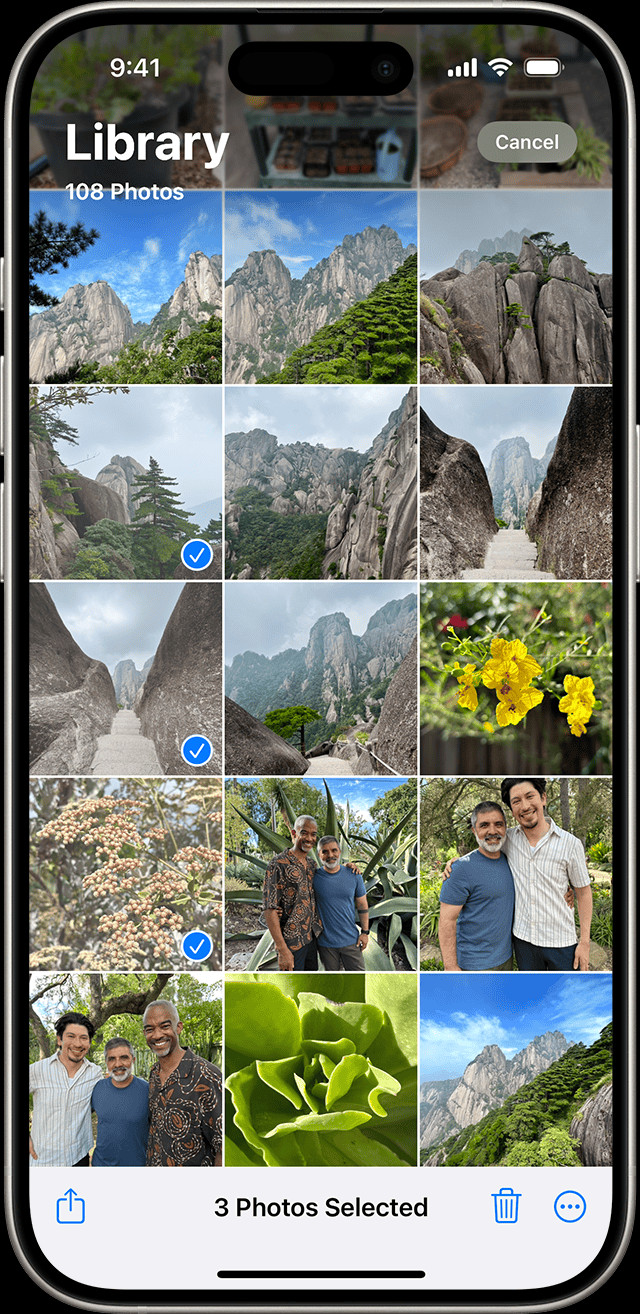 iPhone showing multiple photos selected in the Recently Deleted album
iPhone showing multiple photos selected in the Recently Deleted album -
Tap “Recover”: After selecting the items, tap the “Recover” button at the bottom right corner of the screen. A pop-up will appear asking you to confirm the action.
-
Confirm Recovery: Tap “Recover [Number] Items” to confirm. The selected photos and videos will be restored to their original locations in your Photos library.
3.2 Recovering All Items
If you want to recover all the photos and videos in the “Recently Deleted” album, you can skip selecting individual items. Instead, after opening the album:
- Tap the “Recover All” option at the bottom of the screen.
- Confirm the action when prompted.
4. Permanently Deleting Photos and Videos
While the “Recently Deleted” album is a safety net, you might sometimes want to permanently remove certain items to free up storage space or for privacy reasons.
4.1 Steps to Permanently Delete
- Access the “Recently Deleted” Album: Open the Photos app, go to the Albums tab, and find the “Recently Deleted” album.
- Select the Items: Tap “Select” at the top right corner, then tap on the photos or videos you want to permanently delete.
- Tap “Delete”: Tap the “Delete” button at the bottom left corner of the screen.
- Confirm Deletion: A confirmation pop-up will appear. Tap “Delete [Number] Items” to permanently remove the selected items from your device.
4.2 Deleting All Items
To permanently delete all items in the “Recently Deleted” album:
- Open the album.
- Tap the “Delete All” option at the bottom of the screen.
- Confirm the action.
4.3 Important Note
Once you permanently delete photos and videos from the “Recently Deleted” album, they cannot be recovered. Ensure you are absolutely certain before proceeding with this action.
5. What if Photos are Not in the “Recently Deleted” Album?
Sometimes, you might find that the photos you’re looking for are not in the “Recently Deleted” album. This can happen for several reasons:
5.1 Time Exceeded
As mentioned earlier, items in the “Recently Deleted” album are automatically and permanently deleted after 30 days. If more than 30 days have passed since you deleted the photos, they will no longer be recoverable from this album.
5.2 iCloud Photos and Syncing
If you use iCloud Photos, deleting a photo on one device will remove it from all devices connected to the same iCloud account. Ensure you check the “Recently Deleted” album on all your devices, including any iPads or Macs, that share your iCloud account.
5.3 Manual Deletion from “Recently Deleted”
If you or someone else has manually deleted the photos from the “Recently Deleted” album, they are permanently gone.
5.4 Other Potential Causes
- Software Glitches: Although rare, software glitches can sometimes cause photos to disappear.
- Account Issues: Ensure you are logged into the correct iCloud account.
- Device Reset: A factory reset of your iPhone will erase all data, including photos.
6. Alternative Methods for Photo Recovery
If your photos are not in the “Recently Deleted” album, there are still a few alternative methods you can try:
6.1 Check iCloud Backup
If you have enabled iCloud Backup, your iPhone’s data, including photos, is regularly backed up to iCloud. You can restore your iPhone from a recent backup to recover the missing photos.
Steps to Restore from iCloud Backup
- Erase Your iPhone: Go to Settings > General > Transfer or Reset iPhone > Erase All Content and Settings. Follow the prompts to erase your device.
- Restore from iCloud Backup: After your iPhone restarts, follow the setup assistant until you reach the “Apps & Data” screen. Choose “Restore from iCloud Backup.”
- Sign In to iCloud: Sign in with your Apple ID and password.
- Choose a Backup: Select the most recent backup that contains your missing photos.
- Wait for Restoration: Wait for the restoration process to complete. This may take some time, depending on the size of the backup and your internet connection speed.
Important Notes
- Restoring from an iCloud backup will revert your iPhone to the state it was in at the time of the backup. Any data created after the backup will be lost, so ensure you have a recent backup.
- Ensure your iPhone is connected to a stable Wi-Fi network during the restoration process.
- This method only works if you have previously enabled iCloud Backup.
6.2 Use Third-Party Data Recovery Software
Several third-party data recovery software programs are available that can scan your iPhone for deleted files, including photos and videos. These tools can sometimes recover files that have been permanently deleted from the “Recently Deleted” album but are still recoverable at the file system level.
Popular Data Recovery Software Options
- EaseUS MobiSaver: A user-friendly option with a good reputation for recovering various types of data.
- Dr.Fone – Data Recovery (iOS): A comprehensive tool that offers multiple recovery options.
- iMyFone D-Back: Another popular choice with a high success rate.
Steps to Use Data Recovery Software
- Download and Install: Download and install the data recovery software on your computer.
- Connect Your iPhone: Connect your iPhone to your computer using a USB cable.
- Trust the Computer: On your iPhone, tap “Trust” when prompted to trust the connected computer.
- Scan Your iPhone: Launch the data recovery software and follow the instructions to scan your iPhone for deleted files.
- Preview and Recover: After the scan is complete, preview the recoverable photos and videos. Select the ones you want to recover and choose a location on your computer to save them.
Important Considerations
- The success rate of data recovery software can vary depending on the circumstances, such as how long ago the photos were deleted and whether the storage space has been overwritten with new data.
- Some data recovery software requires a paid license to recover files.
- Always download software from reputable sources to avoid malware and security risks.
6.3 Check iTunes Backup (if applicable)
If you regularly backed up your iPhone to your computer using iTunes (or Finder in newer macOS versions), you might be able to restore your device from an iTunes backup. This is similar to restoring from an iCloud backup, but the backup file is stored on your computer instead of in the cloud.
Steps to Restore from iTunes Backup
- Connect Your iPhone to Your Computer: Connect your iPhone to the computer you used to create the iTunes backup.
- Open iTunes (or Finder): Launch iTunes (or Finder if you’re using macOS Catalina or later).
- Select Your iPhone: In iTunes, click on the iPhone icon near the top left corner of the window. In Finder, select your iPhone from the Locations section in the sidebar.
- Restore Backup: In iTunes or Finder, click on “Restore Backup.”
- Choose a Backup: Select the most recent backup that contains your missing photos.
- Click Restore: Click “Restore” and wait for the restoration process to complete. Your iPhone will restart, and the data from the backup will be restored.
Important Notes
- Restoring from an iTunes backup will revert your iPhone to the state it was in at the time of the backup. Any data created after the backup will be lost.
- Ensure you have the latest version of iTunes installed on your computer.
- Disable “Find My iPhone” temporarily during the restoration process, as it can interfere with the process. You can re-enable it after the restoration is complete.
7. Preventing Accidental Photo Deletion
Prevention is always better than cure. Here are some tips to help you avoid accidentally deleting photos in the first place:
7.1 Be Careful When Deleting
Take a moment to carefully review the photos you’re about to delete. Make sure you’re not accidentally selecting important images.
7.2 Use the “Favorite” Feature
The Photos app allows you to mark important photos as “Favorites.” This makes them easier to find and can prevent you from accidentally deleting them when clearing out unwanted images.
7.3 Enable iCloud Photos
iCloud Photos automatically syncs your photos and videos across all your Apple devices. This provides a backup in the cloud, so even if you accidentally delete a photo on your iPhone, it will still be available on your other devices and in iCloud.
7.4 Regular Backups
Make sure you regularly back up your iPhone to iCloud or your computer. This ensures that you have a recent copy of your data, including photos, in case something goes wrong.
7.5 Educate Others
If you share your iPhone with family members or friends, educate them about the importance of being careful when deleting photos.
8. Managing iPhone Storage Effectively
Running out of storage space on your iPhone can lead to deleting photos to free up space. Here are some tips to manage your iPhone storage more effectively:
8.1 Optimize iPhone Storage
The Photos app has a feature called “Optimize iPhone Storage.” When enabled, your iPhone will automatically store full-resolution photos and videos in iCloud and keep smaller, device-optimized versions on your iPhone. This can save a significant amount of storage space.
To enable Optimize iPhone Storage:
- Go to Settings > Photos.
- Select “Optimize iPhone Storage.”
8.2 Delete Unnecessary Apps
Review the apps installed on your iPhone and delete any that you no longer use. Apps can take up a significant amount of storage space.
8.3 Clear App Cache
Many apps store cached data, which can accumulate over time and take up storage space. Clear the cache of apps you use frequently. Note that the method for clearing cache varies from app to app. Some apps have a built-in option to clear cache in their settings, while others may require you to uninstall and reinstall the app.
8.4 Use Cloud Storage Services
In addition to iCloud, consider using other cloud storage services like Google Photos, Dropbox, or Microsoft OneDrive to store your photos and videos. These services offer additional storage space and can help you keep your photos organized.
9. Understanding iCloud Shared Photo Library
Since iOS 16.1, Apple introduced iCloud Shared Photo Library, allowing you to share photos and videos with up to five other people. This feature can be handy for families and groups, but it’s essential to understand how deleting photos works in a shared library.
9.1 Deleting Photos in a Shared Library
Anyone in the shared library can delete, add, or edit items. If someone deletes a photo or video, it will no longer appear for you either. However, only the person who added the photo or video to the Shared Library can permanently delete or recover it from the “Recently Deleted” folder.
9.2 Recovering Photos in a Shared Library
If someone else deletes a photo from the shared library, you have 30 days to ask them to recover it from their “Recently Deleted” album. If they recover it, it will reappear in the shared library for everyone.
10. Advanced Tips and Tricks
10.1 Using Shortcuts for Photo Management
The Shortcuts app on your iPhone allows you to create custom workflows for various tasks, including photo management. You can create shortcuts to automatically back up your photos to a cloud storage service, create albums based on specific criteria, or even find and delete duplicate photos.
10.2 Third-Party Photo Management Apps
Several third-party photo management apps offer advanced features like facial recognition, geotagging, and duplicate detection. These apps can help you organize your photos more efficiently and make it easier to find and recover deleted photos.
Popular Photo Management Apps
- Gemini Photos: A dedicated duplicate photo finder that can quickly identify and remove duplicate and similar-looking photos.
- Slidebox: An intuitive app that allows you to quickly sort through your photos by swiping left to delete, swiping up to add to an album, or tapping to favorite.
- Google Photos: A versatile option with unlimited cloud storage (at a reduced resolution) and powerful search capabilities.
FAQ: Finding Recently Deleted Photos on iPhone
1. Where is the Recently Deleted album on my iPhone?
The Recently Deleted album is located within the Photos app. Open Photos, tap the Albums tab, scroll down to the Utilities section, and you’ll find the Recently Deleted album.
2. How long do photos stay in the Recently Deleted album?
Photos remain in the Recently Deleted album for 30 days. After this period, they are permanently deleted.
3. Can I recover photos permanently deleted from the Recently Deleted album?
Once photos are permanently deleted from the Recently Deleted album, they cannot be recovered using the iPhone’s built-in features. However, you may be able to recover them using third-party data recovery software or by restoring from an iCloud or iTunes backup.
4. Is there a way to prevent accidental photo deletion on my iPhone?
Yes, you can be more cautious when deleting photos, use the Favorite feature to mark important photos, enable iCloud Photos for backup, and regularly back up your iPhone.
5. How do I permanently delete photos from my iPhone?
To permanently delete photos, go to the Recently Deleted album, select the photos you want to delete, and tap the Delete button. Confirm the deletion when prompted.
6. What happens if I delete a photo from the iCloud Shared Photo Library?
If you delete a photo from the iCloud Shared Photo Library, it will no longer appear for you or other members of the shared library. Only the person who added the photo can recover it from their Recently Deleted album.
7. How do I access the Recently Deleted album if it’s locked with Face ID or Touch ID?
Since iOS 16, the Recently Deleted album is locked by default. To access it, simply tap on the album and use Face ID, Touch ID, or your passcode to unlock it.
8. Can I recover videos from the Recently Deleted album?
Yes, you can recover both photos and videos from the Recently Deleted album using the same steps.
9. How do I recover all photos from the Recently Deleted album at once?
To recover all photos at once, open the Recently Deleted album and tap the Recover All option at the bottom of the screen. Confirm the action when prompted.
10. Are there any third-party apps to help me manage and recover photos on my iPhone?
Yes, several third-party apps like Gemini Photos, Slidebox, and Google Photos offer advanced photo management features, including duplicate detection and cloud backup. Some data recovery software options include EaseUS MobiSaver, Dr.Fone, and iMyFone D-Back.
Losing your precious photos can be disheartening, but with the right knowledge and tools, you can often recover them. Remember to check the “Recently Deleted” album first, and if the photos are not there, explore alternative methods like iCloud backup, iTunes backup, or third-party data recovery software. Implement preventive measures to avoid accidental deletion in the future, and manage your iPhone storage effectively to keep your photos safe and accessible.
At dfphoto.net, we’re dedicated to helping you master the art of photography and manage your visual memories effectively. We hope this comprehensive guide has been helpful in answering your question, “Where do I find recently deleted photos on my iPhone?”
Address: 1600 St Michael’s Dr, Santa Fe, NM 87505, United States.
Phone: +1 (505) 471-6001.
Website: dfphoto.net.
Visit dfphoto.net today for more photography tips, tutorials, and inspiration!