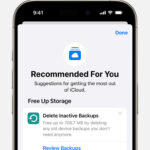iCloud Photos is a fantastic service for Apple users, seamlessly backing up and syncing your precious memories across devices. However, recent changes to how iCloud displays photos have left some users scratching their heads, particularly when it comes to viewing and organizing their images. Many users are finding it challenging to quickly locate photos from specific dates, a function that seemed more intuitive in the past. If you’re wondering how to effectively view your photos in iCloud and navigate these changes, you’re in the right place.
Understanding the iCloud Photo Viewing Frustration
Users have voiced concerns in online forums about the recent shift in iCloud’s photo presentation. Previously, iCloud neatly grouped photos by date, making it easy to scroll through your library and pinpoint photos from a specific day or month. This chronological grouping provided visual breaks and made navigation much simpler.
As one user, billforeman, pointed out, “The photos are in chronological order, but for the entire time I’ve been using iCloud, they’ve also been grouped into different sections according to month by default. So, there was a section ‘January 2022, December 2021, November 2021, etc. Each group was separated by a line. Now those groupings/separations are missing, and instead they’re just lumped all together, which I find highly inconvenient.”
 Screenshot of iCloud Photos interface showing a long list of photos without date grouping, illustrating the user's complaint about the lack of organization.
Screenshot of iCloud Photos interface showing a long list of photos without date grouping, illustrating the user's complaint about the lack of organization.
This sentiment is echoed by many others who miss the daily or monthly groupings. The current continuous chronological stream can feel overwhelming, especially for users with extensive photo libraries. Finding photos from a particular event or date now requires more scrolling and careful observation of the changing date indicator at the top of the screen.
Jan_Eng describes the difficulty in downloading photos: “it used to be so easy to download pictures taken at a particular day. one click to mark all from that day. Now there is just the date in the top that change when you scroll but it is not clear when the date change and you then have to highlight each picture once you have worked out the range from a particular date. it takes so much longer now!”
CharmaineKeller shares similar frustration with organizing photos by date: “For years I have been downloading and filing my photos in iCloud by the year, month, DAY. Now it’s a mess. I can’t tell which day an image was shot or saved! Move the cursor and the date range changes!!”
Practical Ways to View and Organize Your iCloud Photos
While the automatic date grouping may be missed, there are still effective methods to view and manage your photos in iCloud. Here are some user-friendly approaches:
1. Leverage Albums and Folders for Custom Organization
One of the most powerful ways to regain control over your photo organization is by utilizing albums and folders within iCloud Photos. As léonie, a seasoned Apple community member, suggests, “For the time being, recreate the missing structure with albums and folders.”
You can create folders for years, and then subfolders for months or specific events within those years. This manual organization mirrors the previous automatic grouping and provides a structured way to navigate your photos.
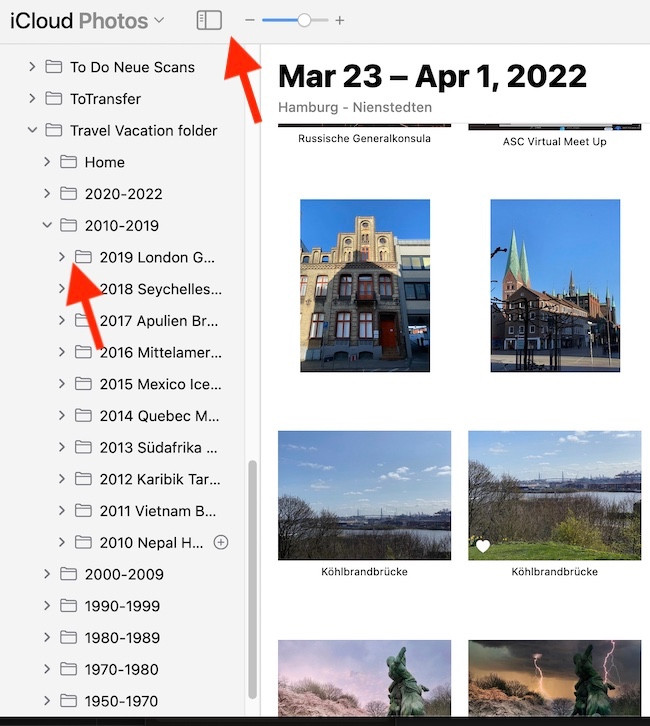 Screenshot showing how to create smart albums in Apple Photos on Mac, a suggested workaround for organizing iCloud photos by date.
Screenshot showing how to create smart albums in Apple Photos on Mac, a suggested workaround for organizing iCloud photos by date.
If you use a Mac, you can even create “Smart Albums” based on date ranges, further automating the organization process within the Apple Photos application which then syncs with iCloud.
2. Utilize the Search Functionality
iCloud Photos has a robust search feature that can help you quickly find photos based on keywords, locations, or even dates. Instead of scrolling endlessly, try using the search bar to enter a month, year, or a specific date to narrow down your photo selection. You can also search for terms related to the content of your photos, such as “beach,” “birthday,” or “vacation.”
3. Explore “Show All Items” and Apple Support Resources
While it’s unclear if this directly addresses the date grouping issue, tygb points to the “Show All Items” option and suggests consulting Apple Support articles for photo organization. Exploring these options within the iCloud interface and Apple’s help documentation might reveal additional viewing or sorting features you may have overlooked.
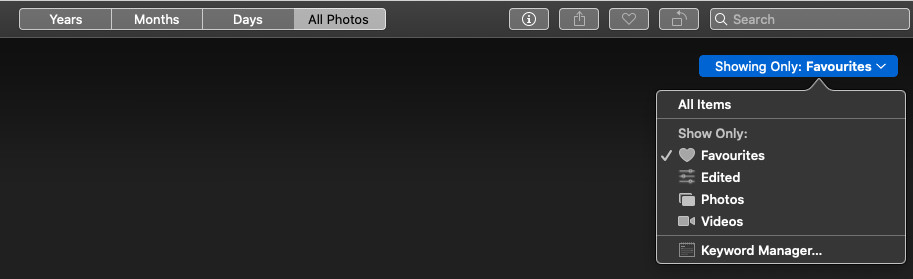 Screenshot from Apple Support article highlighting the 'Show All Items' option, potentially related to photo organization in iCloud.
Screenshot from Apple Support article highlighting the 'Show All Items' option, potentially related to photo organization in iCloud.
It’s always worth checking official Apple resources for the latest tips and tricks on using iCloud Photos effectively.
Providing Feedback to Apple
If you, like many users, are unhappy with the recent changes to iCloud photo viewing and miss the date-based groupings, the most direct way to voice your opinion is to provide feedback to Apple.
As léonie recommends, “You may want to send a feature request to Apple and ask to bring back the tabs for the Moments, Months, Years. The feedback form is here: Apple – iCloud – Feedback.”
User feedback is crucial for companies like Apple to understand user needs and prioritize future updates. By submitting your thoughts and requests, you contribute to the ongoing improvement of iCloud Photos.
Conclusion: Adapting to iCloud Photo Viewing
While the recent changes to iCloud photo viewing have presented some challenges for users accustomed to date-based groupings, understanding the current system and utilizing available organizational tools can still make viewing your photos in iCloud a manageable and enjoyable experience. By employing albums, folders, and the search function, and by providing feedback to Apple, you can navigate these changes and continue to effectively manage your precious photo memories in iCloud.