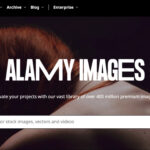Losing photos on your iPhone can be frustrating, but thankfully, there’s a built-in way to recover them. This guide will show you how to view and recover deleted photos on your iPhone. We’ll cover where deleted photos are stored, how long they’re kept, and steps to get them back.
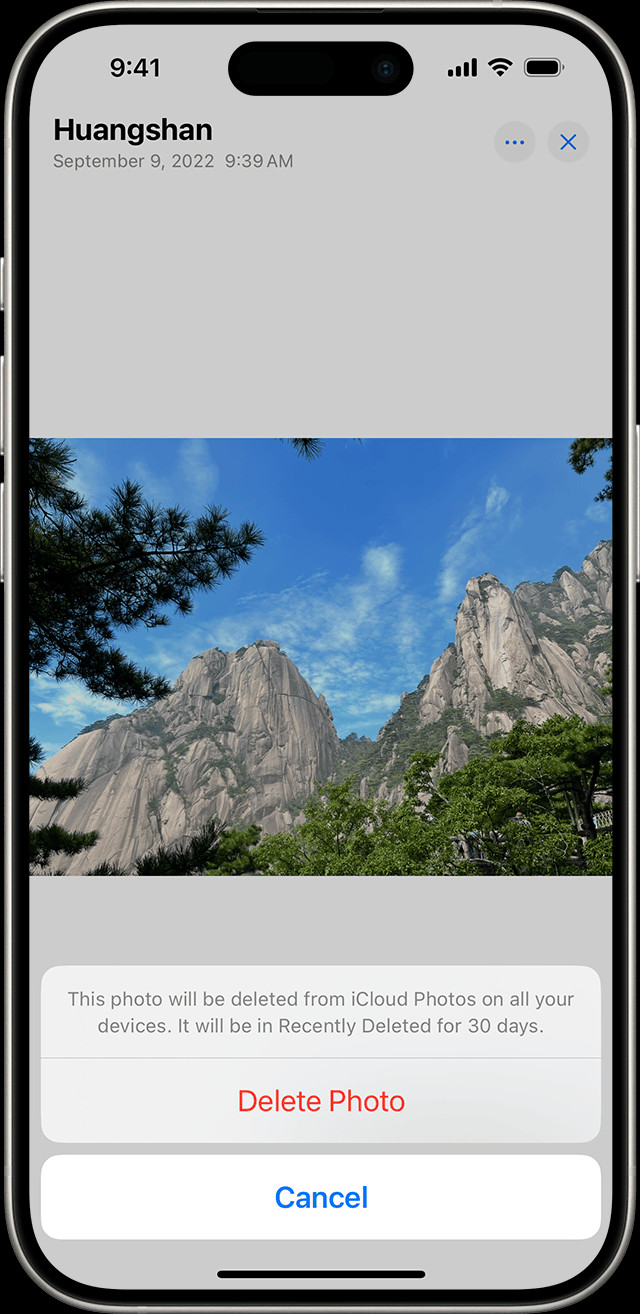 iPhone showing the Recently Deleted album
iPhone showing the Recently Deleted album
Where Are Deleted Photos Stored?
When you delete a photo or video on your iPhone, it isn’t immediately removed permanently. Instead, it’s moved to a special album called “Recently Deleted.” Think of it as a safety net, giving you a chance to change your mind.
How Long Are Deleted Photos Kept?
Deleted photos remain in the “Recently Deleted” album for 30 days. After 30 days, they are automatically and permanently deleted from your device. This grace period allows you ample time to recover any accidentally deleted images.
Steps to View and Recover Deleted Photos:
-
Open the Photos App: Launch the built-in Photos application on your iPhone.
-
Go to Albums: Navigate to the “Albums” tab at the bottom of the screen.
-
Find Recently Deleted: Scroll down to the “Utilities” section and tap on the “Recently Deleted” album.
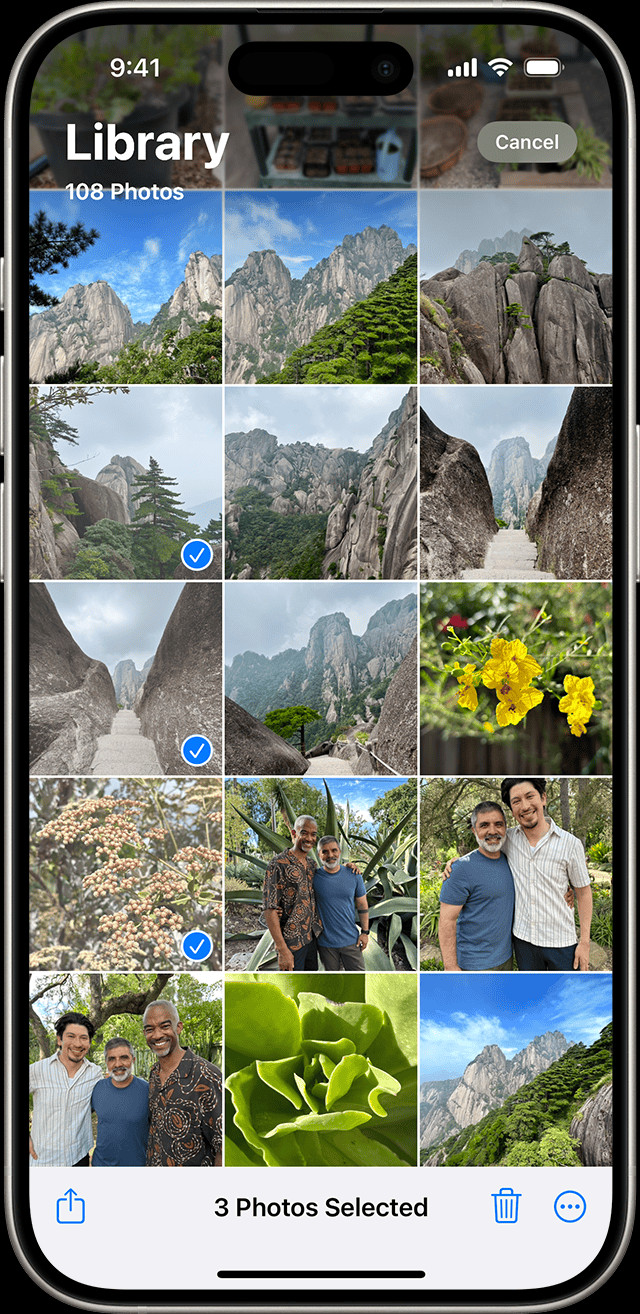 iPhone showing multiple photos selected in the Photos app
iPhone showing multiple photos selected in the Photos app -
Unlock the Album (if necessary): On iOS 16 and later, you might need to use Face ID or Touch ID to unlock the “Recently Deleted” album for privacy reasons.
-
Select Photos to Recover: Browse the deleted photos and select the ones you want to recover. You can select multiple photos by tapping “Select” in the top right corner. To recover all photos, tap “Recover All” at the bottom left.
-
Recover: After selecting the photos, tap the “Recover” button at the bottom right of the screen. Confirm your choice by tapping “Recover Photo” or “Recover Photos” in the pop-up window.
Permanently Deleting Photos
If you want to permanently delete photos before the 30-day period expires:
- Follow steps 1-4 above to access the “Recently Deleted” album.
- Select the photos you wish to permanently delete.
- Tap “Delete” and confirm your choice. These photos will be removed immediately and cannot be recovered.
Important Considerations:
- iCloud Photos: If you use iCloud Photos, deleting a photo on one device will delete it from all your devices synced with the same iCloud account. The “Recently Deleted” album will sync across devices as well.
- Computer Syncing: If you sync photos to your iPhone from a computer, you might not be able to delete them directly on your iPhone. You might need to stop syncing from your computer first.
Conclusion
Recovering deleted photos on your iPhone is a straightforward process thanks to the “Recently Deleted” album. Remember the 30-day recovery window and act quickly if you accidentally delete important photos. This built-in feature provides a valuable safety net for managing your precious memories. For more detailed instructions or troubleshooting, visit Apple’s support website.