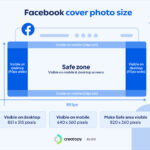Transferring photos from your iPhone to Google Photos is a straightforward process that offers a safe and convenient way to back up and access your precious memories across various devices. This guide provides a step-by-step walkthrough of how to seamlessly move your photos from your iPhone to Google Photos.
Methods to Transfer Photos from iPhone to Google Photos
There are two primary ways to transfer photos from your iPhone to Google Photos: using the Google Photos app and manual uploads via a web browser.
1. Using the Google Photos App
The most convenient method is using the Google Photos app. This app automatically backs up your photos and videos, ensuring your memories are safely stored.
-
Download and Install: Download and install the Google Photos app from the App Store if you haven’t already.
-
Sign In/Sign Up: Open the app and sign in to your existing Google account or create a new one.
-
Enable Backup & Sync: In the app settings, enable “Backup & Sync.” This will automatically back up your photos and videos to your Google Photos library whenever you’re connected to Wi-Fi. You can choose to back up using “Original Quality” (unlimited storage with a Google One subscription) or “Storage Saver” (compressed quality, using your free Google account storage).
-
Choose what to back up: Customize your backup settings to include specific folders or exclude certain photos and videos.
2. Manual Uploads via Web Browser
If you prefer a more selective approach or don’t want to install the app, you can manually upload photos via a web browser.
-
Open Google Photos: On your computer, open a web browser and navigate to photos.google.com. Sign in to your Google account.
-
Upload Photos: Click the “Upload” button and select the photos you want to transfer from your iPhone’s file system.
-
Organize Photos: Once uploaded, you can organize your photos into albums, add descriptions, and share them with others.
Tips for Transferring Photos
-
Ensure Strong Wi-Fi Connection: For a smooth and uninterrupted transfer, connect your iPhone to a stable Wi-Fi network, especially when using the Google Photos app for automatic backup.
-
Manage Storage: Choose the backup quality that aligns with your storage needs and Google account limits.
-
Organize Regularly: Regularly organize your photos in Google Photos by creating albums and using tags for easier searching and browsing.
Conclusion
Transferring photos from your iPhone to Google Photos offers a secure and accessible way to safeguard your memories. Choose the method that best suits your preferences and enjoy the peace of mind that comes with knowing your photos are safely backed up and readily available. By following these steps, you can easily transfer photos from iPhone to Google Photos, preserving your cherished moments for years to come.