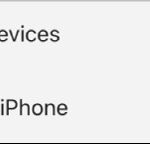Navigating Facebook and wanting to view photo albums is a common task. This guide, brought to you by dfphoto.net, will provide a detailed walkthrough on How To See Photo Albums On Facebook, including your own and those of your friends. With easy-to-follow steps and tips, you’ll be exploring Facebook’s visual content in no time, perfect for photographers and visual art enthusiasts. Let’s dive into Facebook photo access, image browsing, and social media photography viewing, ensuring you can easily engage with photos on the platform.
1. Understanding Facebook’s Photo Album Structure
Facebook organizes photos into albums for better management and presentation. Each user has default albums, and they can create custom ones.
1.1. Default Albums
These are automatically created by Facebook:
- Profile Pictures: Photos used as profile pictures.
- Cover Photos: Images used for the cover photo.
- Timeline Photos: Photos uploaded directly to the timeline.
- Mobile Uploads: Photos uploaded from a mobile device.
1.2. Custom Albums
Users can create their own albums to categorize photos based on events, themes, or any other criteria.
- Event Albums: Photos from specific events.
- Travel Albums: Photos from trips and vacations.
- Family Albums: Photos of family members and gatherings.
2. Viewing Your Own Photo Albums
Here’s how to access and view your own photo albums on Facebook.
2.1. Accessing Your Profile
- Log in to Facebook: Open your web browser or the Facebook app and log in to your account.
- Navigate to Your Profile: Click on your name or profile picture at the top of the page or in the left-hand menu.
2.2. Finding the Photos Section
- Locate the “Photos” Tab: On your profile page, look for the “Photos” tab. It’s usually located under your cover photo, along with other tabs like “Posts,” “About,” and “Friends.”
- Click on “Photos”: Select the “Photos” tab to proceed.
2.3. Exploring Your Albums
- View Albums: Once in the “Photos” section, you’ll see options like “Photos of You,” “Albums,” and sometimes “Videos.” Click on “Albums” to see a list of all your photo albums.
- Browse Albums: Scroll through the list to find the album you want to view.
- Open an Album: Click on the album to open it and view the photos inside.
2.4. Managing Your Albums
- Creating New Albums:
- In the “Albums” section, click on “+ Create Album.”
- Add a name for your album and set the privacy settings (e.g., Public, Friends, Only Me).
- Upload photos from your computer or mobile device.
- Editing Existing Albums:
- Open the album you want to edit.
- Click on the three dots (More options) and select “Edit Album.”
- Change the album name, description, location, or privacy settings.
- Adding Photos to Albums:
- Open the album.
- Click on “+ Add Photos/Videos.”
- Select the photos you want to add from your computer or mobile device.
- Deleting Albums:
- Open the album you want to delete.
- Click on the three dots (More options) and select “Delete Album.”
- Confirm the deletion.
3. Viewing Friends’ Photo Albums
Seeing your friends’ photo albums can give you a glimpse into their lives and experiences. Here’s how to do it.
3.1. Navigating to a Friend’s Profile
- Search for a Friend: Use the search bar at the top of the Facebook page to find your friend’s profile.
- Go to Their Profile: Click on their name in the search results to go to their profile page.
3.2. Accessing Their Photos Section
- Locate the “Photos” Tab: On your friend’s profile page, find the “Photos” tab, usually located under their cover photo.
- Click on “Photos”: Select the “Photos” tab to proceed.
3.3. Exploring Their Albums
- View Albums: In the “Photos” section, click on “Albums” to see a list of their photo albums. Keep in mind that privacy settings may limit what you can see.
- Browse Albums: Scroll through the list to find the album you want to view.
- Open an Album: Click on the album to open it and view the photos inside.
3.4. Privacy Considerations
- Privacy Settings: Facebook users can control who sees their albums. If a friend has set their album privacy to “Only Me” or “Friends,” you may not be able to see it.
- Mutual Friends: Some albums might be visible only to mutual friends. If you have friends in common, you may have access to more albums.
- Tagged Photos: Even if you can’t see an entire album, you might see individual photos if you’re tagged in them or if they are set to “Public.”
4. Troubleshooting Common Issues
Sometimes, you might encounter issues while trying to view photo albums on Facebook. Here are some common problems and how to solve them.
4.1. Album Not Visible
Problem: You can’t see an album that you know exists.
Solutions:
- Check Privacy Settings: Ask your friend to check the album’s privacy settings. It might be set to “Only Me,” “Friends except…,” or a custom list that excludes you.
- Mutual Friends: If the album is set to “Friends of Friends,” you need to have a mutual friend with the person to see the album.
- Blocked: If you are blocked by the person, you won’t be able to see any of their content.
4.2. Photos Not Loading
Problem: Photos in an album are not loading or are displaying blurry.
Solutions:
- Check Internet Connection: Make sure you have a stable internet connection. Try refreshing the page or restarting your router.
- Clear Cache: Clear your browser’s cache and cookies. This can help resolve issues with loading content.
- Update Browser: Ensure your web browser is up to date. Older versions might have compatibility issues.
- Facebook App: If using the Facebook app, make sure it’s updated to the latest version.
- Device Storage: If you’re using a mobile device, ensure you have enough storage space.
4.3. Album Missing
Problem: An album that used to be visible is now missing.
Solutions:
- Check with the User: Ask the person if they have deleted the album or changed its privacy settings.
- Facebook Glitch: Sometimes, Facebook experiences temporary glitches. Wait for a while and try again later.
- Report the Issue: If you suspect a technical issue, report it to Facebook support.
4.4. Can’t Add Photos to Album
Problem: Unable to upload photos to an album.
Solutions:
- Check File Size: Ensure the photos you’re trying to upload meet Facebook’s size and format requirements.
- Browser Compatibility: Try using a different web browser.
- Facebook App: Use the Facebook app to upload photos, as it sometimes handles uploads more smoothly.
- Internet Connection: A slow or unstable internet connection can interrupt the upload process.
5. Tips for Enhancing Your Facebook Photo Viewing Experience
To make the most of viewing photo albums on Facebook, here are some helpful tips.
5.1. Use High-Quality Images
When uploading photos, use high-resolution images to ensure they look their best on Facebook.
5.2. Organize Your Albums
Keep your albums organized by using descriptive names and categorizing photos logically.
5.3. Engage with Friends’ Photos
Like and comment on your friends’ photos to show your support and engagement.
5.4. Explore Facebook’s Photography Communities
Join photography groups and communities on Facebook to discover new photographers and see stunning images.
5.5. Create Themed Albums
Create albums based on specific themes, such as “Black and White Photography,” “Landscape Photography,” or “Portrait Photography,” to showcase your best work.
6. Understanding Facebook’s Photo Privacy Settings
Facebook’s privacy settings allow users to control who can see their photos and albums. Understanding these settings is crucial for both sharing and viewing content.
6.1. Album Privacy
- Public: Anyone on or off Facebook can see the album.
- Friends: Only your Facebook friends can see the album.
- Friends Except…: Allows you to exclude specific friends from seeing the album.
- Specific Friends: Only selected friends can see the album.
- Only Me: Only you can see the album.
6.2. Photo Privacy
Individual photos can also have their privacy settings, which can override the album settings.
6.3. Tagging Privacy
Control who can see photos you’re tagged in. You can also review tags before they appear on your profile.
6.4. How to Adjust Privacy Settings
- Go to Settings: Click on the dropdown arrow in the top right corner of Facebook and select “Settings & Privacy,” then click “Settings.”
- Privacy: Click on “Privacy” in the left-hand menu.
- Adjust Settings: Review and adjust settings like “Who can see your future posts?” and “Who can look you up using the email address you provided?”
7. The Role of Facebook in Photography and Visual Arts
Facebook has become a significant platform for photographers and visual artists to showcase their work, connect with audiences, and build communities.
7.1. Showcasing Work
- Portfolios: Photographers can create albums to display their best work and build an online portfolio.
- Visual Storytelling: Use photos to tell stories and engage with followers.
7.2. Connecting with Audiences
- Building a Following: Use Facebook Pages to attract followers interested in your work.
- Engaging with Fans: Interact with your audience through comments, messages, and live videos.
7.3. Building Communities
- Photography Groups: Join or create groups to connect with other photographers, share tips, and get feedback.
- Collaborations: Find opportunities to collaborate with other artists and photographers.
7.4. Promoting Events
- Event Pages: Create event pages to promote photography exhibitions, workshops, and meetups.
- Advertising: Use Facebook Ads to reach a wider audience and promote your work.
8. Facebook Features for Photographers
Facebook offers several features that are particularly useful for photographers.
8.1. 360 Photos
Upload 360-degree photos to create immersive experiences for your audience.
8.2. Slideshows
Create slideshows to showcase a series of photos in a visually appealing way.
8.3. Facebook Live
Use Facebook Live to broadcast photography tutorials, behind-the-scenes footage, or live Q&A sessions.
8.4. Stories
Share temporary photos and videos in your Facebook Stories for a more personal and immediate connection with your followers.
8.5. Photo Challenges
Participate in or create photo challenges to inspire creativity and engagement within photography communities.
9. Legal and Ethical Considerations
When sharing and viewing photos on Facebook, it’s essential to be aware of legal and ethical considerations.
9.1. Copyright
- Respect Copyright: Only share photos that you have the right to use.
- Obtain Permission: If you want to share someone else’s photo, get their permission first.
9.2. Privacy
- Respect Privacy: Be mindful of the privacy of others when sharing photos.
- Avoid Sharing Sensitive Information: Don’t share photos that reveal sensitive personal information.
9.3. Model Releases
- Obtain Model Releases: If you’re photographing people, especially for commercial purposes, get a model release.
9.4. Image Manipulation
- Be Transparent: If you significantly alter a photo, be transparent about it.
9.5. Fair Use
- Understand Fair Use: Familiarize yourself with the concept of fair use, which allows limited use of copyrighted material for purposes such as criticism, commentary, and education.
10. The Future of Photography on Facebook
Facebook continues to evolve, and its role in the world of photography is likely to grow.
10.1. Augmented Reality (AR)
Expect to see more AR features integrated into Facebook, allowing for new and innovative ways to interact with photos.
10.2. Artificial Intelligence (AI)
AI could play a larger role in photo organization, editing, and discovery on Facebook.
10.3. Virtual Reality (VR)
VR could offer new ways to experience and share photos, creating immersive virtual galleries and exhibitions.
10.4. Enhanced Privacy Controls
Facebook is likely to continue refining its privacy controls to give users more control over their photos and data.
10.5. Integration with Other Platforms
Expect to see deeper integration between Facebook and other photography platforms, such as Instagram and специализированные photography websites.
11. Academic Insights on Social Media and Photography
Research from institutions like the Santa Fe University of Art and Design’s Photography Department provides valuable insights into the impact of social media on photography.
11.1. Social Media as a Portfolio
According to research from the Santa Fe University of Art and Design’s Photography Department, in July 2025, platforms like Facebook provide photographers with a readily accessible portfolio to showcase their work. This accessibility helps photographers gain visibility and recognition in the field.
11.2. Community Building
Facebook allows photographers to connect, share ideas, and collaborate, fostering a sense of community that enhances creativity and professional growth.
11.3. Instant Feedback
The ability to receive instant feedback on photos through likes, comments, and shares helps photographers refine their skills and understand audience preferences.
11.4. Challenges of Social Media
While social media offers numerous benefits, it also presents challenges, such as copyright infringement and the pressure to maintain a consistent online presence.
11.5. The Impact on Visual Culture
Social media has transformed visual culture, making photography more accessible and democratizing the art form. This shift has led to new forms of visual expression and a greater appreciation for photography among the general public.
12. DFphoto.net: Your Photography Resource
At dfphoto.net, we are dedicated to providing you with the resources and inspiration you need to excel in photography.
12.1. Tutorials and Guides
Access a wide range of tutorials and guides covering various photography techniques, from basic composition to advanced editing.
12.2. Equipment Reviews
Read detailed reviews of the latest cameras, lenses, and accessories to make informed purchasing decisions.
12.3. Inspirational Galleries
Browse our curated galleries featuring stunning images from talented photographers around the world.
12.4. Community Forum
Join our community forum to connect with other photographers, share your work, and get feedback.
12.5. Workshops and Events
Participate in our workshops and events to learn from industry experts and enhance your skills.
13. How to Optimize Your Facebook Photo Albums for Engagement
To maximize the impact of your Facebook photo albums, consider these optimization tips.
13.1. Compelling Album Titles
Use engaging and descriptive titles that capture the essence of the album.
13.2. Detailed Descriptions
Add detailed descriptions to provide context and tell a story about the photos.
13.3. High-Quality Photos
Upload high-resolution images to ensure they look their best on Facebook.
13.4. Strategic Tagging
Tag relevant friends and family members to increase visibility and engagement.
13.5. Regular Updates
Keep your albums fresh by adding new photos regularly.
13.6. Use Keywords
Integrate relevant keywords into album titles and descriptions to improve searchability on Facebook.
13.7. Cross-Promotion
Share your Facebook photo albums on other social media platforms to drive more traffic and engagement.
13.8. Timing
Post your albums when your audience is most active on Facebook to maximize reach and engagement.
13.9. Ask Questions
Encourage engagement by asking questions in your album descriptions and inviting viewers to share their thoughts.
14. Advanced Techniques for Managing Facebook Photos
To take your Facebook photo management to the next level, explore these advanced techniques.
14.1. Using Third-Party Apps
Explore third-party apps that offer advanced features for managing and editing your Facebook photos.
14.2. Batch Editing
Use photo editing software to batch edit multiple photos at once, saving time and ensuring consistency.
14.3. Cloud Storage
Back up your Facebook photos to cloud storage services to protect against data loss.
14.4. Automated Uploads
Set up automated uploads from your camera or smartphone to Facebook, streamlining the sharing process.
14.5. Custom Watermarks
Add custom watermarks to your photos to protect your copyright and promote your brand.
14.6. Geotagging
Geotag your photos to add location information, making them easier to find and organize.
14.7. Metadata Management
Manage the metadata of your photos, including keywords, descriptions, and copyright information, to improve searchability and organization.
14.8. Using Facebook Insights
Analyze Facebook Insights data to understand which photos and albums are performing best and tailor your content accordingly.
15. How to Use Facebook Albums for Business Promotion
Facebook albums can be a powerful tool for promoting your business and engaging with customers.
15.1. Product Showcases
Create albums to showcase your products, highlighting their features and benefits.
15.2. Behind-the-Scenes
Give customers a glimpse behind the scenes of your business, showing your team, processes, and culture.
15.3. Customer Testimonials
Share photos of happy customers using your products or services, along with their testimonials.
15.4. Event Coverage
Create albums to cover events you attend or host, showcasing your involvement in the industry.
15.5. Promotional Offers
Use albums to promote special offers, discounts, and promotions, driving sales and engagement.
15.6. Contests and Giveaways
Run contests and giveaways through your Facebook albums, encouraging participation and building brand awareness.
15.7. Tutorials and How-Tos
Create albums with step-by-step tutorials and how-to guides, providing valuable information to your audience.
15.8. Before-and-After Photos
Showcase the results of your products or services with before-and-after photos, demonstrating their effectiveness.
16. Understanding Facebook’s Algorithm and Photo Visibility
Facebook’s algorithm plays a significant role in determining which photos and albums are seen by users. Understanding how the algorithm works can help you improve the visibility of your content.
16.1. Engagement Signals
The algorithm prioritizes content that receives high engagement, such as likes, comments, and shares.
16.2. Relationship Strength
Content from friends and family is often prioritized over content from businesses and Pages.
16.3. Content Type
Photos and videos tend to receive higher engagement than text-based posts.
16.4. Recency
Recent posts are generally shown more often than older posts.
16.5. Relevance Score
Facebook assigns a relevance score to each post based on its predicted engagement.
16.6. To Improve Visibility
- Encourage engagement by asking questions and inviting comments.
- Post high-quality photos and videos that are visually appealing.
- Post regularly to keep your content fresh and relevant.
- Use targeted advertising to reach a wider audience.
- Optimize your content for mobile devices.
17. Ethical Considerations for Sharing Photos of Others on Facebook
Sharing photos of others on Facebook requires careful consideration of ethical issues.
17.1. Consent
Always obtain consent from individuals before sharing their photos on Facebook.
17.2. Privacy
Respect the privacy of others by avoiding sharing photos that reveal sensitive personal information.
17.3. Context
Be mindful of the context in which you share photos, ensuring they are not used in a misleading or harmful way.
17.4. Accuracy
Ensure that the information you provide about the photos is accurate and truthful.
17.5. Potential Harm
Consider the potential harm that sharing a photo could cause to the individual or others.
17.6. Model Releases
Obtain model releases when photographing people, especially for commercial purposes.
18. Integrating Facebook Photos with Other Social Media Platforms
To maximize the reach and impact of your photos, consider integrating them with other social media platforms.
18.1. Cross-Posting
Share your Facebook photos on other platforms like Instagram, Twitter, and LinkedIn.
18.2. Using Third-Party Tools
Use third-party tools to automate the cross-posting process and save time.
18.3. Tailoring Content
Tailor your content to each platform, optimizing it for the specific audience and format.
18.4. Hashtags
Use relevant hashtags to increase the visibility of your photos on other platforms.
18.5. Consistent Branding
Maintain a consistent branding across all your social media platforms, including your profile photos, cover photos, and content style.
18.6. Track Analytics
Track analytics to understand which platforms are driving the most engagement and adjust your strategy accordingly.
19. Facebook’s Mobile App: Viewing and Managing Photos
The Facebook mobile app offers a convenient way to view and manage your photos on the go.
19.1. Accessing Photos
Open the Facebook app and navigate to your profile or a friend’s profile to access the photos section.
19.2. Viewing Albums
Tap on the “Albums” tab to view a list of available albums.
19.3. Uploading Photos
Tap on the “+ Add Photos/Videos” button to upload photos from your mobile device.
19.4. Editing Photos
Use the built-in photo editing tools to enhance your photos before sharing them.
19.5. Sharing Photos
Share your photos directly from the app to your timeline or to a friend’s timeline.
19.6. Privacy Settings
Adjust the privacy settings for your photos and albums directly from the app.
19.7. Notifications
Receive notifications when friends like or comment on your photos.
20. Frequently Asked Questions (FAQs) About Viewing Photo Albums on Facebook
Here are some frequently asked questions about viewing photo albums on Facebook:
20.1. Why can’t I see all of my friend’s albums?
Privacy settings may restrict access to certain albums.
20.2. How do I create a new photo album on Facebook?
Go to your profile, click on “Photos,” then “Albums,” and select “+ Create Album.”
20.3. Can I download photos from a Facebook album?
Yes, you can download individual photos or entire albums if the privacy settings allow it.
20.4. How do I change the privacy settings of my photo album?
Open the album, click on the three dots (More options), and select “Edit Album” to adjust the privacy settings.
20.5. What file size and format are best for uploading photos to Facebook?
Facebook recommends JPEG format and a maximum file size of 15MB.
20.6. How do I tag someone in a Facebook photo?
Open the photo, click on “Tag Photo,” and select the person you want to tag.
20.7. Can I organize my Facebook photos into different categories?
Yes, you can create custom albums to organize your photos into different categories.
20.8. How do I report a photo on Facebook that violates copyright or privacy?
Open the photo, click on the three dots (More options), and select “Report Photo.”
20.9. What is the difference between “Timeline Photos” and “Mobile Uploads” albums?
“Timeline Photos” are photos uploaded directly to your timeline, while “Mobile Uploads” are photos uploaded from a mobile device.
20.10. How do I delete a photo from a Facebook album?
Open the album, click on the photo, then click on the three dots (More options) and select “Delete Photo.”
Conclusion
Viewing photo albums on Facebook is a straightforward process that allows you to connect with friends, explore your own memories, and discover new photographers and visual artists. By understanding Facebook’s photo album structure, privacy settings, and available features, you can enhance your experience and make the most of this powerful platform. Whether you’re a professional photographer or simply someone who enjoys sharing and viewing photos, Facebook offers a wealth of opportunities to engage with visual content.
Ready to dive deeper into the world of photography? Visit dfphoto.net today to explore our extensive collection of tutorials, galleries, and community forums. Elevate your skills, find inspiration, and connect with a vibrant community of photographers. Your journey to photographic excellence starts here!
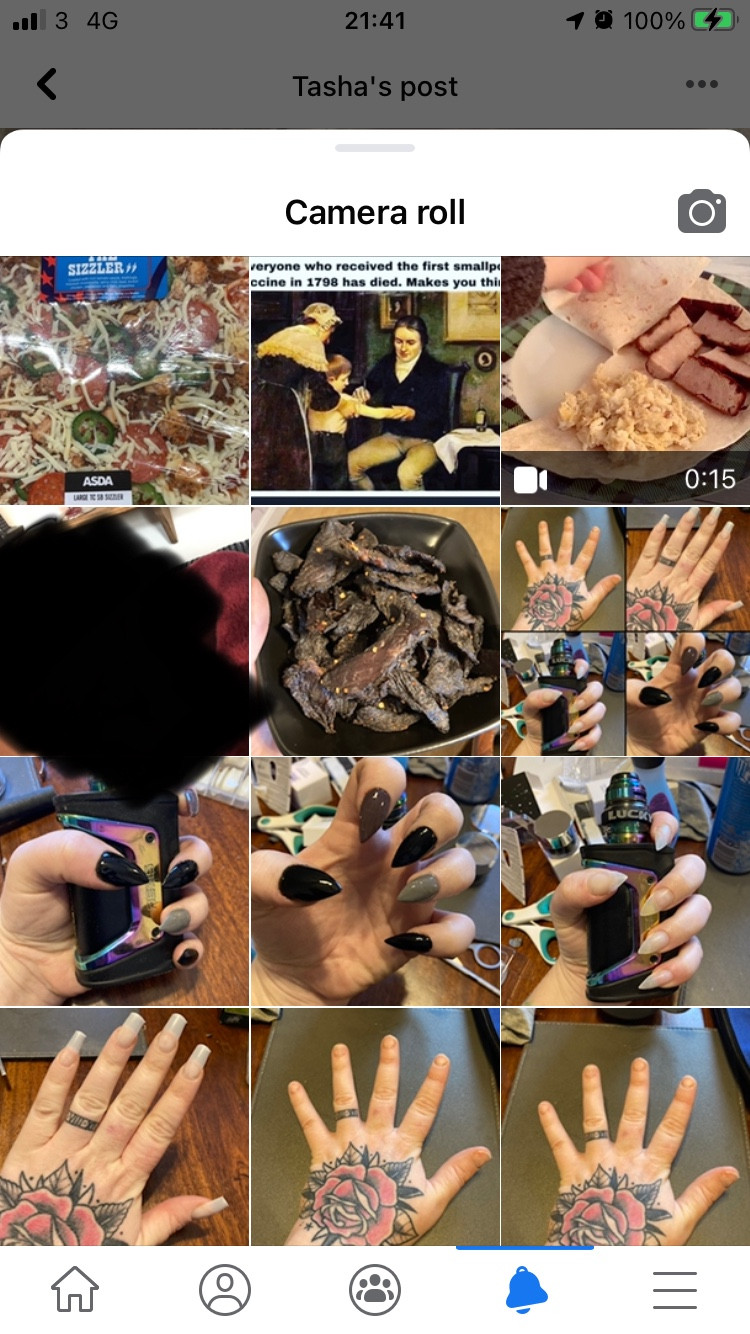 Facebook Photo Album
Facebook Photo Album
Example view of Facebook’s camera roll when selecting a photo for comments.
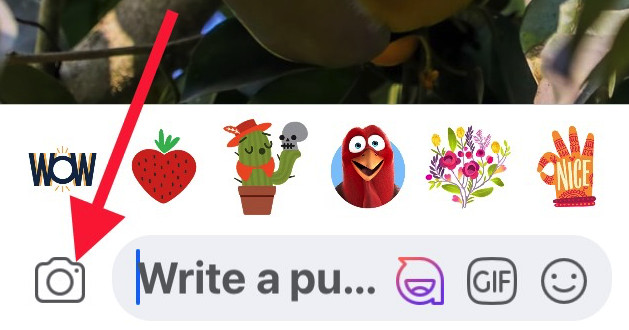 Photo album options in Facebook
Photo album options in Facebook
Photo album options, including camera roll and other albums on Facebook.