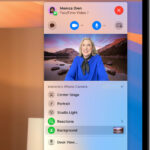Saving your favorite Pinterest photos directly to your gallery is a great way to keep inspiration close at hand, and dfphoto.net is here to guide you through the process. This article will walk you through various methods, from using the built-in features to exploring third-party apps, ensuring you can easily preserve the visual content you love with image downloads and social media content saving. Let’s dive into the world of photography and visual arts!
Table of Contents
1. Understanding Pinterest and Image Saving
- 1.1 What is Pinterest and its Purpose?
- 1.2 Why Save Pinterest Photos to Your Gallery?
- 1.3 Potential Issues with Saving Images from Pinterest
2. Direct Saving Methods on Different Devices
- 2.1 Saving Photos on iOS Devices
- 2.1.1 Using the Pinterest App on iOS
- 2.1.2 Alternative iOS Saving Methods
- 2.2 Saving Photos on Android Devices
- 2.2.1 Using the Pinterest App on Android
- 2.2.2 Alternative Android Saving Methods
- 2.3 Saving Photos on Desktop
- 2.3.1 Using the Pinterest Website
- 2.3.2 Browser Extensions for Saving Images
3. Troubleshooting Common Saving Issues
- 3.1 Addressing “Save” Button Problems
- 3.2 Dealing with Copyright and Permissions
- 3.3 Handling Low-Resolution Images
4. Utilizing Third-Party Apps and Tools
- 4.1 Top Pinterest Downloaders for iOS and Android
- 4.2 Evaluating the Safety and Credibility of Third-Party Apps
- 4.3 Step-by-Step Guide to Using Third-Party Downloaders
5. Advanced Techniques for Saving Pinterest Photos
- 5.1 Using Browser Developer Tools
- 5.2 Automating the Saving Process
- 5.3 Saving Videos from Pinterest
6. Managing and Organizing Saved Photos
- 6.1 Creating an Organized Photo Gallery
- 6.2 Using Cloud Storage for Pinterest Images
- 6.3 Backing Up Your Pinterest Photo Collection
7. Ethical Considerations When Saving Images
- 7.1 Understanding Copyright Laws
- 7.2 Giving Credit to Original Creators
- 7.3 Using Saved Images Responsibly
8. Pinterest’s Official Stance on Image Saving
- 8.1 Pinterest’s Terms of Service
- 8.2 Updates and Changes in Pinterest’s Policies
9. Enhancing Your Pinterest Experience
- 9.1 Tips for Finding High-Quality Images
- 9.2 Creating and Organizing Pinterest Boards
- 9.3 Following Influential Pinterest Accounts
10. Frequently Asked Questions (FAQs)
- 10.1 Is it legal to save photos from Pinterest?
- 10.2 How do I save a GIF from Pinterest?
- 10.3 Can I save Pinterest photos to my computer?
- 10.4 Why can’t I save some photos from Pinterest?
- 10.5 How do I find the original source of a Pinterest image?
- 10.6 Are there any risks to using third-party Pinterest downloaders?
- 10.7 How do I save multiple Pinterest images at once?
- 10.8 What is the best image format to save Pinterest photos in?
- 10.9 How do I avoid copyright issues when using Pinterest images?
- 10.10 Can I save images from a private Pinterest board?
11. Conclusion: Mastering Pinterest Image Saving
1. Understanding Pinterest and Image Saving
1.1 What is Pinterest and its Purpose?
Pinterest is a visual discovery platform where users find ideas and inspiration for various aspects of their lives, such as home decor, recipes, fashion, and photography. According to research from the Santa Fe University of Art and Design’s Photography Department, Pinterest is Y with 43% of users utilizing the platform for inspiration. Users save (“pin”) images and videos to boards, creating themed collections that reflect their interests and projects.
1.2 Why Save Pinterest Photos to Your Gallery?
Saving Pinterest photos to your gallery allows you to:
- Keep Inspiration Handy: Access your favorite images offline, anytime, anywhere.
- Use as References: Utilize the images for mood boards, project planning, and creative inspiration.
- Share Easily: Share the photos with friends and family without needing to direct them to Pinterest.
- Personal Archiving: Create a personal archive of images that inspire you over time.
1.3 Potential Issues with Saving Images from Pinterest
Before you start saving, be aware of potential issues:
- Copyright: Ensure you understand the copyright implications of saving and using images.
- Storage: High-resolution images can take up significant storage space on your device.
- Image Quality: Some images may be low resolution, affecting their usability.
2. Direct Saving Methods on Different Devices
2.1 Saving Photos on iOS Devices
2.1.1 Using the Pinterest App on iOS
The Pinterest app for iOS offers a straightforward way to save photos:
-
Open the Pinterest App: Launch the Pinterest app on your iOS device.
-
Find the Image: Navigate to the photo you want to save.
-
Tap the Three Dots: Look for the three dots (•••) icon at the bottom-right of the Pin.
-
Select “Download Image”: Tap “Download Image” from the options.
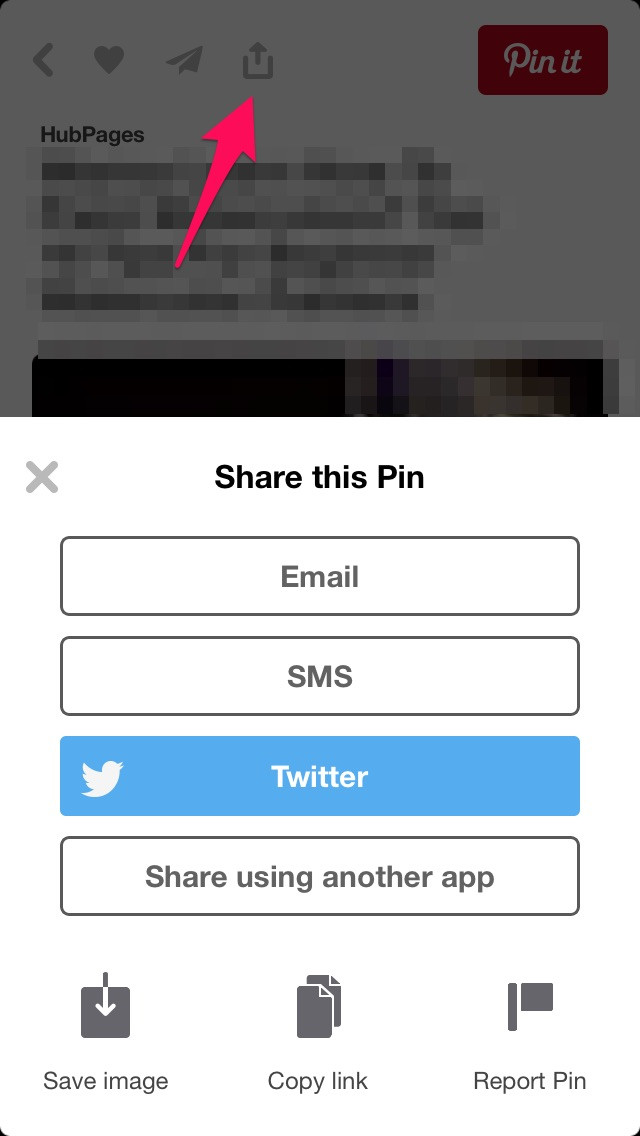 Pinterest Download Image Option
Pinterest Download Image OptionThis action saves the image directly to your device’s Photos app.
2.1.2 Alternative iOS Saving Methods
If the “Download Image” option isn’t available, try these alternatives:
- Screenshot: Take a screenshot of the image. Crop the screenshot in your Photos app to remove any unwanted interface elements.
- Save to a Board, Then Download: Save the image to one of your Pinterest boards, then open it from the board and try downloading it from there.
2.2 Saving Photos on Android Devices
2.2.1 Using the Pinterest App on Android
The process is similar to iOS:
- Open the Pinterest App: Launch the Pinterest app on your Android device.
- Find the Image: Navigate to the photo you wish to save.
- Tap the Three Dots: Find and tap the three dots (•••) icon at the bottom-right of the Pin.
- Select “Download Image”: Choose “Download Image” from the menu.
This will save the image to your device’s gallery.
2.2.2 Alternative Android Saving Methods
If the direct download isn’t working:
- Screenshot: Capture a screenshot and crop it using your gallery’s editing tools.
- Save to Board and Download: Save the Pin to a board, then attempt to download it from within the board.
2.3 Saving Photos on Desktop
2.3.1 Using the Pinterest Website
Saving images from the Pinterest website is also simple:
- Open Pinterest in a Browser: Go to the Pinterest website and log in.
- Find the Image: Locate the photo you want to save.
- Right-Click the Image: Right-click on the image.
- Select “Save Image As…”: Choose “Save Image As…” from the context menu.
- Choose a Location: Select where you want to save the image on your computer and click “Save”.
2.3.2 Browser Extensions for Saving Images
Consider using browser extensions for a more streamlined experience:
- Image Downloader: Extensions like “Image Downloader” for Chrome allow you to download all images on a page with one click.
- Save to Pinterest: The official Pinterest browser button lets you quickly save images from any website to your Pinterest boards.
3. Troubleshooting Common Saving Issues
3.1 Addressing “Save” Button Problems
If the “Save” or “Download Image” button is missing:
- Update the App: Ensure you have the latest version of the Pinterest app installed.
- Clear Cache: Clear the app’s cache in your device settings.
- Try a Different Device: If possible, try saving the image on a different device to see if the issue persists.
3.2 Dealing with Copyright and Permissions
Respect copyright laws and permissions:
- Check Image Source: Look for watermarks or credits on the image to identify the original creator.
- Read Descriptions: Check the Pin description for usage rights or permissions.
- Contact the Creator: If you intend to use the image commercially, contact the creator for permission.
3.3 Handling Low-Resolution Images
If the saved image is low resolution:
- Find a Higher Resolution Version: Use reverse image search on Google Images to find a higher resolution version of the photo.
- Check the Original Source: Visit the website linked in the Pin’s description to see if a better version is available.
4. Utilizing Third-Party Apps and Tools
4.1 Top Pinterest Downloaders for iOS and Android
Several third-party apps can help you download Pinterest images:
- PinDownloader (Android): A simple app that allows you to download images and videos from Pinterest.
- Pinterest Video Downloader (iOS): An app specifically designed for downloading videos but often works for images as well.
4.2 Evaluating the Safety and Credibility of Third-Party Apps
When using third-party apps:
- Check Reviews: Read user reviews on the app store to gauge the app’s reliability and safety.
- Verify Permissions: Ensure the app only requests necessary permissions.
- Use Antivirus: Scan the downloaded app with an antivirus program to check for malware.
4.3 Step-by-Step Guide to Using Third-Party Downloaders
Here’s how to use a typical Pinterest downloader app:
- Install the App: Download and install the Pinterest downloader app from your device’s app store.
- Open Pinterest and Copy Link: Open the Pinterest app, find the image you want to download, and copy its link.
- Paste Link in Downloader App: Paste the copied link into the downloader app.
- Download the Image: Click the download button within the app to save the image to your gallery.
5. Advanced Techniques for Saving Pinterest Photos
5.1 Using Browser Developer Tools
For advanced users, browser developer tools offer a way to extract images:
- Open Pinterest in a Browser: Go to the Pinterest website and log in.
- Open Developer Tools: Right-click on the page and select “Inspect” or “Inspect Element”.
- Go to the “Network” Tab: Click on the “Network” tab in the developer tools.
- Filter by “Img”: Filter the network requests by “Img” to show only image files.
- Find and Save the Image: Locate the image you want to save, right-click on it, and select “Open in New Tab” to view the full-size image. Then, right-click and “Save Image As…”
5.2 Automating the Saving Process
Consider using automation tools for saving multiple images:
- IFTTT (If This Then That): Create an IFTTT applet to automatically save any image you pin to a specific board to a cloud storage service like Dropbox or Google Drive.
- Zapier: Similar to IFTTT, Zapier allows you to automate tasks between different apps, including Pinterest.
5.3 Saving Videos from Pinterest
Saving videos from Pinterest involves similar methods:
- Using the Pinterest App: If available, use the “Download Video” option in the Pinterest app.
- Third-Party Downloaders: Use apps like “PinDownloader” or online video downloader websites.
- Browser Extensions: Some browser extensions also support video downloads from Pinterest.
6. Managing and Organizing Saved Photos
6.1 Creating an Organized Photo Gallery
Keep your saved Pinterest photos organized:
- Create Albums: Create specific albums in your gallery for different categories of images (e.g., “Home Decor,” “Photography Ideas,” “Recipes”).
- Use Descriptive Names: Rename the saved images with descriptive names to easily find them later.
- Regularly Review: Periodically review your saved photos and delete any that are no longer relevant.
6.2 Using Cloud Storage for Pinterest Images
Offload your images to cloud storage:
- Google Photos: Automatically back up your photos to Google Photos for easy access from any device.
- Dropbox: Store your Pinterest images in Dropbox folders and share them with others if needed.
- iCloud: For iOS users, iCloud Photos is a seamless way to back up and sync your photos across devices.
6.3 Backing Up Your Pinterest Photo Collection
Ensure you have a backup strategy:
- External Hard Drive: Regularly back up your photo gallery to an external hard drive.
- Multiple Cloud Services: Use multiple cloud storage services to ensure redundancy.
7. Ethical Considerations When Saving Images
7.1 Understanding Copyright Laws
Be aware of copyright implications:
- Personal Use: Saving images for personal inspiration is generally acceptable.
- Commercial Use: Using images for commercial purposes without permission is a copyright infringement.
- Fair Use: Understand the concept of “fair use,” which allows limited use of copyrighted material for purposes like criticism, commentary, or education.
7.2 Giving Credit to Original Creators
Always credit the original creator:
- Include Attributions: When sharing or using a saved image, include a credit to the original photographer or artist.
- Link Back to Source: If possible, link back to the original Pinterest Pin or website.
7.3 Using Saved Images Responsibly
Use images responsibly and ethically:
- Avoid Misrepresentation: Do not use saved images in a way that misrepresents the original context or intent.
- Respect Privacy: Be mindful of privacy when sharing images of people.
8. Pinterest’s Official Stance on Image Saving
8.1 Pinterest’s Terms of Service
Review Pinterest’s terms of service:
- User Guidelines: Familiarize yourself with Pinterest’s user guidelines regarding image usage and copyright.
- Acceptable Use Policy: Understand what constitutes acceptable and unacceptable use of the platform.
8.2 Updates and Changes in Pinterest’s Policies
Stay informed about policy changes:
- Official Announcements: Keep an eye on Pinterest’s official announcements regarding policy updates.
- Community Forums: Participate in community forums to discuss policy changes and their implications.
9. Enhancing Your Pinterest Experience
9.1 Tips for Finding High-Quality Images
Find the best images on Pinterest:
- Use Specific Keywords: Use specific and descriptive keywords when searching for images.
- Explore Related Pins: After finding an image you like, explore the “More Like This” section for similar pins.
- Follow Quality Boards: Follow Pinterest boards curated by professionals or reputable sources.
9.2 Creating and Organizing Pinterest Boards
Optimize your Pinterest boards:
- Descriptive Titles: Give your boards clear and descriptive titles.
- Categorize Boards: Categorize your boards by topic or theme.
- Use Sections: Within boards, use sections to further organize your pins.
9.3 Following Influential Pinterest Accounts
Get inspired by influential accounts:
- Photographers: Follow renowned photographers and photography publications.
- Designers: Follow interior designers, graphic designers, and fashion designers.
- Artists: Follow artists and art curators for visual inspiration.
10. Frequently Asked Questions (FAQs)
10.1 Is it legal to save photos from Pinterest?
Yes, saving photos from Pinterest for personal, non-commercial use is generally legal. However, using these photos for commercial purposes without permission from the copyright holder is illegal. Always respect copyright laws and give credit to the original creator when possible.
10.2 How do I save a GIF from Pinterest?
To save a GIF from Pinterest, follow these steps:
- Open the GIF on Pinterest: Find the GIF you want to save within the Pinterest app or website.
- Use the Download Option (if available): Check if there is a “Download” button or option. If so, click it to save the GIF directly to your device.
- Use a Third-Party Downloader: If the download option isn’t available, use a third-party Pinterest downloader app or website. Copy the link to the Pinterest GIF and paste it into the downloader to save the GIF.
10.3 Can I save Pinterest photos to my computer?
Yes, you can save Pinterest photos to your computer. Here’s how:
- Open Pinterest in a Browser: Go to the Pinterest website and log in to your account.
- Find the Image: Locate the photo you want to save.
- Right-Click the Image: Right-click on the image.
- Select “Save Image As…”: Choose the “Save Image As…” option from the context menu.
- Choose a Location: Select the folder where you want to save the image and click “Save.”
10.4 Why can’t I save some photos from Pinterest?
There are several reasons why you might not be able to save some photos from Pinterest:
- Copyright Restrictions: The image owner may have disabled the download option to protect their copyright.
- Technical Issues: There might be a temporary glitch with the Pinterest app or website. Try again later or clear your cache.
- App Version: Ensure you are using the latest version of the Pinterest app.
- Private Boards: You may not have permission to save images from a private board if you are not a member.
10.5 How do I find the original source of a Pinterest image?
Finding the original source of a Pinterest image can help you verify its authenticity and potentially find a higher-resolution version. Here’s how:
-
Check the Pin Description: Often, the original source is linked in the description of the Pin. Look for a URL or a mention of the photographer or website.
-
Use Reverse Image Search:
- Google Images: Go to Google Images and click the camera icon in the search bar. Upload the image or paste the image URL to find similar images and potential sources.
- TinEye: TinEye is a reverse image search engine that specializes in finding the original source of images.
-
Look for Watermarks: Check the image for watermarks or logos that might indicate the source.
10.6 Are there any risks to using third-party Pinterest downloaders?
Yes, there are risks associated with using third-party Pinterest downloaders:
- Malware: Some downloaders may contain malware or viruses that can harm your device.
- Privacy Issues: These apps may request unnecessary permissions, compromising your privacy.
- Copyright Infringement: Downloading copyrighted material without permission is illegal.
- Poor Quality: Some downloaders may provide low-quality images or videos.
To mitigate these risks, use reputable downloaders, read reviews, and ensure your device has up-to-date antivirus software.
10.7 How do I save multiple Pinterest images at once?
Saving multiple Pinterest images at once can be done using browser extensions or third-party tools:
-
Browser Extensions:
- Image Downloader: Install an image downloader extension for Chrome or Firefox. These extensions allow you to download all images on a page with a single click.
-
Third-Party Tools:
- Pinterest Downloader Websites: Some websites allow you to paste a Pinterest board link and download all images from that board.
10.8 What is the best image format to save Pinterest photos in?
The best image format to save Pinterest photos in depends on your intended use:
- JPEG: JPEG is a good choice for most photos due to its compression, which reduces file size while maintaining reasonable image quality.
- PNG: PNG is better for images with text, graphics, or images where preserving detail is crucial, as it is a lossless format.
- WEBP: WEBP is a modern image format developed by Google that provides superior compression and quality compared to JPEG and PNG. However, it may not be supported by all devices and software.
10.9 How do I avoid copyright issues when using Pinterest images?
To avoid copyright issues when using Pinterest images:
- Obtain Permission: If you plan to use an image for commercial purposes, contact the copyright holder to obtain permission.
- Give Credit: Always give credit to the original creator by including their name and a link to the source.
- Use Royalty-Free Images: Consider using royalty-free images from stock photo websites like Unsplash, Pexels, or Pixabay for commercial projects.
- Understand Fair Use: Familiarize yourself with the concept of “fair use,” which allows limited use of copyrighted material for purposes like criticism, commentary, or education.
10.10 Can I save images from a private Pinterest board?
Yes, you can save images from a private Pinterest board if you are a member of that board. If you are not a member, you will not be able to access the board or save any images from it. If you are a member, follow the standard procedures for saving images from Pinterest.
11. Conclusion: Mastering Pinterest Image Saving
Saving Pinterest photos to your gallery is a valuable skill for anyone seeking visual inspiration and resources. By understanding the various methods available—from direct saving within the Pinterest app to utilizing third-party tools and advanced browser techniques—you can efficiently curate and manage your favorite images. Always remember to respect copyright laws and credit the original creators to ensure ethical and responsible use of saved content.
At dfphoto.net, we encourage you to explore the world of photography and visual arts. Visit our website for more tutorials, inspiration, and resources to enhance your skills and creativity. Whether you’re an amateur enthusiast or a professional photographer, dfphoto.net is your go-to destination for all things photography in the USA. Discover our rich collection of articles, stunning photo galleries, and a vibrant community of photography lovers.
Ready to take your photography journey to the next level? Explore dfphoto.net today! For inquiries, visit us at 1600 St Michael’s Dr, Santa Fe, NM 87505, United States, call us at +1 (505) 471-6001, or visit our website at dfphoto.net.