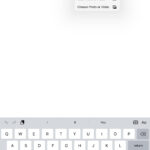Google Photos offers a seamless way to back up and store your precious memories. With its user-friendly interface and generous storage options, saving pictures on Google Photos is a breeze. This guide will walk you through the process of safeguarding your photos and videos with Google Photos.
Getting Started with Google Photos
Google Photos provides 15 GB of free storage shared across your Google account (including Gmail and Google Drive). For most users, this is ample space for high-quality photos and videos. Before June 1, 2021, photos and videos backed up in “High quality” (slightly compressed) didn’t count towards this limit. This makes it an attractive option for storing a large number of memories without incurring additional costs.
Example of Google Photos storage settings.
Uploading Your Pictures
Saving pictures on Google Photos is automatic if you enable the backup feature on your mobile device or computer. The Google Photos app is available for both Android and iOS. Once installed, simply sign in with your Google account and allow the app to access your photos. You can choose to back up photos over Wi-Fi only to conserve mobile data.
On your computer, you can upload photos through the Google Photos website. Alternatively, you can download the Google Photos desktop uploader application for Windows and macOS, which automatically backs up photos from selected folders on your hard drive.
Example of Google Photos upload options on a mobile device.
Managing Storage and Quality
Google Photos offers two storage options: “High quality” and “Original quality.” “High quality” compresses photos and videos slightly to save space, while “Original quality” preserves the original resolution. Choose the setting that best suits your needs and available storage. You can modify these settings at any time. If you find yourself needing more storage, Google offers affordable subscription plans through Google One, starting at 100 GB for a small monthly fee.
Freeing Up Device Space
One of the key benefits of using Google Photos is its ability to free up space on your devices. Once your photos are safely backed up, you can safely remove them from your phone or computer using the “Free up space” feature within the Google Photos app. This will delete the local copies of your photos and videos, leaving you with more room for new captures. Rest assured, your backed-up photos remain secure in the cloud.
Example of the “Free up space” button in Google Photos.
Conclusion
Learning How To Save Pics On Google Photos is crucial for anyone who wants to protect their memories and manage their digital space effectively. With its intuitive interface, robust features, and ample storage options, Google Photos provides a secure and reliable solution for safeguarding your cherished photos and videos. Download the app or visit the website today to start preserving your memories.