Saving your photos on Instagram is essential for backing up memories and repurposing content, and How To Save My Photos On Instagram is a frequent question among photographers. On dfphoto.net, we provide multiple methods to safeguard your Instagram images, whether you’re a professional photographer needing high-resolution backups or an enthusiast preserving personal moments. Learn about automatic saving, browser tricks, and third-party tools to protect your visual content and maximize your digital asset management. Stay tuned as we delve into photo safety, digital preservation, and content repurposing strategies.
1. Understanding Why You Can’t Directly Save Photos From Instagram
Instagram, while a fantastic platform for sharing visual content, has inherent limitations when it comes to directly saving photos from other users’ accounts. Why is that?
1.1 Copyright and Instagram’s Policies
Instagram’s policies are heavily influenced by copyright laws. When you snap a photo and upload it to Instagram, you retain the copyright. This gives you, as the creator, the right to control how your images are used.
According to Instagram’s copyright rules, the platform aims to protect creators by limiting the ability of others to freely download and redistribute content without permission. This is why there isn’t a straightforward “save” button for photos posted by other users.
1.2 The Intended Use of the Platform
Instagram is designed primarily for sharing and viewing content within its ecosystem. The absence of an easy download feature encourages users to engage with content on the platform rather than extracting it for external use. This design choice helps maintain user engagement and ad revenue, which are critical to Instagram’s business model.
2. Saving Your Own Instagram Photos Automatically
One of the simplest ways to ensure your photos are backed up is by enabling automatic saving to your device. Here’s how to set it up:
2.1 Step-by-Step Guide to Automatic Saving
- Go to Your Profile Page: Open the Instagram app and tap on your profile icon in the bottom right corner.
- Access Settings: Tap the three horizontal lines in the top right corner to open the menu.
- Select “Settings and Privacy”: Scroll down and tap on “Settings and Privacy”.
- Tap “Archiving and downloading.”: Scroll down and tap on “Archiving and downloading”.
- Enable Saving Options: Toggle the switches next to “Save Original Photos” and “Save Story to Camera Roll.”
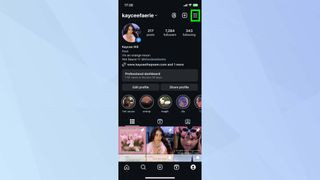 Instagram profile
Instagram profile
With these settings enabled, every photo you post, whether taken within the app or uploaded from your device, will automatically save to your camera roll or gallery.
2.2 Benefits of Automatic Saving
- Backup: Ensures you always have a local copy of your photos, protecting against data loss.
- Convenience: Eliminates the need to manually save each photo.
- Peace of Mind: Knowing your visual content is safely stored.
3. Saving Instagram Photos to Your Computer
Sometimes, you need a higher-resolution version of your photos or prefer to manage them on your computer. Here’s a method using your web browser:
3.1 Using Google Chrome’s “View Page Source”
This method requires a bit of tech-savviness, but it’s effective for getting high-quality images.
- Open Instagram on Your Browser: Go to Instagram’s website and log in.
- Navigate to the Photo: Find the photo you want to save and open it.
- Access the Post Directly: Tap the three dots (…) at the top right above the photo and select “Go to post” from the pop out menu.
- View Page Source: Right-click on the photo and select “View Page Source.”
- Find the Image URL: Press
Ctrl+F(orCmd+Fon Mac) and type.jpginto the search box. Look for a link that ends with.jpg. It will be a long URL. - Copy and Paste: Copy the highlighted URL.
- Open in New Tab: Paste the URL into a new browser tab and press Enter.
- Save the Photo: Right-click on the photo and select “Save image as…” to save it to your computer.
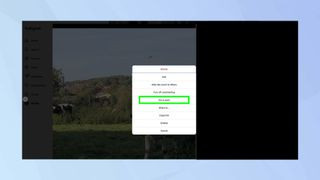 Instagram photo open on browser
Instagram photo open on browser
3.2 Benefits and Drawbacks
- Benefits:
- High Resolution: Often provides the highest resolution available.
- No Third-Party Apps: Doesn’t require installing any additional software.
- Drawbacks:
- Technical: Can be intimidating for non-technical users.
- Time-Consuming: Takes more steps than other methods.
4. Utilizing Third-Party Apps and Websites
Numerous third-party apps and websites are designed to help you download Instagram photos. Here are a few popular options, along with their pros and cons:
4.1 Popular Apps and Websites
| App/Website | Description | Pros | Cons |
|---|---|---|---|
| InstaSave | A popular app for both Android and iOS that allows you to download photos and videos directly from Instagram. | Easy to use, supports multiple downloads, and often includes additional features like reposting. | May contain ads, potential privacy concerns with third-party access. |
| Save-o-gram | A desktop application that allows you to download Instagram content in bulk. | Ideal for downloading multiple photos at once, supports downloading entire profiles or hashtags. | Requires installation on your computer, may have a cost associated with premium features. |
| DownloadGram | A website that lets you download photos and videos by simply pasting the Instagram link. | No installation required, simple and straightforward, works on any device with a web browser. | Limited to individual downloads, may have lower resolution options, potential for ads. |
| iGram | A website that allows you to download photos, videos, Reels, and IGTV videos from Instagram. | User-friendly interface, supports various content types, and provides high-quality downloads. | May display ads, and the website’s availability can vary. |
4.2 Precautions When Using Third-Party Tools
- Privacy: Be cautious about granting access to your Instagram account. Always review the app’s privacy policy.
- Security: Avoid apps that ask for excessive permissions. Stick to well-reviewed and reputable options.
- Terms of Service: Ensure that downloading content complies with Instagram’s terms of service to avoid any violations.
5. Understanding Instagram’s Terms of Service
Before diving into saving content, it’s essential to understand Instagram’s terms of service regarding downloading and using photos.
5.1 What is Allowed?
- Your Own Photos: You have full rights to download and use photos you’ve taken and uploaded.
- Public vs. Private Accounts: Downloading photos from public accounts is generally more accepted, but always consider the ethical implications.
5.2 What is Not Allowed?
- Copyright Infringement: Downloading and using someone else’s photos for commercial purposes without permission is a violation of copyright law.
- Redistribution: Sharing downloaded content as your own or using it in a way that infringes on the original creator’s rights is prohibited.
- Automated Downloading: Using bots or scripts to mass download content can violate Instagram’s terms and may lead to account suspension.
5.3 Ethical Considerations
Even if technically feasible, downloading someone else’s photos without their consent is generally frowned upon. Always seek permission from the content creator before using their images.
6. Saving Photos From Private Accounts
Saving photos from private accounts presents additional challenges due to privacy settings. Here’s what you need to know:
6.1 Restrictions and Limitations
- Privacy Settings: Private accounts restrict access to content, making it difficult to download photos directly.
- Third-Party Tools: Most third-party apps cannot access content from private accounts unless you are an approved follower.
6.2 Ethical and Legal Implications
Downloading photos from a private account without permission is a significant breach of privacy and could have legal consequences. Always respect the privacy settings of other users.
6.3 Alternatives
- Request Permission: The most ethical approach is to ask the account owner for permission to save the photo.
- Screenshot: While not ideal in terms of quality, taking a screenshot is a simple way to save an image for personal use, provided you respect the owner’s privacy.
7. Using Instagram’s Data Download Feature
Instagram provides a built-in feature that allows you to download all your data, including photos and videos.
7.1 How to Request Your Data
- Go to Your Profile: Open the Instagram app and go to your profile.
- Access Settings: Tap the menu icon (three horizontal lines) in the top right corner.
- Select “Settings and Privacy”: Tap on “Settings and Privacy”.
- Tap “Account Center”: Scroll down and tap on “Account Center”.
- Tap “Your information and permissions”: Scroll down and tap on “Your information and permissions”.
- Tap “Download Your Information”: Scroll down and tap on “Download Your Information”.
- Choose What to Download: You can choose to download all your data or select specific types of information.
- Select Format: Choose the format for your download (HTML or JSON). HTML is easier to view, while JSON is better for technical use.
- Submit Request: Click “Request Download.” Instagram will compile your data and send you a link to download it when it’s ready.
7.2 Accessing Your Downloaded Photos
Once you receive the download link, you’ll have a zip file containing all your data. Unzip the file to access your photos. They will be organized into folders by date.
7.3 Benefits of Using This Feature
- Comprehensive Backup: Provides a complete backup of all your Instagram data.
- Official Method: Ensures compliance with Instagram’s terms of service.
- Organized Data: Photos are organized into folders for easy access.
8. Optimizing Your Instagram Photos for Saving and Sharing
To ensure your photos look their best when saved and shared, consider these optimization tips:
8.1 Resolution and Size
- Optimal Resolution: Instagram typically displays photos at a maximum resolution of 1080 pixels wide. Uploading higher-resolution photos won’t necessarily improve their appearance on Instagram, but it can be beneficial for saving and printing.
- File Size: Keep your file sizes reasonable to ensure fast loading times. Aim for files under 1MB.
8.2 File Formats
- JPEG: The standard format for photos on Instagram due to its balance of quality and file size.
- PNG: Better for graphics with text or logos, but results in larger file sizes.
8.3 Editing Tips
- Color Correction: Adjust colors and contrast to make your photos more visually appealing.
- Sharpening: Sharpen your images slightly to enhance detail.
- Cropping: Crop your photos to improve composition and remove distractions.
8.4 Recommended Tools
- Adobe Lightroom: A professional-grade photo editing tool with advanced features.
- VSCO: A mobile app with a wide range of filters and editing tools.
- Snapseed: A free mobile app with powerful editing capabilities.
9. Preserving Your Instagram Legacy
Instagram is a dynamic platform, and ensuring your photos are preserved for the long term requires proactive measures.
9.1 Creating a Backup Strategy
- Multiple Backups: Store your photos in multiple locations, such as your computer, an external hard drive, and a cloud storage service.
- Regular Backups: Schedule regular backups to ensure you don’t lose any recent photos.
9.2 Cloud Storage Options
- Google Photos: Offers unlimited storage for photos up to 16 megapixels and videos up to 1080p.
- iCloud Photos: Integrates seamlessly with Apple devices and provides automatic backups.
- Dropbox: A versatile cloud storage service that can be used to store and share photos.
- Amazon Photos: Provides unlimited photo storage for Amazon Prime members.
9.3 Physical Storage Solutions
- External Hard Drives: Affordable and reliable for storing large amounts of data.
- USB Drives: Convenient for transferring photos between devices.
- Archival CDs/DVDs: Suitable for long-term storage, but ensure you have a way to read them in the future.
10. Addressing Common Issues and Questions
Here are some common questions and issues related to saving Instagram photos:
10.1 Why is the Quality Lower When I Save a Photo?
Instagram compresses photos when they are uploaded, which can reduce their quality. Saving a photo directly from Instagram may result in a lower-quality image than the original.
10.2 How Can I Save an Entire Instagram Profile?
Some third-party tools allow you to download an entire Instagram profile, but be cautious about using such tools, as they may violate Instagram’s terms of service.
10.3 What Should I Do If a Third-Party App Asks for My Login Credentials?
Avoid entering your login credentials into third-party apps, as this could compromise your account security. Instead, look for apps that use Instagram’s API to access your data securely.
10.4 Can I Save Instagram Stories?
Yes, you can save your own Instagram Stories by tapping the “Save” button in the bottom right corner of the screen while viewing your story. You can also use third-party apps to save stories from public accounts.
11. The Future of Photo Saving on Instagram
As Instagram continues to evolve, the methods and tools for saving photos may change. Here are some potential future developments:
11.1 Potential New Features From Instagram
- Built-In Download Option: Instagram may introduce a built-in option to download photos, similar to how you can download your data.
- Improved API Access: Instagram could provide better API access for developers to create secure and reliable photo-saving tools.
11.2 Trends in Photo Storage and Backup
- AI-Powered Organization: Artificial intelligence may be used to automatically organize and tag your photos, making them easier to find.
- Decentralized Storage: Blockchain-based storage solutions could provide a secure and private way to store your photos.
11.3 How to Stay Updated
- Follow Tech Blogs: Stay informed about the latest Instagram updates and features by following reputable tech blogs and news sources.
- Join Online Communities: Participate in online communities and forums to share tips and learn from other users.
12. Inspiring Creativity and Engagement With Your Saved Photos
Once you’ve saved your Instagram photos, there are numerous creative ways to repurpose and engage with them.
12.1 Creating Photo Albums and Scrapbooks
- Digital Albums: Compile your favorite Instagram photos into digital albums using software like Adobe Photoshop Elements or Google Photos.
- Physical Scrapbooks: Print your photos and create physical scrapbooks to preserve your memories in a tangible format.
12.2 Sharing on Other Platforms
- Facebook: Share your Instagram photos on Facebook to reach a wider audience.
- Twitter: Use Twitter to share your photos with short captions and relevant hashtags.
- Pinterest: Create Pinterest boards to organize and share your photos with a visually-oriented community.
12.3 Turning Photos Into Art
- Canvas Prints: Transform your favorite Instagram photos into canvas prints to decorate your home.
- Photo Collages: Create photo collages using apps like PicCollage or Canva.
- Custom Merchandise: Print your photos on mugs, t-shirts, and other merchandise to create unique gifts or promotional items.
13. Call to Action
Ready to take control of your Instagram photos? Visit dfphoto.net today to explore detailed tutorials, discover creative ideas, and connect with a vibrant community of photographers. Whether you’re looking to master new techniques, find inspiration, or simply preserve your memories, dfphoto.net has everything you need to enhance your photography journey.
FAQ: Saving Your Instagram Photos
1. Is it legal to save photos from Instagram?
It depends. Saving your own photos is perfectly legal. Saving others’ photos without permission can infringe on copyright.
2. Can I save photos from a private Instagram account?
It’s difficult and generally unethical. You need permission from the account owner.
3. What’s the best way to save high-resolution photos from Instagram?
Using the “View Page Source” method on a computer browser often yields the highest resolution.
4. Are third-party Instagram downloaders safe to use?
Exercise caution. Research apps, read reviews, and be wary of those requesting excessive permissions.
5. Will saving photos from Instagram reduce their quality?
Potentially. Instagram compresses images, so saved photos may not be as crisp as the originals.
6. How do I automatically save my Instagram photos to my phone?
Enable “Save Original Photos” in your Instagram settings under “Archiving and downloading”.
7. Can I save Instagram Stories?
Yes, you can save your own stories. Third-party apps can save public stories.
8. How can I back up all my Instagram data, including photos?
Use Instagram’s “Download Your Information” feature in settings.
9. What file format should I use for saving Instagram photos?
JPEG is common, but PNG is better for graphics with text.
10. How often should I back up my Instagram photos?
Regularly, like monthly, to ensure you don’t lose valuable content.