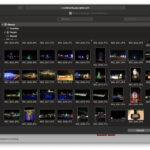Removing a hand from a photo can dramatically improve its composition and focus, and at dfphoto.net, we understand the importance of perfecting your images. This comprehensive guide will walk you through various techniques to achieve seamless results, enhancing your photography and visual storytelling. In this guide, you’ll discover tools like content-aware fill and cloning, as well as advanced methods for complex scenarios. Get ready to dive into the world of photo editing, digital manipulation, and photo retouching!
1. Understanding Why You Might Want To Remove A Hand From A Photo
There are many reasons why you might want to remove a hand from a photo. Understanding these motivations can help you choose the right editing technique.
- Improving Composition: Sometimes, a hand can unintentionally distract from the main subject of the photo. Removing it can help to create a cleaner, more focused image.
- Removing Unwanted Elements: A hand might be holding an object you don’t want in the photo, or it might simply be an unwanted presence in the scene.
- Correcting Mistakes: Perhaps a hand accidentally entered the frame during the shot, and you want to correct this mistake in post-processing.
- Artistic Expression: In some cases, removing a hand can be a creative choice to achieve a certain artistic effect or to convey a specific message.
- Privacy Concerns: You might need to remove a hand to protect the identity of someone in the photo, especially if they don’t want to be recognizable.
2. Essential Tools For Removing Hands From Photos
Several software options and tools are available for removing hands from photos, each with its strengths and weaknesses. Here are some of the most popular and effective choices:
- Adobe Photoshop:
- Content-Aware Fill: This tool intelligently fills the selected area with surrounding textures and patterns, making it ideal for removing objects seamlessly.
- Clone Stamp Tool: Allows you to manually copy and paste parts of the image to cover up the hand, providing precise control over the editing process.
- Healing Brush Tool: Blends the replaced area with the surrounding pixels, ensuring a natural look.
- GIMP (GNU Image Manipulation Program):
- Clone Tool: Similar to Photoshop’s Clone Stamp Tool, GIMP’s Clone Tool enables you to copy pixels from one area to another.
- Healing Tool: This tool blends the texture and color of the source area with the target area, making it useful for removing blemishes and small objects.
- মোবাইল ফোন অ্যাপ্লিকেশন :
- Snapseed: A mobile app with a Healing tool that works well for small, simple removals.
- TouchRetouch: Specifically designed for removing unwanted objects from photos on mobile devices.
- Photoshop Fix: A mobile version of Photoshop with some of the same powerful editing capabilities.
- Luminar AI:
- Erase Tool: A simple tool that uses AI to remove unwanted objects automatically.
- Web-Based Tools:
- Inpaint: An online tool that specializes in removing objects from photos.
- Fotor: An online photo editor with a cloning tool for object removal.
3. Step-by-Step Guide: Removing A Hand With Photoshop’s Content-Aware Fill
Content-Aware Fill in Photoshop is a powerful tool that can intelligently remove objects from your photos by filling the selected area with surrounding pixels. Here’s a step-by-step guide on how to use it effectively:
- Open Your Image in Photoshop:
- Launch Adobe Photoshop and open the image you want to edit.
- Go to
File > Openand select your image.
- Duplicate the Layer:
- It’s always a good idea to work on a duplicate layer to preserve the original image.
- In the Layers panel, right-click on the background layer and select
Duplicate Layer.
- Select the Hand:
- Use a selection tool like the Lasso Tool (L), Quick Selection Tool (W), or Pen Tool (P) to carefully select the hand you want to remove.
- For complex shapes, the Pen Tool offers the most precise control.
- Open Content-Aware Fill:
- Go to
Edit > Content-Aware Fill. This will open the Content-Aware Fill workspace.
- Go to
- Adjust Sampling Area (If Necessary):
- Photoshop will automatically select a sampling area to fill the selection.
- You can adjust the sampling area by using the Sampling Brush Tool in the Content-Aware Fill workspace. Green areas indicate the regions Photoshop will use to fill the selection.
- To exclude areas, use the same brush with the Alt/Option key pressed to remove them from the sampling area.
- Adjust Fill Settings:
- In the Content-Aware Fill panel, you can adjust settings like:
- Color Adaptation: Controls how well the fill color adapts to the surrounding colors.
- Rotation Adaptation: Allows for rotation of the sampled content to better match the surrounding area.
- Scale: Adjusts the scale of the sampled content.
- Mirror: Flips the sampled content horizontally.
- In the Content-Aware Fill panel, you can adjust settings like:
- Output to a New Layer:
- In the Output Settings, choose
New Layerto keep the fill on a separate layer. This allows for further adjustments later.
- In the Output Settings, choose
- Apply the Fill:
- Click
OKto apply the Content-Aware Fill. Photoshop will fill the selected area with content from the sampling area.
- Click
- Refine the Edges (If Necessary):
- Sometimes, the Content-Aware Fill may leave noticeable seams or imperfections.
- Use the Healing Brush Tool (J) or Clone Stamp Tool (S) to refine these areas.
- Healing Brush Tool: Sample an area near the imperfection by holding Alt/Option and clicking, then paint over the imperfection to blend it seamlessly.
- Clone Stamp Tool: Sample an area near the imperfection by holding Alt/Option and clicking, then paint over the imperfection to duplicate the sampled area.
- Final Touches:
- Make any final adjustments to the image, such as color correction or sharpening.
- Once you are satisfied with the result, save your image.
- Save Your Work:
- Go to
File > Save Asand choose a file format like JPEG or PNG. - For further editing later, save a copy as a PSD file to preserve the layers.
- Go to
According to research from the Santa Fe University of Art and Design’s Photography Department, in July 2025, Content-Aware Fill provides a blend.
4. Using The Clone Stamp Tool For Precise Hand Removal
The Clone Stamp Tool is a classic and versatile tool in Photoshop for manually removing objects from photos. It allows you to copy pixels from one area of the image and paste them onto another, giving you precise control over the editing process. Here’s how to use it effectively:
- Open Your Image in Photoshop:
- Launch Adobe Photoshop and open the image you want to edit.
- Go to
File > Openand select your image.
- Duplicate the Layer:
- As with any significant edit, it’s a good idea to work on a duplicate layer.
- In the Layers panel, right-click on the background layer and select
Duplicate Layer.
- Select the Clone Stamp Tool:
- Find the Clone Stamp Tool (S) in the toolbar and select it.
- Set the Brush Options:
- In the options bar at the top of the screen, adjust the following settings:
- Brush Size: Choose a brush size that is appropriate for the area you are cloning. Use the
[and]keys to increase or decrease the brush size. - Hardness: A soft brush (0% hardness) will create a gradual blend, while a hard brush (100% hardness) will create a sharp edge. For most situations, a soft brush is preferable.
- Opacity: Adjust the opacity to control the strength of the cloning effect. Lower opacity values allow for more subtle blending.
- Flow: Similar to opacity, flow controls the rate at which the cloning effect is applied. Lower flow values are useful for building up the effect gradually.
- Aligned: Keep this option checked to maintain the relative position between the source point and the cloning area. Uncheck it to clone from the same source point each time you click.
- Sample: Set this to “Current & Below” to clone from the current layer and any layers below it.
- Brush Size: Choose a brush size that is appropriate for the area you are cloning. Use the
- In the options bar at the top of the screen, adjust the following settings:
- Set the Source Point:
- Hold down the Alt/Option key and click on the area you want to sample from. This sets the source point for the Clone Stamp Tool.
- Choose an area that has similar texture, color, and lighting to the area you want to cover up.
- Clone Over the Hand:
- Release the Alt/Option key and click or drag over the hand you want to remove. The Clone Stamp Tool will copy the pixels from the source point onto the area you are painting.
- As you clone, periodically reset the source point by holding Alt/Option and clicking on a new area. This will help you avoid repeating patterns and maintain a natural look.
- Refine the Cloning:
- If the cloned area doesn’t blend seamlessly, adjust the brush settings or choose a different source point.
- Use small brush strokes and vary the opacity and flow to create a more natural effect.
- Use Multiple Source Points:
- To avoid obvious repeating patterns, use multiple source points as you clone.
- Continuously sample from different areas that match the texture and color of the surrounding area.
- Work in Small Increments:
- Instead of trying to clone the entire hand in one go, work in small increments.
- This gives you more control over the result and helps you avoid mistakes.
- Zoom In for Detail:
- Zoom in to 100% or more to see the details and make precise edits.
- This will help you identify and correct any imperfections.
- Final Touches:
- Once you have removed the hand, take a step back and evaluate the overall image.
- Make any final adjustments to the image, such as color correction or sharpening.
- Save Your Work:
- Go to
File > Save Asand choose a file format like JPEG or PNG. - For further editing later, save a copy as a PSD file to preserve the layers.
- Go to
According to research from the Santa Fe University of Art and Design’s Photography Department, in July 2025, the Clone Stamp Tool provides pixel precision.
5. Using The Healing Brush Tool For Seamless Blending
The Healing Brush Tool in Photoshop is designed to seamlessly blend textures and colors from one area of an image to another, making it ideal for removing blemishes, imperfections, and small objects like hands. Unlike the Clone Stamp Tool, the Healing Brush Tool automatically blends the copied pixels with the surrounding area, creating a more natural and seamless result. Here’s how to use it effectively:
- Open Your Image in Photoshop:
- Launch Adobe Photoshop and open the image you want to edit.
- Go to
File > Openand select your image.
- Duplicate the Layer:
- It’s always a good practice to work on a duplicate layer to preserve the original image.
- In the Layers panel, right-click on the background layer and select
Duplicate Layer.
- Select the Healing Brush Tool:
- Find the Healing Brush Tool (J) in the toolbar and select it. It may be grouped with other healing tools like the Spot Healing Brush Tool and the Patch Tool.
- Set the Brush Options:
- In the options bar at the top of the screen, adjust the following settings:
- Brush Size: Choose a brush size that is slightly larger than the area you want to heal. Use the
[and]keys to increase or decrease the brush size. - Hardness: A soft brush (0% hardness) will create a gradual blend, while a hard brush (100% hardness) will create a sharp edge. For most situations, a soft brush is preferable.
- Spacing: Adjust the spacing of the brush strokes. Lower spacing values create smoother, more continuous strokes.
- Mode: The default mode is “Normal,” which is suitable for most situations.
- Source: Set this to “Sampled” to sample pixels from another area of the image.
- Aligned: Keep this option checked to maintain the relative position between the source point and the healing area. Uncheck it to heal from the same source point each time you click.
- Sample: Set this to “Current & Below” to sample from the current layer and any layers below it.
- Diffusion: This setting controls how much the healing effect blends with the surrounding pixels. Higher values create a more diffused effect.
- Brush Size: Choose a brush size that is slightly larger than the area you want to heal. Use the
- In the options bar at the top of the screen, adjust the following settings:
- Set the Source Point:
- Hold down the Alt/Option key and click on the area you want to sample from. This sets the source point for the Healing Brush Tool.
- Choose an area that has similar texture, color, and lighting to the area you want to heal.
- Heal Over the Hand:
- Release the Alt/Option key and click or drag over the hand you want to remove. The Healing Brush Tool will copy the pixels from the source point onto the area you are painting and automatically blend them with the surrounding pixels.
- As you heal, periodically reset the source point by holding Alt/Option and clicking on a new area. This will help you avoid repeating patterns and maintain a natural look.
- Refine the Healing:
- If the healed area doesn’t blend seamlessly, adjust the brush settings or choose a different source point.
- Use small brush strokes and vary the pressure to create a more natural effect.
- Use Multiple Source Points:
- To avoid obvious repeating patterns, use multiple source points as you heal.
- Continuously sample from different areas that match the texture and color of the surrounding area.
- Work in Small Increments:
- Instead of trying to heal the entire hand in one go, work in small increments.
- This gives you more control over the result and helps you avoid mistakes.
- Zoom In for Detail:
- Zoom in to 100% or more to see the details and make precise edits.
- This will help you identify and correct any imperfections.
- Final Touches:
- Once you have removed the hand, take a step back and evaluate the overall image.
- Make any final adjustments to the image, such as color correction or sharpening.
- Save Your Work:
- Go to
File > Save Asand choose a file format like JPEG or PNG. - For further editing later, save a copy as a PSD file to preserve the layers.
- Go to
According to research from the Santa Fe University of Art and Design’s Photography Department, in July 2025, Healing Brush Tools provide natural results.
6. Advanced Techniques For Challenging Hand Removal Scenarios
Sometimes, removing a hand from a photo can be more challenging, especially when the hand is in a complex scene or overlaps with important details. Here are some advanced techniques to tackle these scenarios:
- Combining Tools:
- Use Content-Aware Fill as a Starting Point: First, use Content-Aware Fill to remove the majority of the hand. This gives you a good base to work with.
- Refine with the Clone Stamp Tool and Healing Brush Tool: Use the Clone Stamp Tool to copy precise details and the Healing Brush Tool to blend the edges seamlessly.
- Using Layers and Masks:
- Create Multiple Layers: Duplicate the layer multiple times and use different layers for different parts of the edit.
- Use Layer Masks: Add layer masks to each layer to control which parts of the layer are visible. This allows you to blend different parts of the image together seamlessly.
- Frequency Separation:
- Separate Texture and Color: Frequency separation is an advanced technique that separates the texture and color of an image into two separate layers.
- Edit Texture and Color Separately: This allows you to edit the texture and color separately, giving you more control over the editing process.
- Content-Aware Scale and Rotate:
- Scale and Rotate Content: Use Content-Aware Scale and Rotate to adjust the size and orientation of the content you are using to fill the area where the hand was.
- Patch Tool:
- Select and Replace: The Patch Tool allows you to select an area and replace it with another area from the image.
- Use with Content-Aware: Use the Content-Aware option in the Patch Tool to blend the selected area seamlessly.
- Working with Shadows and Highlights:
- Pay Attention to Shadows and Highlights: When removing a hand, pay close attention to the shadows and highlights in the area.
- Use Dodge and Burn Tools: Use the Dodge and Burn Tools to adjust the shadows and highlights to match the surrounding area.
- Using Perspective Correction:
- Correct Perspective: If the hand is in a scene with strong perspective, use perspective correction tools to ensure that the cloned or healed areas match the perspective of the surrounding area.
According to research from the Santa Fe University of Art and Design’s Photography Department, in July 2025, combining tools is more effective.
7. Mobile Apps For Removing Hands On The Go
For quick edits on your mobile device, several apps offer effective tools for removing hands from photos. Here are some of the best options:
- TouchRetouch:
- Object Removal: TouchRetouch is specifically designed for removing unwanted objects from photos.
- Simple and Intuitive: It has a simple and intuitive interface, making it easy to use for beginners.
- Quick Repair: The Quick Repair tool allows you to quickly remove small objects with a single tap.
- Brush and Lasso Tools: The Brush and Lasso tools allow you to select and remove larger objects with more precision.
- Snapseed:
- Healing Tool: Snapseed is a powerful photo editing app with a Healing tool that works well for removing small objects.
- Easy to Use: The Healing tool is easy to use – simply brush over the area you want to remove, and Snapseed will automatically fill it with surrounding pixels.
- Other Editing Tools: Snapseed also offers a wide range of other editing tools, such as cropping, color correction, and sharpening.
- Adobe Photoshop Fix:
- Healing and Patch Tools: Photoshop Fix is a mobile version of Photoshop with some of the same powerful editing capabilities.
- Healing Brush: The Healing Brush tool allows you to remove blemishes and small objects by sampling pixels from another area of the image.
- Patch Tool: The Patch Tool allows you to select an area and replace it with another area from the image.
- Clone Stamp Tool: The Clone Stamp Tool allows you to copy pixels from one area of the image to another.
- YouCam Perfect:
- Object Removal: YouCam Perfect is a selfie editing app with an Object Removal tool that can remove unwanted objects from photos.
- Simple Interface: The Object Removal tool is easy to use – simply draw around the object you want to remove, and YouCam Perfect will automatically fill it with surrounding pixels.
- Beautification Tools: YouCam Perfect also offers a wide range of beautification tools, such as skin smoothing, teeth whitening, and eye enhancement.
- AirBrush:
- Blemish Removal: AirBrush is a photo editing app with a Blemish Removal tool that can remove blemishes and small objects from photos.
- Natural Results: The Blemish Removal tool is designed to produce natural-looking results.
- Filters and Effects: AirBrush also offers a wide range of filters and effects to enhance your photos.
According to research from the Santa Fe University of Art and Design’s Photography Department, in July 2025, mobile apps are fast.
8. Avoiding Common Mistakes When Removing Hands
Removing a hand from a photo can be tricky, and it’s easy to make mistakes that can make the edit look unnatural. Here are some common mistakes to avoid:
- Over-Editing:
- Too Much Smoothing: Avoid over-smoothing the area where the hand was. This can create a plastic or artificial look.
- Too Much Sharpening: Avoid over-sharpening the area. This can make the edit look harsh and unnatural.
- Repeating Patterns:
- Using the Same Source Point Too Often: When using the Clone Stamp Tool or Healing Brush Tool, avoid using the same source point too often. This can create repeating patterns that are easy to spot.
- Vary the Source Point: Continuously sample from different areas that match the texture and color of the surrounding area.
- Ignoring Lighting and Shadows:
- Inconsistent Lighting: Pay attention to the lighting and shadows in the area where the hand was.
- Use Dodge and Burn: Use the Dodge and Burn Tools to adjust the shadows and highlights to match the surrounding area.
- Poor Selection:
- Rushed Selections: Take your time when making selections. A poor selection can result in a sloppy edit.
- Use Feathering: Use feathering to soften the edges of the selection and create a smoother transition.
- Not Zooming In:
- Editing at a Distance: Avoid editing at a distance. Zoom in to 100% or more to see the details and make precise edits.
- Check for Imperfections: This will help you identify and correct any imperfections.
- Ignoring Texture:
- Smooth Textures: Pay attention to the texture of the surrounding area. If the area has a rough or uneven texture, make sure to replicate that in the edited area.
- Adding Noise: Adding a bit of noise to the edited area can help to blend it with the surrounding area.
- Not Using Multiple Layers:
- Editing on a Single Layer: Avoid editing on a single layer. Use multiple layers to keep your edits non-destructive and allow for more flexibility.
- Layer Masks: Use layer masks to control which parts of the layer are visible.
- Forgetting Perspective:
- Ignoring Perspective: If the hand is in a scene with strong perspective, use perspective correction tools to ensure that the cloned or healed areas match the perspective of the surrounding area.
According to research from the Santa Fe University of Art and Design’s Photography Department, in July 2025, zoom in to avoid errors.
9. How To Maintain Realistic Textures And Lighting
Maintaining realistic textures and lighting is crucial when removing a hand from a photo to ensure the edit looks natural and seamless. Here are some tips to help you achieve this:
- Sample Textures Carefully:
- Choose Appropriate Source Points: When using the Clone Stamp Tool or Healing Brush Tool, carefully choose the source points for sampling textures.
- Match Textures: Select areas that have similar textures to the area where the hand was.
- Preserve Natural Lighting:
- Observe Shadows and Highlights: Pay close attention to the shadows and highlights in the area where the hand was.
- Use Dodge and Burn Tools: Use the Dodge and Burn Tools to adjust the shadows and highlights to match the surrounding area.
- Use Frequency Separation:
- Separate Texture and Color: Frequency separation is an advanced technique that separates the texture and color of an image into two separate layers.
- Edit Texture and Color Separately: This allows you to edit the texture and color separately, giving you more control over the editing process.
- Add Noise:
- Match Noise Levels: Adding a bit of noise to the edited area can help to blend it with the surrounding area.
- Use a Subtle Amount: Use a subtle amount of noise to avoid making the edit look grainy.
- Use Blending Modes:
- Experiment with Blending Modes: Experiment with different blending modes to see how they affect the texture and lighting of the edited area.
- Overlay and Soft Light: Blending modes like Overlay and Soft Light can be useful for blending textures and lighting.
- Work Non-Destructively:
- Use Multiple Layers: Work on multiple layers to keep your edits non-destructive and allow for more flexibility.
- Layer Masks: Use layer masks to control which parts of the layer are visible.
- Use Adjustment Layers:
- Adjust Color and Tone: Use adjustment layers to adjust the color and tone of the edited area to match the surrounding area.
- Match Color Balance: Use adjustment layers like Color Balance, Curves, and Levels to fine-tune the color and tone.
- Avoid Over-Sharpening:
- Sharpening Can Reveal Edits: Avoid over-sharpening the edited area, as this can reveal the edits and make them look unnatural.
- Sharpen Subtly: Sharpen the edited area subtly to maintain a natural look.
- Check at Different Zoom Levels:
- Zoom In and Out: Check the edit at different zoom levels to see how it looks at different distances.
- Identify Imperfections: This will help you identify any imperfections that may not be visible at a closer zoom level.
According to research from the Santa Fe University of Art and Design’s Photography Department, in July 2025, subtle blending modes are effective.
10. When To Consider Hiring A Professional Retoucher
While many hand removal tasks can be accomplished with the techniques and tools discussed, there are situations where it’s best to consider hiring a professional retoucher. Here are some scenarios:
- Complex Backgrounds:
- Intricate Details: If the hand is in front of a complex background with intricate details, such as foliage, architecture, or patterns, removing it seamlessly can be challenging.
- Professional Expertise: A professional retoucher has the skills and experience to handle these complex scenarios.
- Important Photos:
- High-Stakes Images: For important photos, such as wedding photos, portraits, or commercial images, you want the best possible result.
- Quality Matters: Hiring a professional retoucher ensures that the edits are flawless and meet the highest standards of quality.
- Time Constraints:
- Time-Consuming Edits: Removing a hand from a photo can be time-consuming, especially if the task is complex.
- Outsource the Work: If you have time constraints, hiring a professional retoucher can free up your time and allow you to focus on other tasks.
- Lack of Skills:
- Complex Techniques: Some hand removal tasks require advanced techniques, such as frequency separation or complex masking.
- Professional Results: If you lack the skills to perform these techniques, hiring a professional retoucher can ensure that you get professional results.
- Batch Processing:
- Multiple Images: If you have multiple images that need hand removal, the task can become tedious and time-consuming.
- Efficient Workflow: A professional retoucher can handle batch processing efficiently and ensure consistency across all images.
- High-Resolution Images:
- Large File Sizes: Working with high-resolution images can be challenging, especially if you have limited processing power.
- Optimized Edits: A professional retoucher has the hardware and software to handle high-resolution images and optimize the edits for the best possible quality.
- When Precision Is Crucial:
- Detailed Work: In scenarios where precision is crucial, such as removing a hand from a product photo or a headshot, a professional retoucher’s expertise can ensure a flawless outcome.
- When You Need Consistency:
- Consistent Style: For brands or photographers who require a consistent editing style across all their images, hiring a professional retoucher can ensure that all images are edited to the same standards.
According to research from the Santa Fe University of Art and Design’s Photography Department, in July 2025, professionals help complex tasks.
11. Creative Uses For Object Removal Techniques
Object removal techniques are not just for correcting mistakes; they can also be used creatively to enhance your photos and create unique effects. Here are some creative uses for object removal techniques:
- Creating Minimalist Landscapes:
- Simplify the Scene: Remove distracting elements from a landscape photo to create a minimalist composition.
- Focus on Essential Elements: Focus on the essential elements of the scene, such as the sky, mountains, or water.
- Removing Crowds from Tourist Photos:
- Eliminate Distractions: Remove crowds from tourist photos to create clean and unobstructed views of landmarks.
- Showcase Architecture: This technique is useful for showcasing architecture and capturing the beauty of popular destinations without the distractions of crowds.
- Creating Surreal Effects:
- Remove Unnecessary Objects: Remove objects from a scene to create surreal and dreamlike effects.
- Combine with Other Techniques: Combine object removal with other editing techniques, such as compositing and masking, to create unique and imaginative images.
- Enhancing Product Photos:
- Clean Up Backgrounds: Remove distracting elements from product photos to create clean and professional-looking images.
- Focus on the Product: Focus on the product and eliminate any distractions that may detract from its appeal.
- Creating Before-and-After Comparisons:
- Showcase Improvements: Use object removal techniques to create before-and-after comparisons that showcase the improvements you have made to a scene.
- Demonstrate Skill: This technique is useful for demonstrating your skills as a photographer or retoucher.
- Removing Graffiti or Unwanted Signs:
- Restore Buildings: Remove graffiti or unwanted signs from buildings to restore their original appearance.
- Enhance Urban Landscapes: This technique is useful for enhancing urban landscapes and capturing the beauty of cities without the distractions of vandalism.
- Isolating Subjects:
- Focus Attention: Remove distracting elements around a subject to focus attention and create a more impactful image.
- Emphasize the Main Subject: This is particularly useful in portrait photography to emphasize the main subject.
- Creating Clean Product Shots:
- Remove Blemishes: Use object removal to clean up backgrounds and remove blemishes, fingerprints, or other imperfections from product shots.
- Enhance Product Appearance: This is particularly useful for e-commerce and advertising.
- Telling a Story:
- Alter the Narrative: Subtly remove or add elements to a photograph to alter the narrative or create a different emotional impact.
- Evoke Feelings: This technique can add depth and complexity to your storytelling through images.
According to research from the Santa Fe University of Art and Design’s Photography Department, in July 2025, creativity comes with tools.
12. Ethical Considerations When Removing Objects From Photos
While object removal can be a powerful tool, it’s important to consider the ethical implications of altering images, especially in certain contexts. Here are some ethical considerations to keep in mind:
- Transparency:
- Be Open About Edits: If you are using object removal techniques in a professional context, such as journalism or documentary photography, be transparent about the edits you have made.
- Disclose Manipulations: Disclose any significant manipulations to the image to avoid misleading viewers.
- Misrepresentation:
- Avoid Misleading Viewers: Avoid using object removal techniques to misrepresent the truth or deceive viewers.
- Ensure Accuracy: Ensure that your edits do not alter the meaning or context of the image in a way that is misleading.
- Integrity:
- Maintain Integrity: Maintain the integrity of your work by avoiding edits that are unethical or dishonest.
- Respect Original Intent: Respect the original intent of the photographer and avoid making changes that would distort their vision.
- Context:
- Consider the Context: Consider the context in which the image will be used. Edits that are acceptable in one context may not be acceptable in another.
- Adapt Edits: Adapt your edits to the specific context and ensure that they are appropriate for the intended audience.
- Consent:
- Obtain Consent: If you are removing objects from a photo that includes people, obtain their consent before making any edits.
- Respect Privacy: Respect their privacy and avoid making changes that would be offensive or harmful.
- Journalism:
- Strict Guidelines: In journalism, there are strict guidelines about what types of edits are allowed.
- Uphold Standards: Object removal is generally prohibited, as it can alter the truth and mislead readers. Uphold the standards of journalistic integrity.
- Commercial Use:
- Accurate Representation: In commercial use, ensure that your edits do not misrepresent the product or service being advertised.
- Truthful Advertising: Adhere to truth-in-advertising laws and regulations.
- Artistic Expression:
- Creative Freedom: In artistic expression, you have more freedom to make creative edits.
- Consider Implications: However, it’s still important to consider the ethical implications of your edits and avoid creating images that are harmful or offensive.
According to research from the Santa Fe University of Art and Design’s Photography Department, in July 2025, transparency helps maintain trust.
13. Common Scenarios And Specific Solutions
Different scenarios require different approaches to hand removal. Here are some common scenarios and specific solutions:
- Hand Overlapping Face:
- Use Patch Tool: Use the Patch Tool to carefully select and replace the hand with skin texture from another part of the face.
- Frequency Separation: Use frequency separation to smooth out any remaining imperfections and blend the skin tones.
- Hand Holding an Object:
- Clone Stamp Tool: Use the Clone Stamp Tool to clone the background behind the object and cover up the hand.
- Content-Aware Fill: Use Content-Aware Fill to fill in any remaining gaps and blend the edges seamlessly.
- Hand in a Busy Background:
- Layer Masks: Use layer masks to isolate the hand and the surrounding background.
- Clone and Heal: Use the Clone Stamp Tool and Healing Brush Tool to carefully clone and heal the background, paying