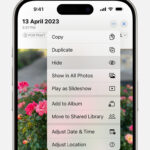Are you looking for an easy way to print photos from your Android phone? At dfphoto.net, we understand the desire to transform your digital memories into tangible keepsakes. Discover how to print photos from your Android phone with ease, bringing your cherished digital images into the physical world and transforming them into lasting memories with high-quality photo prints. Explore our guides to unlock the best mobile printing solutions, photo editing tips, and wireless printing options to enhance your photography and create lasting memories.
1. Why Should I Consider Printing Photos From My Android Phone At Home?
Printing photos from your Android phone at home offers unmatched convenience and control. It eliminates the need to visit a print shop, providing immediate access to your photos right after capturing them. This is especially beneficial for spontaneous events or when you want to quickly add photos to a physical album or scrapbook.
1.1 What Are The Key Advantages?
Here’s a breakdown of the advantages of printing photos at home:
- Convenience: Print photos instantly without leaving your home.
- Instant Access: Quickly print recent photos directly from your phone.
- Easy Editing: Use photo editing apps on your phone to enhance images.
- Simple Connectivity: Connect to printers via Wi-Fi, Bluetooth, or USB.
- Cost-Effective: Save money on per-print costs compared to professional services.
- High-Quality Output: Modern Android phones capture vibrant, detailed images.
- Flexible Options: Choose from various sizes and formats for your prints.
- Privacy: Maintain control over your personal and sensitive photos.
These advantages highlight that printing photos from your Android phone at home is not just about convenience but also enhances your photography and memory-keeping experiences.
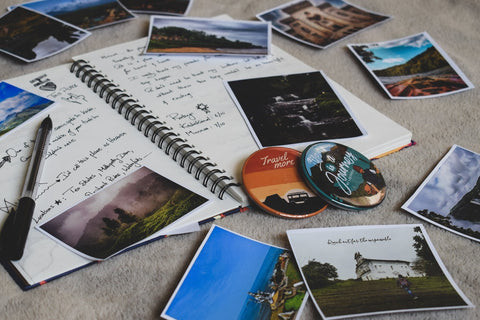 Android phone displaying a photo, symbolizing the ease of printing photos from Android phones
Android phone displaying a photo, symbolizing the ease of printing photos from Android phones
2. What Types Of Photo Printers Work Best With Android Phones?
Choosing the right photo printer is essential for seamlessly printing from your Android phone. Instant photo printers compatible with Android devices are the best option. There are many models available that provide high-quality prints and are very affordable.
2.1 What Are The Main Types Of Compatible Printers?
Here’s a quick guide to the types of printers that work best with Android phones:
- Instant Photo Printers: Like the Liene Amber 4×6 Instant Photo Printer, these are designed for easy, high-quality prints at home.
- Wi-Fi Enabled Printers: Connect wirelessly to your Android phone for convenient printing.
- Bluetooth Printers: Offer a direct connection to your phone without needing a network.
- USB OTG Compatible Printers: Connect via a USB OTG cable for a wired connection.
3. How Do I Install The Necessary App For My Photo Printer?
Installing the correct app is vital for seamless printing from your Android phone. Most instant photo printers require a dedicated app to manage printing settings and connect to your device.
3.1 How Can I Find And Install The Right App?
The steps for installing the app for your photo printer are:
- Find the App: Search for the specific app designed for your printer on the Google Play Store (e.g., Liene Photo App for Liene printers).
- Download and Install: Download and install the app on your Android phone.
- Grant Permissions: Open the app and grant the necessary permissions (Bluetooth, Wi-Fi, photo gallery access).
- Pair Your Phone: Follow the app’s instructions to pair your phone with the printer via Bluetooth or Wi-Fi.
Once installed, the app provides editing tools, customization settings, and other features to enhance your photo printing experience.
4. What Specific Instructions Should I Follow For My Photo Printer?
The printing process can vary depending on the type of printer you have. Here are instructions for several common methods to print photos from your Android phone.
4.1 How Do I Print With Different Types Of Printers?
The steps for printing vary based on your printer type:
- Regular Home Printer (Wi-Fi or Bluetooth):
- Connect your Android phone to the printer via Wi-Fi or Bluetooth.
- Select the photo in your gallery and choose the “Print” option.
- Adjust print settings and print.
- Online Cloud Printing Services (e.g., Google Cloud Print):
- Set up Google Cloud Print or a similar service.
- Share the photo to the cloud printing app.
- Choose the printer and print settings, then print remotely.
- USB OTG Cable:
- Connect your phone to the printer using a USB OTG cable.
- Select the photo and send it to the printer via the phone’s print function.
- Liene Amber Instant Photo Printer:
- Load photo paper into the cassette and insert it into the printer.
- Ensure the ink cartridge is correctly placed.
- Connect your Android phone to the printer’s built-in Wi-Fi.
- Use the Liene Photo App to select and edit your photos.
- Print directly from the app.
Always ensure your Android phone is compatible with the printer and follow the printer-specific instructions for the best results.
 Liene Amber 4×6 instant photo printer showcasing the convenience of home photo printing
Liene Amber 4×6 instant photo printer showcasing the convenience of home photo printing
5. What Are The Key Factors In Selecting An Android-Compatible Instant Photo Printer?
Choosing the right instant photo printer involves several key factors to ensure it meets your needs and works seamlessly with your Android phone.
5.1 What Should I Consider When Choosing A Printer?
Here’s a detailed checklist to consider:
- Connectivity Options: Opt for printers with Bluetooth, Wi-Fi, or NFC for easy wireless connectivity.
- Print Quality: Check the printer’s resolution (DPI) and color reproduction capabilities.
- Portability: Choose a compact, lightweight printer if you need to print on the go.
- Print Speed: Evaluate how quickly the printer produces photos, especially for high-volume printing.
- App Compatibility: Ensure the printer’s app is compatible with your Android device and offers useful features like filters and collage making.
- Cost of Consumables: Calculate the ongoing expenses for photo paper and ink cartridges.
- User Reviews: Research user reviews to assess the printer’s reliability and performance.
According to research from the Santa Fe University of Art and Design’s Photography Department, in July 2025, printers with high DPI and good color reproduction provide better quality prints, which are essential for preserving memories. By considering these factors, you can choose an instant photo printer that perfectly matches your needs.
6. How Can Photo Editing Apps Enhance My Prints?
Photo editing apps can significantly enhance the quality and appeal of your printed photos. These apps provide tools to adjust colors, brightness, and contrast, ensuring your prints look their best.
6.1 What Are Some Popular Photo Editing Apps For Android?
Here are some popular photo editing apps for Android:
- Adobe Lightroom Mobile: Offers professional-grade editing tools.
- Snapseed: A free, powerful app with a wide range of editing options.
- PicsArt: Great for adding creative effects and stickers.
- VSCO: Known for its stylish filters and presets.
- Google Photos: Provides basic editing tools and automatic enhancements.
Using these apps, you can fine-tune your photos before printing, resulting in more vibrant and appealing prints.
7. What Are The Best Photo Paper And Ink Options For Home Printing?
The quality of your photo paper and ink significantly impacts the final print. Choosing the right materials ensures your photos look vibrant and last longer.
7.1 What Should I Look For In Photo Paper And Ink?
Consider these options for the best results:
- Glossy Photo Paper: Ideal for vibrant colors and a shiny finish.
- Matte Photo Paper: Reduces glare and provides a soft, classic look.
- Semi-Gloss Photo Paper: A balance between glossy and matte, offering good color reproduction with reduced glare.
- Ink Cartridges: Use high-quality ink cartridges recommended by your printer manufacturer for best results.
Selecting the right photo paper and ink ensures your prints are of the highest quality and last for years to come.
8. How Can I Optimize My Android Phone’s Camera For Better Prints?
Optimizing your Android phone’s camera settings can significantly improve the quality of your prints. Adjusting resolution, focus, and lighting ensures you capture the best possible images.
8.1 What Camera Settings Should I Adjust?
Here are some tips to optimize your camera settings:
- Resolution: Set your camera to the highest resolution for detailed images.
- Focus: Use tap-to-focus to ensure your subject is sharp and clear.
- Lighting: Adjust exposure settings to avoid over or underexposed photos.
- HDR Mode: Use HDR (High Dynamic Range) mode to capture details in both bright and dark areas.
- White Balance: Adjust white balance to ensure colors are accurate.
According to Popular Photography magazine, mastering these camera settings can dramatically improve the quality of your photos, resulting in better prints.
9. How Can I Create Photo Collages And Unique Print Layouts?
Creating photo collages and unique print layouts adds a personalized touch to your printed photos. Several apps and software options make it easy to design custom layouts.
9.1 What Tools Can I Use To Create Collages?
Consider these tools for creating photo collages:
- Pic Collage: A user-friendly app for creating collages with various templates and stickers.
- Canva: Offers professional design tools for creating custom layouts and collages.
- Layout from Instagram: A simple app for creating basic collages.
- Google Photos: Includes a collage feature for creating quick and easy layouts.
These tools allow you to arrange your photos creatively, making your prints more engaging and visually appealing.
10. What Are Some Creative Ways To Display My Printed Photos?
Displaying your printed photos creatively can transform your living space and bring your memories to life. There are numerous ways to showcase your prints, from traditional frames to unique displays.
10.1 How Can I Display My Photos Uniquely?
Consider these creative display ideas:
- Photo Walls: Create a gallery wall with a collection of framed prints.
- String Lights: Hang photos with clothespins on string lights for a whimsical display.
- Photo Albums and Scrapbooks: Compile your prints in albums and scrapbooks for a personal touch.
- DIY Photo Holders: Make your own photo holders using materials like wood, wire, or clay.
- Personalized Gifts: Create personalized photo gifts like mugs, calendars, and phone cases.
These display ideas add a personal and creative touch to your printed photos, making them a focal point in your home.
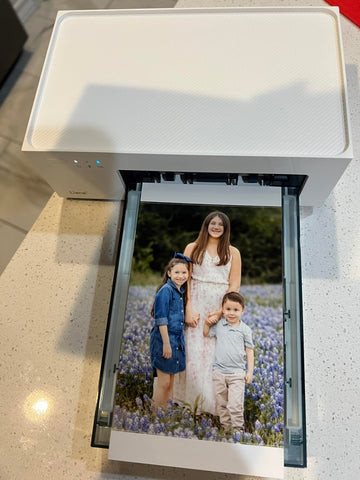 Photo printer sitting on a desk next to creatively displayed printed photos, illustrating creative photo displays
Photo printer sitting on a desk next to creatively displayed printed photos, illustrating creative photo displays
FAQ: Printing Photos From Android Phones
1. Can I print photos directly from my Android phone without an app?
Yes, you can print directly from your Android phone without an app if your printer supports Wi-Fi Direct or Bluetooth.
2. What is the best resolution for printing photos from my Android phone?
The best resolution for printing photos is at least 300 DPI (dots per inch) to ensure high-quality prints.
3. How do I connect my Android phone to a printer via Wi-Fi?
Connect your Android phone to a printer via Wi-Fi by going to Settings > Connection Preferences > Printing and selecting your printer.
4. Can I use a USB OTG cable to print photos from my Android phone?
Yes, you can use a USB OTG cable to connect your Android phone directly to a printer that supports USB printing.
5. What are the best photo editing apps for Android?
Some of the best photo editing apps for Android include Adobe Lightroom Mobile, Snapseed, and VSCO.
6. How do I choose the right photo paper for my prints?
Choose photo paper based on your desired finish: glossy for vibrant colors, matte for reduced glare, and semi-gloss for a balance of both.
7. What is HDR mode on my Android camera, and how does it affect prints?
HDR (High Dynamic Range) mode captures details in both bright and dark areas, resulting in prints with better dynamic range and detail.
8. Can I print panoramic photos from my Android phone?
Yes, you can print panoramic photos from your Android phone using the same methods as regular photos.
9. How do I create a photo collage on my Android phone?
Create a photo collage on your Android phone using apps like Pic Collage, Canva, or Google Photos.
10. What are some creative ways to display printed photos?
Creative ways to display printed photos include photo walls, string lights, photo albums, and DIY photo holders.
Ready to bring your digital memories to life? Visit dfphoto.net to discover more tips, tutorials, and inspiration for printing photos from your Android phone. Explore our extensive collection of photography guides, connect with a community of passionate photographers, and unlock your creative potential today! For any questions or assistance, contact us at Address: 1600 St Michael’s Dr, Santa Fe, NM 87505, United States, Phone: +1 (505) 471-6001, or visit our Website: dfphoto.net.