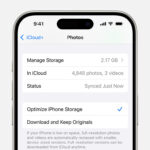Printing photos directly from your iPhone at Walgreens is incredibly convenient, allowing you to transform digital memories into tangible keepsakes quickly. At dfphoto.net, we understand the importance of preserving your precious moments, and we’re here to guide you through the simple process. Learn how to print photos, create stunning photo gifts, and more with ease. Dive into the world of mobile photography, photo printing services, and digital photo solutions.
1. Why Print Photos from Your iPhone at Walgreens?
Printing photos at Walgreens from your iPhone offers several advantages:
- Convenience: Walgreens has numerous locations across the United States, making it easy to find a nearby store.
- Speed: Many Walgreens locations offer same-day or even one-hour photo printing services.
- Variety: You can print various photo sizes, create photo books, canvas prints, and other personalized items.
- Accessibility: The Walgreens Mobile App allows you to upload and order prints directly from your iPhone.
- Cost-Effective: Walgreens often provides coupons and discounts on photo printing services.
2. What You Need to Print Photos at Walgreens from Your iPhone
Before you begin, make sure you have the following:
- iPhone: Ensure your iPhone is charged and connected to the internet.
- Walgreens Mobile App: Download and install the Walgreens Mobile App from the App Store.
- Walgreens Account: Create a Walgreens account or sign in if you already have one.
- Photos: Select the photos you want to print from your iPhone’s photo library.
- Payment Method: Have a valid credit card, debit card, or Walgreens gift card ready for payment.
3. Step-by-Step Guide: Printing Photos at Walgreens from Your iPhone Using the Walgreens Mobile App
Here’s a detailed guide on how to print your photos:
3.1. Download and Install the Walgreens Mobile App
Go to the App Store on your iPhone and search for “Walgreens.” Download and install the Walgreens Mobile App.
3.2. Open the Walgreens Mobile App and Sign In
Once the app is installed, open it and sign in with your Walgreens account credentials. If you don’t have an account, tap “Create Account” and follow the prompts to set one up.
3.3. Navigate to the Photo Printing Section
In the app’s main menu, look for the “Photo” or “Prints” section. Tap on it to access the photo printing options.
3.4. Select “Prints”
Within the photo section, choose the “Prints” option. This will allow you to select individual photos for printing.
3.5. Choose Your Photo Size and Quantity
You’ll be presented with various print sizes, such as 4×6, 5×7, 8×10, and more. Select the size you want for your prints. Then, specify the quantity of each photo you want to print.
3.6. Upload Photos from Your iPhone
Tap the “Upload Photos” or a similar button. The app will ask for permission to access your iPhone’s photo library. Grant the necessary permissions and select the photos you want to print.
3.7. Review and Edit Your Photos
After uploading, you can review each photo and make basic edits if needed. The Walgreens Mobile App typically offers options to crop, rotate, and adjust brightness or contrast.
3.8. Choose Your Walgreens Location
Select the Walgreens location where you want to pick up your prints. The app will use your location to suggest nearby stores, or you can search for a specific location.
3.9. Review Your Order and Add to Cart
Double-check your order details, including the photo sizes, quantities, and selected Walgreens location. Once you’re satisfied, add the prints to your cart.
3.10. Proceed to Checkout
Go to your cart and tap the “Checkout” button. You may be prompted to enter a promo code if you have one.
3.11. Enter Payment Information
Provide your payment information, such as your credit card details or Walgreens gift card number. Ensure the billing address is correct.
3.12. Place Your Order
Review your order summary one last time, and then tap the “Place Order” or similar button to finalize your order.
3.13. Confirmation and Pickup
You’ll receive an order confirmation email or notification from the Walgreens Mobile App. This confirmation will include an estimated pickup time. Once your order is ready, head to the selected Walgreens location and pick up your prints at the photo counter.
4. Understanding Photo Print Sizes and Their Best Uses
Choosing the right photo print size is crucial for showcasing your images effectively. Here’s a guide to common photo sizes and their ideal uses:
| Size | Dimensions (inches) | Common Uses |
|---|---|---|
| Wallet | 2.5 x 3.5 | Small portraits for carrying in wallets or sharing with friends |
| 4×6 | 4 x 6 | Standard size for general prints, albums, and casual displays |
| 5×7 | 5 x 7 | Slightly larger prints for framing, gifts, and displaying on desks or shelves |
| 8×10 | 8 x 10 | Ideal for portraits, landscapes, and artwork that you want to showcase in frames or on walls |
| 11×14 | 11 x 14 | Larger prints for making a statement, suitable for gallery walls or displaying significant moments |
| 16×20 | 16 x 20 | Oversized prints for creating a focal point in a room, often used for professional photography and artwork |
| Square (4×4, 8×8, 12×12) | Various | Perfect for Instagram photos, modern displays, and creating unique collages |
5. Tips for Printing High-Quality Photos at Walgreens from Your iPhone
To ensure your prints look their best, consider these tips:
- Use High-Resolution Photos: Start with high-resolution images to avoid pixelation or blurriness in your prints.
- Adjust Brightness and Contrast: Make sure your photos have good brightness and contrast before printing. You can use your iPhone’s built-in editing tools or a photo editing app.
- Crop Carefully: Crop your photos to the desired print size to avoid unwanted borders or cut-off elements.
- Consider the Paper Finish: Walgreens typically offers glossy and matte paper finishes. Glossy prints have a shiny surface and vibrant colors, while matte prints have a non-reflective surface and a more subtle look. Choose the finish that best suits your photos and your preferences.
- Check for Red-Eye: Remove any red-eye in your photos before printing. Most photo editing apps have a red-eye removal tool.
- Use Promo Codes: Take advantage of Walgreens’ promo codes and discounts to save money on your photo prints.
- Review Your Prints: When you pick up your prints, review them carefully to ensure they meet your expectations. If you’re not satisfied, talk to a Walgreens employee about your options.
6. Exploring Photo Gifts and Other Options at Walgreens
Walgreens offers a wide range of photo gifts and personalized items beyond standard prints. Here are some popular options:
- Photo Books: Create custom photo books to preserve memories from special events, vacations, or milestones.
- Canvas Prints: Transform your favorite photos into stunning canvas prints that are ready to hang.
- Wood Panels: Add a rustic touch to your photos with wood panel prints.
- Photo Cards: Design personalized photo cards for birthdays, holidays, invitations, and more.
- Mugs: Customize mugs with your photos for a unique and practical gift.
- Calendars: Create personalized calendars with your photos for a thoughtful and functional present.
- Posters: Print your photos as posters for decorating your home or office.
7. How to Create Stunning Photo Books at Walgreens
Photo books are a fantastic way to tell a story with your images and create a lasting keepsake. Here’s how to create a stunning photo book at Walgreens:
7.1. Choose Your Photo Book Size and Style
Walgreens offers various photo book sizes, layouts, and cover options. Select the size and style that best suits your photos and the story you want to tell.
7.2. Upload Your Photos
Upload the photos you want to include in your photo book. You can upload photos from your iPhone, computer, or social media accounts.
7.3. Arrange Your Photos and Add Captions
Arrange your photos in the order you want them to appear in the photo book. Add captions or text to provide context and tell your story.
7.4. Customize the Layout and Design
Customize the layout and design of your photo book to your liking. You can choose from various templates, backgrounds, and fonts.
7.5. Review and Order Your Photo Book
Review your photo book carefully to ensure everything looks perfect. Once you’re satisfied, order your photo book and pick it up at your local Walgreens.
8. Turning Your Home into a Gallery with Canvas and Wood Panel Prints
Canvas and wood panel prints are excellent options for transforming your home into a personal art gallery. Here’s how to create these stunning displays:
8.1. Choose Your Photos
Select the photos you want to turn into canvas or wood panel prints. Consider photos that are visually appealing, meaningful, and complement your home’s decor.
8.2. Select the Size and Style
Choose the size and style of canvas or wood panel print that you want. Consider the size of the wall where you’ll be displaying the print and the overall aesthetic of your home.
8.3. Upload and Customize
Upload your photos to the Walgreens website or app and customize them as needed. You can adjust the brightness, contrast, and cropping to ensure they look their best.
8.4. Order and Display
Order your canvas or wood panel prints and pick them up at your local Walgreens. Once you have them, hang them on your walls and enjoy your personal art gallery.
9. Sending Special Greetings with Personalized Photo Cards
Photo cards are a thoughtful way to send personalized greetings for birthdays, holidays, and other special occasions. Here’s how to create custom photo cards at Walgreens:
9.1. Choose a Design Template
Select a design template that suits the occasion and your personal style. Walgreens offers a wide variety of templates for different holidays, events, and themes.
9.2. Upload Your Photos
Upload the photos you want to include in your photo card. Choose photos that are relevant to the occasion and that showcase your personality.
9.3. Add Your Message
Add your personal message to the photo card. You can write a heartfelt greeting, share a special memory, or simply wish someone well.
9.4. Customize and Order
Customize the layout, fonts, and colors of your photo card to your liking. Once you’re satisfied, order your photo cards and pick them up at your local Walgreens.
10. Maximizing Savings with Walgreens Photo Deals and Discounts
Walgreens frequently offers deals and discounts on photo printing and other services. Here’s how to maximize your savings:
- Check the Walgreens Website and App: Regularly check the Walgreens website and app for current deals and discounts.
- Sign Up for Email Alerts: Sign up for Walgreens’ email alerts to receive notifications about special offers.
- Use Promo Codes: Use promo codes when placing your order to save money.
- Take Advantage of Seasonal Sales: Look for seasonal sales, such as Black Friday and holiday sales, to get the best deals.
- Join the Walgreens Balance Rewards Program: Join the Walgreens Balance Rewards program to earn points on your purchases and redeem them for discounts.
According to research from the Santa Fe University of Art and Design’s Photography Department, in July 2025, photo printing services like Walgreens provide accessible and affordable options for preserving memories, with a significant increase in mobile app usage for ordering prints.
11. Addressing Common Issues When Printing Photos at Walgreens from Your iPhone
While the process of printing photos at Walgreens from your iPhone is generally straightforward, you may encounter some issues. Here’s how to address them:
- Poor Image Quality: If your prints look blurry or pixelated, make sure you’re using high-resolution photos.
- Incorrect Cropping: If your photos are cropped incorrectly, adjust the cropping settings in the Walgreens Mobile App before printing.
- Color Issues: If the colors in your prints look off, try adjusting the color settings on your iPhone or in the Walgreens Mobile App.
- Order Delays: If your order is delayed, contact Walgreens customer service for assistance.
- Payment Problems: If you’re having trouble with payment, make sure your payment information is correct and that your card has sufficient funds.
12. Alternatives to Walgreens for Printing Photos from Your iPhone
While Walgreens is a popular choice for printing photos from your iPhone, there are other options to consider:
- CVS: CVS offers similar photo printing services as Walgreens, with convenient locations and same-day pickup options.
- Walmart: Walmart provides affordable photo printing services, with a wide range of print sizes and photo gifts available.
- Target: Target offers photo printing services with a focus on quality and customer service.
- Online Photo Printing Services: Online photo printing services like Shutterfly, Snapfish, and Mpix offer a wide range of products and services, with the convenience of home delivery.
- Local Photo Labs: Local photo labs often provide higher-quality prints and personalized service, but they may be more expensive than chain stores.
13. The Future of Photo Printing: Trends and Innovations
The photo printing industry is constantly evolving, with new trends and innovations emerging all the time. Here are some of the key trends to watch:
- Mobile Printing: Mobile printing is becoming increasingly popular, as more people use their smartphones to take photos.
- Personalized Photo Gifts: Personalized photo gifts are in high demand, as people look for unique and meaningful ways to preserve their memories.
- Sustainable Printing: Sustainable printing practices are gaining traction, as consumers become more environmentally conscious.
- Augmented Reality (AR) Prints: Augmented reality prints are a new trend that allows you to bring your photos to life with interactive content.
- Artificial Intelligence (AI) Enhancements: AI is being used to enhance photo quality, improve print accuracy, and personalize the printing experience.
14. Choosing the Right Paper Finish for Your Walgreens Photo Prints
The paper finish you choose for your Walgreens photo prints can significantly impact the final look and feel of your images. Here’s a breakdown of common paper finishes and their best uses:
| Finish | Characteristics | Best Uses |
|---|---|---|
| Glossy | Shiny, reflective surface; vibrant colors; high contrast | General prints, photos with bright colors, photos for albums |
| Matte | Non-reflective surface; subtle colors; soft look | Portraits, black and white photos, photos for framing |
| Luster | Semi-gloss surface; balanced color and contrast; fingerprint-resistant | Professional prints, photos for display |
| Metallic | Iridescent, metallic sheen; vibrant colors; dramatic effect | Artistic photos, photos for special occasions |
| Pearl | Subtle shimmer; soft, natural colors; elegant look | Wedding photos, portraits, photos for fine art displays |
15. How to Preserve and Display Your Walgreens Photo Prints
Once you have your Walgreens photo prints, it’s essential to preserve and display them properly to ensure they last for years to come. Here are some tips:
- Store Prints in Archival-Quality Albums or Boxes: Use archival-quality albums or boxes to protect your prints from dust, light, and moisture.
- Frame Your Prints: Frame your prints to protect them from damage and enhance their visual appeal.
- Avoid Direct Sunlight: Avoid displaying your prints in direct sunlight, as this can cause them to fade over time.
- Handle Prints with Clean Hands: Handle your prints with clean hands to avoid transferring oils and dirt.
- Use Photo-Safe Adhesives: Use photo-safe adhesives when mounting your prints in albums or scrapbooks.
16. Understanding Copyright and Permissions When Printing Photos
When printing photos at Walgreens or any other photo printing service, it’s essential to understand copyright and permissions. Here are some key points to keep in mind:
- You Must Own the Copyright or Have Permission: You must own the copyright to the photos you’re printing or have permission from the copyright holder.
- Avoid Printing Copyrighted Images Without Permission: Avoid printing copyrighted images without permission, as this can lead to legal issues.
- Be Aware of Model Releases: If your photos include recognizable people, be aware of model releases. A model release is a legal document that grants you permission to use someone’s likeness in your photos for commercial purposes.
- Walgreens May Refuse to Print Copyrighted Images: Walgreens may refuse to print copyrighted images without proof of permission.
17. The Impact of Mobile Photography on Photo Printing Services
Mobile photography has had a significant impact on photo printing services like Walgreens. Here are some of the key effects:
- Increased Demand for Mobile Printing: The rise of mobile photography has led to increased demand for mobile printing services, as people want to print their photos directly from their smartphones.
- New Printing Options and Products: Photo printing services have introduced new printing options and products to cater to the mobile photography market, such as square prints and mobile-friendly photo books.
- Simplified Ordering Process: Mobile apps have simplified the ordering process, making it easier than ever to print photos from your iPhone.
- Focus on Convenience and Speed: Photo printing services are now focused on providing convenient and fast services to meet the needs of mobile photographers.
18. Exploring Advanced Photo Editing Techniques for Better Prints
To get the best possible prints from Walgreens, consider using advanced photo editing techniques to enhance your images. Here are some techniques to explore:
- Color Correction: Adjust the colors in your photos to make them more vibrant and accurate.
- Sharpening: Sharpen your photos to make them look crisper and more detailed.
- Noise Reduction: Reduce noise in your photos to improve their clarity.
- HDR (High Dynamic Range) Processing: Use HDR processing to create photos with a wider range of tones and details.
- Selective Editing: Selectively edit specific areas of your photos to enhance their impact.
19. The Role of dfphoto.net in Enhancing Your Photography Skills
dfphoto.net is dedicated to helping you enhance your photography skills and capture stunning images. We offer a wealth of resources, including:
- Detailed Tutorials: Step-by-step tutorials on various photography techniques, from basic composition to advanced editing.
- Equipment Reviews: In-depth reviews of cameras, lenses, and other photography equipment to help you make informed decisions.
- Inspiration and Ideas: Galleries of beautiful photos and creative ideas to inspire your own photography projects.
- Community Forum: A vibrant community forum where you can connect with other photographers, share your work, and get feedback.
- Expert Advice: Expert advice from professional photographers on how to improve your skills and achieve your photography goals.
20. Frequently Asked Questions (FAQs) About Printing Photos at Walgreens from Your iPhone
Q1: Can I print photos from my iPhone at Walgreens without the app?
While the Walgreens Mobile App offers the most seamless experience, you can also upload photos via the Walgreens website on your iPhone’s browser.
Q2: What photo formats are supported by Walgreens for printing?
Walgreens supports common photo formats like JPEG, PNG, and TIFF.
Q3: How long does it take to print photos at Walgreens?
Many Walgreens locations offer same-day or even one-hour photo printing services.
Q4: Can I edit my photos in the Walgreens Mobile App before printing?
Yes, the Walgreens Mobile App offers basic editing tools such as cropping, rotating, and adjusting brightness or contrast.
Q5: What if I’m not satisfied with my Walgreens photo prints?
Contact Walgreens customer service or visit the store where you picked up your prints to discuss your options.
Q6: Are there any discounts or coupons available for Walgreens photo printing services?
Yes, Walgreens frequently offers promo codes and discounts on photo printing services. Check the Walgreens website and app for current deals.
Q7: Can I print photos from my iCloud account at Walgreens?
Yes, you can access your iCloud photos through the Walgreens Mobile App or website.
Q8: What is the best resolution for printing photos at Walgreens?
Aim for a resolution of at least 300 DPI (dots per inch) for optimal print quality.
Q9: Can I create a collage print at Walgreens from my iPhone?
Yes, Walgreens offers collage print options where you can combine multiple photos into a single print.
Q10: How do I find the nearest Walgreens location with photo printing services?
Use the Walgreens Mobile App or website to search for nearby locations with photo printing services.
Printing photos from your iPhone at Walgreens is a convenient and affordable way to preserve your memories. By following these tips and guidelines, you can create stunning prints, photo gifts, and personalized items that you’ll treasure for years to come. Visit dfphoto.net for more photography tips, inspiration, and resources to help you unleash your creative potential. Visit dfphoto.net, located at 1600 St Michael’s Dr, Santa Fe, NM 87505, United States, or call +1 (505) 471-6001.