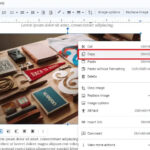Printing a custom size photo allows you to bring your creative vision to life, whether you’re a professional photographer or an enthusiast. At dfphoto.net, we understand the importance of having control over your prints. This guide will delve into the process of printing custom-sized photos, offering techniques, software recommendations, and tips to ensure your prints look exactly as you envision, encompassing digital photography, photographic prints, and image resolution to ensure the best possible output.
1. Why Print Custom Size Photos?
Printing custom size photos offers numerous benefits, making it a valuable skill for photographers and anyone who wants to display their images in a unique way.
- Tailored to Specific Frames: Custom sizing allows you to print photos that fit perfectly into unusual or non-standard frames.
- Creative Control: You have complete control over the dimensions, ensuring the final print matches your artistic vision.
- Unique Displays: Create personalized photo collages, wall displays, and other artistic arrangements with precisely sized images.
- Professional Results: Achieve professional-looking prints that meet specific client requirements or project specifications.
- Cost-Effective: Avoid wasting money on standard print sizes that don’t meet your needs.
2. Understanding Image Resolution and Print Size
Before diving into the printing process, it’s crucial to understand the relationship between image resolution and print size. The resolution of an image, measured in pixels, determines the amount of detail it contains. The higher the resolution, the larger you can print the image without sacrificing quality.
- Resolution (Pixels): Refers to the number of pixels in an image (e.g., 3000 x 2000 pixels).
- Print Size (Inches/cm): Refers to the physical dimensions of the printed photo.
- DPI (Dots Per Inch): Refers to the number of ink dots per inch in the print. A higher DPI results in a sharper, more detailed print.
Generally, a DPI of 300 is recommended for high-quality prints. You can calculate the maximum printable size of an image using the following formulas:
- Width (inches) = Width (pixels) / DPI
- Height (inches) = Height (pixels) / DPI
For example, an image with a resolution of 3000 x 2000 pixels can be printed at 10 x 6.67 inches at 300 DPI.
3. Preparing Your Image for Custom Size Printing
3.1. Choosing the Right Software
Selecting the right software is crucial for preparing your image for custom-size printing. Here are some popular options:
- Adobe Photoshop: The industry-standard for professional image editing, offering precise control over image size, resolution, and color correction.
- Adobe Lightroom: Ideal for photographers, with powerful editing tools and batch processing capabilities.
- GIMP (GNU Image Manipulation Program): A free, open-source alternative to Photoshop, offering a wide range of editing features.
- Affinity Photo: A professional-grade photo editor that’s more affordable than Photoshop.
- Preview (Mac): A simple, built-in tool for basic image resizing and printing on macOS.
3.2. Resizing Your Image
Resizing your image is a critical step to ensure it prints at the desired custom size without losing quality.
Using Adobe Photoshop:
- Open Your Image: Open your image in Adobe Photoshop.
- Go to Image > Image Size: Navigate to the Image Size dialog box.
- Enter Desired Dimensions: Enter your desired width and height in the “Width” and “Height” fields.
- Resample: Choose a resampling method. “Bicubic Smoother” is generally recommended for enlarging images, while “Bicubic Sharper” is better for reducing images.
- Constrain Proportions: Ensure the “Constrain Proportions” option is checked to maintain the aspect ratio. If you need to adjust the aspect ratio, uncheck this option.
- Click OK: Click “OK” to apply the changes.
Using GIMP:
- Open Your Image: Open your image in GIMP.
- Go to Image > Scale Image: Navigate to the Scale Image dialog box.
- Enter Desired Dimensions: Enter your desired width and height in the “Width” and “Height” fields.
- Quality: Choose a scaling method. “Lanczos” is generally recommended for high-quality resizing.
- Keep Aspect Ratio: Ensure the “Keep Aspect Ratio” option is checked to maintain the aspect ratio. If you need to adjust the aspect ratio, uncheck this option.
- Click Scale: Click “Scale” to apply the changes.
3.3. Cropping Your Image
Cropping allows you to adjust the composition of your image to fit the desired custom size.
Using Adobe Photoshop:
- Select the Crop Tool: Select the Crop Tool from the toolbar (or press “C”).
- Set Aspect Ratio: In the options bar, set the desired aspect ratio (e.g., 4:5, 16:9) or enter specific width and height values.
- Draw Crop Area: Click and drag to draw the crop area on your image.
- Adjust Crop: Adjust the size and position of the crop area as needed.
- Press Enter: Press Enter or click the checkmark in the options bar to apply the crop.
Using GIMP:
- Select the Crop Tool: Select the Crop Tool from the toolbar (or press “Shift + C”).
- Set Fixed Aspect Ratio: In the Tool Options panel, check “Fixed Aspect Ratio” and enter the desired aspect ratio (e.g., 4:5, 16:9).
- Draw Crop Area: Click and drag to draw the crop area on your image.
- Adjust Crop: Adjust the size and position of the crop area as needed.
- Press Enter: Press Enter to apply the crop.
3.4. Color Correction and Adjustments
Accurate color correction and adjustments are essential to ensure your printed photo matches the colors you see on your screen.
- Calibrate Your Monitor: Use a monitor calibration tool to ensure accurate color representation.
- Adjust Brightness and Contrast: Adjust brightness and contrast to ensure details are visible in both highlights and shadows.
- Correct Color Balance: Correct any color casts to achieve accurate color reproduction.
- Sharpen Your Image: Apply sharpening to enhance details, but be careful not to over-sharpen.
3.5. Saving Your Image
Save your image in the appropriate file format with the correct settings for printing.
- File Format: Save your image as a TIFF or JPEG file. TIFF is preferred for archival purposes and professional printing, as it is a lossless format. JPEG is suitable for general use, but be sure to save it at a high-quality setting to minimize compression artifacts.
- Color Space: Use the sRGB color space for most prints, as it is widely supported by printers and print labs.
- Resolution: Save your image at the desired DPI (usually 300 DPI).
4. Printing Your Custom Size Photo
4.1. Choosing a Printer
The type of printer you use will significantly impact the quality of your custom-size prints. Here are some options:
- Inkjet Printers: Ideal for printing photos with smooth gradients and vibrant colors. Look for printers with multiple ink cartridges for better color accuracy.
- Laser Printers: Best for printing documents and graphics with sharp text and lines. Not typically recommended for high-quality photo printing.
- Photo Printers: Specialized printers designed specifically for photo printing, offering advanced color management and high-quality output.
4.2. Printer Settings
Proper printer settings are crucial to achieve the desired results when printing custom-size photos.
- Paper Size: Select the correct paper size in the printer settings.
- Paper Type: Choose the appropriate paper type (e.g., glossy, matte, luster) to match the paper you are using.
- Print Quality: Set the print quality to “High” or “Best” for optimal results.
- Color Management: Choose the appropriate color management settings. If you have calibrated your monitor, select “Color Management” and choose the correct profile.
- Borderless Printing: If you want to print without borders, enable the “Borderless Printing” option.
4.3. Printing from Different Applications
Printing from Adobe Photoshop:
- Open Your Image: Open your prepared image in Adobe Photoshop.
- Go to File > Print: Navigate to the Print dialog box.
- Printer Settings: Select your printer and adjust the printer settings as described above.
- Position and Size: In the “Position and Size” section, ensure “Scale to Fit Media” is unchecked. Enter your desired width and height in the “Width” and “Height” fields.
- Print: Click “Print” to start printing.
Printing from Adobe Lightroom:
- Select Your Image: Select your prepared image in Adobe Lightroom.
- Go to File > Print: Navigate to the Print module.
- Layout Style: Choose the “Single Image/Contact Sheet” layout style.
- Image Settings: In the “Image Settings” panel, adjust the “Print Resolution” to 300 DPI.
- Print Job: In the “Print Job” panel, select your printer and adjust the printer settings as described above.
- Print: Click “Print” to start printing.
Printing from Preview (Mac):
- Open Your Image: Open your image in Preview.
- Go to File > Print: Navigate to the Print dialog box.
- Paper Size: Select the correct paper size.
- Scale: Ensure “Scale to Fit” is unchecked and set the scale to 100%.
- Position: Adjust the position of the image on the paper as needed.
- Print: Click “Print” to start printing.
4.4. Test Prints
Before printing your final custom size photo, it’s a good idea to do a test print on plain paper. This allows you to check the size, position, and color accuracy of your print and make any necessary adjustments.
4.5. Using Print Labs
If you don’t have a high-quality printer or prefer professional results, consider using a print lab. Many online and local print labs offer custom-size printing services.
- Online Print Labs: Offer a wide range of printing options and paper types, often at competitive prices.
- Local Print Labs: Provide personalized service and can offer expert advice on printing your photos.
When using a print lab, be sure to follow their guidelines for image preparation and file submission.
5. Tips for Achieving the Best Custom Size Prints
- Use High-Resolution Images: Start with the highest resolution image possible to ensure the best print quality.
- Calibrate Your Monitor: Calibrate your monitor regularly to ensure accurate color representation.
- Choose the Right Paper: Select the appropriate paper type for your desired look and feel.
- Adjust Printer Settings: Experiment with different printer settings to find the optimal settings for your printer and paper.
- Do Test Prints: Always do test prints before printing your final photo.
- Consider Professional Printing: If you need the highest quality prints, consider using a professional print lab.
- Explore dfphoto.net: Visit dfphoto.net for more tips, tutorials, and inspiration on photography and printing.
6. Common Issues and Troubleshooting
- Image is Pixelated: This usually occurs when printing an image at a size larger than its resolution allows. Try reducing the print size or using a higher resolution image.
- Colors are Inaccurate: This can be caused by an uncalibrated monitor, incorrect color settings, or a printer that is not properly calibrated. Calibrate your monitor, check your color settings, and consider using a professional print lab.
- Print is Too Dark or Too Light: Adjust the brightness and contrast settings in your image editing software or printer settings.
- Borders are Uneven: Ensure that “Borderless Printing” is enabled in your printer settings, or manually trim the borders after printing.
7. Real-World Applications of Custom Size Photos
- Home Decor: Create personalized wall art, framed prints, and photo collages to enhance your home decor.
- Gifts: Print custom-sized photos as thoughtful and unique gifts for friends and family.
- Professional Photography: Use custom-size prints for client presentations, gallery exhibitions, and marketing materials.
- Craft Projects: Incorporate custom-sized photos into scrapbooks, greeting cards, and other craft projects.
- Business Applications: Use custom-size prints for product displays, promotional materials, and corporate events.
8. The Impact of Santa Fe’s Artistic Community on Photography
Santa Fe, New Mexico, is renowned for its vibrant arts scene and stunning landscapes, making it a hub for photographers. The city’s unique light, rich cultural heritage, and supportive community have fostered a thriving environment for photographic innovation. According to research from the Santa Fe University of Art and Design’s Photography Department, in July 2025, the city’s artistic ambiance significantly enhances photographers’ creativity and technical skills.
The city’s numerous galleries, workshops, and photography tours provide ample opportunities for photographers to learn, exhibit, and connect with fellow artists. This collaborative atmosphere encourages experimentation and pushes the boundaries of photographic expression.
9. Exploring Photography Resources at dfphoto.net
At dfphoto.net, we are committed to providing photographers of all levels with the resources they need to excel. Our website offers a wealth of information, including:
- Detailed Tutorials: Step-by-step guides on various photography techniques, equipment reviews, and post-processing tips.
- Inspirational Galleries: Showcasing the work of talented photographers from around the world.
- Community Forum: A platform for photographers to connect, share their work, and ask questions.
- Product Reviews: Unbiased reviews of cameras, lenses, and other photography equipment.
- Exclusive Content: Articles and interviews with leading photographers.
We aim to be your go-to resource for all things photography, whether you’re a beginner just starting out or a seasoned professional.
10. SEO Optimization for Your Photography Website
To ensure your photography website ranks well in search engine results, it’s essential to implement effective SEO strategies. Here are some key tips:
- Keyword Research: Identify relevant keywords that potential customers are searching for (e.g., “Santa Fe photographer,” “custom size prints,” “portrait photography”).
- On-Page Optimization: Optimize your website’s content with relevant keywords, including title tags, meta descriptions, and image alt tags.
- High-Quality Content: Create informative, engaging, and original content that provides value to your audience.
- Link Building: Build high-quality backlinks from reputable websites to improve your website’s authority.
- Mobile Optimization: Ensure your website is mobile-friendly, as mobile devices account for a significant portion of web traffic.
- Page Speed: Optimize your website’s loading speed to improve user experience and search engine rankings.
- Local SEO: If you’re a local photographer, optimize your website for local search by including your address, phone number, and business hours.
By following these SEO tips, you can increase your website’s visibility and attract more potential customers.
11. The Role of Color Management in Custom Size Photo Printing
Color management is a critical aspect of achieving accurate and consistent color reproduction in your custom-size photo prints. It involves calibrating your monitor, using color profiles, and ensuring that your printer is properly set up.
- Monitor Calibration: Use a monitor calibration tool to create a custom color profile for your monitor. This will ensure that the colors you see on your screen are accurate.
- Color Profiles: Use color profiles (e.g., sRGB, Adobe RGB) to ensure that your images are displayed and printed correctly. The sRGB color space is generally recommended for most prints, as it is widely supported by printers and print labs.
- Printer Settings: Configure your printer settings to use the correct color profile and printing mode. Consult your printer’s manual for instructions.
- Soft Proofing: Use soft proofing in your image editing software to simulate how your image will look when printed. This allows you to make adjustments to the colors and tones before printing.
By implementing effective color management practices, you can ensure that your custom-size photo prints accurately reflect your creative vision.
12. Advanced Techniques for Enhancing Custom Size Prints
- Dodging and Burning: Use dodging and burning techniques to selectively lighten or darken areas of your image, enhancing contrast and detail.
- Frequency Separation: Use frequency separation to retouch skin and remove blemishes without affecting the overall texture of the image.
- Color Grading: Use color grading to adjust the colors and tones of your image, creating a specific mood or style.
- Adding Textures: Add textures to your image to create a more artistic or vintage look.
- Creating Panoramas: Stitch multiple images together to create stunning panoramic prints.
These advanced techniques can help you take your custom-size photo prints to the next level.
13. The Future of Custom Size Photo Printing
The future of custom-size photo printing is likely to be shaped by advancements in technology, including:
- Improved Printer Technology: Expect to see printers with even higher resolution, wider color gamuts, and faster printing speeds.
- AI-Powered Editing Tools: AI-powered editing tools will make it easier to enhance and optimize your images for printing.
- Augmented Reality (AR): AR technology could be used to preview how your custom-size prints will look in your home or office before printing.
- Sustainable Printing Practices: A growing focus on sustainable printing practices will lead to the development of eco-friendly inks and papers.
- Personalized Printing Services: Expect to see more personalized printing services that cater to the specific needs of photographers and artists.
These advancements will make custom-size photo printing more accessible, efficient, and creative than ever before.
14. How to Choose the Right Paper for Your Prints
Selecting the right paper is essential for achieving the desired look and feel in your custom-size photo prints. Different paper types offer varying textures, finishes, and color reproduction capabilities. Here’s a guide to help you choose the best paper for your needs:
| Paper Type | Finish | Characteristics | Best For |
|---|---|---|---|
| Glossy | Shiny | High reflectivity, vibrant colors, sharp details | Portraits, landscapes, images with bold colors |
| Matte | Smooth | Non-reflective, soft colors, subtle details | Black and white photos, fine art prints, images with delicate tones |
| Luster | Semi-Gloss | Balanced reflectivity, good color reproduction, fingerprint resistant | General-purpose printing, family photos, portraits |
| Metallic | Shimmer | Reflective surface, unique color effects, adds depth and dimension | Abstract art, landscapes, images with metallic elements |
| Fine Art | Textured | High-quality cotton or fiber paper, archival quality, enhances the artistic feel of the image | Fine art prints, gallery exhibitions, images with a painterly or vintage look |
Consider the subject matter, style, and intended use of your photo when choosing a paper type. Experiment with different papers to find the perfect match for your creative vision.
15. Understanding Print Resolution for Optimal Results
Print resolution, measured in dots per inch (DPI), determines the level of detail and sharpness in your custom-size photo prints. A higher DPI results in a sharper, more detailed print, while a lower DPI can lead to a blurry or pixelated image.
- 300 DPI: Generally recommended for high-quality photo prints. This resolution ensures that details are sharp and colors are vibrant.
- 200 DPI: Suitable for general-purpose printing and large-format prints that will be viewed from a distance.
- 150 DPI: Acceptable for posters and banners that will be viewed from a distance.
- 72 DPI: Typically used for web images and not recommended for printing.
When preparing your image for printing, make sure the resolution is set to the appropriate DPI for your desired print size and viewing distance.
16. The Importance of Regular Printer Maintenance
Regular printer maintenance is essential for ensuring the longevity and optimal performance of your printer. Proper maintenance can prevent common issues such as clogged print heads, streaky prints, and inaccurate colors. Here are some tips for maintaining your printer:
- Clean Print Heads: Clean the print heads regularly using the printer’s built-in cleaning function.
- Replace Ink Cartridges: Replace ink cartridges when they are low or empty.
- Use High-Quality Ink: Use high-quality ink cartridges to ensure the best print quality and prevent damage to the print heads.
- Update Printer Drivers: Keep your printer drivers up to date to ensure compatibility with your computer and software.
- Clean the Printer Exterior: Clean the printer exterior with a soft, damp cloth to remove dust and debris.
- Run Test Prints: Run test prints periodically to check the print quality and identify any potential issues.
By following these maintenance tips, you can keep your printer in top condition and ensure consistent, high-quality prints.
17. Exploring the Benefits of Black and White Custom Size Prints
Black and white custom size prints offer a timeless and elegant way to showcase your photography. Removing color can emphasize the composition, tones, and textures of an image, creating a powerful and evocative effect.
- Emphasis on Form and Structure: Black and white prints highlight the underlying form and structure of an image, drawing attention to shapes, lines, and patterns.
- Timeless Appeal: Black and white prints have a classic and timeless appeal that transcends trends and fads.
- Emotional Impact: Black and white prints can evoke a wide range of emotions, from nostalgia and melancholy to joy and serenity.
- Simplified Composition: Removing color can simplify the composition of an image, making it easier to focus on the essential elements.
- Fine Art Aesthetic: Black and white prints are often associated with fine art photography, adding a touch of sophistication and elegance to your images.
When creating black and white custom size prints, pay attention to the tonal range, contrast, and sharpness of your image. Experiment with different paper types to find the perfect match for your creative vision.
18. Q & A: How To Print A Custom Size Photo?
18.1. What is the best software for resizing photos for custom prints?
Adobe Photoshop is the best software for resizing photos for custom prints because it offers precise control over image size and resolution, ensuring high-quality results. Other excellent options include Adobe Lightroom, GIMP, and Affinity Photo.
18.2. How do I determine the correct resolution for my custom-size photo print?
Aim for 300 DPI (dots per inch) to determine the correct resolution for your custom-size photo print, because it provides the best balance between detail and file size. For larger prints viewed from a distance, 200 DPI may suffice.
18.3. What printer settings should I use for custom size photo printing?
Set the paper size, paper type, print quality to “High” or “Best”, and color management settings according to your monitor profile for custom size photo printing. Proper printer settings are crucial for achieving accurate colors and sharp details.
18.4. How can I ensure that the colors in my print match the colors on my screen?
Calibrate your monitor using a calibration tool to create a custom color profile to ensure that the colors in your print match the colors on your screen. Also, use the sRGB color space and soft proofing in your image editing software.
18.5. What file format is best for saving images for custom size printing?
TIFF is best for saving images for custom size printing because it’s a lossless format that preserves image quality. JPEG is also acceptable, but save at a high-quality setting to minimize compression artifacts.
18.6. How do I print a custom-size photo without borders?
Enable the “Borderless Printing” option in your printer settings to print a custom-size photo without borders. If your printer doesn’t support borderless printing, you can manually trim the borders after printing.
18.7. What type of paper is best for printing custom size photos?
The best type of paper depends on the desired look and feel. Glossy paper enhances colors and details, matte paper provides a non-reflective surface, and luster paper offers a balance between the two.
18.8. How do I troubleshoot common printing issues like pixelation or inaccurate colors?
Ensure the image resolution is high enough for the print size to troubleshoot printing issues, calibrate your monitor, check your printer settings, and clean the print heads if necessary.
18.9. Can I print custom size photos at home, or should I use a professional print lab?
You can print custom size photos at home if you have a high-quality printer, but using a professional print lab ensures the best results. Print labs offer specialized equipment, expertise, and a wide range of paper options.
18.10. What are some creative ways to use custom size photo prints?
Use custom size photo prints for home decor, gifts, professional photography projects, craft projects, and business applications. Get creative with framing, matting, and displaying your prints.
19. Final Thoughts
Mastering the art of printing custom size photos opens up a world of creative possibilities. By understanding the principles of image resolution, color management, and printer settings, you can achieve stunning prints that perfectly capture your vision. Remember to explore the resources available at dfphoto.net for more tips, tutorials, and inspiration. Whether you’re a professional photographer or an enthusiast, we’re here to help you elevate your photography and printing skills. For more information, visit our address at 1600 St Michael’s Dr, Santa Fe, NM 87505, United States, call us at +1 (505) 471-6001, or visit our website at dfphoto.net. Let dfphoto.net be your guide as you create custom size photos that leave a lasting impression. Explore our tutorials, galleries, and community forums to find inspiration and support, and discover the beauty of the world through your lens. Take your photography skills to new heights today.