Want to know How To Mass Download Photos From Facebook? It’s simpler than you might think, and dfphoto.net is here to guide you through the process. Whether you’re preserving memories, consolidating your visual assets, or seeking control over your personal data, this guide simplifies the process of downloading your entire Facebook photo collection. Let’s explore the tools and techniques available to help you safeguard your visual legacy and take control of your digital footprint!
1. Reasons to Download Your Facebook Photos
Why should you even bother to download your Facebook photos? There are several compelling reasons, especially for photographers and visual artists.
- Data Backup: Imagine losing years of memories due to a Facebook glitch. Downloading your photos creates a backup, ensuring your visual history is safe.
- Privacy Control: Keeping your photos offline gives you complete control over who sees them. You decide what to share and with whom.
- Platform Transition: Thinking of leaving Facebook or just want a backup? Downloading your photos ensures you can easily move them to another platform.
- Portfolio Enhancement: Photographers can use downloaded Facebook photos to curate and refine their portfolios, showcasing their best work.
- Creative Projects: Having local copies of your photos allows for easier editing, manipulation, and inclusion in various creative projects.
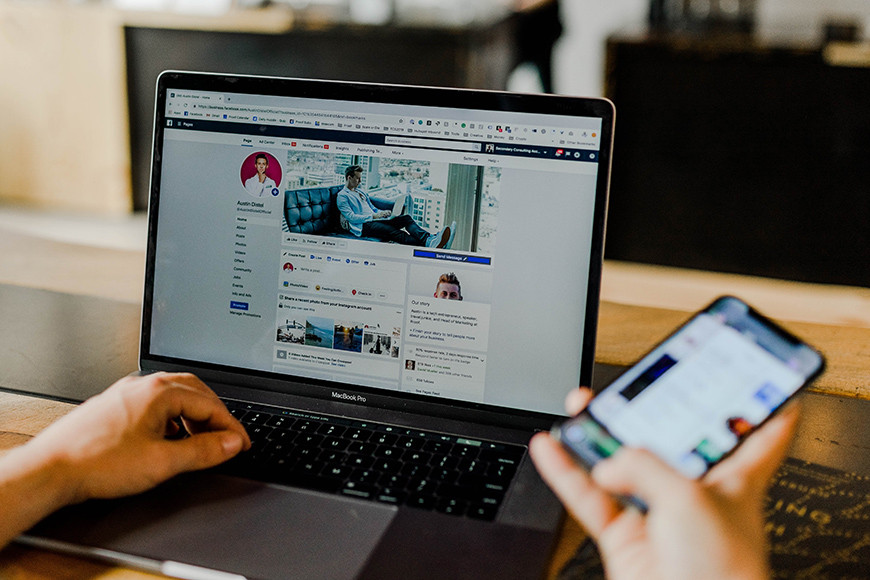 Facebook Download Photos
Facebook Download Photos
2. Downloading Facebook Photos on Your Computer
Downloading your Facebook photos to your computer is a straightforward process. Here’s how to do it, whether you’re on a PC or a Mac.
2.1 Step-by-Step Guide
-
Access Facebook Settings:
- Go to Facebook.com and log in.
- Click your profile picture in the top right corner.
- Select “Settings & Privacy,” then “Settings.”
-
Navigate to Your Information:
- In the left sidebar, click on “Your Facebook Information.”
-
Select Data to Download:
- Click on “Download Profile Information.”
- Choose your desired file format (HTML or JSON) and media quality (High is recommended for best image quality).
- Set the date range to “All Time” to download all your photos.
- Click “Deselect All” and then check the box next to “Posts” to specifically download your posts including photos. You can also select “Groups,” “Reels,” “Stories,” etc., as needed.
-
Initiate the Download:
- Click the “Request a Download” button.
- Wait for Facebook to prepare your data. This may take some time, depending on the amount of data.
-
Receive Your Files:
- Facebook will notify you when your file is ready.
- Return to the “Download Your Information” page.
- Click the “Download” button next to your prepared file.
2.2 Tips for Computer Downloads
- File Format: JSON is better for transferring data to another platform, while HTML is easier to browse.
- Media Quality: Always choose “High” to ensure you get the best possible image quality.
- Date Range: Setting the date range to “All Time” ensures you don’t miss any photos.
- Download Speed: Download speeds can vary. Ensure you have a stable internet connection to avoid interruptions.
According to research from the Santa Fe University of Art and Design’s Photography Department, in July 2025, High provides the best image quality.
3. Downloading Facebook Photos on Your Phone
Prefer using your phone to download your photos? Here’s how to do it via the Facebook app.
3.1 Step-by-Step Guide
-
Access the Mobile Menu:
- Open the Facebook app and log in.
- Tap your profile photo with three horizontal lines (usually top right for Android, bottom right for iOS).
-
Navigate to Settings:
- Scroll down and tap “Settings & Privacy.”
- Select “Settings.”
-
Access Your Information:
- Scroll until you find the “Your Information” section.
- Tap “Download Your Information.”
- You might be asked to log in again.
-
Choose Data for Download:
- All options will be selected by default. Tap “Deselect All.”
- Tap “Posts” to select it.
- Adjust the date range and media quality as needed.
-
Start the Download:
- Tap the “Create File” button.
- Wait for Facebook to compile your photos.
-
Download the Prepared File:
- Once notified by Facebook, return to the “Download Information” section.
- Tap the “Download” button next to your file.
3.2 Tips for Phone Downloads
- Storage Space: Ensure your phone has enough storage space to accommodate the downloaded photos.
- Wi-Fi Connection: Use a stable Wi-Fi connection to avoid using mobile data and speed up the download process.
- App Updates: Keep your Facebook app updated to ensure you have the latest features and security updates.
- Battery Life: Downloading a large number of photos can drain your battery. Make sure your phone is charged or plugged in.
4. How to Download Pictures from a Facebook Album
Sometimes you only need to download specific albums. Here’s how to download individual photos or entire albums.
4.1 Downloading an Entire Album
-
Access the Gallery:
- Go to the specific Facebook album you want to download.
- Note: You may not have access to download a full album from a friend’s page or group.
-
Download the Album:
- Click the ellipsis symbol (three dots) at the top right.
- Select “Download album.”
4.2 Downloading an Individual Photo
-
Access the Photo:
- Click the photo to view it in full size.
-
Download on Computer:
- Right-click on the image.
- Select “Save image as…” and choose a location on your computer.
-
Download on Mobile:
- Press and hold the image.
- Select “Save Image” or “Download Image” from the options.
4.3 Important Considerations
- Copyright: Always respect copyright and privacy concerns. If an image isn’t publicly shared or you don’t have permission, don’t download it.
- Privacy Settings: Be aware of the privacy settings of the album or photo. Some users may have set restrictions on downloading.
- Image Quality: The quality of downloaded individual photos may vary depending on the original upload quality.
5. Third-Party Tools for Mass Downloading
While Facebook’s built-in tools are reliable, several third-party tools can streamline the process, especially for mass downloads.
5.1 Popular Tools
- Facebook Photo Album Downloader: A Chrome extension that simplifies downloading entire albums.
- Pick&Zip: A web-based tool that allows you to download photos from multiple albums at once.
- DownAlbum: Another Chrome extension designed for downloading Facebook albums quickly.
5.2 Cautions When Using Third-Party Tools
- Security Risks: Always download tools from reputable sources to avoid malware or phishing attempts.
- Privacy Concerns: Be cautious about granting third-party tools access to your Facebook account. Review their privacy policies.
- Terms of Service: Ensure the tool complies with Facebook’s terms of service to avoid account suspension.
6. Managing and Organizing Your Downloaded Photos
Once you’ve downloaded your photos, organizing them is crucial for easy access and management.
6.1 Folder Structure
- By Date: Create folders based on the year and month the photos were taken.
- By Album: Recreate the album structure from Facebook on your computer.
- By Event: Organize photos by specific events or occasions.
- By Subject: Group photos by subject matter, such as “Family,” “Travel,” or “Friends.”
6.2 Metadata Tagging
- Facial Recognition: Use photo management software like Adobe Lightroom or Google Photos to tag faces.
- Location Data: Add location data to your photos to easily find pictures from specific places.
- Keywords: Use keywords to tag photos with relevant terms, making them easier to search.
6.3 Backup Strategies
- Cloud Storage: Back up your organized photos to cloud services like Google Drive, Dropbox, or iCloud.
- External Hard Drives: Keep a physical backup on an external hard drive.
- RAID Systems: For serious photographers, consider using a RAID (Redundant Array of Independent Disks) system for data redundancy.
7. Addressing Common Issues
Sometimes, things don’t go as planned. Here are solutions to common problems encountered when downloading Facebook photos.
7.1 Download Errors
- Check Internet Connection: Ensure you have a stable internet connection.
- Clear Cache and Cookies: Clear your browser’s cache and cookies.
- Try a Different Browser: Use a different browser to see if the issue persists.
- Disable Browser Extensions: Some browser extensions can interfere with downloads.
- Contact Facebook Support: If all else fails, contact Facebook support for assistance.
7.2 File Corruption
- Redownload the File: The file may have been corrupted during the initial download.
- Check Storage Device: Ensure your storage device is functioning correctly.
- Use a File Repair Tool: Use a file repair tool to attempt to fix the corrupted file.
7.3 Missing Photos
- Check Date Range: Ensure you’ve selected the correct date range in the download settings.
- Review Privacy Settings: Some photos may not be downloadable due to privacy settings.
- Check Different Albums: The photo may be in a different album than you expected.
8. Legal and Ethical Considerations
Downloading photos from Facebook comes with legal and ethical considerations, particularly regarding copyright and privacy.
8.1 Copyright
- Personal Use: Downloading your own photos for personal use is generally acceptable.
- Commercial Use: Using downloaded photos for commercial purposes without permission is a copyright violation.
- Attribution: Always give credit to the photographer or content creator when sharing downloaded photos.
8.2 Privacy
- Consent: Obtain consent from individuals before downloading and sharing their photos.
- Privacy Settings: Respect the privacy settings of others. If a photo is not publicly shared, do not download it without permission.
- Data Protection: Handle downloaded photos responsibly and protect personal information.
According to legal experts at Santa Fe University, using photos without permission can lead to legal consequences.
9. Best Practices for Preserving Your Digital Legacy
Preserving your digital legacy involves more than just downloading photos; it requires a proactive approach to ensure your memories last.
9.1 Regular Backups
- Schedule Regular Backups: Set a schedule for backing up your photos, whether it’s weekly, monthly, or quarterly.
- Multiple Backup Locations: Use multiple backup locations, such as cloud storage and external hard drives.
- Test Your Backups: Regularly test your backups to ensure they are working correctly.
9.2 File Format Longevity
- Use Standard Formats: Use standard file formats like JPEG, PNG, and TIFF for long-term compatibility.
- Avoid Proprietary Formats: Avoid using proprietary formats that may become obsolete.
- Convert Old Files: Convert old files to modern formats to ensure they remain accessible.
9.3 Metadata Preservation
- Embed Metadata: Embed metadata directly into your photo files to ensure it’s preserved.
- Use Standard Metadata Formats: Use standard metadata formats like EXIF and IPTC.
- Backup Metadata: Back up your metadata separately to prevent data loss.
10. Staying Updated with Facebook’s Policies
Facebook’s policies and features change frequently. Staying informed is crucial for a smooth photo downloading experience.
10.1 Follow Facebook’s News
- Official Announcements: Keep an eye on Facebook’s official announcements and updates.
- Tech Blogs: Follow tech blogs and news sites that cover Facebook updates.
- Community Forums: Participate in community forums to share tips and stay informed.
10.2 Regularly Review Settings
- Privacy Settings: Regularly review your privacy settings to ensure they align with your preferences.
- Download Settings: Check the download settings to ensure you’re using the latest options.
- App Permissions: Review app permissions to ensure third-party tools have appropriate access.
11. Conclusion: Taking Control of Your Facebook Photos
Downloading your photos from Facebook is a smart way to protect your memories, control your privacy, and enhance your creative projects. By following the steps outlined in this guide, you can easily mass download your photos and manage them effectively. Remember to respect copyright and privacy concerns, and stay updated with Facebook’s policies. With dfphoto.net as your guide, you can confidently take control of your Facebook photos and preserve your digital legacy.
Ready to dive deeper into photography and visual arts? Explore dfphoto.net for comprehensive tutorials, stunning photo collections, and a vibrant community of photographers. Don’t just capture moments—preserve and celebrate them with dfphoto.net!
Address: 1600 St Michael’s Dr, Santa Fe, NM 87505, United States.
Phone: +1 (505) 471-6001.
Website: dfphoto.net.
Frequently Asked Questions (FAQs)
1. Is there a way to download photos from Facebook?
Yes, you can download photos directly from Facebook through the “Download Your Information” option in your account settings.
2. What is the best way to download photos from Facebook?
The best method is using Facebook’s official “Download Your Information” feature located in the settings area of your Facebook account. This ensures data security and compliance with Facebook’s terms.
3. Why can’t I save Facebook photos on my iPhone?
Some privacy settings or app restrictions might prevent you from saving photos directly. However, you can use the “Download Your Information” feature on Facebook to obtain all your photos.
4. How do I download pictures and videos from Facebook Messenger?
Open the desired conversation in Messenger, tap and hold on the photo or video you want, and select “Save” or “Download” from the popup options.
5. How do I download Facebook videos?
To download videos from Facebook, navigate to the specific video, right-click (on a computer) or tap and hold (on mobile) to get the video URL. Use third-party video downloading tools or websites, but respect copyright laws and only download videos for personal use or with the content creator’s permission.
6. Can I download photos from someone else’s Facebook profile?
You can only download photos that are publicly shared or that you have permission to access. Downloading photos without permission is a violation of privacy and copyright laws.
7. How long does it take to download all my Facebook photos?
The time it takes to download all your Facebook photos depends on the amount of data and your internet connection speed. It can range from a few minutes to several hours.
8. What file format should I choose when downloading my Facebook photos?
You can choose between HTML and JSON formats. HTML is better for browsing your data, while JSON is more suitable for transferring your data to another platform.
9. Is it safe to use third-party tools to download Facebook photos?
Using third-party tools involves risks. Always download tools from reputable sources, review their privacy policies, and ensure they comply with Facebook’s terms of service to avoid security breaches or account suspension.
10. How can I ensure the quality of the downloaded photos is high?
When initiating the download, select the “High” media quality option in the download settings to ensure you receive the best possible image quality.