Want to enhance your photos? This guide from dfphoto.net will teach you How To Make An Existing Photo High Resolution, covering everything from basic resizing to advanced AI-powered upscaling and explaining when and why it matters. Learn how to increase image resolution and transform blurry photos into clear, high-quality images suitable for printing, sharing, or displaying online. Explore the best upscaling methods, tools, and techniques for preserving image quality.
1. Understanding Image Resolution and Its Importance
What is image resolution, and why does it matter? Image resolution is defined as the amount of detail an image holds, measured in pixels. It determines the clarity and sharpness of an image. High resolution is crucial because it allows for greater detail, better print quality, and more flexibility in editing.
- Details: High resolution images capture more details, resulting in clearer and sharper visuals.
- Print Quality: For printing, high resolution is essential to avoid pixelation and ensure a professional finish.
- Editing Flexibility: High resolution provides more room for cropping, resizing, and other edits without losing quality.
2. Identifying the Intent Behind Upscaling
What are the primary reasons for wanting to increase the resolution of an image? People upscale photos for several reasons, each influencing the choice of method and tools. Understanding these intentions helps tailor the upscaling process effectively.
- Printing: Preparing images for printing often requires higher resolution to achieve the desired print size without compromising quality.
- Displaying on Large Screens: Displaying photos on large monitors or TVs benefits from increased resolution to prevent pixelation and maintain clarity.
- Restoring Old Photos: Upscaling can help restore old, low-resolution photos, bringing them back to life with enhanced detail.
- Improving Web Graphics: For web design, upscaling can ensure that images look sharp and professional on various devices and screen sizes.
- Enhancing Details: Sometimes, the goal is simply to enhance the visibility of fine details within an image.
3. Basic Upscaling Methods: When Do They Suffice?
When are basic upscaling methods sufficient, and how do they work? Basic upscaling methods, such as resizing in image editing software, can be adequate for minor resolution increases. These methods use interpolation algorithms to add new pixels, but they may not preserve fine details.
3.1 Using Image Editing Software (e.g., Photoshop)
How do I upscale an image using Adobe Photoshop? Adobe Photoshop offers several resampling methods that can be used to increase image resolution. To upscale an image in Photoshop:
-
Open Image: Open your image in Photoshop by navigating to
File > Open. -
Navigate to Image Size: Go to
Image > Image Size. -
Set New Dimensions: In the Image Size dialog box, enter the desired width and height in pixels.
-
Choose Resampling Method: Select a resampling method from the dropdown menu. Common options include:
- Nearest Neighbor: This is the simplest method and is best for images with hard edges, as it preserves sharpness but can result in a pixelated appearance.
- Bilinear: This method averages the colors of surrounding pixels, producing smoother results than Nearest Neighbor but can soften details.
- Bicubic: A more advanced method that uses a more complex algorithm to interpolate pixels, resulting in smoother gradients and fewer artifacts.
- Bicubic Smoother: Best for enlarging images, this option produces smoother results than the standard Bicubic method.
- Bicubic Sharper: Best for reducing images, this option maintains sharpness but can introduce artifacts.
- Preserve Details (enlargement): Available in newer versions of Photoshop, this method uses AI to preserve details and reduce noise when upscaling images.
-
Adjust Details (if available): If you choose “Preserve Details,” adjust the “Reduce Noise” slider to minimize artifacts.
-
Click OK: Click “OK” to apply the changes.
-
Save the Upscaled Image: Save the upscaled image by going to
File > Save Asand choosing a suitable file format like JPEG or PNG.
 Photoshop's Image Size Dialog
Photoshop's Image Size Dialog
3.2 Upscaling with Preview (Mac)
How do I upscale an image using Preview on a Mac? Preview, the default image viewer on macOS, also allows you to resize images. While not as sophisticated as Photoshop, it’s a quick and easy way to increase resolution for basic needs. To upscale an image in Preview:
- Open Image: Open the image in Preview.
- Access Adjust Size: Go to
Tools > Adjust Size. - Set New Dimensions: Enter the desired width and height in the Adjust Size dialog box.
- Ensure Resample Image is Checked: Make sure the “Resample Image” option is checked to enable interpolation.
- Click OK: Click “OK” to apply the changes.
- Save the Upscaled Image: Go to
File > Save As, add a letter at the end of the name to create a new photo, and change the destination to “Desktop.” Ensure the format is “JPEG” and the quality is set to “Best.”
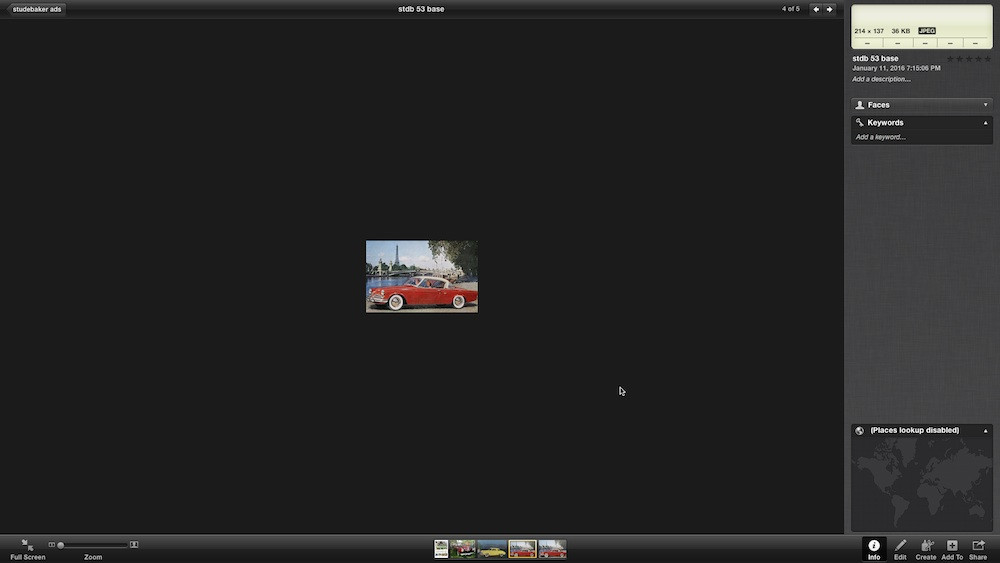 Enlarging an image (upsampling or interpolating) is generally common for making smaller imagery fit a bigger screen in fullscreen mode
Enlarging an image (upsampling or interpolating) is generally common for making smaller imagery fit a bigger screen in fullscreen mode
3.3 Limitations of Basic Methods
What are the limitations of basic upscaling methods? Basic upscaling methods have significant limitations, especially when dealing with substantial resolution increases.
- Loss of Detail: Interpolation algorithms can introduce blurriness and loss of fine details.
- Artifacts: These methods can create unwanted artifacts, such as pixelation and color distortions.
- Poor Quality: The overall image quality may degrade significantly, making the upscaled image unsuitable for professional use.
4. Advanced Techniques: AI-Powered Upscaling
What is AI-powered upscaling, and why is it superior? AI-powered upscaling uses artificial intelligence to analyze and enhance images, producing superior results compared to traditional methods. AI algorithms are trained on vast datasets of images, allowing them to accurately reconstruct details and textures when upscaling.
4.1 How AI Upscaling Works
How does AI upscaling work? AI upscaling algorithms analyze the image to identify patterns, textures, and details. They then use this information to predict and generate new pixels that seamlessly blend with the existing image, preserving and enhancing fine details.
4.2 Top AI Upscaling Tools
What are the best AI upscaling tools available? Several AI upscaling tools offer excellent results.
4.2.1 Topaz Photo AI
What makes Topaz Photo AI a top choice for upscaling? Topaz Photo AI is a dedicated AI upscaling tool that excels at enhancing image quality and detail.
- Key Features:
- AI-Powered Upscaling: Uses advanced AI algorithms to increase resolution while preserving detail.
- Noise Reduction: Effectively reduces noise and artifacts.
- Sharpening: Sharpens images without introducing unwanted artifacts.
- Batch Processing: Allows you to upscale multiple images at once.
- Pros: Excellent detail preservation, user-friendly interface, batch processing capabilities.
- Cons: Can be expensive, requires a powerful computer for optimal performance.
4.2.2 Gigapixel AI
How does Gigapixel AI stand out in the upscaling market? Gigapixel AI is another top-tier AI upscaling tool developed by Topaz Labs.
- Key Features:
- High-Resolution Upscaling: Capable of increasing image resolution by up to 600%.
- Detail Recovery: Recovers and enhances fine details.
- Batch Processing: Supports batch processing for efficient workflow.
- Pros: Exceptional detail recovery, high-resolution output, batch processing.
- Cons: High cost, resource-intensive.
4.2.3 Let’s Enhance
What are the key features of Let’s Enhance for image upscaling? Let’s Enhance is an online AI upscaling service that provides impressive results.
- Key Features:
- AI-Powered Enhancement: Uses AI algorithms to enhance and upscale images.
- Automatic Adjustments: Automatically adjusts colors, contrast, and other parameters.
- Multiple Upscaling Options: Offers various upscaling options to suit different needs.
- Pros: User-friendly, no software installation required, good balance of quality and speed.
- Cons: Requires an internet connection, limited free usage.
4.2.4 VanceAI
How does VanceAI integrate AI into its upscaling process? VanceAI is an AI-driven image enhancer that offers a range of tools, including an AI upscaler.
- Key Features:
- AI Image Upscaling: Increases image resolution while preserving details.
- Noise Reduction: Reduces noise and artifacts.
- Color Enhancement: Enhances colors and contrast.
- Pros: Easy to use, affordable, good results for various types of images.
- Cons: May not be as effective as dedicated upscaling tools for complex images.
4.2.5 Deep Image
What unique features does Deep Image offer for upscaling? Deep Image is an AI-based image upscaling tool that focuses on enhancing detail and reducing noise.
- Key Features:
- AI Super-Resolution: Uses AI to increase image resolution.
- Noise Reduction: Reduces noise and artifacts.
- Face Enhancement: Enhances facial features in portraits.
- Pros: Good detail enhancement, effective noise reduction, face enhancement capabilities.
- Cons: Limited free usage, can be slow for large images.
4.3 Comparing AI Upscaling Tools
How do these AI upscaling tools compare in terms of performance and cost? Here’s a comparison table to help you choose the right AI upscaling tool:
| Tool | Key Features | Pros | Cons |
|---|---|---|---|
| Topaz Photo AI | AI-Powered Upscaling, Noise Reduction, Sharpening, Batch Processing | Excellent detail preservation, user-friendly interface, batch processing | Expensive, requires a powerful computer |
| Gigapixel AI | High-Resolution Upscaling, Detail Recovery, Batch Processing | Exceptional detail recovery, high-resolution output, batch processing | High cost, resource-intensive |
| Let’s Enhance | AI-Powered Enhancement, Automatic Adjustments, Multiple Upscaling Options | User-friendly, no software installation, good balance of quality and speed | Requires an internet connection, limited free usage |
| VanceAI | AI Image Upscaling, Noise Reduction, Color Enhancement | Easy to use, affordable, good results for various images | May not be as effective as dedicated tools for complex images |
| Deep Image | AI Super-Resolution, Noise Reduction, Face Enhancement | Good detail enhancement, effective noise reduction, face enhancement | Limited free usage, can be slow for large images |
4.4 Practical Examples of AI Upscaling
Can you provide some real-world examples of AI upscaling in action? Let’s look at some practical examples where AI upscaling can make a significant difference.
4.4.1 Restoring Old Photos
How can AI upscaling help in restoring old photos? Old photos often suffer from low resolution, scratches, and other imperfections. AI upscaling can enhance the resolution, reduce noise, and restore details, bringing these precious memories back to life.
- Example: An old family photo scanned at low resolution can be upscaled using Topaz Photo AI. The AI algorithms fill in the missing details, reduce noise, and sharpen the image, making it look clearer and more vibrant.
4.4.2 Enhancing Web Graphics
How can AI upscaling improve web graphics? Web graphics need to be sharp and clear to create a professional impression. AI upscaling can ensure that logos, icons, and other visual elements look their best on various devices and screen sizes.
- Example: A low-resolution logo can be upscaled using Let’s Enhance. The AI algorithms enhance the details and ensure that the logo looks crisp and clear on the website, improving the overall user experience.
4.4.3 Improving Product Photos
How can AI upscaling enhance product photos for e-commerce? High-quality product photos are essential for e-commerce. AI upscaling can improve the resolution and detail of product photos, making them more appealing to potential customers.
- Example: A product photo taken with a smartphone can be upscaled using VanceAI. The AI algorithms enhance the details, improve the colors, and reduce noise, making the product look more attractive and professional.
5. Step-by-Step Guide: Upscaling a Photo Using Topaz Photo AI
Can you walk me through the process of upscaling a photo using Topaz Photo AI? Here’s a step-by-step guide on how to upscale a photo using Topaz Photo AI:
- Download and Install Topaz Photo AI:
- Visit the Topaz Labs website (https://www.topazlabs.com/) and download Topaz Photo AI.
- Follow the installation instructions to install the software on your computer.
- Open Topaz Photo AI:
- Launch Topaz Photo AI from your desktop or applications menu.
- Open Your Image:
- Click on the “Select Images” button or drag and drop your image into the Topaz Photo AI window.
- The software will automatically analyze the image and apply adjustments.
- Adjust Upscaling Settings:
- In the right panel, you will see several options for adjusting the upscaling settings.
- AI Model: Choose the appropriate AI model based on the type of image (e.g., “Standard,” “Low Resolution,” “Recover Faces”).
- Scale: Set the desired scale factor for upscaling (e.g., 2x, 4x).
- Reduce Noise: Adjust the “Reduce Noise” slider to minimize noise and artifacts.
- Sharpen: Adjust the “Sharpen” slider to enhance details.
- Preview the Results:
- Use the split-screen view to compare the original image with the upscaled version.
- Zoom in to examine the details and ensure that the upscaling is producing the desired results.
- Apply the Changes:
- Once you are satisfied with the settings, click on the “Apply” button.
- Save the Upscaled Image:
- Click on the “Save Image” button.
- Choose a file format (e.g., JPEG, PNG, TIFF) and set the desired quality.
- Specify the output location and file name.
- Click “Save” to save the upscaled image.
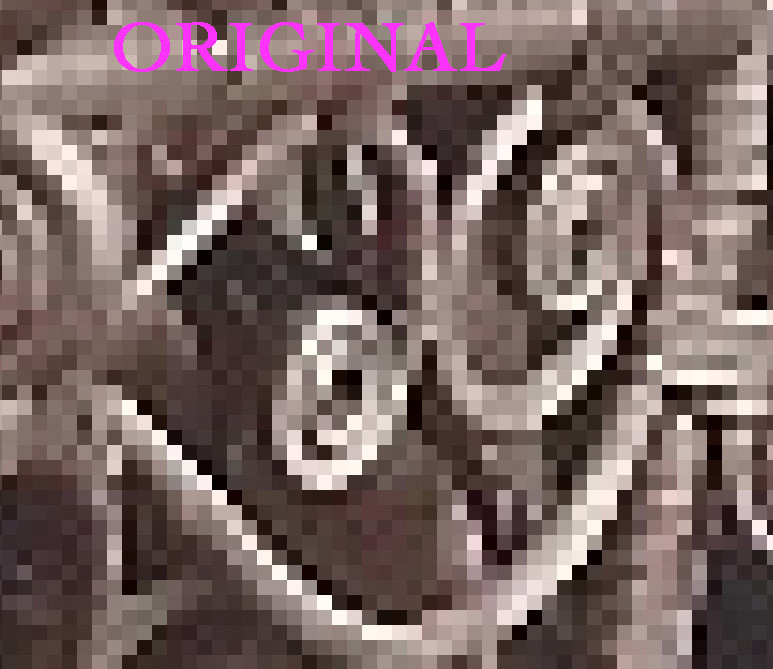 Detail of the original
Detail of the original
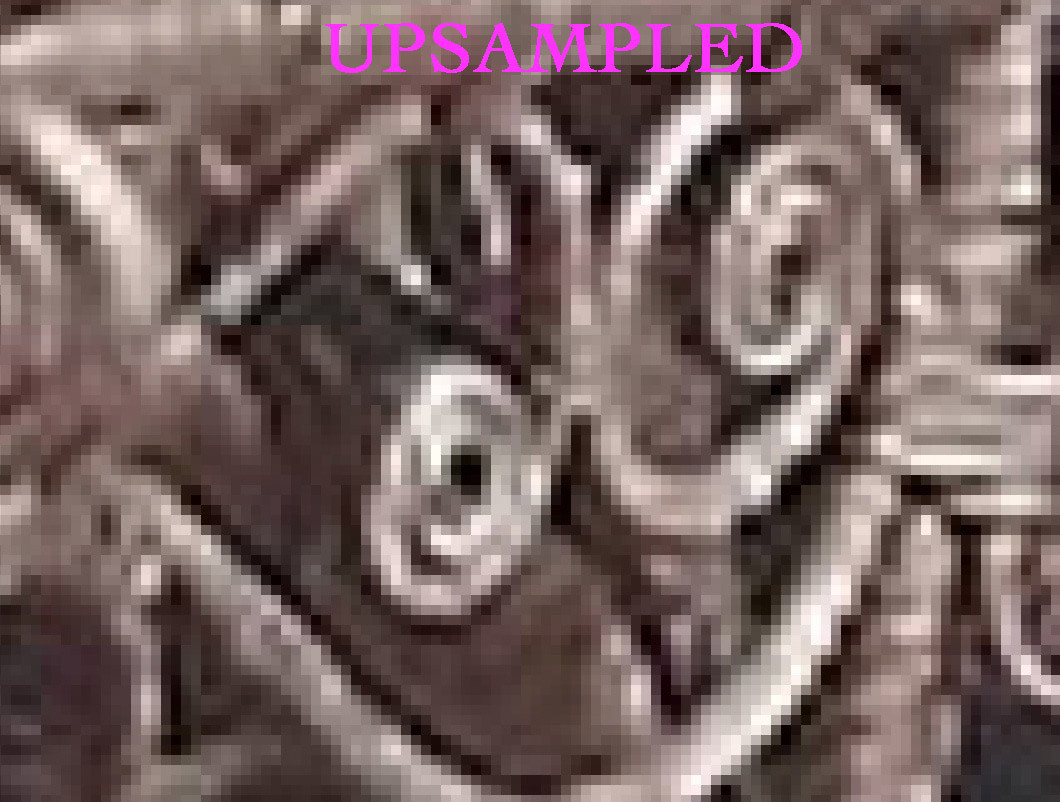 And now the same detail of the upsampled photo
And now the same detail of the upsampled photo
6. Ethical Considerations in Image Upscaling
What are the ethical considerations when upscaling images? When upscaling images, it’s crucial to consider ethical implications, especially regarding authenticity and potential misrepresentation.
- Transparency: Be transparent about the fact that an image has been upscaled, especially if it’s being used in a context where accuracy is critical.
- Avoid Misrepresentation: Ensure that the upscaling process doesn’t distort the original content or create misleading details.
- Respect Copyright: Always respect copyright laws and usage rights when upscaling images.
7. Real-World Applications and Case Studies
How is image upscaling used in various industries and professions? Image upscaling has numerous real-world applications across various industries.
7.1 Photography
How do photographers use image upscaling? Photographers use image upscaling to enhance their work for printing, display, and editing.
- Printing: Upscaling ensures that photos look sharp and detailed when printed in large formats.
- Displaying: High-resolution images are essential for displaying photos on large screens or in galleries.
- Editing: Upscaling provides more flexibility in editing, allowing for cropping and adjustments without losing quality.
7.2 Graphic Design
How do graphic designers benefit from image upscaling? Graphic designers use image upscaling to improve the quality of logos, icons, and other visual elements.
- Web Design: Upscaling ensures that graphics look sharp and professional on websites and other online platforms.
- Print Design: High-resolution graphics are essential for producing high-quality printed materials.
- Branding: Upscaling helps maintain brand consistency by ensuring that visual elements look their best across all media.
7.3 E-commerce
How does image upscaling impact e-commerce businesses? E-commerce businesses use image upscaling to enhance product photos and create a better shopping experience.
- Product Photos: High-quality product photos are essential for attracting customers and driving sales.
- User Experience: Upscaling ensures that images load quickly and look sharp on various devices, improving the overall user experience.
- Conversion Rates: High-quality images can increase conversion rates by making products more appealing to potential customers.
7.4 Archiving and Restoration
How is image upscaling used in archiving and restoration projects? Archivists and restorers use image upscaling to preserve and restore old photos and documents.
- Preservation: Upscaling helps preserve historical artifacts by creating high-resolution digital copies.
- Restoration: AI upscaling can restore faded or damaged images, bringing them back to life with enhanced detail.
- Accessibility: High-resolution images are more accessible and easier to study, making them valuable resources for researchers and historians.
8. The Future of Image Upscaling
What does the future hold for image upscaling technology? The future of image upscaling looks promising, with ongoing advancements in AI and machine learning.
- Improved AI Algorithms: AI algorithms will continue to improve, producing even more realistic and detailed upscaled images.
- Real-Time Upscaling: Real-time upscaling will become more common, allowing for instant enhancement of images and videos.
- Integration with Mobile Devices: Upscaling technology will be integrated into mobile devices, making it easier to enhance photos and videos on the go.
9. Optimizing Images for Different Platforms
How do I optimize upscaled images for various platforms and uses? Optimizing upscaled images for different platforms and uses is crucial to ensure they look their best while maintaining reasonable file sizes.
9.1 Web Use
What are the best practices for optimizing upscaled images for web use?
- File Format: Use JPEG for photographs and PNG for graphics with transparency.
- Compression: Compress images to reduce file size without sacrificing too much quality.
- Resizing: Resize images to the appropriate dimensions for the website or platform.
- Responsive Images: Use responsive images to ensure that images look good on various devices and screen sizes.
9.2 Print Use
What are the key considerations for optimizing upscaled images for printing?
- Resolution: Ensure that the image resolution is high enough for the desired print size (typically 300 DPI).
- Color Space: Use CMYK color space for professional printing.
- File Format: Use TIFF or high-quality JPEG for print-ready images.
9.3 Social Media
How do I optimize upscaled images for social media platforms?
- Dimensions: Resize images to the recommended dimensions for each platform.
- File Size: Keep file sizes small to ensure fast loading times.
- Compression: Use moderate compression to balance quality and file size.
10. Addressing Common Issues and Troubleshooting
What are some common problems encountered during image upscaling and how can I fix them? Here are some common issues and their solutions:
- Blurriness: Use sharpening tools in image editing software or AI upscaling tools to enhance details.
- Artifacts: Adjust the noise reduction settings in AI upscaling tools to minimize artifacts.
- Color Distortions: Calibrate your monitor and use color correction tools to ensure accurate colors.
- Slow Processing: Use a more powerful computer or optimize the upscaling settings to improve processing speed.
11. Maximizing the Benefits of dfphoto.net for Photography Enthusiasts
How can photography enthusiasts leverage dfphoto.net to improve their skills and knowledge? dfphoto.net is a valuable resource for photography enthusiasts looking to enhance their skills, discover new techniques, and connect with a vibrant community.
11.1 Accessing Tutorials and Guides
How does dfphoto.net help photographers learn new skills? dfphoto.net offers a wide range of tutorials and guides covering various aspects of photography, from basic techniques to advanced editing methods.
- Comprehensive Articles: Learn about composition, lighting, and camera settings through detailed articles.
- Step-by-Step Guides: Master post-processing techniques with step-by-step editing guides.
- Expert Tips: Get insider tips from professional photographers to elevate your work.
11.2 Showcasing Your Work
How can photographers showcase their work on dfphoto.net? dfphoto.net provides a platform for photographers to showcase their work, gain exposure, and receive feedback from peers.
- Portfolio Creation: Create a personalized portfolio to display your best images.
- Community Sharing: Share your photos with the dfphoto.net community and get constructive criticism.
- Contests and Challenges: Participate in contests and challenges to test your skills and gain recognition.
11.3 Connecting with the Community
How can photographers connect with other enthusiasts on dfphoto.net? dfphoto.net fosters a supportive and engaging community of photography enthusiasts from around the world.
- Forums and Discussions: Participate in discussions on various photography topics and connect with like-minded individuals.
- Groups and Clubs: Join groups and clubs based on your interests and specialties.
- Events and Meetups: Stay informed about local events and meetups to connect with photographers in person.
11.4 Staying Updated on Trends and Technologies
How does dfphoto.net keep photographers informed about the latest trends and technologies? dfphoto.net keeps you updated with the latest trends, technologies, and innovations in the world of photography.
- News and Articles: Stay informed about new equipment, software updates, and industry news.
- Reviews and Comparisons: Get unbiased reviews and comparisons of cameras, lenses, and other photography gear.
- Expert Insights: Read articles and interviews with leading photographers to learn about their techniques and workflows.
FAQ: Frequently Asked Questions About Image Upscaling
1. What is the best software to make a picture high resolution?
Topaz Photo AI and Gigapixel AI are widely regarded as top choices for increasing image resolution due to their advanced AI-powered upscaling capabilities.
2. Does increasing the resolution of an image improve its quality?
Yes, when done correctly. AI-powered upscaling can enhance details and reduce noise, thereby improving the overall image quality.
3. How much can I upscale an image without losing quality?
The amount you can upscale an image without losing quality depends on the method and tool used. AI-powered tools generally allow for more significant upscaling with better results.
4. Can I upscale an image for printing?
Yes, upscaling is often necessary to prepare images for printing, ensuring they look sharp and detailed in larger formats.
5. Is it ethical to upscale images?
Yes, as long as you are transparent about the upscaling process and avoid misrepresenting the original content.
6. What is the difference between upscaling and resampling?
Upscaling refers to increasing the resolution of an image, while resampling is the process of changing the number of pixels in an image, which can include both upscaling and downscaling.
7. How do I avoid pixelation when upscaling an image?
Use AI-powered upscaling tools that can intelligently fill in missing details and reduce artifacts.
8. Can I upscale an image on my smartphone?
Yes, several mobile apps offer AI-powered upscaling capabilities.
9. What file format is best for upscaled images?
TIFF and PNG are generally preferred for high-quality upscaled images, while JPEG can be used with careful compression.
10. How does AI upscaling differ from traditional upscaling methods?
AI upscaling uses machine learning to analyze and enhance images, producing superior results compared to traditional interpolation methods.
Ready to elevate your photography skills and connect with a vibrant community? Visit dfphoto.net today to explore a wealth of tutorials, showcase your work, and stay updated on the latest trends in the world of photography. Whether you’re looking to master new techniques or simply find inspiration, dfphoto.net is your ultimate resource for all things photography in the USA. Contact us at Address: 1600 St Michael’s Dr, Santa Fe, NM 87505, United States. Phone: +1 (505) 471-6001. Website: dfphoto.net.