Creating a video from photos and music is a fantastic way to relive memories, celebrate events, or even create engaging content for social media. Whether you want to compile vacation photos, create a birthday tribute, or produce a promotional clip, combining images with a soundtrack can significantly enhance your visual story. This guide explores simple yet effective methods to create compelling videos using your photos and favorite music.
Using Apple Photos for Quick Slideshow Videos
For Mac users, the Photos application offers a straightforward way to create basic slideshow videos. This method is ideal for quickly assembling a video with minimal fuss.
- Select Your Photos: Begin by selecting the photos you want to include in your video within the Photos app.
- Create a Slideshow: Go to File > Create > Slideshow > Photos. Give your slideshow a name.
- Add Music: In the slideshow settings, you can add music from your iTunes library. Choose a song that complements the mood and theme of your photos.
While Photos makes it easy to combine photos and music, it has limitations. You cannot trim songs to perfectly match your slideshow’s length or precisely synchronize music transitions with image changes.
Enhancing Your Video with iMovie
For more control over your video creation, iMovie provides a user-friendly interface with enhanced editing capabilities. iMovie allows you to arrange photos, add transitions, and, importantly, fine-tune your audio.
- Create a New Project: Open iMovie and start a new movie project.
- Import Photos: Import your selected photos into iMovie. Drag and drop them onto the timeline in your desired order.
- Add Music: Import your music track into iMovie. You can then drag the music to the audio timeline.
- Edit and Sync: iMovie allows you to trim your music, adjust its volume, and synchronize it with your photo slideshow. You can also add transitions between photos and text overlays for a more polished video.
iMovie offers greater flexibility than Photos, particularly in audio editing, making it easier to align music and visuals effectively.
Advanced Soundtrack Creation with GarageBand
For users seeking professional-level audio integration and soundtrack customization, GarageBand offers powerful tools. This method involves exporting your slideshow from Photos as a video (without music) and then importing it into GarageBand to add and refine your soundtrack.
-
Export Slideshow from Photos: Create your slideshow in Photos as described earlier, but do not add music. Export this slideshow as a video file (File > Export > Export Slideshow).
-
Import Video into GarageBand: Open GarageBand and create a new project. Import the video file you exported from Photos into GarageBand’s movie track.
-
Add and Edit Music in GarageBand: Now you can add audio tracks to your GarageBand project. You can import songs from your iTunes library or use GarageBand’s extensive library of loops and sounds to create a custom soundtrack. GarageBand supports various audio file types, including AIFF, CAF, WAV, AAC, Apple Lossless, and MP3.
Be aware that songs downloaded from Apple Music are protected and cannot be used in GarageBand. However, songs purchased individually from iTunes are generally compatible. To check if a song is compatible, look for “Purchased AAC audio file” in the file information in iTunes. Older iTunes purchases might be “Protected AAC Audio File” and may not be usable. Songs ripped from CDs or older recordings should work without issues.
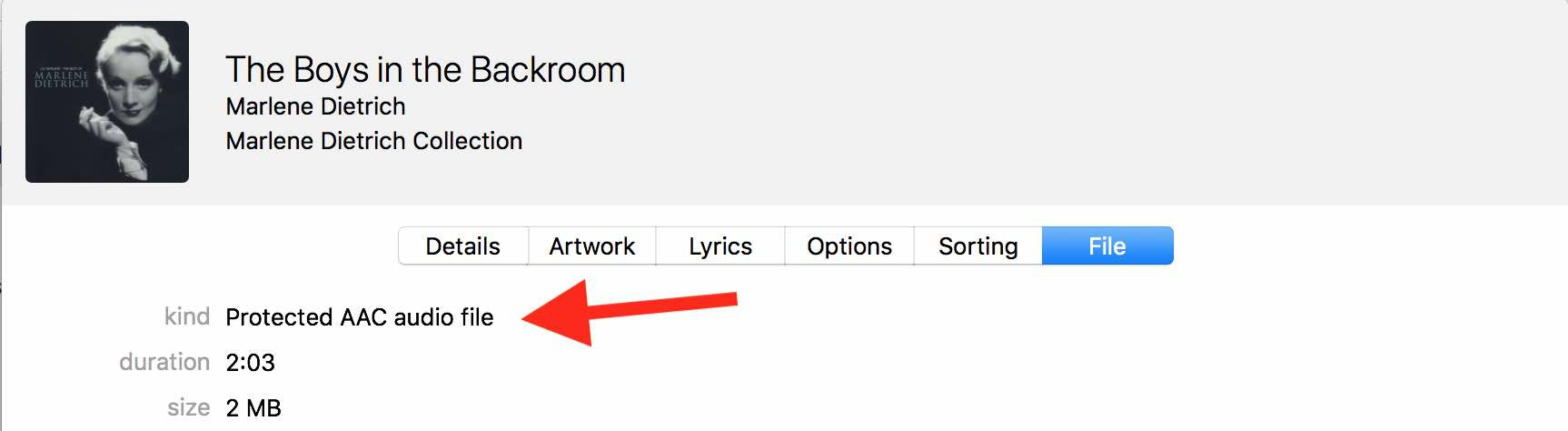 iTunes file info showing a Protected AAC Audio File, highlighting music compatibility issues when making videos with photos and music
iTunes file info showing a Protected AAC Audio File, highlighting music compatibility issues when making videos with photos and music -
Mix and Export: GarageBand allows you to precisely mix your audio tracks, adjust levels, add effects, and create a layered soundtrack. Once your soundtrack is complete, use the “File > Movie > Export Audio to Movie” command to combine your audio with the video.
This GarageBand method provides the ultimate control over your video’s soundtrack, allowing for sophisticated audio mixing and integration, ensuring your music perfectly complements your photos.
Choosing the Right Method
The best method for making a video with photos and music depends on your needs and desired level of customization. For a quick and simple slideshow with background music, Apple Photos is sufficient. For better audio syncing and editing, iMovie offers a more refined approach. And for professional-quality audio soundtracks and maximum creative control, GarageBand provides the most powerful tools. No matter which method you choose, combining your photos with music is a rewarding way to create engaging and memorable video content.