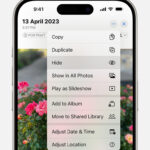Hiding photos on your iPhone 15 is simple and keeps your private moments safe; dfphoto.net is here to guide you through several effective methods. This article will cover everything from using the built-in Hidden album to more advanced techniques, ensuring your photos remain private while enhancing your photography skills and visual artistry. Master the art of discreet photo management and explore photography on dfphoto.net.
1. Why Hide Photos on Your iPhone 15?
There are several reasons why you might want to hide photos on your iPhone 15.
- Privacy: You might have personal photos that you don’t want others to see when they’re browsing your phone.
- Surprise Events: Maybe you’re planning a surprise and have photos related to it.
- Sensitive Information: Some photos might contain sensitive information that you prefer to keep private.
2. Understanding the Built-In “Hidden” Album
How do I use the Hidden Album on iPhone 15? The Hidden Album is a built-in feature in the Photos app that allows you to move photos from your main library to a separate, hidden location.
2.1. Hiding Photos Using the Hidden Album
- Open the Photos App: Launch the Photos app on your iPhone 15.
- Select Photos: Tap “Select” in the top right corner and choose the photos you want to hide.
- Tap the Share Button: This is the square icon with an arrow pointing upwards.
- Scroll Down and Tap “Hide”: This option moves the selected photos to the Hidden album.
- Confirm Hiding: You’ll be prompted to confirm that you want to hide the photos.
2.2. Accessing the Hidden Album
-
Open the Photos App: Again, start with the Photos app.
-
Go to the “Albums” Tab: This is usually at the bottom of the screen.
-
Scroll Down to “Utilities”: You’ll find the Hidden album here.
-
Unlock if Necessary: By default, the Hidden album is locked and requires Face ID, Touch ID, or your passcode.
2.3. Making the Hidden Album Invisible
Can I hide the Hidden Album itself on my iPhone 15? Yes, you can hide the Hidden album from the Utilities section for an added layer of privacy.
- Open Settings: Go to the Settings app on your iPhone.
- Scroll Down to “Photos”: Find and tap “Photos.”
- Toggle “Hidden Album” Off: This will remove the Hidden album from the Albums view in the Photos app.
2.4. Unhiding Photos
- Access the Hidden Album: Follow the steps above to access the Hidden album.
- Select Photos: Tap “Select” and choose the photos you want to unhide.
- Tap the Share Button: The familiar square icon with an upward arrow.
- Tap “Unhide”: This moves the photos back to your main photo library.
3. Using Third-Party Apps to Hide Photos
Are there apps to hide photos on iPhone 15? Yes, several third-party apps offer advanced security features for hiding photos and videos on your iPhone 15.
3.1. Overview of Third-Party Apps
- Keepsafe Photo Vault: This app offers a PIN lock, touch ID, and even the ability to disguise the app as something else.
- Secret Photo Vault: Known for its decoy password feature, allowing you to show different sets of photos to different people.
- Private Photo Vault: Encrypts your photos and videos with military-grade encryption.
3.2. How to Use Keepsafe Photo Vault
- Download Keepsafe: Find Keepsafe Photo Vault in the App Store and download it.
- Create an Account and Set a PIN: Follow the on-screen instructions to set up your account and create a secure PIN.
- Import Photos: Tap the “+” button to import photos from your Camera Roll.
- Delete from Camera Roll: After importing, Keepsafe will prompt you to delete the photos from your Camera Roll for added security.
3.3. Tips for Choosing a Third-Party App
- Read Reviews: Check the App Store reviews for any red flags regarding security or privacy.
- Check Permissions: Be aware of the permissions the app requests. Do they need access to your location or contacts?
- Update Regularly: Ensure the app is regularly updated to patch any security vulnerabilities.
4. Using Notes App to Hide Photos
Can I hide photos using the Notes app on my iPhone 15? Yes, the Notes app offers a simple way to hide photos behind a password or biometric lock.
4.1. Steps to Hide Photos in Notes
- Open the Photos App: Select the photo you want to hide.
- Share to Notes: Tap the Share button and select “Notes.”
- Create a New Note: Or add to an existing one.
- Lock the Note: In the Notes app, tap the “…” icon at the top right and select “Lock.”
- Set a Password or Use Face ID: Follow the prompts to secure your note.
4.2. Accessing Hidden Photos in Notes
- Open the Notes App: Find the note you locked.
- Unlock the Note: Use your password, Face ID, or Touch ID to unlock it.
- View Your Hidden Photo: The photo will be visible within the note.
4.3. Benefits and Drawbacks of Using Notes
- Benefits: It’s a built-in app, so no need to download anything extra.
- Drawbacks: Not as secure as dedicated photo vault apps, and it’s not ideal for hiding large numbers of photos.
5. Deleting Photos and Recovering Them Later
What happens when I delete photos on my iPhone 15? Deleted photos are moved to the “Recently Deleted” album, where they stay for 30 days before being permanently deleted.
5.1. Deleting Photos
- Open the Photos App: Select the photo you want to delete.
- Tap the Trash Icon: This will move the photo to the Recently Deleted album.
- Confirm Deletion: You might be asked to confirm that you want to delete the photo.
5.2. Recovering Deleted Photos
- Go to the “Albums” Tab: In the Photos app.
- Scroll Down to “Recently Deleted”: Under the Utilities section.
- Select Photos to Recover: Tap “Select” and choose the photos you want to restore.
- Tap “Recover”: This moves the photos back to your main photo library.
5.3. Permanently Deleting Photos
- Access the “Recently Deleted” Album: As described above.
- Select Photos to Delete: Tap “Select” and choose the photos you want to permanently remove.
- Tap “Delete”: This will permanently delete the photos from your device.
6. Advanced Tips for Securing Your Photos
How can I further secure my photos on my iPhone 15? Beyond the basics, there are several advanced techniques you can use to ensure your photos remain private.
6.1. Using iCloud Photo Library Effectively
- Enable Two-Factor Authentication: This adds an extra layer of security to your Apple ID, making it harder for someone to access your iCloud account.
- Review App-Specific Passwords: If you use any third-party apps to access your iCloud Photos, make sure they have strong, unique passwords.
- Regularly Update Your Password: Change your Apple ID password regularly to keep your account secure.
6.2. Disabling Photo Stream
If you don’t use Photo Stream, disabling it can prevent unintentional syncing of sensitive photos.
- Open Settings: Go to the Settings app on your iPhone.
- Tap on Your Name: At the top of the screen.
- Tap “iCloud”: Then, tap “Photos.”
- Turn Off “My Photo Stream”: If it’s enabled.
6.3. Being Mindful of Shared Albums
Be cautious when sharing albums with others, as anyone with access to the shared album can see the photos.
- Review Shared Albums Regularly: Check who has access to your shared albums and remove anyone you don’t want to have access.
- Avoid Sharing Sensitive Photos: Don’t include sensitive photos in shared albums.
- Use Password Protection: If possible, use password protection for shared albums.
7. Understanding iPhone Security Features
How do iPhone 15 security features protect my photos? The iPhone 15 has several built-in security features that help protect your photos, including Face ID, Touch ID, and passcode protection.
7.1. Face ID and Touch ID
- Enable Face ID or Touch ID: Go to Settings > Face ID & Passcode or Touch ID & Passcode and set up Face ID or Touch ID.
- Use for App Lock: Many third-party photo vault apps use Face ID or Touch ID for added security.
7.2. Passcode Protection
- Set a Strong Passcode: Choose a passcode that is difficult to guess.
- Enable “Require Passcode”: In Settings > Face ID & Passcode or Touch ID & Passcode, make sure “Require Passcode” is enabled.
7.3. Software Updates
- Keep Your iPhone Updated: Regularly update your iPhone to the latest version of iOS to ensure you have the latest security patches.
- Enable Automatic Updates: In Settings > General > Software Update, you can enable automatic updates to ensure you always have the latest security features.
8. Best Practices for Photo Privacy
What are the best practices for ensuring my photo privacy on iPhone 15? Ensuring photo privacy involves a combination of using the right tools and adopting good habits.
8.1. Regular Photo Purges
- Schedule Regular Purges: Set aside time each month to review your photos and delete any that you no longer need or want.
- Be Thorough: Don’t just delete the obvious ones. Look for screenshots, receipts, or other sensitive information.
8.2. Reviewing App Permissions
- Check App Permissions: Regularly review the permissions you’ve granted to apps.
- Revoke Unnecessary Permissions: If an app doesn’t need access to your photos, revoke that permission in Settings > Privacy > Photos.
8.3. Being Careful with Screenshots
- Avoid Taking Sensitive Screenshots: Be mindful of what you’re screenshotting, as these images can easily end up in your Camera Roll.
- Delete Screenshots Promptly: If you do take a sensitive screenshot, delete it as soon as you’re done with it.
9. Troubleshooting Common Issues
What should I do if I encounter issues hiding photos on my iPhone 15? Here are some common issues and how to troubleshoot them.
9.1. Photos Not Hiding
- Check iCloud Sync: Make sure iCloud Photos is turned on and that your photos are fully synced to iCloud.
- Restart Your iPhone: Sometimes a simple restart can fix minor software glitches.
- Update iOS: Ensure you’re running the latest version of iOS.
9.2. Hidden Album Not Showing
- Check Settings: Go to Settings > Photos and make sure “Hidden Album” is enabled.
- Restart Photos App: Close the Photos app completely and reopen it.
9.3. Forgetting Passwords for Third-Party Apps
- Use Password Recovery Options: Most third-party apps offer password recovery options.
- Contact App Support: If you’re unable to recover your password, contact the app’s support team for assistance.
10. Staying Updated on Privacy Features
How can I stay informed about new privacy features on my iPhone 15? Apple regularly introduces new privacy features in iOS updates, so it’s important to stay informed.
10.1. Following Apple News
- Subscribe to Apple News: Stay up-to-date on the latest Apple news and announcements.
- Read Tech Blogs: Follow tech blogs and websites that cover Apple news and updates.
10.2. Checking Apple’s Website
- Visit Apple’s Privacy Page: Apple has a dedicated privacy page on its website with information about its privacy policies and features.
- Read iOS Release Notes: When a new version of iOS is released, read the release notes to learn about new privacy features.
10.3. Participating in Online Forums
- Join Apple Support Communities: Participate in online forums and communities where you can ask questions and share tips about iPhone privacy.
- Follow Social Media: Follow Apple and tech experts on social media for updates and tips on iPhone privacy.
By following these steps and tips, you can effectively hide photos on your iPhone 15 and keep your private moments safe and secure. Whether you choose to use the built-in Hidden album or a third-party app, remember that maintaining your photo privacy requires a combination of the right tools and good habits.
11. The Psychological Impact of Photo Privacy
Why is photo privacy so important from a psychological perspective? Photo privacy goes beyond mere data protection; it touches on our sense of control, personal identity, and emotional security.
11.1. Control and Autonomy
- Regaining Control: Hiding photos gives individuals a sense of control over their personal narrative.
- Autonomy: It reinforces the idea that we have the right to decide what aspects of our lives are shared and with whom.
11.2. Personal Identity and Emotional Security
- Preserving Identity: Personal photos often capture moments that define our identity and emotional history.
- Emotional Security: Protecting these images ensures that our emotional experiences remain private and secure.
11.3. Trust and Relationships
- Maintaining Trust: Privacy settings help maintain trust in relationships by setting clear boundaries.
- Boundary Setting: This ensures that personal moments are shared consensually, fostering healthier interactions.
12. Legal Considerations for Photo Privacy
What are the legal implications of photo privacy, and how can I ensure compliance? Understanding the legal aspects of photo privacy is crucial for safeguarding your rights and avoiding legal pitfalls.
12.1. Copyright and Ownership
- Understanding Copyright: Copyright laws protect original photos from unauthorized use.
- Ownership Rights: As the photographer, you generally own the copyright to your images.
12.2. Consent and Privacy Laws
- Obtaining Consent: Always obtain consent before taking or sharing photos of individuals, especially in private settings.
- Privacy Laws: Familiarize yourself with local and international privacy laws that govern photo usage and distribution.
12.3. Data Protection Regulations
- GDPR Compliance: If you handle photos of individuals in the EU, ensure compliance with the General Data Protection Regulation (GDPR).
- CCPA Compliance: If you operate in California, comply with the California Consumer Privacy Act (CCPA) regarding data privacy.
13. The Role of dfphoto.net in Enhancing Your Photography Experience
How does dfphoto.net contribute to improving my photography skills and privacy awareness? dfphoto.net is committed to providing resources and guidance to enhance both your photography skills and understanding of digital privacy.
13.1. Educational Resources
- Comprehensive Tutorials: Access a wide range of tutorials covering various photography techniques, from basic composition to advanced editing.
- Expert Articles: Explore articles written by professional photographers offering insights and tips on mastering your craft.
13.2. Community Engagement
- Interactive Forums: Participate in discussions, share your work, and receive feedback from a supportive community of photographers.
- Networking Opportunities: Connect with like-minded individuals, collaborate on projects, and expand your professional network.
13.3. Privacy and Security Advocacy
- Privacy Guides: Access detailed guides on enhancing your digital privacy, including photo protection and data security.
- Legal Updates: Stay informed about the latest legal developments affecting digital privacy and how to navigate them effectively.
14. Future Trends in Photo Privacy
What future trends can we expect in the realm of photo privacy and digital security? The landscape of photo privacy is constantly evolving, driven by technological advancements and increasing awareness of digital security.
14.1. Enhanced Encryption Technologies
- End-to-End Encryption: Expect wider adoption of end-to-end encryption to ensure that your photos remain private from the moment they are captured until they are viewed.
- Blockchain Integration: Explore blockchain-based solutions for secure photo storage and sharing, offering decentralized and tamper-proof protection.
14.2. AI-Powered Privacy Tools
- Automatic Redaction: AI tools that automatically detect and redact sensitive information from photos before sharing.
- Privacy-Aware Cameras: Cameras that incorporate AI to identify and blur faces or objects in real-time, ensuring privacy by design.
14.3. Decentralized Storage Solutions
- Cloud Alternatives: Explore decentralized cloud storage options that distribute your photos across multiple servers, reducing the risk of data breaches.
- Personal Servers: Consider setting up a personal server for secure photo storage, giving you complete control over your data.
15. Personal Anecdotes and Case Studies
Can you share any real-life examples or anecdotes related to photo privacy incidents? Sharing personal experiences and case studies can highlight the importance of photo privacy and the potential consequences of neglecting it.
15.1. The Accidental Overshare
- The Incident: A user accidentally shared a private photo album with a public group, leading to widespread distribution of sensitive images.
- The Lesson: Always double-check your sharing settings and recipient lists to avoid accidental oversharing.
15.2. The Hacked Account
- The Incident: A photographer’s iCloud account was hacked, resulting in the theft and publication of personal photos.
- The Lesson: Enable two-factor authentication, use strong passwords, and regularly monitor your account activity to prevent unauthorized access.
15.3. The Revenge Porn Case
- The Incident: An individual’s intimate photos were shared online without consent by a former partner as an act of revenge.
- The Lesson: Be cautious about sharing intimate photos, even with trusted individuals, and understand the legal recourse available in cases of non-consensual sharing.
16. Actionable Checklist for Securing Your Photos on iPhone 15
What is a comprehensive checklist I can follow to ensure my photos are secure on my iPhone 15? Here is a step-by-step checklist to help you protect your photos and enhance your digital privacy.
16.1. Basic Security Measures
- Enable Face ID or Touch ID: Set up biometric authentication to secure your device.
- Set a Strong Passcode: Choose a passcode that is difficult to guess and enable automatic screen lock.
- Update iOS Regularly: Keep your iPhone updated with the latest security patches.
16.2. Photo Management Practices
- Use the Hidden Album: Move sensitive photos to the Hidden album for added privacy.
- Disable iCloud Photo Stream: Prevent unintentional syncing of private photos.
- Review Shared Albums: Regularly check who has access to your shared albums and remove unnecessary users.
16.3. Advanced Privacy Settings
- Enable Two-Factor Authentication: Add an extra layer of security to your Apple ID.
- Review App Permissions: Check and revoke unnecessary permissions granted to apps.
- Use a VPN: Encrypt your internet connection when sharing or backing up photos on public Wi-Fi.
16.4. Backup and Recovery
- Backup Your Photos: Regularly backup your photos to a secure location, such as an encrypted external drive.
- Test Recovery Procedures: Ensure that you can successfully recover your photos from backups in case of data loss or device failure.
By implementing these measures, you can significantly enhance the security and privacy of your photos on your iPhone 15 and protect your personal moments from unauthorized access. Remember to visit dfphoto.net for more in-depth guides and resources to improve both your photography skills and digital security awareness.
FAQ: How to Hide Photos on iPhone 15
Q1: How do I hide a single photo on my iPhone 15?
A1: Open the Photos app, select the photo, tap the Share button, and choose “Hide.” This moves the photo to the Hidden album.
Q2: Where is the Hidden album located on my iPhone 15?
A2: The Hidden album is found in the Photos app under the “Albums” tab, in the “Utilities” section.
Q3: Can I hide the Hidden album itself on my iPhone 15?
A3: Yes, you can hide the Hidden album by going to Settings > Photos and toggling off “Hidden Album.”
Q4: Are there third-party apps to hide photos on iPhone 15?
A4: Yes, apps like Keepsafe Photo Vault, Secret Photo Vault, and Private Photo Vault offer advanced security features.
Q5: How can I recover deleted photos on my iPhone 15?
A5: Deleted photos are moved to the “Recently Deleted” album, where they stay for 30 days. You can recover them from there.
Q6: How do I permanently delete photos from my iPhone 15?
A6: Go to the “Recently Deleted” album, select the photos, and tap “Delete” to permanently remove them.
Q7: What is iCloud Photo Library, and how does it affect photo privacy?
A7: iCloud Photo Library syncs your photos across all your Apple devices. Enable two-factor authentication to secure your iCloud account.
Q8: How do Face ID and Touch ID protect my photos on iPhone 15?
A8: Face ID and Touch ID provide biometric authentication to secure your device and access photo vault apps.
Q9: What should I do if I forget the password for a photo vault app?
A9: Most third-party apps offer password recovery options. If you can’t recover it, contact the app’s support team.
Q10: How can dfphoto.net help me with my photography and privacy concerns?
A10: dfphoto.net provides tutorials, expert articles, community engagement, and privacy guides to enhance your photography skills and digital security awareness.
Ready to elevate your photography game and ensure your precious memories are safe and sound? Visit dfphoto.net today! Explore our rich collection of tutorials, stunning photo galleries, and join a vibrant community of photography enthusiasts. Discover how to master new techniques, find inspiration, and protect your visual stories with the latest privacy tips. Don’t just capture moments—preserve them with dfphoto.net! Find us at 1600 St Michael’s Dr, Santa Fe, NM 87505, United States or give us a call at +1 (505) 471-6001. Visit our website dfphoto.net now!