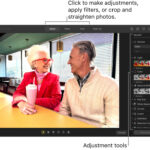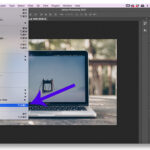Are you looking to share a complete story on Instagram without being limited to just ten photos? This guide, brought to you by dfphoto.net, explores how you can now post up to 20 photos and videos in a single Instagram carousel, enabling you to showcase your photography, travel memories, or even a product line in detail. Ready to maximize your Instagram presence and engage your audience with richer content? Let’s dive into the details, with tips on photo selection, editing, and creative storytelling for a lasting impact. We’ll also touch on Instagram updates and Instagram downloader.
1. Understanding Instagram’s Carousel Feature
Instagram’s carousel feature lets you post multiple photos and videos in a single post. Initially limited to 10 media files, Instagram has expanded this limit, offering more creative freedom. Let’s explore this enhanced capability.
1.1. What is the Instagram Carousel?
The Instagram carousel is a post type that allows users to share multiple photos and videos (up to 20) that viewers can swipe through. This format is excellent for telling a story, showcasing different angles of a product, or sharing a series of related images.
1.2. Historical Limit: The 10-Photo Restriction
Previously, Instagram restricted carousel posts to a maximum of 10 photos or videos. While useful, this limitation often meant users had to pick and choose which moments to share, sometimes leaving out valuable content.
1.3. Instagram’s Update: 20 Photos and Videos
On August 8, 2024, Instagram announced a significant update, doubling the carousel limit to 20 photos and videos. This change empowers users to create more comprehensive and engaging posts, fully capturing events or themes.
1.4. Benefits of the Increased Limit
- Comprehensive Storytelling: Share more details and create a richer narrative.
- Showcase Products: Display a wider range of products or features.
- Engage Audience: Encourage more interaction and exploration with extended content.
- Creative Freedom: Unleash your creative potential without being constrained by the previous limit.
2. Step-by-Step Guide: Posting More Than 10 Photos on Instagram
Ready to take advantage of Instagram’s expanded carousel feature? Here’s a step-by-step guide to help you post more than 10 photos or videos in a single post.
2.1. Launching the Instagram App
First, make sure you have the Instagram app installed on your smartphone or tablet. The app is available on both iOS (Apple App Store) and Android (Google Play Store). Keep it updated to the latest version to access all features and improvements.
2.2. Accessing the Post Creation Screen
- Open the Instagram app on your device.
- Look for the plus icon (+), typically located at the bottom center or top right corner of the screen.
- Tap the plus icon to access the post creation screen.
2.3. Selecting the “Post” Option
- On the post creation screen, you will see several options like “Reel”, “Story”, and “Post”.
- Tap the Post button to create a standard Instagram post.
2.4. Enabling the Multiple Selection Feature
- After selecting “Post”, you will be directed to your device’s photo library.
- Look for the square icon (multiple squares overlapping) usually located at the bottom right of the image selection area.
- Tapping this square icon enables the multiple selection feature, allowing you to select multiple photos and videos for your carousel post.
2.5. Selecting Photos and Videos
- Once the multiple selection feature is enabled, start selecting the photos and videos you want to include in your carousel.
- You can select up to 20 media files in total. As you tap on each photo or video, a number will appear, indicating the order in which they will appear in your carousel.
- If you want to deselect a photo or video, simply tap it again.
2.6. Arranging the Order of Photos and Videos
- After selecting your media files, you can rearrange their order by tapping and dragging each item to your desired position.
- Make sure your photos and videos are arranged in a logical and visually appealing sequence to enhance your story or message.
2.7. Applying Filters and Editing
- After arranging your media files, tap the Next button, usually located in the top right corner of the screen.
- You will be directed to the filter and editing screen, where you can apply filters, adjust brightness, contrast, and other settings to enhance each photo and video.
- Instagram provides a range of built-in filters that you can use with a single tap. You can also fine-tune each media file individually using the editing tools.
2.8. Adding Captions, Tags, and Location
- Once you have finished editing your media files, tap the Next button again.
- You will be directed to the caption and sharing screen, where you can add a caption to your carousel post.
- Write a compelling caption that provides context, tells a story, or encourages engagement.
- You can also tag other Instagram users, add a location, and include relevant hashtags to increase the visibility of your post.
2.9. Sharing Your Carousel Post
- After adding your caption, tags, and location, review your post to ensure everything looks perfect.
- Tap the Share button, usually located in the top right corner of the screen, to publish your carousel post to your Instagram feed.
3. Troubleshooting: Why Can’t I Post More Than 10 Photos?
Encountering issues while trying to post more than 10 photos on Instagram can be frustrating. Here are a few common reasons why this might happen and how to troubleshoot them.
3.1. App Glitches and Bugs
One of the primary reasons you might face issues uploading more than 10 photos is due to glitches or bugs within the Instagram app. These technical hiccups can prevent the app from functioning correctly.
Solutions:
- Restart the App: Close the Instagram app completely and reopen it. This can often resolve minor glitches.
- Restart Your Device: Sometimes, the issue might be with your device. Restarting your smartphone or tablet can clear temporary files and processes that might be interfering with the app.
3.2. Outdated App Version
Using an outdated version of the Instagram app can also cause compatibility issues and prevent you from accessing the latest features, including the ability to upload more than 10 photos in a carousel.
Solutions:
- Update Instagram: Go to the App Store (iOS) or Google Play Store (Android) and check for any available updates for the Instagram app. Install the latest version to ensure you have all the newest features and bug fixes.
3.3. Account Issues
Sometimes, the problem might be specific to your Instagram account. There could be temporary issues with your account settings or connection to Instagram’s servers.
Solutions:
- Sign Out and Back In: Log out of your Instagram account and then log back in. This can refresh your account session and resolve any temporary issues.
- Go to your profile.
- Tap the menu icon (three horizontal lines) in the top right corner.
- Scroll down and tap “Log Out.”
- Log back in using your username and password.
3.4. Internet Connection Problems
A weak or unstable internet connection can disrupt the upload process and prevent you from posting multiple photos.
Solutions:
- Check Your Connection: Make sure you have a stable Wi-Fi or cellular data connection. Try switching between Wi-Fi and cellular data to see if the issue resolves.
- Improve Signal Strength: Move closer to your Wi-Fi router or try a different location with better cellular reception.
3.5. Instagram Server Issues
In some cases, the issue might be on Instagram’s end. Instagram’s servers might be experiencing outages or technical difficulties, which can affect the app’s functionality.
Solutions:
- Check Instagram’s Status: Visit the Downdetector website or check Instagram’s official social media accounts (like Twitter) to see if there are any reported outages or server issues.
- Wait and Try Again: If there are server issues, the best thing to do is wait until Instagram resolves the problem. Try posting again later.
3.6. Device Storage Limitations
If your device is running low on storage space, it might not have enough memory to process and upload multiple photos.
Solutions:
- Free Up Storage: Delete unnecessary files, photos, videos, and apps from your device to free up storage space.
- Transfer Files to Cloud Storage: Move some of your files to cloud storage services like Google Drive, Dropbox, or iCloud to free up space on your device.
3.7. Exceeding File Size Limits
Instagram has file size limits for photos and videos. If your media files are too large, they might fail to upload.
Solutions:
- Compress Media Files: Use image and video compression tools to reduce the file size of your media without significantly sacrificing quality.
- Resize Images: Resize your images to recommended Instagram dimensions (1080 pixels wide) to reduce file size.
3.8. Reinstalling Instagram
If none of the above solutions work, reinstalling the Instagram app can help resolve persistent issues.
Solutions:
- Uninstall Instagram: Remove the Instagram app from your device.
- Reinstall Instagram: Download and install the latest version of the app from the App Store or Google Play Store.
4. Creative Ways to Use the Carousel Feature
Now that you know how to post more than 10 photos on Instagram, let’s explore some creative ways to use the carousel feature to engage your audience and tell compelling stories.
4.1. Tell a Story
Use the carousel to narrate a story through a sequence of images and videos. Each slide can represent a different part of the story, creating a captivating experience for your followers.
- Travel Adventures: Share a day-by-day account of your travels, highlighting different locations, activities, and experiences.
 Capture the Essence of Your Travel Adventures Using the Instagram Carousel Feature
Capture the Essence of Your Travel Adventures Using the Instagram Carousel Feature
- Event Coverage: Document an event, such as a concert, wedding, or conference, by showcasing different moments and highlights.
- Behind-the-Scenes: Give your audience a glimpse into your creative process, daily routine, or workspace.
4.2. Showcase Products
The carousel is an excellent tool for showcasing your products or services in detail. You can highlight different features, angles, and use cases to provide a comprehensive view.
- Fashion and Apparel: Display different outfits, accessories, and styling options.
- Food and Beverage: Showcase your menu items, preparation process, and customer testimonials.
- Home and Décor: Feature different rooms, design elements, and furniture pieces.
4.3. Before and After
Visually demonstrate the transformation or progress of a project, product, or personal journey using before and after photos.
- Fitness Transformations: Share your workout routines, diet plans, and progress photos to inspire your followers.
- Home Renovations: Showcase the transformation of a room or property from start to finish.
- Artistic Creations: Display the evolution of a painting, sculpture, or digital artwork.
4.4. Tutorials and How-To Guides
Create step-by-step tutorials and how-to guides using the carousel format. Each slide can represent a different step in the process, making it easy for your audience to follow along.
- Cooking Recipes: Share your favorite recipes, breaking down each step with detailed instructions and photos.
- DIY Projects: Guide your audience through various DIY projects, such as crafting, gardening, or home improvement.
- Beauty and Makeup: Demonstrate different makeup looks, skincare routines, and styling techniques.
4.5. Share User-Generated Content
Feature content created by your followers or customers to build community and engagement. Sharing user-generated content (UGC) can highlight the authenticity and value of your brand or product.
- Customer Spotlights: Showcase photos and videos of customers using your products or services.
- Community Challenges: Host challenges and encourage your followers to participate by sharing their own content.
- Testimonials and Reviews: Share positive feedback and reviews from satisfied customers.
4.6. Create Educational Content
Use the carousel to share educational content, such as tips, facts, and insights related to your niche or industry.
- Photography Tips: Share tips on composition, lighting, and editing to help your followers improve their photography skills. Visit dfphoto.net for more in-depth photography tutorials.
- Marketing Insights: Provide valuable insights on marketing strategies, branding, and social media management.
- Financial Advice: Share tips on budgeting, investing, and saving money.
4.7. Interactive Content
Incorporate interactive elements into your carousel posts to encourage engagement and participation from your audience.
- Quizzes and Polls: Create quizzes and polls that allow your followers to test their knowledge or share their opinions.
- Caption Contests: Host caption contests and ask your followers to submit creative captions for your photos.
- Fill-in-the-Blanks: Create fill-in-the-blank templates that your followers can complete and share.
5. Tips for Maximizing Engagement on Carousel Posts
Creating engaging carousel posts involves more than just uploading multiple photos. Here are some tips to maximize audience interaction and make your carousel posts stand out.
5.1. High-Quality Visuals
Use high-resolution images and videos that are visually appealing and well-composed. Quality visuals are more likely to capture attention and keep your audience engaged.
- Professional Photos: Invest in professional photography for product showcases or important events.
- Consistent Style: Maintain a consistent visual style across all slides in your carousel.
5.2. Cohesive Theme
Ensure your carousel has a clear and cohesive theme. Each slide should contribute to the overall narrative or message you’re trying to convey.
- Consistent Branding: Use consistent colors, fonts, and design elements to reinforce your brand identity.
- Related Content: Group related photos and videos together to create a logical and engaging sequence.
5.3. Compelling Captions
Write engaging captions that provide context, tell a story, or ask a question. A well-crafted caption can encourage your audience to swipe through the entire carousel and leave a comment.
- Storytelling: Share personal anecdotes, behind-the-scenes insights, or interesting facts.
- Call to Action: Encourage your audience to like, comment, share, or save your post.
5.4. Strategic Ordering
Arrange your photos and videos in a strategic order to maximize engagement. Start with your most captivating image or video to grab attention and encourage people to swipe.
- Hook Image: Place your most visually stunning or intriguing image at the beginning of the carousel.
- Logical Flow: Organize your content in a logical sequence that tells a story or guides your audience through a process.
5.5. Use of Filters and Editing Tools
Apply filters and editing tools to enhance your visuals and create a consistent look. Instagram offers a range of built-in filters and editing tools that you can use to fine-tune your photos and videos.
- Subtle Enhancements: Use filters and editing tools to subtly enhance your visuals without making them look overprocessed.
- Consistent Look: Apply the same filters and editing settings to all slides in your carousel to create a cohesive look.
5.6. Include a Clear Call to Action
Add a clear call to action (CTA) in your caption or on one of the slides to encourage your audience to take a specific action.
- Swipe to Learn More: Encourage your audience to swipe through the carousel to learn more about a topic, product, or service.
- Visit the Link in Bio: Direct your audience to a link in your bio for more information, products, or resources.
5.7. Optimize for Mobile Viewing
Ensure your carousel is optimized for mobile viewing. Most Instagram users access the platform on their smartphones, so it’s important to create content that looks great on smaller screens.
- Vertical Format: Use a vertical format for your images and videos to maximize screen real estate.
- Readable Text: Use large, readable fonts for any text overlays or graphics.
5.8. Use Relevant Hashtags
Include relevant hashtags in your caption to increase the visibility of your post and reach a wider audience.
- Industry Hashtags: Use hashtags related to your industry or niche.
- Trending Hashtags: Incorporate trending hashtags to tap into current events and conversations.
5.9. Monitor and Analyze Performance
Track the performance of your carousel posts using Instagram Insights to see what’s working and what’s not.
- Engagement Metrics: Monitor metrics such as likes, comments, shares, and saves to gauge audience engagement.
- Reach and Impressions: Track reach and impressions to see how many people are seeing your posts.
6. Downloading Multiple Instagram Photos: A Pro Tip with MultCloud
Instagram’s carousel feature is fantastic for sharing, but what if you want to download multiple photos from someone else’s post for offline viewing or archiving? This is where MultCloud comes in handy.
6.1. Introduction to MultCloud
MultCloud is a cloud management service that allows users to connect and manage multiple cloud storage accounts in one place. It also offers a range of features, including the ability to download Instagram posts, profile images, stories, photos, and reels to local devices or directly into cloud services.
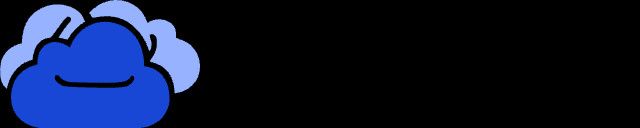 MultCloud Logo
MultCloud Logo
6.2. Key Features of MultCloud’s Instagram Downloader
- Download Photos and Videos: Easily download media content (photos, videos, and carousels) from Instagram.
- No Need for Instagram Login: Export Instagram photos without logging into your account.
- Batch Download: Download multiple posts at once, saving time.
- High-Quality Downloads: Ensure images and videos are downloaded in their original quality.
- User-Friendly Interface: Simple and intuitive design makes downloading Instagram content quick and easy.
6.3. Step-by-Step Guide to Downloading Instagram Posts via MultCloud
-
Register a MultCloud Account for Free: You can get started by creating an account with your email address. Or, you can log in with your Apple ID, Google, or Facebook account.
-
Head to Instagram Downloader: Under Instagram Downloader, enter the Instagram link into the blank space. MultCloud will immediately analyze it and generate the photos the link refers to.
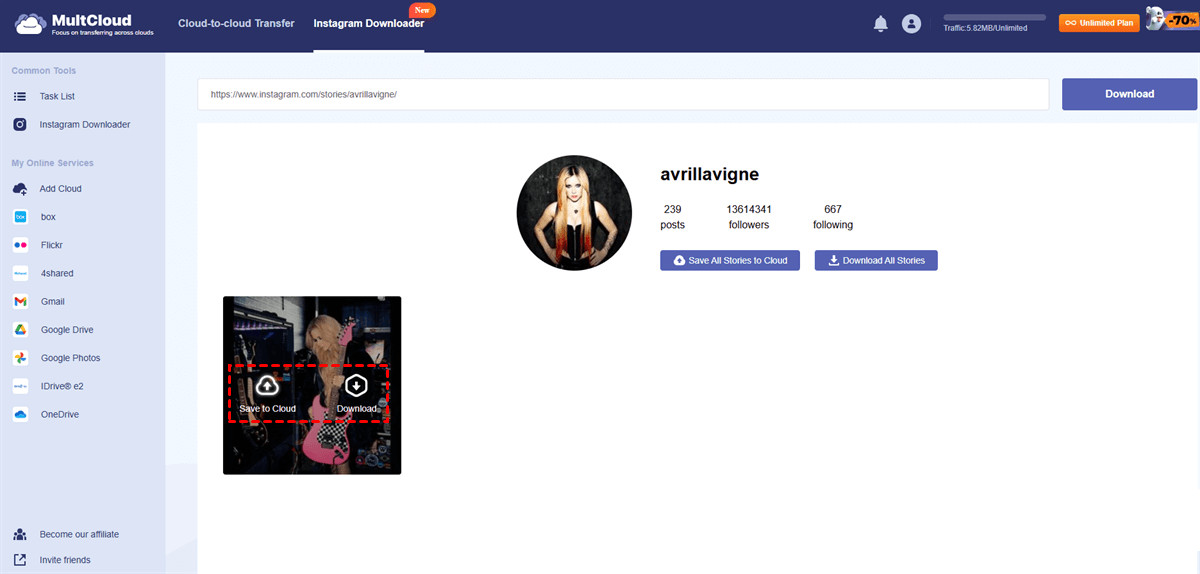 Instagram Downloader Interface
Instagram Downloader Interface -
Save to Cloud or Download: In this step, you have 2 options, including Save to Cloud or Download locally.
- Save to Cloud: If your local space is insufficient, you can choose to save those photos to cloud services that MultCloud supports, such as OneDrive, Dropbox, Google Drive, Flickr, iCloud, etc.
- Download: If you want to access the photos and videos offline, you can choose to download them to your local device.
6.4. Additional Features of MultCloud
- Cloud Transfer: Enjoy a leading migration speed when moving a large number of files between cloud services without downloading manually.
- Cloud Sync: One-way and two-way syncs are offered, so you can always keep your files up-to-date across cloud services.
- Cloud Backup: Backing up data between cloud drives is available, and recovering files after backing up is easy and efficient.
- Email Migration: MultCloud supports Gmail and Outlook, so you can migrate emails and attachments to another cloud service directly. For example, you can save emails to Box.
7. Leveraging dfphoto.net for Your Photography Needs
Ready to take your photography skills to the next level? dfphoto.net is your ultimate resource for mastering the art of photography, finding inspiration, and connecting with a vibrant community of fellow photographers.
7.1. Extensive Learning Resources
At dfphoto.net, you’ll find a wealth of tutorials, guides, and articles covering a wide range of photography topics.
- Techniques: Master essential photography techniques such as exposure, aperture, shutter speed, and composition. Learn from detailed explanations and practical examples.
- Editing: Enhance your photos with our comprehensive editing tutorials. Discover how to use popular software like Adobe Photoshop and Lightroom to bring out the best in your images.
- Gear: Stay up-to-date with the latest camera equipment, lenses, and accessories. Our in-depth reviews and buying guides will help you make informed decisions.
7.2. Inspiration and Creativity
dfphoto.net is designed to ignite your imagination and spark new creative ideas.
- Photo Galleries: Immerse yourself in stunning photo galleries showcasing diverse styles and subjects. Explore breathtaking landscapes, captivating portraits, and innovative art.
- Featured Photographers: Discover talented photographers and their inspiring stories. Learn about their techniques, workflows, and artistic visions.
- Creative Prompts: Challenge yourself with creative prompts and photography assignments designed to push your boundaries and unlock new perspectives.
7.3. Community Engagement
Join a vibrant community of photographers who share your passion and enthusiasm.
- Forums: Participate in discussions, ask questions, and share your knowledge with fellow photographers.
- Groups: Connect with like-minded individuals in specialized groups focused on specific genres, techniques, or interests.
- Challenges: Showcase your work in regular photo challenges and receive valuable feedback from the community.
7.4. Portfolio Building
dfphoto.net provides tools and resources to help you build an impressive photography portfolio.
- Portfolio Reviews: Get constructive criticism and guidance from experienced photographers to refine your portfolio and highlight your best work.
- Website Integration: Seamlessly integrate your dfphoto.net portfolio with your personal website or social media profiles.
- Exposure Opportunities: Showcase your work in our featured galleries and gain exposure to a wider audience.
7.5. Staying Updated
Keep abreast of the latest trends and innovations in the photography world.
- News and Articles: Stay informed with our regularly updated news section, featuring articles on industry developments, new equipment releases, and emerging trends.
- Workshops and Events: Discover photography workshops, conferences, and events happening near you. Enhance your skills and network with industry professionals.
7.6. Exclusive Content
Unlock exclusive content and benefits by becoming a dfphoto.net premium member.
- Advanced Tutorials: Access in-depth tutorials on advanced techniques, lighting setups, and specialized editing workflows.
- Presets and Templates: Download premium presets and templates to streamline your editing process and achieve professional results.
- Personalized Support: Receive personalized support and guidance from our team of expert photographers.
8. Real-World Examples: Inspiring Instagram Carousels
To give you a better idea of how to leverage the carousel feature, let’s look at some real-world examples of inspiring Instagram carousels.
8.1. Travel Bloggers: @TheCommonWanderer
Example: A carousel post showcasing a recent trip to Bali.
- Content: Each slide features stunning landscape shots, cultural experiences, and local cuisine.
- Captions: Detailed captions provide context, share personal anecdotes, and offer travel tips.
- Engagement: High engagement due to the captivating visuals and informative captions.
8.2. Fashion Influencers: @AimeeSong
Example: A carousel post showcasing different ways to style a basic white shirt.
- Content: Each slide features a different outfit, highlighting the versatility of the shirt.
- Captions: Short and stylish captions describe each outfit and provide links to shop the featured items.
- Engagement: High engagement due to the trendy outfits and easy-to-shop links.
8.3. Food Bloggers: @MinimalistBaker
Example: A carousel post sharing a step-by-step recipe for vegan chocolate chip cookies.
- Content: Each slide features a different step in the recipe, with detailed instructions and photos.
- Captions: Clear and concise captions guide the audience through the recipe.
- Engagement: High engagement due to the easy-to-follow recipe and delicious-looking cookies.
8.4. Fitness Influencers: @Kayla_Itsines
Example: A carousel post showcasing a workout routine for abs.
- Content: Each slide features a different exercise, with videos demonstrating proper form.
- Captions: Detailed captions provide instructions, tips, and modifications for different fitness levels.
- Engagement: High engagement due to the effective workout routine and clear instructions.
8.5. Brands: @Nike
Example: A carousel post showcasing a new line of running shoes.
- Content: Each slide features a different angle or feature of the shoes, with sleek visuals.
- Captions: Short and impactful captions highlight the benefits and technology behind the shoes.
- Engagement: High engagement due to the stylish visuals and compelling marketing messages.
9. The Future of Instagram Carousels
As Instagram continues to evolve, the carousel feature is likely to become even more versatile and engaging. Here are some potential future developments.
9.1. Enhanced Interactive Features
- Quizzes and Polls: Instagram may introduce more advanced quiz and poll options within carousels to increase user engagement.
- Shopping Integration: Seamless shopping integration could allow users to purchase products directly from carousel posts.
9.2. Augmented Reality (AR) Integration
- AR Filters: Instagram may incorporate AR filters that users can apply to photos and videos within carousels.
- Virtual Try-Ons: Brands could use AR to allow users to virtually try on products, such as clothing or makeup, within carousel posts.
9.3. Improved Analytics
- Detailed Slide Analytics: Instagram may provide more detailed analytics on individual slides within carousels, allowing users to see which slides are performing best.
- Engagement Heatmaps: Heatmaps could show which parts of a slide are attracting the most attention, helping users optimize their content.
9.4. More Creative Tools
- Advanced Editing: Instagram may introduce more advanced editing tools within the app, allowing users to create even more stunning visuals for their carousels.
- Animation and Motion Graphics: Users may be able to add animation and motion graphics to their carousel posts to make them more dynamic and engaging.
10. FAQ: Common Questions About Instagram Carousels
Have more questions about using Instagram carousels? Here are some frequently asked questions and their answers.
10.1. Can I Add a Different Caption to Each Photo in a Carousel?
No, Instagram allows only one caption for the entire carousel post. However, you can use the caption to provide an overview or introduction to the series of photos or videos.
10.2. Can I Change the Order of Photos in a Carousel After Posting?
Unfortunately, you cannot change the order of photos in a carousel after it has been posted. It’s important to arrange the photos in the desired sequence before sharing.
10.3. What is the Ideal Size and Format for Photos in a Carousel?
The ideal size for Instagram photos is 1080 pixels wide. Instagram supports both square (1:1) and landscape (4:5) formats. Ensure your photos are high-resolution and visually appealing.
10.4. How Do I Delete a Photo From a Carousel After Posting?
To delete a photo from a carousel, you need to delete the entire post and recreate it with the desired photos. This can be inconvenient, so make sure to review your carousel carefully before posting.
10.5. Can I Include Both Photos and Videos in the Same Carousel?
Yes, Instagram allows you to include both photos and videos in the same carousel. This can be a great way to add variety and engagement to your posts.
10.6. Are There Any Restrictions on the Length of Videos in a Carousel?
Yes, videos in a carousel must be 60 seconds or less. For longer videos, consider using Instagram’s Reels or IGTV features.
10.7. How Do I Add Music to a Carousel?
You can add music to videos in a carousel by using Instagram’s built-in music library. Tap the music icon during the editing process to select a song.
10.8. Can I Tag Products in a Carousel?
Yes, if you have an Instagram Business account, you can tag products in your carousel posts. This allows your audience to easily shop the items featured in your photos and videos.
10.9. How Do I Track the Performance of My Carousel Posts?
You can track the performance of your carousel posts using Instagram Insights. This tool provides data on metrics such as reach, impressions, engagement, and saves.
10.10. Can I Use Carousels to Run Contests or Giveaways?
Yes, carousels can be an effective way to run contests or giveaways on Instagram. Use the carousel to showcase the prizes, explain the rules, and encourage participation.
Conclusion
Posting more than 10 photos on Instagram using the carousel feature opens up a world of creative possibilities. Whether you’re a photographer, blogger, business owner, or social media enthusiast, this enhanced capability allows you to tell more compelling stories, showcase your products in detail, and engage your audience in new and exciting ways.
Remember to optimize your visuals, craft engaging captions, and use relevant hashtags to maximize the impact of your carousel posts. And when you want to download multiple photos from Instagram, MultCloud is there to simplify the process.
Ready to take your photography to the next level? Visit dfphoto.net to discover a wealth of tutorials, inspiration, and community resources. Start exploring the art of photography and create stunning visuals that captivate your audience. Visit dfphoto.net, located at 1600 St Michael’s Dr, Santa Fe, NM 87505, United States, or call us at +1 (505) 471-6001. Your journey into photography begins here.