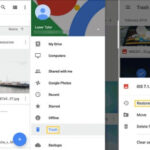Are you struggling with a cluttered Photos library filled with redundant images? Don’t worry, How To Get Rid Of Duplicate Photos In Photos is a common concern among photography enthusiasts and visual artists. At dfphoto.net, we offer solutions to streamline your photo management and enhance your creative workflow using effective duplicate removal strategies and photo organization techniques.
Our guides cover everything from identifying similar images to using the best photo management software, ensuring your photo collection remains organized and optimized. Let’s explore how you can reclaim valuable storage space and maintain a pristine photo library with photo library management.
1. Why Do I Have So Many Duplicate Photos?
Duplicate photos often accumulate due to various reasons, creating clutter and disorganization in your photo library. Understanding these causes can help you prevent future duplicates and maintain a more streamlined collection.
- Multiple Imports: Importing photos from different devices (cameras, phones, memory cards) without proper organization can lead to duplicates. For example, if you import photos from your iPhone and then later sync them via iCloud, duplicates can easily occur.
- Cloud Syncing Issues: Cloud services like iCloud, Google Photos, and Dropbox sometimes create duplicates due to syncing errors. These errors can arise from interruptions during the syncing process or glitches in the software.
- Backup Processes: Backing up your photo library multiple times to different locations can result in duplicate files. If the backup process isn’t carefully managed, the same photos might be saved in multiple folders or drives.
- Editing and Saving Multiple Copies: When editing photos, you might save multiple versions (e.g., “photo_edited,” “photo_final”). Over time, these different versions can clutter your library and make it difficult to find the original.
- Software Bugs and Glitches: Occasionally, photo management software can introduce duplicates due to bugs or glitches. These issues are often resolved in later updates, but the duplicates can remain.
2. What Are The Downsides of Having Duplicate Photos?
Having numerous duplicate photos can lead to several practical and organizational issues. Recognizing these downsides can motivate you to take action and declutter your photo library.
- Wasted Storage Space: Duplicate photos consume valuable storage space on your devices and in the cloud. This can lead to higher costs for cloud storage and slower performance on your devices.
- Disorganized Photo Library: A cluttered library with duplicates makes it difficult to find the photos you need quickly. This disorganization can waste time and lead to frustration.
- Backup Inefficiencies: Backing up a library full of duplicates takes longer and requires more storage space. This can make the backup process more cumbersome and costly.
- Slower Performance: Photo management software and devices may perform slower when dealing with a large library of duplicate files. This can affect your workflow and overall user experience.
- Confusion and Errors: When sharing or printing photos, duplicates can lead to confusion and errors. You might accidentally share the wrong version or print the same photo multiple times.
3. How Does Apple’s Photos App Handle Duplicate Photos?
Apple’s Photos app has a built-in feature designed to help you manage duplicate photos. Understanding how this feature works can simplify your photo library maintenance.
- Merge Feature: The Photos app in macOS Ventura and later includes a “Merge Duplicates” feature. This tool identifies potential duplicates and allows you to merge them, keeping only one copy.
- Detection Process: The app analyzes photos based on various criteria, such as file size, resolution, and metadata, to identify duplicates. It then presents these duplicates for you to review.
- Higher Quality Preservation: When merging, the Photos app attempts to preserve the higher quality version of the photo. However, there can be ambiguity in determining “quality,” as highlighted by user experiences.
- User Caution Advised: Users should exercise caution when using the merge feature. In some cases, the app might delete the larger, higher-quality version and keep the smaller, more compressed version.
- Limited Customization: The “Merge Duplicates” feature offers limited customization options. Users cannot specify which version to keep based on specific criteria (e.g., file size, date taken).
4. What Is The Potential Pitfalls of Using The “Merge Duplicates” Feature?
While the “Merge Duplicates” feature in Apple’s Photos app can be helpful, it’s important to be aware of its potential pitfalls. Understanding these issues can help you avoid data loss and maintain the integrity of your photo library.
- Quality Determination Ambiguity: The Photos app’s definition of “higher quality” can be unclear. As some users have experienced, the app might not always select the best version based on compression or file size. According to user reports, even if two JPEGs have the same pixel count, the app might delete the larger version, keeping the smaller, more compressed one.
- Newest vs. Oldest Copy: The app tends to keep the newest dated copy of an image, regardless of its quality. This can be problematic if you often back-date scans or emailed photos to match their original time.
- Data Loss Risk: There is a risk of losing valuable photos if the merge feature makes incorrect decisions. This risk is heightened if you don’t have a reliable backup of your photo library.
- Lack of Transparency: Apple does not provide a clear explanation of how the “Merge Duplicates” feature determines which version to keep. This lack of transparency can make it difficult to trust the app’s decisions.
- User Error: Incorrectly reviewing and merging duplicates can lead to unintended deletions. It’s crucial to carefully examine each suggested merge to ensure you’re keeping the correct version.
5. How Can I Manually Identify Duplicate Photos?
Manually identifying duplicate photos can be a time-consuming but reliable method to ensure accuracy. This approach gives you complete control over the process and helps you avoid potential errors from automated tools.
- Visual Inspection: Reviewing your photo library folder by folder allows you to visually identify similar images. Look for photos that appear identical or have only minor differences.
- Sorting by Date: Sorting photos by date can help you find duplicates that were taken around the same time. This is especially useful for identifying photos that were imported multiple times.
- Sorting by File Size: Sorting by file size can reveal duplicates with different compression levels or resolutions. Larger files generally have higher quality, so you can prioritize keeping those.
- Comparing Metadata: Examine the metadata of potential duplicates, such as the date taken, camera settings, and GPS coordinates. Differences in metadata can help you determine which version to keep.
- Creating a Checklist: Develop a checklist of criteria to evaluate potential duplicates (e.g., file size, resolution, date taken). This ensures a consistent and thorough review process.
6. What Are The Best Software Tools For Removing Duplicate Photos?
Several software tools are designed to help you remove duplicate photos efficiently. These tools use various algorithms to identify similar images and streamline the cleanup process.
- PhotoSweeper: PhotoSweeper is a popular tool for finding and removing duplicate photos on macOS. It offers advanced comparison methods and flexible selection criteria.
- Gemini 2: Gemini 2 is another macOS app that specializes in finding duplicate files, including photos. It uses intelligent algorithms to identify similar images and offers a user-friendly interface.
- Duplicate Photo Fixer Pro: This tool is available for both Windows and macOS. It offers various scanning modes and allows you to preview duplicates before deleting them.
- Awesome Duplicate Photo Finder: This free tool for Windows uses advanced algorithms to find exact and similar duplicate photos. It’s a great option for users on a budget.
- Adobe Lightroom: While not specifically designed for removing duplicates, Lightroom’s cataloging and filtering features can help you identify and manage similar photos.
7. How Does PhotoSweeper Help In Removing Duplicate Photos?
PhotoSweeper is a powerful macOS application designed to efficiently identify and eliminate duplicate photos, offering a range of advanced features and customizable options.
- Advanced Comparison Methods: PhotoSweeper uses sophisticated algorithms to compare photos based on various criteria, including content, metadata, and file size. This ensures accurate detection of duplicates.
- Flexible Selection Criteria: The app allows you to customize selection criteria to prioritize certain versions of photos. For example, you can set it to keep the largest file or the oldest version.
- Batch Processing: PhotoSweeper supports batch processing, allowing you to review and remove duplicates in large batches. This significantly speeds up the cleanup process.
- Integration with Photos App: PhotoSweeper can directly integrate with the Apple Photos app, making it easy to manage duplicates within your existing photo library.
- Preview and Confirmation: Before deleting any photos, PhotoSweeper allows you to preview the duplicates and confirm your selections. This helps prevent accidental data loss.
8. What Are The Steps To Use PhotoSweeper Effectively?
To use PhotoSweeper effectively, follow these steps to ensure accurate and safe removal of duplicate photos from your library.
- Download and Install: Download PhotoSweeper from the Mac App Store or the developer’s website and install it on your computer.
- Add Photos: Launch PhotoSweeper and add the folders or libraries you want to scan for duplicates. You can drag and drop folders or use the “Add Folder” button.
- Configure Settings: Adjust the comparison settings to match your preferences. You can specify the level of similarity required to identify duplicates and set criteria for selecting the best version.
- Start Scanning: Click the “Start Scan” button to begin the duplicate detection process. PhotoSweeper will analyze your photos and group potential duplicates.
- Review Results: Examine the scan results and review the grouped duplicates. PhotoSweeper provides tools to compare the photos side by side and view their metadata.
- Select Photos: Select the photos you want to remove. You can use PhotoSweeper’s selection criteria to automate this process or manually choose the versions you want to keep.
- Remove Duplicates: Click the “Remove” button to delete the selected duplicates. PhotoSweeper will move the duplicates to the Trash or a designated folder, depending on your settings.
- Verify Results: After removing the duplicates, verify that your photo library is clean and organized. Check for any missing photos and restore them from the Trash if necessary.
9. What Is The Importance Of Backing Up Photos Before Removing Duplicates?
Backing up your photos before removing duplicates is crucial for preventing data loss and ensuring you can recover your files if something goes wrong.
- Data Loss Prevention: Backups protect you from accidental deletions or errors during the duplicate removal process. If you accidentally delete the wrong photo, you can restore it from your backup.
- Software Errors: Photo management software can sometimes make mistakes or encounter bugs that lead to data loss. Having a backup ensures you can recover your library if this happens.
- Peace of Mind: Knowing you have a recent backup gives you peace of mind and allows you to proceed with the duplicate removal process confidently.
- Multiple Backup Copies: Consider creating multiple backup copies of your photo library. Store these copies in different locations (e.g., external hard drive, cloud storage) to protect against data loss due to hardware failure or other disasters.
- Regular Backups: Establish a regular backup schedule to ensure your photo library is always protected. Automate the backup process using software like Time Machine or Carbon Copy Cloner.
10. What Are The Different Backup Solutions Available?
Several backup solutions are available, each offering different features and levels of protection for your photo library.
- External Hard Drives: External hard drives are a cost-effective way to back up your photos locally. They offer large storage capacities and fast transfer speeds.
- Cloud Storage: Cloud storage services like iCloud, Google Photos, and Dropbox provide offsite backups of your photo library. They offer automatic syncing and easy access to your photos from any device.
- NAS Devices: Network-attached storage (NAS) devices are centralized storage solutions that can be accessed by multiple devices on your network. They offer advanced features like RAID redundancy and remote access.
- Time Machine (macOS): Time Machine is a built-in backup utility in macOS that automatically backs up your entire system, including your photo library, to an external hard drive.
- Carbon Copy Cloner (macOS): Carbon Copy Cloner is a powerful macOS backup tool that creates bootable backups of your entire system. It offers advanced features like incremental backups and scheduled backups.
11. How To Create A Solid Backup Strategy?
Creating a solid backup strategy involves combining different backup methods to ensure comprehensive protection for your photo library.
- Local Backup: Use an external hard drive or NAS device to create a local backup of your photo library. This provides fast access to your files and protects against data loss due to hardware failure.
- Offsite Backup: Use a cloud storage service to create an offsite backup of your photo library. This protects against data loss due to theft, fire, or other disasters.
- Regular Schedule: Establish a regular backup schedule to ensure your photo library is always protected. Automate the backup process using software like Time Machine or Carbon Copy Cloner.
- Multiple Copies: Create multiple backup copies of your photo library. Store these copies in different locations to protect against data loss due to hardware failure or other disasters.
- Test Restores: Periodically test your backups to ensure they are working correctly. Try restoring a few files from each backup to verify that the data is intact.
12. What Are The Best Practices For Preventing Duplicate Photos In The Future?
Preventing duplicate photos from accumulating in the future requires implementing consistent organizational practices and using your photo management tools effectively.
- One Import Location: Designate a single location for importing photos from all your devices. This reduces the risk of importing the same photos multiple times.
- Organize During Import: Organize your photos into folders and add metadata (e.g., keywords, captions) during the import process. This makes it easier to find and manage your photos later.
- Avoid Multiple Syncs: Avoid syncing your photo library with multiple cloud services. Choose one service and stick with it to prevent syncing conflicts and duplicates.
- Use Photo Management Software: Use photo management software like Adobe Lightroom or Capture One to manage your photo library. These tools offer advanced features for organizing, editing, and finding photos.
- Regularly Review and Clean: Regularly review your photo library and remove any unnecessary files or duplicates. This keeps your library organized and prevents clutter from accumulating.
13. How Do Cloud Services Like iCloud and Google Photos Handle Duplicates?
Cloud services like iCloud and Google Photos have built-in mechanisms for handling duplicate photos, but their effectiveness can vary.
- iCloud Photos: iCloud Photos attempts to identify and prevent duplicates from being uploaded to the cloud. However, it’s not foolproof, and duplicates can still occur due to syncing errors or other issues.
- Google Photos: Google Photos also has duplicate detection capabilities. It can identify photos that are identical or very similar and prevent them from being uploaded multiple times.
- Storage Optimization: Both iCloud Photos and Google Photos offer storage optimization features that can help reduce the amount of storage space your photos consume. These features can automatically compress photos or store them at a lower resolution.
- Manual Review: It’s still important to manually review your photo library and remove any duplicates that the cloud services may have missed. This ensures your library remains clean and organized.
- Syncing Issues: Be aware that syncing issues can sometimes lead to duplicates in cloud services. If you experience syncing problems, try restarting your devices or contacting customer support.
14. What Are The Tips For Organizing Photos During Import?
Organizing your photos during the import process can save you time and effort in the long run. Here are some tips for effective photo organization:
- Create a Naming Convention: Establish a consistent naming convention for your photo folders and files. This makes it easier to find and manage your photos later.
- Use Descriptive Folder Names: Use descriptive folder names that reflect the content of the photos. For example, “2023-07-Vacation-Italy” or “2024-01-Birthday-Party.”
- Add Keywords and Captions: Add keywords and captions to your photos during the import process. This makes it easier to search for specific photos and provides context for your images.
- Use Metadata Templates: Create metadata templates in your photo management software to quickly apply consistent metadata to your photos.
- Sort and Cull: Sort and cull your photos during the import process. Delete any unnecessary files or duplicates before they clutter your library.
15. How Can Metadata Help In Managing Duplicate Photos?
Metadata plays a crucial role in managing duplicate photos by providing detailed information about each image, enabling you to make informed decisions about which versions to keep.
- Date Taken: The date taken is one of the most important metadata fields for identifying duplicates. Photos taken at the same time are likely to be duplicates or very similar.
- File Size: The file size can indicate the quality or resolution of a photo. Larger files generally have higher quality and may be preferable to smaller files.
- Camera Settings: Camera settings like aperture, shutter speed, and ISO can help you differentiate between similar photos. You may prefer to keep the version with the best settings.
- GPS Coordinates: GPS coordinates can help you identify photos taken at the same location. This is especially useful for identifying duplicates of landscape or travel photos.
- Keywords and Captions: Keywords and captions can provide additional context for your photos, helping you determine which versions to keep.
16. What Are The Common Mistakes To Avoid When Removing Duplicate Photos?
Avoiding common mistakes when removing duplicate photos is essential for preventing data loss and maintaining the integrity of your photo library.
- Deleting Without Backing Up: Always back up your photos before removing duplicates. This protects you from accidental deletions or software errors.
- Rushing the Process: Take your time when reviewing and removing duplicates. Rushing the process can lead to mistakes and data loss.
- Ignoring Metadata: Pay attention to the metadata of your photos. It can provide valuable information for identifying duplicates and selecting the best version.
- Not Previewing Photos: Always preview photos before deleting them. This ensures you’re not accidentally deleting the wrong version.
- Trusting Automation Blindly: Don’t blindly trust automated duplicate removal tools. Always review the results and confirm your selections before deleting anything.
17. How Can I Recover Accidentally Deleted Photos?
If you accidentally delete photos during the duplicate removal process, there are several ways to recover them.
- Check the Trash: The first place to check is the Trash or Recycle Bin on your computer. Deleted files are usually moved to the Trash and can be easily restored.
- Use Photo Recovery Software: If the deleted photos are not in the Trash, you can use photo recovery software like EaseUS Data Recovery Wizard or Recuva to scan your hard drive and recover the files.
- Restore from Backup: If you have a recent backup of your photo library, you can restore the deleted photos from the backup.
- Check Cloud Services: If you use cloud services like iCloud Photos or Google Photos, check if the deleted photos are still available in the cloud.
- Contact a Data Recovery Service: If all else fails, you can contact a professional data recovery service. They have specialized tools and expertise to recover data from damaged or corrupted storage devices.
18. What Are The Ethical Considerations When Managing Digital Photos?
Managing digital photos involves ethical considerations related to privacy, copyright, and the integrity of images.
- Privacy: Respect the privacy of individuals in your photos. Obtain their consent before sharing or publishing their images.
- Copyright: Be aware of copyright laws and respect the rights of photographers and artists. Obtain permission before using or distributing their images.
- Image Manipulation: Be transparent about any image manipulation you perform. Avoid altering images in ways that could mislead or deceive viewers.
- Attribution: Provide proper attribution when using or sharing images created by others. Give credit to the original photographer or artist.
- Storage and Security: Take steps to protect your digital photos from unauthorized access or theft. Use strong passwords and encryption to secure your devices and cloud storage accounts.
19. What Is The Role Of AI In Future Photo Management?
Artificial intelligence (AI) is poised to play an increasingly significant role in future photo management, offering advanced capabilities for organizing, editing, and enhancing digital images.
- Automated Organization: AI can automatically organize your photos by identifying objects, scenes, and people in your images. This can save you time and effort in managing your photo library.
- Intelligent Editing: AI-powered editing tools can automatically enhance your photos by adjusting exposure, color, and sharpness. These tools can also remove blemishes, smooth skin, and perform other advanced editing tasks.
- Duplicate Detection: AI can accurately identify duplicate photos by comparing images based on content, metadata, and visual similarity. This can help you keep your photo library clean and organized.
- Facial Recognition: AI-powered facial recognition can identify and tag people in your photos. This makes it easier to search for photos of specific individuals.
- Predictive Search: AI can predict what you’re looking for based on your past search history and preferences. This can help you find the photos you need quickly and easily.
20. How Can I Stay Updated With The Latest Photo Management Techniques?
Staying updated with the latest photo management techniques involves continuously learning and adapting to new technologies and best practices.
- Read Photography Blogs and Magazines: Follow photography blogs and magazines like Popular Photography to stay informed about the latest trends and techniques.
- Attend Workshops and Seminars: Attend photography workshops and seminars to learn from industry experts and network with other photographers.
- Join Online Forums and Communities: Join online forums and communities like DPReview and Photography Stack Exchange to discuss photo management techniques and get advice from other photographers.
- Take Online Courses: Take online courses on platforms like Skillshare and Udemy to learn about specific photo management topics.
- Experiment and Practice: Experiment with different photo management techniques and practice regularly to develop your skills.
At dfphoto.net, we are committed to providing you with the most up-to-date information and resources to help you master the art of photography and digital image management.
FAQ: How to Get Rid of Duplicate Photos in Photos
Here are some frequently asked questions about how to get rid of duplicate photos in Photos, providing quick answers to common concerns.
1. What is the best way to find duplicate photos in my photo library?
The best way to find duplicate photos is by using dedicated software like PhotoSweeper or Gemini 2, which offer advanced comparison methods.
2. Can Apple Photos automatically remove duplicate photos?
Yes, Apple Photos has a “Merge Duplicates” feature, but it requires careful review to avoid potential data loss.
3. Should I back up my photos before removing duplicates?
Absolutely, backing up your photos before removing duplicates is essential to prevent data loss.
4. What metadata should I consider when identifying duplicate photos?
Consider the date taken, file size, camera settings, and GPS coordinates when identifying duplicates.
5. How can I prevent duplicate photos from accumulating in the future?
Prevent duplicates by designating a single import location, organizing during import, and avoiding multiple cloud syncs.
6. What should I do if I accidentally delete photos while removing duplicates?
Check the Trash or Recycle Bin first, and if not there, use photo recovery software or restore from a backup.
7. Are cloud services like iCloud and Google Photos effective at handling duplicates?
Cloud services have duplicate detection capabilities, but manual review is still necessary to ensure accuracy.
8. Is it safe to rely on automated duplicate removal tools?
While helpful, it’s best to review the results of automated tools to avoid accidental deletions.
9. How does PhotoSweeper compare to the Apple Photos “Merge Duplicates” feature?
PhotoSweeper offers more advanced comparison and selection criteria compared to the basic “Merge Duplicates” feature in Apple Photos.
10. What ethical considerations should I keep in mind when managing digital photos?
Respect privacy, copyright, and be transparent about image manipulation. Always provide proper attribution when using others’ images.
Address: 1600 St Michael’s Dr, Santa Fe, NM 87505, United States. Phone: +1 (505) 471-6001. Website: dfphoto.net.
Ready to take control of your photo library? Visit dfphoto.net for more in-depth guides, stunning photography inspiration, and to connect with a vibrant community of photography enthusiasts in the USA! Discover new techniques, explore breathtaking images, and elevate your photography skills today!