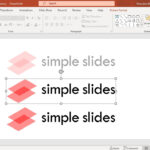Editing photos on your iPhone is easier than ever thanks to the powerful built-in tools. This guide will show you how to take advantage of these features to enhance your images and achieve professional-looking results. We’ll cover everything from basic adjustments to applying filters and cropping.
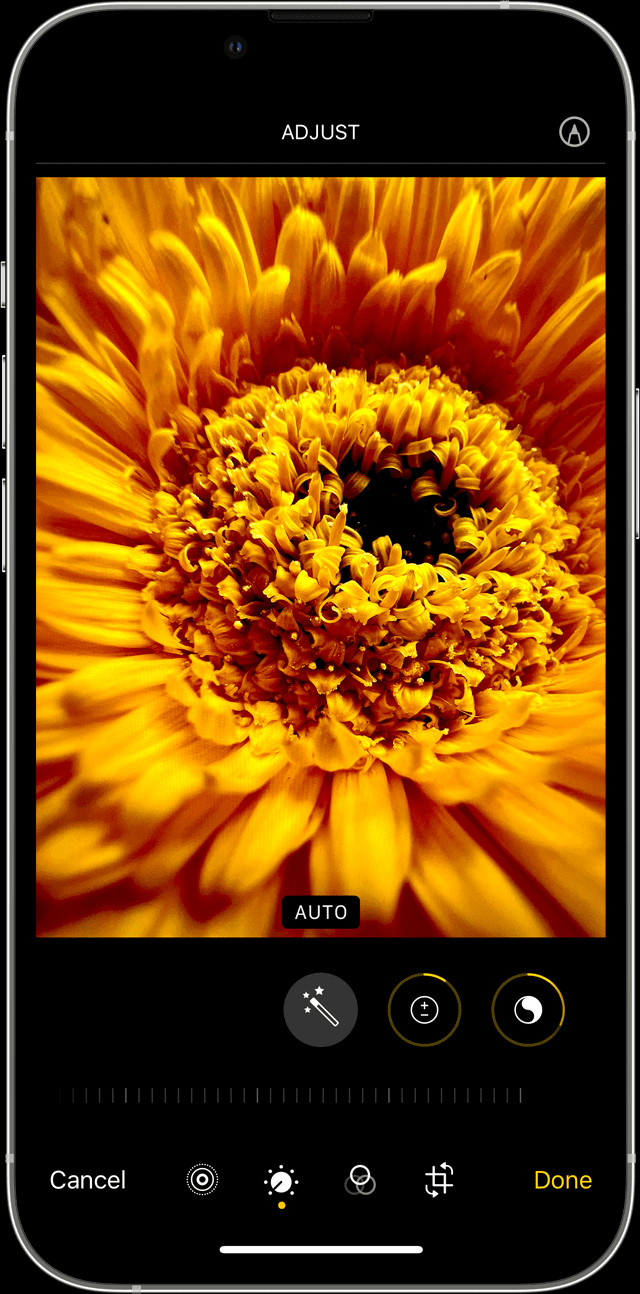 iPhone with Photo edit screen shown
iPhone with Photo edit screen shown
Accessing the Camera App on Your iPhone
Before you can edit, you need to capture your photos. There are several quick ways to access your iPhone’s camera:
- Home Screen: Simply tap the Camera app icon.
- Control Center: Swipe down from the top right corner of your screen (or swipe up from the bottom on older iPhones) to open Control Center, then tap the Camera icon.
- Lock Screen: Swipe left on your Lock Screen to instantly launch the Camera app.
 alt text describing image of ipad and iphone with camera app open
alt text describing image of ipad and iphone with camera app open
Capturing the Perfect Shot
Taking a great photo is the first step to amazing edits. Here are a few tips:
- Utilize Camera Features: Experiment with Live Photos, Portrait mode, and built-in filters to add creativity to your shots.
- Master the Flash: Use the flash in low-light situations, but be mindful of harsh shadows. Tap the flash icon to toggle it on or off.
- Set the Timer: For group photos or self-portraits, use the timer to allow yourself time to get into position.
Editing Your Photos: A Step-by-Step Guide
Once you’ve taken your photo, open the Photos app and tap “Edit.” Here’s where the magic happens:
Adjusting Light and Color
- Fine-Tune Exposure and Saturation: Use sliders to adjust brightness, contrast, highlights, shadows, and saturation for a perfectly balanced image.
- Adjust Warmth and Tint: Correct color casts and achieve the desired mood by tweaking warmth and tint. Experiment with different settings to find what works best for your photo.
Applying Filters for Creative Effects
- Explore Built-in Filters: iPhone offers a variety of pre-set filters, from vibrant color enhancements to classic black and white options like Mono and Silvertone. Tap to preview and choose the filter that best suits your photo’s style.
Cropping and Straightening Your Images
- Crop for Composition: Use the grid tool to crop your photo, removing unwanted elements and focusing on the main subject.
- Straighten the Horizon: Correct tilted photos by rotating the image using the straightening tool. You can also adjust vertical and horizontal perspective for architectural shots.
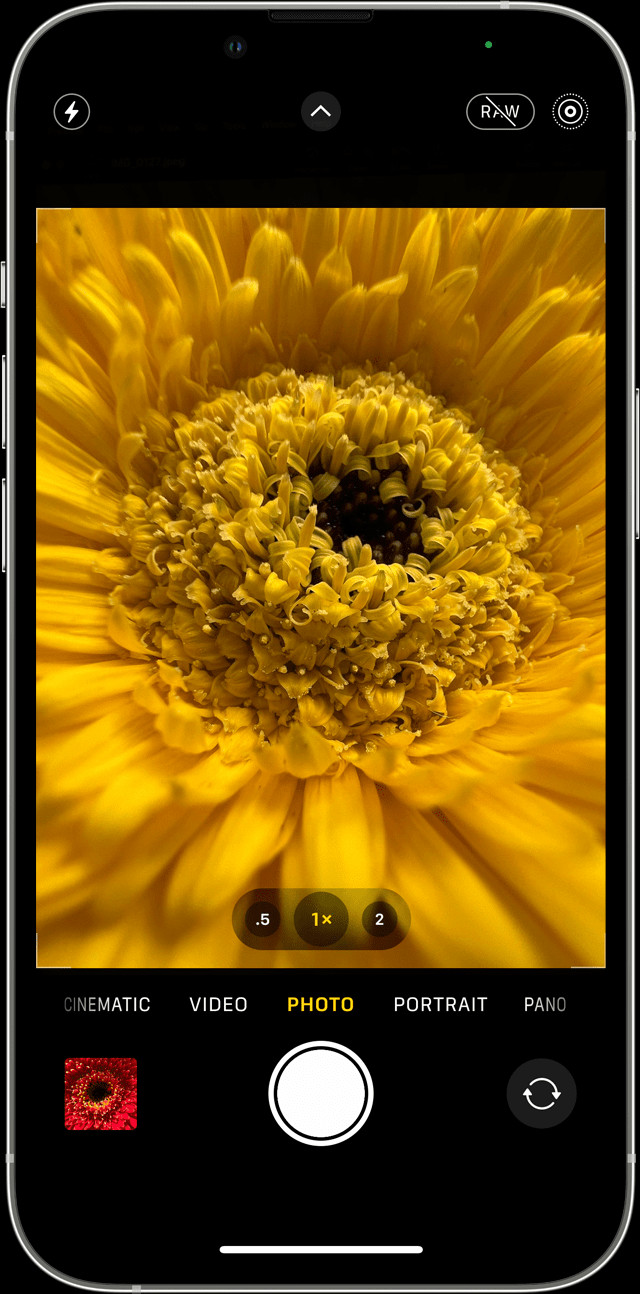 iPhone with Camera app open to take a photo
iPhone with Camera app open to take a photo
Mastering Advanced Editing Techniques
For more precise control, explore additional editing tools:
- Burst Mode: Capture action shots by holding down the shutter button (or sliding it to the left on iPhone 11 and later). This takes a series of photos, allowing you to choose the best frame.
- Zoom Functionality: Utilize the zoom feature to get closer to your subject. On newer iPhones, you can zoom out for a wider perspective with the Ultra Wide camera.
Conclusion
With its intuitive interface and powerful features, your iPhone empowers you to capture and edit stunning photos wherever you go. Experiment with different tools and techniques to develop your own editing style and elevate your photography. From adjusting light and color to applying filters and cropping, the possibilities are endless. Now go out there and start creating!