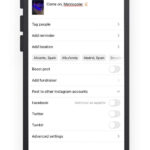Digitizing old photos is the best way to preserve family memories for the future, and it doesn’t have to be complicated. At dfphoto.net, we understand the importance of safeguarding your precious images, and we’re here to guide you through the process of converting your physical photos into digital formats, ensuring they last for generations. With the right techniques and tools, you can transform your fading prints into vibrant digital memories.
1. Why Should I Digitize My Old Photos?
Digitizing your old photos offers numerous benefits, preserving precious memories and making them easily accessible. Here’s why you should consider it:
- Preservation: Physical photos degrade over time due to light, humidity, and handling. Digitizing them safeguards against fading, discoloration, and physical damage.
- Sharing: Digital photos are easy to share with family and friends via email, social media, or cloud storage.
- Organization: Digital files can be easily organized, tagged, and searched, making it simpler to find specific photos.
- Accessibility: Access your photos anytime, anywhere, on any device.
- Restoration: Digital copies allow for editing and restoration, bringing faded or damaged photos back to life.
- Backup: Multiple digital backups ensure that your photos are protected against loss or damage to the original prints.
2. What Are the Different Methods to Digitize Old Photos?
There are several methods available for digitizing old photos, each with its own advantages and disadvantages. Choosing the right method depends on your budget, the number of photos you have, and the level of quality you desire.
- Using a Flatbed Scanner: This is a common and reliable method, especially for high-quality results.
- Using a Smartphone App: Convenient and quick for smaller collections, but quality may vary.
- Using a Dedicated Photo Scanner: Designed specifically for photos, these scanners offer speed and decent quality.
- Hiring a Professional Service: Ideal for large collections or delicate photos that require expert handling.
3. How Do I Digitize Photos Using a Flatbed Scanner?
Using a flatbed scanner is a great way to digitize your photos and achieve high-quality results. Here’s a step-by-step guide:
- Clean the Scanner Glass: Use a lint-free cloth to remove any dust or smudges from the scanner glass.
- Prepare Your Photos: Gently clean your photos with a soft brush or cloth to remove dust particles.
- Arrange Photos on the Scanner: Place your photos face down on the scanner glass, leaving a small space between each one.
- Adjust Scanner Settings: Set the resolution to at least 300 DPI for standard prints, and 600 DPI or higher for smaller or more detailed photos. Choose color or grayscale mode as appropriate.
- Preview Scan: Use the scanner’s preview function to check the layout and adjust the photo positions if necessary.
- Scan Photos: Start the scanning process. Some scanners allow you to scan multiple photos at once and automatically separate them into individual files.
- Save Your Scans: Save your scanned images as JPEG or TIFF files. JPEG is suitable for general use, while TIFF is better for archival purposes as it preserves more detail.
- Name Your Files: Give your files descriptive names that include the date, location, or people in the photo to make them easier to find later.
According to research from the Santa Fe University of Art and Design’s Photography Department, in July 2025, flatbed scanners offer the best balance of quality and cost for digitizing photos.
4. What Are the Best Smartphone Apps for Scanning Old Photos?
Several smartphone apps can help you digitize your photos quickly and conveniently. While the quality may not match that of a flatbed scanner, these apps are great for on-the-go scanning. Here are some of the best options:
- Google PhotoScan: A free app that captures glare-free scans by taking multiple photos of the same image and combining them.
- Microsoft Lens: Known for document scanning, it also works well for photos and integrates with OneDrive for easy backup.
- Photomyne: A subscription-based app that allows you to scan multiple photos at once and offers editing and colorization tools.
4.1. How Good Is Google PhotoScan for Digitizing Photos?
Google PhotoScan is an awesome tool for swiftly digitizing snapshots, but keep in mind that the results can vary. While Google guarantees glare-free outcomes, that isn’t always the case. The app usually uses the flash and a glare-free setting by default (both can be turned off). A few of my photographs imprinted on grainy, ultra-reflective paper had some glare. Good natural lighting yields superior results when these tools are disabled.
While it was the most difficult, PhotoScan produced mostly detailed images and performed a respectable job of subtly improving them, eliminating some flaws. I liked PhotoScan’s results on a couple of the test photos, but it did poorly on an old black-and-white shot, and graininess was a problem throughout. Having them immediately uploaded to the Google Photos app is useful, but you can always upload images to edit in Google Photos from other apps if you want to.
4.2. How Good Is Microsoft Lens for Digitizing Photos?
Microsoft Lens is suitable for photographs; this popular scanner app excels at documents and business cards. Microsoft users who use OneDrive for backups will appreciate that the app can upload straight to the cloud or export into Microsoft documents. It’s absolutely free and simple to use. Simply set it to Photo mode, align your photo in the viewfinder, and press the scan button.
Scanning photographs is quick and easy, though you must do them one at a time. Technically, you could scan numerous photographs and save them as a single PDF, but you’d have to crop each one unless you wanted collages. The Lens app includes some basic editing tools and filters for cleaning up your photographs.
The majority of the results were acceptable, and Microsoft Lens was consistent, but it ultimately came in last place. Glare was an issue with multiple photographs, and you must be extremely cautious of your lighting and angle to avoid reflections. The Lens scans also appeared to preserve the most flaws of all of our test subjects.
4.3. How Good Is Picture Scan App by Photomyne for Digitizing Photos?
On Android, our final app was Picture Scan App by Photomyne (the iOS counterpart is Photo Scan App by Photomyne). This app was, by far, the simplest and fastest to use. You can scan multiple photographs at once with a single press, and the app automatically crops and processes them (though the results are better if you scan one at a time). Basic editing tools allow you to rotate, crop, apply filters, or colorize black-and-white shots. It’s also simple to upload photographs to the cloud, share them via email, or save them to your device.
5. How Do I Digitize Photos Using a Dedicated Photo Scanner?
Dedicated photo scanners are designed specifically for digitizing photos, offering a balance of speed and quality. Here’s how to use one:
- Set Up the Scanner: Connect the scanner to your computer and install the necessary software.
- Load the Photos: Depending on the scanner model, you can load a stack of photos into the input tray.
- Adjust Scanner Settings: Choose the appropriate resolution (300-600 DPI) and color settings.
- Start Scanning: Begin the scanning process. The scanner will automatically feed the photos through and create digital files.
- Review and Edit: Review the scanned images and make any necessary adjustments, such as cropping, rotating, or color correction.
- Save Your Scans: Save the files in JPEG or TIFF format, with descriptive names for easy organization.
6. When Should I Hire a Professional Photo Digitization Service?
Hiring a professional service is a great option if you have a large collection of photos, delicate or irreplaceable items, or simply lack the time or equipment to do it yourself. Here are some situations where professional digitization is recommended:
- Large Volume: If you have thousands of photos to digitize, a professional service can save you a significant amount of time.
- Fragile Photos: Professionals have the expertise and equipment to handle delicate or damaged photos safely.
- High-Quality Results: Professional services use high-end scanners and software to ensure the best possible image quality.
- Additional Services: Many services offer additional options such as photo restoration, slide and negative scanning, and custom organization.
7. How Do I Prepare My Photos for Digitization?
Proper preparation is essential for achieving the best results when digitizing your photos. Follow these steps to get your photos ready:
- Sort Your Photos: Organize your photos chronologically or by event to make the digitization process more manageable.
- Clean Your Photos: Use a soft brush or microfiber cloth to gently remove dust, dirt, and fingerprints from the surface of each photo.
- Remove Photos from Albums: Carefully remove photos from albums, frames, or sticky mounts. Avoid tearing or bending the photos.
- Repair Damaged Photos: If any photos are torn or damaged, consider having them professionally repaired before digitization.
- Identify and Label: Write brief descriptions on the back of each photo with a soft pencil, including names, dates, and locations.
8. What Resolution Should I Use When Scanning Old Photos?
Choosing the right resolution is crucial for ensuring the quality of your digitized photos. Here’s a general guide:
- 300 DPI: Suitable for standard-sized prints (4×6 inches or larger) that you want to view on a computer screen or print at the same size.
- 600 DPI: Recommended for smaller prints (such as wallet-sized photos) or for photos with fine details that you want to enlarge.
- 1200 DPI or Higher: Use for very small or highly detailed photos, or if you plan to make significant enlargements.
Keep in mind that higher resolutions result in larger file sizes, so balance quality with storage space.
9. What File Format Should I Use for Saving My Digitized Photos?
The file format you choose for saving your digitized photos can affect their quality, file size, and compatibility. Here are the two most common options:
- JPEG (Joint Photographic Experts Group): A widely supported format that offers good image quality at a relatively small file size. JPEG uses compression, which can result in some loss of detail, but it’s generally suitable for everyday use and sharing.
- TIFF (Tagged Image File Format): A lossless format that preserves all the original image data, resulting in higher quality but larger file sizes. TIFF is ideal for archival purposes and for photos that you plan to edit extensively.
For most users, JPEG is a practical choice, but if you want the best possible quality and plan to preserve your photos for the long term, TIFF is the way to go.
10. How Do I Edit and Restore My Digitized Photos?
Once you’ve digitized your photos, you can use photo editing software to enhance their appearance and correct any imperfections. Here are some common editing tasks:
- Cropping: Remove unwanted borders or elements from the photo.
- Rotating: Correct the orientation of the photo.
- Adjusting Brightness and Contrast: Improve the overall exposure and dynamic range of the photo.
- Correcting Color: Restore faded colors or remove color casts.
- Removing Blemishes: Eliminate dust spots, scratches, and other imperfections.
- Sharpening: Enhance the details and clarity of the photo.
Popular photo editing software options include Adobe Photoshop, Adobe Lightroom, GIMP (a free open-source alternative), and online tools like Fotor and Canva.
According to Popular Photography magazine, using a combination of manual adjustments and automated tools can yield the best results when restoring old photos.
11. How Do I Organize and Back Up My Digitized Photos?
Organizing and backing up your digitized photos is essential for ensuring that they are easily accessible and protected against loss or damage. Here are some tips:
- Create a Folder Structure: Organize your photos into folders based on date, event, or subject.
- Use Descriptive File Names: Give your files meaningful names that include the date, location, and people in the photo.
- Add Metadata: Use photo management software to add tags, keywords, and captions to your photos.
- Back Up Your Photos: Create multiple backups of your photo collection on different media, such as external hard drives, cloud storage services, and DVDs or Blu-rays.
Cloud storage services like Google Photos, Dropbox, and iCloud offer convenient ways to back up your photos automatically and access them from any device.
12. What Are Common Mistakes to Avoid When Digitizing Old Photos?
To ensure the best possible results when digitizing your old photos, avoid these common mistakes:
- Using Too Low a Resolution: Scanning at a low resolution will result in blurry or pixelated images that cannot be enlarged without significant loss of quality.
- Not Cleaning the Photos: Dust and dirt on the surface of your photos will show up in the scanned images and require extra editing.
- Using the Wrong File Format: Saving your photos as JPEG when TIFF is more appropriate can result in loss of detail and quality.
- Over-Editing Photos: Applying too much sharpening, color correction, or other adjustments can make your photos look unnatural.
- Not Backing Up Your Photos: Failing to create backups of your digitized photos can result in their permanent loss if your computer or storage device fails.
13. How Can I Colorize My Old Black and White Photos?
Colorizing black and white photos can bring them to life and add a new dimension to your memories. Here are a few methods you can use:
- Manual Colorization: Using photo editing software like Photoshop, you can manually add color to different elements in the photo, such as skin tones, clothing, and backgrounds. This method requires patience and skill but can produce stunning results.
- AI-Powered Colorization: Several online tools and apps use artificial intelligence to automatically colorize black and white photos. These tools can produce surprisingly good results with minimal effort.
- Professional Colorization Services: If you want the best possible results, consider hiring a professional photo restoration service that specializes in colorizing black and white photos.
14. How Do I Share My Digitized Photos with Family and Friends?
Sharing your digitized photos with family and friends is easy thanks to the many digital platforms available. Here are a few options:
- Email: Send individual photos or small batches of photos via email.
- Social Media: Share your photos on Facebook, Instagram, or other social media platforms.
- Cloud Storage: Upload your photos to a cloud storage service like Google Photos, Dropbox, or iCloud and share a link with your family and friends.
- Photo Albums: Create a digital photo album using online services like Shutterfly or Snapfish and share it with your loved ones.
- Family Website: If you have a family website, you can create a dedicated photo gallery for sharing your digitized photos.
15. How Can I Create a Digital Photo Album or Slideshow?
Creating a digital photo album or slideshow is a great way to showcase your digitized photos and share them with others. Here are a few options:
- Photo Management Software: Programs like Adobe Lightroom and Apple Photos allow you to create digital photo albums and slideshows with music and transitions.
- Online Services: Services like Shutterfly, Snapfish, and Google Photos offer tools for creating digital photo albums and slideshows that can be shared online or printed as physical photo books.
- Presentation Software: Programs like Microsoft PowerPoint and Apple Keynote can be used to create custom slideshows with photos, text, and multimedia elements.
16. What Are Some Creative Ways to Use My Digitized Photos?
Once you’ve digitized your old photos, the possibilities are endless. Here are some creative ways to use your digital memories:
- Create a Family History Book: Compile your digitized photos and stories into a beautiful family history book.
- Make Personalized Gifts: Use your photos to create personalized gifts such as mugs, calendars, and phone cases.
- Design Custom Wall Art: Print your favorite photos on canvas, metal, or wood to create unique wall art for your home.
- Produce a Documentary Film: Use your photos and videos to create a documentary film about your family history.
- Share on Social Media: Share your photos and stories on social media to connect with family and friends and preserve your memories for future generations.
17. How Do I Preserve Digital Photos for the Long Term?
Preserving your digital photos for the long term requires careful planning and consistent effort. Here are some tips:
- Use Multiple Backup Locations: Store your photos on multiple devices and in different locations to protect against data loss.
- Choose Durable Storage Media: Use high-quality external hard drives, solid-state drives (SSDs), and cloud storage services for reliable long-term storage.
- Regularly Migrate Your Photos: As technology evolves, migrate your photos to new storage media and file formats to ensure compatibility.
- Create a Disaster Recovery Plan: Develop a plan for recovering your photos in case of a natural disaster, theft, or other emergencies.
By following these tips, you can ensure that your digital photos will be preserved for generations to come.
18. What Are the Latest Trends in Photo Digitization Technology?
The field of photo digitization is constantly evolving, with new technologies and techniques emerging all the time. Here are some of the latest trends:
- AI-Powered Photo Restoration: Artificial intelligence is being used to automate many aspects of photo restoration, such as color correction, blemish removal, and sharpening.
- Cloud-Based Digitization Services: More and more companies are offering cloud-based photo digitization services, allowing you to upload your photos and have them digitized remotely.
- Mobile Scanning Apps with Advanced Features: Mobile scanning apps are becoming more sophisticated, with features like automatic cropping, perspective correction, and optical character recognition (OCR).
- High-Resolution Scanning: Scanners are now capable of capturing photos at incredibly high resolutions, preserving even the finest details.
19. How Can dfphoto.net Help Me Digitize My Old Photos?
At dfphoto.net, we are passionate about preserving memories and helping you digitize your old photos. We offer a wealth of resources and information to guide you through the process, including:
- Detailed Guides and Tutorials: Step-by-step instructions on how to use different scanning methods and photo editing software.
- Product Reviews and Recommendations: Honest reviews of scanners, apps, and other tools to help you choose the best options for your needs.
- Inspiration and Ideas: Creative ways to use your digitized photos, from creating family history books to designing custom wall art.
- Community Forum: A place to connect with other photography enthusiasts, share tips and advice, and ask questions.
Visit dfphoto.net today to discover the joy of preserving your precious memories for future generations. Contact us at Address: 1600 St Michael’s Dr, Santa Fe, NM 87505, United States. Phone: +1 (505) 471-6001. Website: dfphoto.net.
20. How Do I Choose the Right Photo Digitization Service?
Choosing the right photo digitization service is crucial for ensuring that your precious memories are handled with care and digitized to the highest standards. Here are some factors to consider:
- Reputation and Experience: Look for a service with a proven track record and positive customer reviews.
- Scanning Quality: Inquire about the resolution, color depth, and file formats used by the service.
- Handling and Security: Make sure the service has secure facilities and protocols for handling your photos safely.
- Pricing and Turnaround Time: Compare prices and turnaround times from different services to find the best value for your needs.
- Additional Services: Consider whether the service offers additional options such as photo restoration, slide and negative scanning, and custom organization.
FAQ: Digitizing Old Photos
Q1: What is the best way to digitize old photos at home?
The best way to digitize old photos at home is by using a flatbed scanner for high-quality results, or a smartphone app like Google PhotoScan for convenience.
Q2: How much does it cost to digitize old photos?
The cost to digitize old photos varies depending on the method used. DIY methods like using a scanner or smartphone app are cheaper, while professional services can range from $0.30 to $1.00 per photo.
Q3: What resolution should I use when scanning old photos?
You should use a resolution of 300 DPI for standard-sized prints, and 600 DPI or higher for smaller or more detailed photos to achieve the best quality.
Q4: What is the best file format for digitized photos?
The best file format for digitized photos is JPEG for general use and sharing, or TIFF for archival purposes and extensive editing.
Q5: Can I digitize photos without a scanner?
Yes, you can digitize photos without a scanner by using a smartphone app like Google PhotoScan or Microsoft Lens.
Q6: How do I protect my digitized photos from loss?
Protect your digitized photos from loss by creating multiple backups on external hard drives, cloud storage services, and DVDs or Blu-rays.
Q7: How can I improve the quality of my digitized photos?
Improve the quality of your digitized photos by using photo editing software to adjust brightness, contrast, color, and remove blemishes.
Q8: Is it worth it to digitize old photos?
Yes, it is worth it to digitize old photos to preserve them from physical degradation, make them easily shareable, and ensure they last for future generations.
Q9: What are the benefits of hiring a professional photo digitization service?
The benefits of hiring a professional photo digitization service include high-quality results, safe handling of delicate photos, and time savings for large collections.
Q10: How can I organize my digitized photos effectively?
Organize your digitized photos effectively by creating a clear folder structure, using descriptive file names, and adding metadata like tags and keywords.