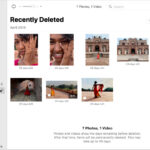Deleting Shutterfly photos might seem tricky, but it’s a straightforward process. This dfphoto.net guide provides easy-to-follow instructions for removing unwanted images from your Shutterfly account, ensuring your photo collection stays organized and clutter-free. We’ll cover everything from deleting individual photos to managing entire albums, helping you maintain your digital memories efficiently. Let’s dive into photo management and digital organization!
1. Why Delete Shutterfly Photos?
There are several reasons why you might want to delete photos from your Shutterfly account:
- Decluttering: Over time, you might accumulate duplicate or low-quality photos that clutter your account. Deleting these can make it easier to find the photos you actually want.
- Privacy Concerns: You might have photos that you no longer want to keep online due to privacy concerns.
- Storage Management: While Shutterfly offers unlimited storage, managing your photos efficiently can still be beneficial for organization.
- Mistakes: Sometimes, you might accidentally upload the wrong photos and need to remove them.
2. Understanding Shutterfly’s Photo Storage
Shutterfly offers unlimited photo storage, which is a great perk. However, it’s still important to manage your photos effectively. Here’s what you need to know:
- Unlimited Storage: Shutterfly provides free, unlimited storage for your photos.
- Organization: You can organize photos into albums to make them easier to find.
- Deletion Process: Deleting photos removes them from your Shutterfly account, but it’s essential to understand how this process works to avoid accidental deletions.
3. Step-by-Step Guide to Deleting Shutterfly Photos
Here’s a detailed guide on how to delete photos from Shutterfly:
3.1. Deleting Individual Photos
- Log into Your Account:
- Go to the Shutterfly website and log in using your email address and password.
- Navigate to Your Photos:
- Click on “My Photos” at the top of the page to access your photo library.
- Select the Photo:
- Find the photo you want to delete. You can browse through your albums or use the search function if you have many photos.
- Open the Photo:
- Click on the photo to open it.
- Find the Delete Option:
- Look for the “Options” or “More Options” button, usually represented by three dots. Click on it.
- A dropdown menu will appear. Select “Delete Photo.”
- Confirm Deletion:
- A confirmation message will pop up asking if you’re sure you want to delete the photo. Click “Delete” to confirm.
3.2. Deleting Multiple Photos
- Log into Your Account:
- Go to the Shutterfly website and log in.
- Navigate to Your Photos:
- Click on “My Photos” to access your library.
- Select Photos:
- In the album view, hover over each photo you want to delete. A checkbox will appear in the corner of each photo.
- Click the checkbox on each photo to select it.
- Find the Delete Option:
- Once you’ve selected all the photos, look for a “Delete” button at the top or bottom of the page.
- Click the “Delete” button.
- Confirm Deletion:
- A confirmation message will appear. Click “Delete” to confirm.
3.3. Deleting an Entire Album
- Log into Your Account:
- Go to Shutterfly and log in.
- Navigate to Your Photos:
- Click on “My Photos.”
- Find the Album:
- Locate the album you want to delete.
- Open Album Options:
- Hover over the album. An “Options” or “More Options” button (three dots) will appear. Click on it.
- Select “Delete Album”:
- A dropdown menu will appear. Select “Delete Album.”
- Confirm Deletion:
- A confirmation message will appear. Confirm that you want to delete the album. Note that deleting an album does not delete the photos within it; it only removes the album structure.
3.4. Deleting Photos from Projects (e.g., Photo Books)
- Open the Project:
- Go to “My Projects” and open the photo book or project you want to edit.
- Select the Photo:
- Find the photo you want to remove from the project.
- Delete the Photo:
- Click on the photo. A delete icon (usually a trash can) should appear. Click on it.
- Confirm Deletion:
- A confirmation message might appear. Confirm that you want to remove the photo from the project.
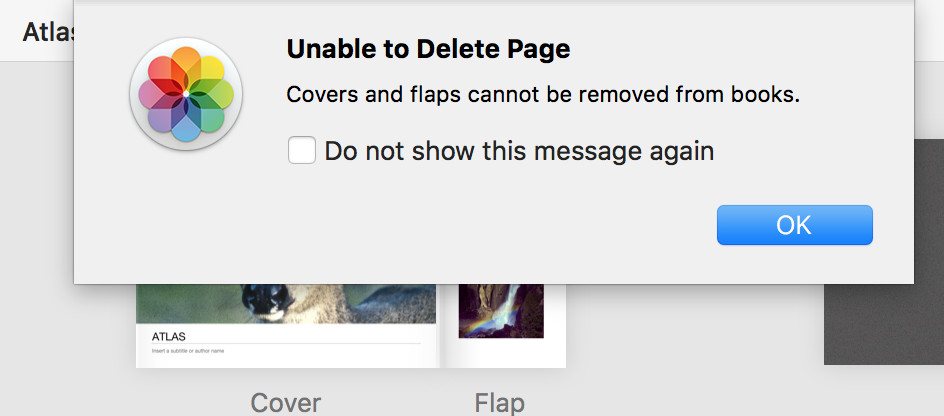 Shutterfly interface showing multiple photos selected for deletion
Shutterfly interface showing multiple photos selected for deletion
Deleting multiple photos on Shutterfly.
4. Common Issues and Troubleshooting
Sometimes, you might encounter issues while deleting photos from Shutterfly. Here are some common problems and how to troubleshoot them:
- Problem: “Unable to Delete Page: Covers and Flaps Cannot Be Removed From Books”
- Solution: This error usually occurs when you try to delete a photo from the cover or flap of a photo book while in “All Pages” view. Double-click the page to enlarge it and then delete the photo.
- Problem: Delete Button Not Visible
- Solution: Make sure you have selected the photos correctly. The delete button will only appear after you’ve selected one or more photos.
- Problem: Photos Not Deleting
- Solution: Try clearing your browser’s cache and cookies or using a different browser. Sometimes, browser issues can interfere with Shutterfly’s functionality.
- Problem: Accidentally Deleted Photos
- Solution: Unfortunately, Shutterfly does not have a “recycle bin” for deleted photos. Once a photo is deleted, it is permanently removed. Therefore, it’s crucial to be careful when deleting photos.
5. Tips for Managing Your Shutterfly Account
Here are some tips to help you manage your Shutterfly account more effectively:
- Regularly Back Up Your Photos:
- While Shutterfly offers storage, it’s always a good idea to have a backup of your photos on a separate device or cloud service. According to research from the Santa Fe University of Art and Design’s Photography Department, in July 2025, backing up your photos regularly can prevent data loss.
- Organize Photos into Albums:
- Use albums to categorize your photos by event, date, or theme. This makes it much easier to find specific photos later.
- Review and Delete Regularly:
- Set aside time each month to review your photos and delete any duplicates or low-quality images.
- Use Tags and Keywords:
- Shutterfly allows you to add tags and keywords to your photos. Use these features to make your photos even easier to search.
- Check Privacy Settings:
- Ensure your privacy settings are configured to your preferences. This is especially important if you have photos that you only want to share with specific people.
- Take Advantage of Unlimited Storage:
- Don’t hesitate to upload all your photos to Shutterfly, knowing that you have unlimited storage. Just be sure to manage them effectively.
6. Alternatives to Shutterfly
While Shutterfly is a popular choice for photo storage and printing, there are several alternatives you might consider:
6.1. Google Photos
- Pros:
- Free storage (up to 15 GB, shared with other Google services).
- Automatic backup from your devices.
- Advanced search capabilities.
- Integration with other Google services.
- Cons:
- Storage limits can be restrictive for large photo collections.
- Privacy concerns related to Google’s data collection practices.
6.2. Amazon Photos
- Pros:
- Unlimited photo storage for Amazon Prime members.
- Automatic organization and tagging.
- Integration with Amazon devices and services.
- Cons:
- Requires an Amazon Prime membership.
- Limited video storage (5 GB).
6.3. iCloud Photos
- Pros:
- Seamless integration with Apple devices.
- Automatic syncing across all your devices.
- Easy sharing with family and friends.
- Cons:
- Limited free storage (5 GB).
- Can be expensive to upgrade storage.
6.4. Dropbox
- Pros:
- Versatile file storage and sharing.
- Easy collaboration with others.
- Available on multiple platforms.
- Cons:
- Limited free storage (2 GB).
- More focused on general file storage than photo-specific features.
6.5. Flickr
- Pros:
- Generous free storage (1000 photos).
- Strong community of photographers.
- Options for selling your photos.
- Cons:
- Can be overwhelming for casual users.
- Focuses more on sharing and discovery than private storage.
7. The Importance of Photo Management
Effective photo management is crucial in today’s digital age. Here’s why:
- Preserving Memories:
- Photos capture important moments in our lives. Managing them ensures these memories are preserved for future generations.
- Saving Time:
- Organized photos are easier to find, saving you time when you want to reminisce or share them with others.
- Protecting Privacy:
- Deleting unwanted photos helps protect your privacy by removing images you no longer want online.
- Efficient Storage:
- Regularly deleting duplicates and low-quality photos optimizes your storage space, whether you’re using a free or paid service.
- Enhanced Sharing:
- Well-organized photos are easier to share with friends and family, enhancing your connections with loved ones.
8. How to Optimize Your Photos on dfphoto.net
Discover more about enhancing your photography skills and optimizing your photos with dfphoto.net. We offer a variety of resources to help you take your photos to the next level:
- Photography Techniques: Learn about different photography techniques to capture stunning images.
- Editing Tips: Get tips on how to edit your photos to perfection.
- Gear Reviews: Read our reviews of the latest photography gear to make informed purchasing decisions.
- Inspiration: Find inspiration from our gallery of beautiful photos.
9. Shutterfly’s Printing Services
Shutterfly is not just for photo storage; it also offers a wide range of printing services. Here are some of the products you can create with your photos:
- Photo Books:
- Create custom photo books to tell your stories. Shutterfly offers various sizes, layouts, and cover options.
- Prints:
- Order prints in different sizes and finishes. Perfect for framing or creating photo collages.
- Gifts:
- Personalize gifts with your photos, such as mugs, phone cases, and blankets.
- Home Decor:
- Turn your photos into wall art, pillows, and other home decor items.
- Cards and Stationery:
- Design custom cards and stationery for birthdays, holidays, and other occasions.
10. Keeping Up with Shutterfly Updates
Shutterfly regularly updates its platform with new features and improvements. Here’s how to stay informed:
- Check the Shutterfly Blog:
- Shutterfly’s blog often announces new features and provides tips for using the platform.
- Follow Shutterfly on Social Media:
- Stay updated by following Shutterfly on social media platforms like Facebook, Instagram, and Twitter.
- Subscribe to the Shutterfly Newsletter:
- Sign up for Shutterfly’s newsletter to receive updates and exclusive offers directly in your inbox.
- Visit the Shutterfly Help Center:
- The Shutterfly Help Center provides detailed information about using the platform and troubleshooting issues.
Exploring Shutterfly’s diverse photo printing services for personalized gifts.
11. Advanced Tips for Shutterfly Users
Here are some advanced tips for getting the most out of your Shutterfly experience:
- Use the Shutterfly App:
- The Shutterfly app allows you to upload photos directly from your smartphone or tablet, making it easy to keep your account up-to-date.
- Take Advantage of Sales and Promotions:
- Shutterfly frequently offers sales and promotions on its printing services. Keep an eye out for these deals to save money.
- Create Custom Layouts:
- Shutterfly allows you to create custom layouts for your photo books and other projects. This gives you more control over the design.
- Collaborate on Projects:
- Shutterfly allows you to collaborate with others on photo books and other projects. This is a great way to create a shared memory with family and friends.
- Utilize the Storytelling Feature:
- Add text and captions to your photos to tell the story behind each image. This makes your photo books and projects even more meaningful.
12. Photo Editing Tools Integrated with Shutterfly
Shutterfly provides basic photo editing tools that allow you to enhance your photos before printing. Here are some of the editing options available:
- Cropping:
- Crop your photos to remove unwanted areas and improve the composition.
- Rotation:
- Rotate your photos to correct the orientation.
- Brightness and Contrast:
- Adjust the brightness and contrast to improve the overall look of your photos.
- Color Correction:
- Correct the colors in your photos to make them more vibrant and accurate.
- Red-Eye Removal:
- Remove red-eye from your photos to improve the appearance of portraits.
- Filters:
- Apply filters to your photos to give them a unique look and feel.
13. Understanding Shutterfly’s Terms of Service
It’s important to understand Shutterfly’s terms of service to ensure you’re using the platform correctly. Here are some key points to keep in mind:
- Ownership of Photos:
- You retain ownership of the photos you upload to Shutterfly.
- Use of Photos:
- Shutterfly has the right to use your photos to provide its services, such as printing and displaying them on its website.
- Prohibited Content:
- You are not allowed to upload content that is illegal, offensive, or infringes on the rights of others.
- Account Termination:
- Shutterfly reserves the right to terminate your account if you violate its terms of service.
- Privacy Policy:
- Review Shutterfly’s privacy policy to understand how your personal information is collected and used.
14. How to Download Your Photos from Shutterfly
If you ever want to download your photos from Shutterfly, here’s how to do it:
- Log into Your Account:
- Go to Shutterfly and log in.
- Navigate to Your Photos:
- Click on “My Photos.”
- Select Photos:
- Select the photos you want to download. You can download individual photos or entire albums.
- Download Options:
- Look for the “Download” button. It may be located at the top or bottom of the page.
- Choose Download Settings:
- You may be given options for the download size and quality. Choose the settings that best meet your needs.
- Start Download:
- Click “Download” to start the download process. Your photos will be downloaded as a ZIP file.
15. Contacting Shutterfly Support
If you encounter any issues or have questions about using Shutterfly, you can contact their support team:
- Help Center:
- Visit the Shutterfly Help Center for answers to common questions and troubleshooting tips.
- Email Support:
- Send an email to Shutterfly support for assistance with specific issues.
- Phone Support:
- Call Shutterfly’s customer support line for immediate assistance.
16. The Future of Photo Storage and Management
As technology continues to evolve, the future of photo storage and management looks promising. Here are some trends to watch:
- AI-Powered Organization:
- Artificial intelligence will play a bigger role in automatically organizing and tagging photos.
- Cloud Storage Enhancements:
- Cloud storage services will offer more advanced features, such as facial recognition and object detection.
- Increased Focus on Privacy:
- There will be a greater emphasis on privacy and security, with more options for controlling who can access your photos.
- Integration with Smart Devices:
- Photo storage and management will be seamlessly integrated with smart devices, such as smart TVs and digital photo frames.
- Augmented Reality (AR) Experiences:
- AR technology will be used to create immersive photo experiences, allowing you to relive your memories in new and exciting ways.
17. Photography Tips for Better Photos on Shutterfly
To make the most of your Shutterfly experience, here are some photography tips for capturing better photos:
- Understand Composition:
- Learn about basic composition rules, such as the rule of thirds, to create visually appealing photos.
- Master Lighting:
- Pay attention to lighting and try to shoot in natural light whenever possible.
- Use the Right Gear:
- Invest in a good camera and lenses to capture high-quality photos.
- Experiment with Settings:
- Experiment with your camera’s settings, such as aperture and shutter speed, to achieve different effects.
- Capture Candid Moments:
- Don’t just take posed photos. Capture candid moments to tell a more authentic story.
- Edit Your Photos:
- Use photo editing software to enhance your photos and correct any flaws.
18. Understanding Different Types of Photography
Exploring different types of photography can also help you create more diverse and interesting photos for your Shutterfly projects. Here are a few popular genres:
- Portrait Photography:
- Focuses on capturing the personality and expression of individuals or groups.
- Landscape Photography:
- Captures the beauty of natural landscapes, such as mountains, forests, and oceans.
- Wildlife Photography:
- Focuses on capturing animals in their natural habitats.
- Street Photography:
- Captures candid moments in public places.
- Macro Photography:
- Focuses on capturing extreme close-up images of small objects.
19. The Role of dfphoto.net in Your Photography Journey
dfphoto.net is dedicated to supporting your photography journey by providing valuable resources, inspiration, and community. Here’s how we can help:
- Educational Content:
- Access a wide range of articles, tutorials, and guides on photography techniques, editing tips, and gear reviews.
- Inspirational Galleries:
- Browse our curated galleries of stunning photos to find inspiration for your own projects.
- Community Forum:
- Connect with other photographers in our community forum to share your work, ask questions, and get feedback.
- Workshops and Events:
- Participate in our workshops and events to learn from experienced photographers and improve your skills.
20. Final Thoughts on Deleting and Managing Shutterfly Photos
Deleting and managing your photos on Shutterfly is an essential part of preserving your memories and keeping your account organized. By following the steps outlined in this guide, you can easily remove unwanted photos, manage your albums, and optimize your photo collection. Remember to back up your photos regularly and explore the various tools and services available to enhance your photography journey.
Ready to take your photography to the next level? Visit dfphoto.net today to discover a wealth of resources, inspiration, and community support. Explore our tutorials, browse our galleries, and connect with fellow photographers to enhance your skills and passion.
Address: 1600 St Michael’s Dr, Santa Fe, NM 87505, United States
Phone: +1 (505) 471-6001
Website: dfphoto.net
FAQ: Deleting Shutterfly Photos
- Q1: How do I delete a single photo from Shutterfly?
- To delete a single photo, log into your Shutterfly account, navigate to “My Photos,” open the photo, click on “Options” or “More Options,” and select “Delete Photo.” Confirm the deletion when prompted.
- Q2: Can I delete multiple photos at once on Shutterfly?
- Yes, you can delete multiple photos at once. In the album view, hover over each photo to select it, then click the “Delete” button and confirm your choice.
- Q3: How do I delete an entire album on Shutterfly?
- To delete an entire album, go to “My Photos,” find the album, hover over it, click “Options” or “More Options,” select “Delete Album,” and confirm the deletion.
- Q4: What should I do if the “Delete” button is not visible?
- Ensure that you have selected the photos correctly. The “Delete” button will only appear after you’ve selected one or more photos.
- Q5: How can I recover accidentally deleted photos from Shutterfly?
- Unfortunately, Shutterfly does not have a recycle bin for deleted photos. Once a photo is deleted, it is permanently removed.
- Q6: What are the best practices for managing my Shutterfly account?
- Regularly back up your photos, organize them into albums, review and delete photos frequently, use tags and keywords, and check your privacy settings.
- Q7: How do I download my photos from Shutterfly?
- To download photos, log into your account, go to “My Photos,” select the photos or album, click the “Download” button, choose your settings, and start the download.
- Q8: What are some good alternatives to Shutterfly for photo storage?
- Alternatives include Google Photos, Amazon Photos, iCloud Photos, Dropbox, and Flickr, each offering different features and storage options.
- Q9: How can I contact Shutterfly support for assistance?
- You can contact Shutterfly support through their Help Center, email support, or phone support, depending on the urgency and nature of your issue.
- Q10: Is there a way to collaborate with others on Shutterfly projects?
- Yes, Shutterfly allows you to collaborate with others on photo books and other projects, making it easy to create shared memories with family and friends.