Managing photos on your iPhone is crucial, whether you’re freeing up storage space or decluttering your digital life. This guide provides a detailed walkthrough on how to delete photos from your iPhone, covering everything from single images to albums and even permanent deletion. We’ll also touch upon recovering accidentally deleted photos and managing duplicates.
Before diving into the deletion process, it’s essential to understand what happens when you delete photos on your iPhone, especially if you’re using iCloud Photos. Deleting a photo from your iPhone when iCloud Photos is enabled will remove it from all devices synced with the same Apple ID. Therefore, always ensure you’ve backed up any photos you wish to keep before proceeding with deletion. You can check your device storage by navigating to Settings > General > iPhone Storage to see how much space you have remaining.
Deleting Photos and Videos on Your iPhone
When you delete photos or videos from your iPhone, they aren’t immediately gone forever. Instead, they are moved to the “Recently Deleted” album, acting like a recycle bin for your photos. These items remain in “Recently Deleted” for 30 days, giving you a window to recover them if needed. After 30 days, they are permanently deleted from your device and iCloud (if you use iCloud Photos).
It’s important to note that if you’ve synced photos to your iPhone from your computer using Finder (or iTunes in older macOS versions), you cannot directly delete them from the Photos app on your iPhone. The delete option will be greyed out. In such cases, you need to stop syncing photos from your computer to manage them.
How to Delete a Single Photo on iPhone
Deleting individual photos is straightforward and quick:
- Open the Photos app on your iPhone.
- Select the photo you want to remove by tapping on it.
- Tap the Trash icon located at the bottom right corner of the screen.
- Confirm your action by tapping Delete Photo from the options that appear.
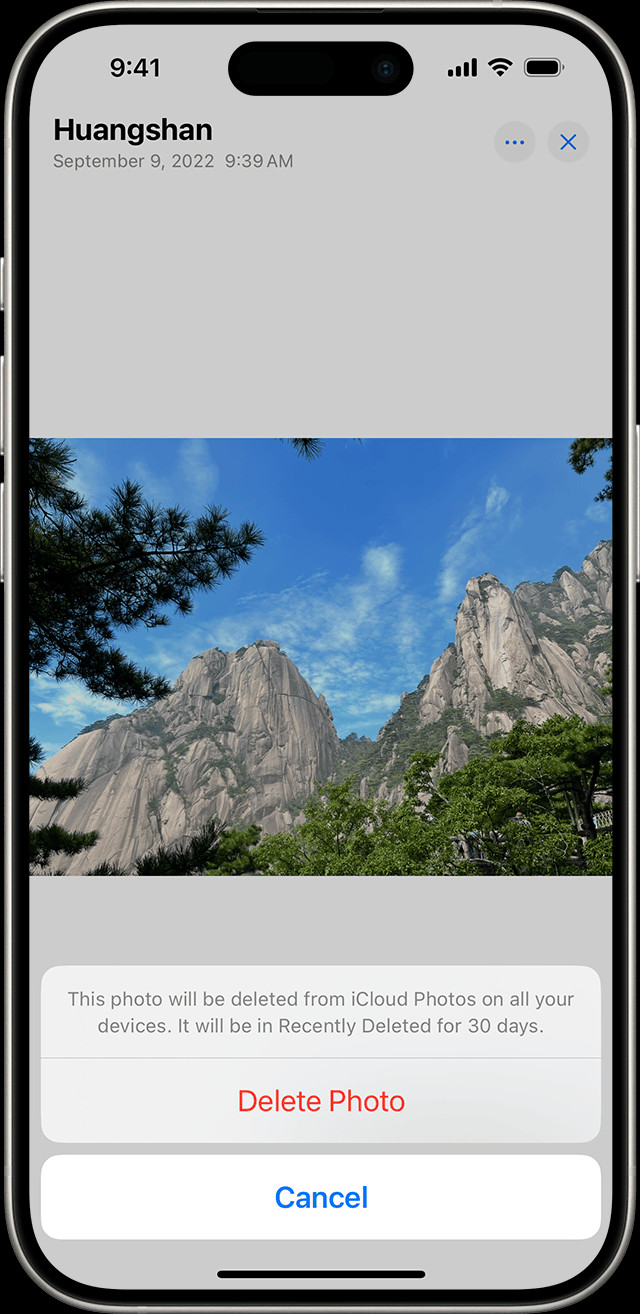 iPhone screen showing the "Delete Photo" option after tapping the trash icon
iPhone screen showing the "Delete Photo" option after tapping the trash icon
How to Delete Multiple Photos on iPhone
For deleting several photos at once, follow these steps to save time:
- Launch the Photos app on your iPhone.
- Tap Select in the top right corner of the screen.
- Tap on each photo you wish to delete, or swipe your finger across multiple photos to select a range quickly. Selected photos will be indicated with a blue checkmark.
- Once you’ve selected all the photos, tap the Trash icon at the bottom right corner.
- Confirm the deletion by tapping Delete to remove the selected items.
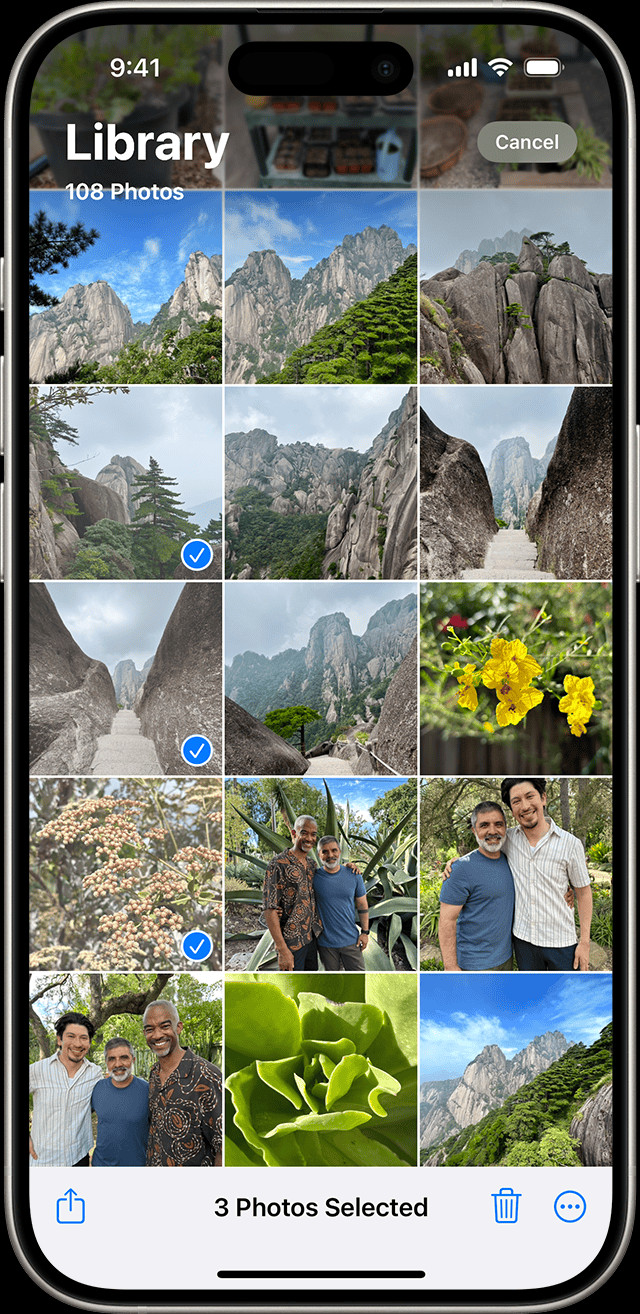 iPhone screen displaying multiple selected photos in the Photos app, ready for deletion
iPhone screen displaying multiple selected photos in the Photos app, ready for deletion
If you are using iCloud Shared Photo Library (introduced in iOS 16.1 and iPadOS 16.1 and later), be aware that anyone with access can delete, add, or edit photos in the shared library. If someone else deletes a photo from the Shared Library, it will disappear for everyone. However, only the person who originally added the photo can permanently delete it or recover it from the “Recently Deleted” folder.
How to Delete Duplicate Photos on iPhone
iOS 16 and later versions offer a built-in feature to detect and merge duplicate photos, helping you clean up your photo library efficiently:
- Open the Photos app.
- Swipe up from the “Library” tab to scroll down to “Utilities”.
- Tap on the Duplicates album under Utilities. If no duplicates are found, this album might not appear.
- Review the identified duplicates. Tap Merge to combine a set of duplicates.
- Confirm by tapping Merge [Number] Items.
When you merge duplicates, iPhone intelligently retains the highest quality version and relevant data, moving the other duplicates to the “Recently Deleted” album. The duplicate detection process is automatic and may take some time to complete, especially with large photo libraries.
How to Recover Deleted Photos on iPhone
Accidentally deleted a precious memory? Here’s how to recover photos from the “Recently Deleted” album:
- Open the Photos app.
- Swipe up to find the Recently Deleted album under Utilities.
- In iOS 16, iPadOS 16.1, or later, you’ll need to unlock the album using Face ID or Touch ID by tapping View Album.
- Tap Select, then choose the photos or videos you want to restore.
- Tap the More icon (three dots in a circle) at the bottom right, then select Recover. To restore all items, tap Recover All.
- Confirm by tapping Recover.
Recovered photos and videos will be restored to their original locations in your photo library. Remember, you have 30 days to recover items from the “Recently Deleted” album.
Disabling Face ID/Touch ID for Recently Deleted Album
For quicker access to the “Recently Deleted” album, you can disable Face ID or Touch ID requirement:
- Open the Settings app.
- Scroll down and tap Photos.
- Toggle off Use Face ID (or Touch ID).
Turning this off will also unlock the Hidden album by default. Note that this might reduce the security of your hidden and recently deleted photos.
How to Permanently Delete Photos on iPhone
To permanently remove photos and videos from your iPhone and prevent recovery, you need to delete them from the “Recently Deleted” album:
- Open the Photos app.
- Swipe up to access the Recently Deleted album.
- Unlock the album with Face ID or Touch ID if prompted.
- Tap Select, and choose the photos you want to permanently delete.
- Tap the More icon, then tap Delete. To permanently delete everything in the album, tap Delete All.
- Confirm permanent deletion by tapping Delete Photo.
Once deleted from the “Recently Deleted” album, photos and videos are irretrievable.
By following these steps, you can effectively manage and delete photos on your iPhone, keeping your photo library organized and your storage optimized. Whether it’s removing a few unwanted shots or performing a thorough clean-up, understanding these methods ensures you have full control over your iPhone photos.