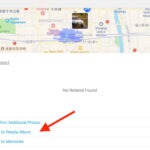Managing photos on your iPad is crucial, whether you’re freeing up storage space, decluttering your digital life, or ensuring privacy. Deleting photos from your iPad is a straightforward process, but understanding the different methods and recovery options is key to managing your photo library effectively. This guide will walk you through everything you need to know about how to delete photos from your iPad, from removing single images to permanently erasing them and managing duplicates.
Deleting Photos from Your iPad: Quick and Easy Methods
The Photos app on your iPad offers intuitive ways to delete unwanted images and videos. Let’s explore the basic methods for removing photos.
How to Delete a Single Photo from Your iPad
If you need to delete just one photo or video, here’s how to do it:
-
Open the Photos App: Locate and tap the Photos app icon on your iPad’s home screen.
-
Select the Photo: Browse through your albums or the “Library” tab to find the photo you wish to delete. Tap on the photo to open it in full screen.
-
Tap the Delete Icon: Look for the trash can icon, usually located at the bottom right corner of the screen. Tap this icon.
-
Confirm Deletion: A pop-up message will appear asking “Delete Photo?”. Tap “Delete Photo” to confirm. The photo will be moved to the “Recently Deleted” album.
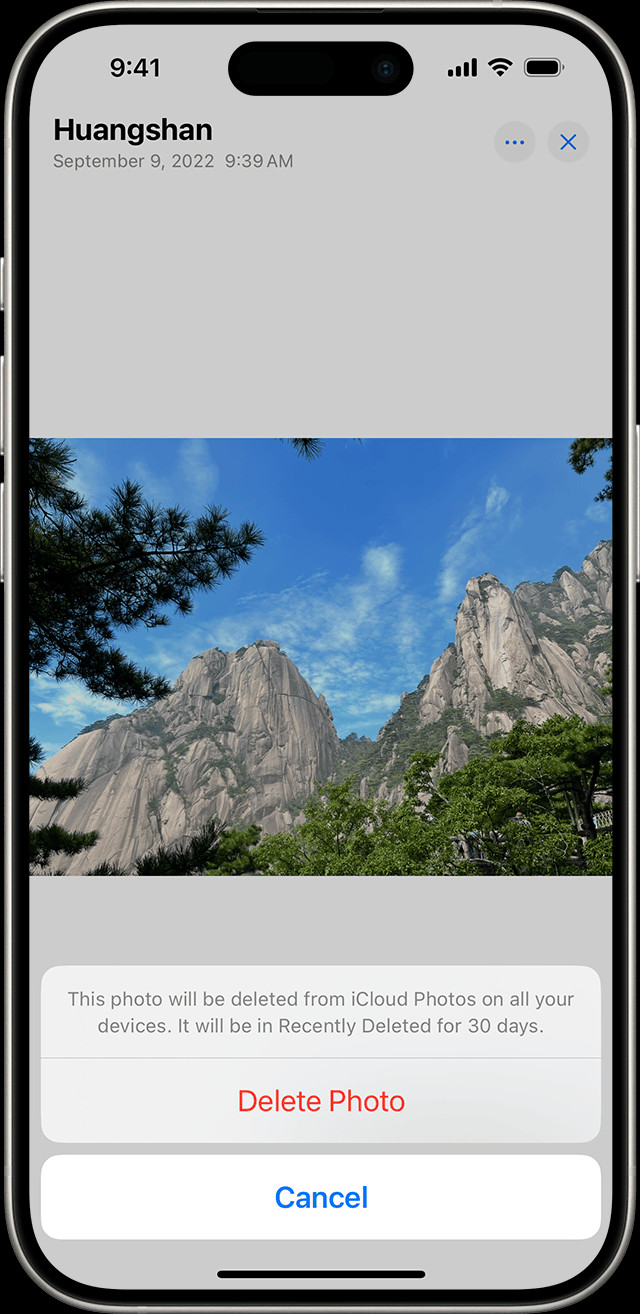 iPhone showing Delete Photo option
iPhone showing Delete Photo option
How to Delete Multiple Photos from Your iPad
Deleting photos one by one can be time-consuming. Here’s how to delete multiple photos at once:
-
Open the Photos App: Launch the Photos app on your iPad.
-
Enter Select Mode: In the album or view containing the photos you want to delete, tap the “Select” button, usually found in the top right corner of the screen.
-
Select Photos: Tap on each photo you want to delete. A blue checkmark will appear on each selected photo. You can also swipe your finger across multiple photos to select a range quickly.
-
Tap the Delete Icon: Once you have selected all the photos, tap the trash can icon at the bottom right corner.
-
Confirm Deletion: A confirmation prompt will appear asking “Delete [Number] Photos?”. Tap “Delete” to remove the selected photos. They will be moved to the “Recently Deleted” album.
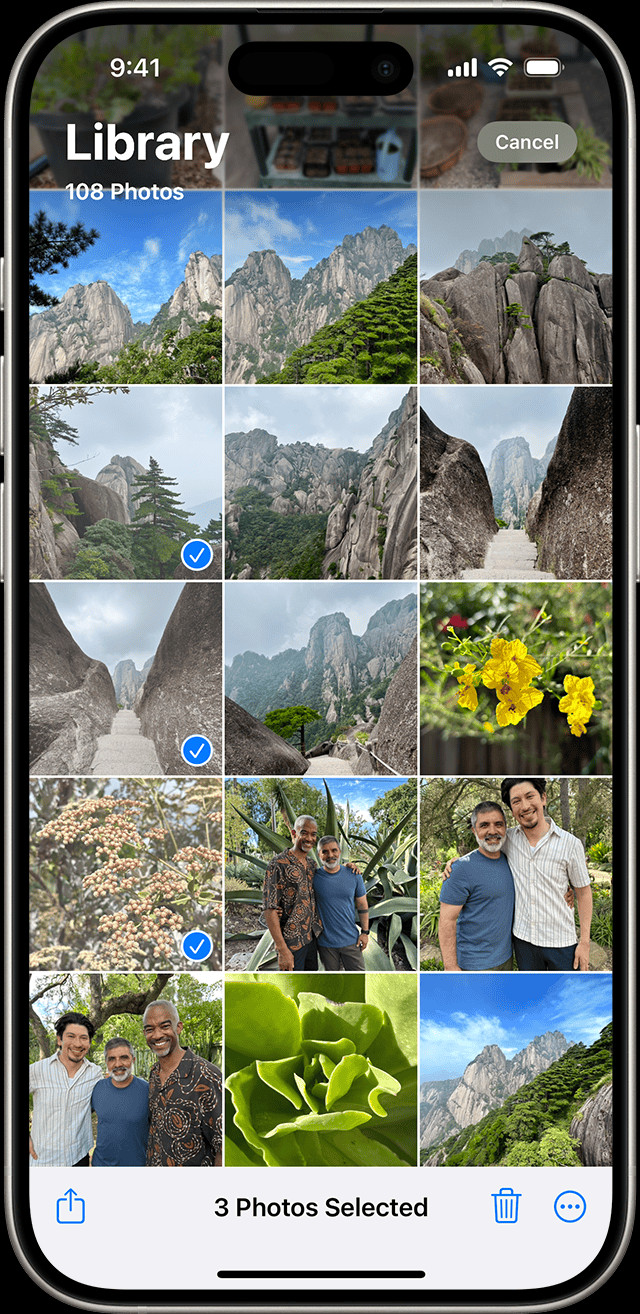 iPhone showing multiple photos selected in the Photos app
iPhone showing multiple photos selected in the Photos app
Understanding the “Recently Deleted” Album and Recovery Options
When you delete photos or videos on your iPad, they are not immediately gone forever. They are moved to the “Recently Deleted” album within the Photos app. This feature provides a safety net, allowing you to recover photos if you change your mind or accidentally delete something important.
Key points about the “Recently Deleted” album:
- 30-Day Grace Period: Photos and videos remain in the “Recently Deleted” album for 30 days. After 30 days, they are automatically and permanently deleted from your iPad and iCloud (if iCloud Photos is enabled).
- Recovery is Possible: During this 30-day period, you can easily recover deleted photos and videos back to your main photo library.
- iCloud Photos Sync: If you use iCloud Photos, deleting a photo or video on your iPad will also delete it from iCloud and all other devices signed in with the same Apple ID. The deleted items will also go to the “Recently Deleted” album on those devices.
- Photos Synced from Computer: If you added photos to your iPad by syncing from your computer using iTunes or Finder, you cannot delete them directly from the Photos app on your iPad. The delete button might be grayed out. In this case, you need to stop syncing photos from your computer to manage them.
Managing Duplicate Photos to Free Up Space
Duplicate photos can take up valuable storage space on your iPad. iPadOS includes a feature to identify and merge duplicate photos, helping you declutter your library.
How to Delete Duplicate Photos on Your iPad:
-
Open Photos and Access Utilities: Open the Photos app and swipe up from the “Library” or “Albums” tab to scroll down to the “Utilities” section.
-
Find the Duplicates Album: Look for the “Duplicates” album under Utilities. This album automatically appears if iPadOS detects duplicate photos and videos in your library. Note that the duplicate detection process is automatic and may take some time.
-
Review and Merge Duplicates: Tap on the “Duplicates” album. You will see groups of duplicate photos or videos. Tap “Merge” next to a set of duplicates to combine them.
-
Confirm Merge: Tap “Merge [Number] Items” to confirm. iPadOS will keep the highest quality version and relevant data from the duplicates and move the rest to the “Recently Deleted” album.
Recovering Deleted Photos from the “Recently Deleted” Album
If you realize you’ve deleted a photo or video by mistake, you can easily recover it from the “Recently Deleted” album, as long as it’s within the 30-day period.
Steps to Recover Deleted Photos:
-
Open Photos and Access Utilities: Open the Photos app and swipe up to find the “Utilities” section.
-
Open the “Recently Deleted” Album: Tap on the “Recently Deleted” album. In iOS 16, iPadOS 16.1, and later, you might need to use Face ID or Touch ID to unlock this album for privacy. Tap “View Album” and authenticate if prompted.
-
Select Photos to Recover: Tap “Select” in the top right corner. Then, tap on each photo or video you want to recover.
-
Tap “Recover”: Tap the “Recover” button at the bottom right. If you want to recover all items in the album, you can tap “Recover All”.
-
Confirm Recovery: Tap “Recover Photo” (or “Recover Video” or “Recover [Number] Photos”) to confirm. The recovered photos and videos will be restored to their original locations in your photo library.
Permanently Deleting Photos from Your iPad
To permanently remove photos and videos and free up storage space, you need to delete them from the “Recently Deleted” album as well. Once deleted from this album, they cannot be recovered.
How to Permanently Delete Photos:
-
Access “Recently Deleted”: Follow steps 1-2 from the “Recovering Deleted Photos” section to open the “Recently Deleted” album.
-
Select Photos for Permanent Deletion: Tap “Select” and choose the photos and videos you want to permanently delete.
-
Tap “Delete”: Tap the “Delete” button at the bottom left (not the “Recover” button on the right).
-
Confirm Permanent Deletion: A warning message will appear stating that deleting photos from “Recently Deleted” is permanent and cannot be undone. Tap “Delete Photo” (or “Delete Video” or “Delete [Number] Photos”) to confirm permanent deletion. To delete all items in the album, you can tap “Delete All”.
By following these steps, you can efficiently manage and delete photos from your iPad, keeping your photo library organized and your device storage optimized. Remember to regularly review your photos and delete any unwanted images to maintain a clutter-free digital space.