Google Photos is a fantastic service for backing up and accessing your photos and videos across devices. It’s packed with useful features, making it a go-to for many. However, you might reach a point where you’re looking to move away from Google Photos, explore other options, or simply manage your digital footprint. If you’re wondering how to delete your Google Photos account, you’re in the right place.
THE QUICK TAKEAWAY
It’s important to understand upfront that you can’t delete your Google Photos account as a standalone entity. Google Photos is deeply integrated with your overall Google account. Therefore, there isn’t a separate “Google Photos account” to delete. To truly remove Google Photos entirely, you would need to delete your entire Google account. However, there are effective ways to stop using Google Photos and remove your content without deleting your whole Google ecosystem. Let’s explore these options.
Understanding Google Photos Account Deletion
Many users naturally assume that every online service has a distinct account that can be deleted independently. When it comes to Google Photos, this isn’t the case. Think of your Google account as a master key that unlocks a suite of Google services. This includes essential tools like Gmail, Google Drive, Google Docs, Google Maps, and, of course, Google Photos. All these services are interconnected under the umbrella of your single Google account.
Therefore, a direct “delete Google Photos account” button doesn’t exist. The drastic step of deleting your entire Google account is the only way to completely eliminate Google Photos along with all other Google services associated with that account. This would mean losing access to Gmail, Google Drive data, and everything else linked to your Google account. For most users, this is too extreme.
Fortunately, there are practical alternatives to effectively stop using Google Photos and manage your photo and video content. Here’s a recommended approach:
- Download Everything: First, download all your photos and videos from Google Photos to ensure you have a backup.
- Clear Your Google Photos: Delete all your content directly from Google Photos.
- Disable Backup & Sync: Prevent any future uploads by turning off the Backup and sync feature.
- Log Out of Google Photos: Disconnect your Google account from the Google Photos app.
These steps will essentially render Google Photos inactive for you, without requiring the nuclear option of deleting your entire Google account. Let’s dive into each of these steps in detail.
Step 1: Deleting All Photos and Videos from Google Photos
Before making any changes, it’s crucial to back up your photos and videos. While deleting content from Google Photos doesn’t delete it from your devices, it removes it from Google’s cloud storage. To be safe, use Google Takeout to download everything.
- Go to Google Takeout in your web browser.
- Ensure only Google Photos is selected. You can click “Deselect all” and then specifically check the box next to Google Photos.
- Click Next step.
- Choose your preferred delivery method (e.g., send download link via email, add to Drive, Dropbox, etc.), frequency, file type, and size.
- Click Create export. Google will then prepare and process your export, which might take some time depending on the amount of data.
Once you have your backup, you can proceed to delete your photos and videos from Google Photos.
Deleting Photos and Videos on the Google Photos App (Mobile):
- Open the Google Photos app on your Android or iOS device.
- Long-press on a photo or video to select it. A checkmark will appear on the selected item.
- Select all the other photos and videos you wish to delete by tapping on them.
- Tap the Delete button (trash can icon), usually located at the top or bottom of the screen.
- Confirm the deletion when prompted.
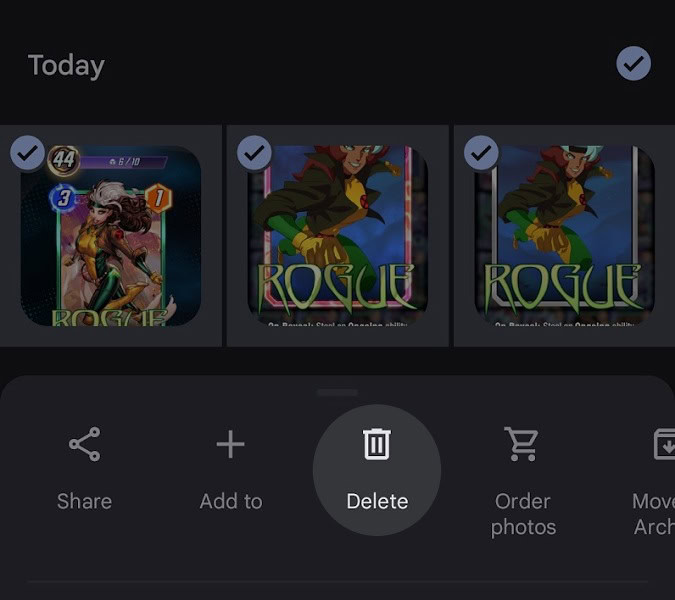 delete pictures google photos
delete pictures google photos
Deleting Photos and Videos on the Google Photos Website (Computer):
- Go to the Google Photos website in your web browser and sign in to your Google account.
- Hover your mouse over a photo or video. A checkmark icon will appear in the top-left corner. Click on the checkmark to select it.
- Select all the photos and videos you want to delete. You can select items individually or by date ranges if available.
- Click the Trash bin icon, usually in the top right corner.
- Confirm the deletion when prompted.
Image: Demonstration of selecting and deleting photos on the Google Photos website interface using a computer.
Keep in mind that deleting large libraries can be time-consuming as there isn’t a straightforward “select all” option for all your photos at once. You may need to delete in batches or by date.
Step 2: Disabling Backup and Sync in Google Photos
To prevent Google Photos from automatically saving new photos and videos, you need to disable the Backup and sync feature on your devices.
- Open the Google Photos app on your Android or iOS device.
- Tap your profile picture or initials, located in the top right corner of the app.
- Select Photos settings from the menu.
- Tap on Backup.
- Toggle the Backup switch to the off position.
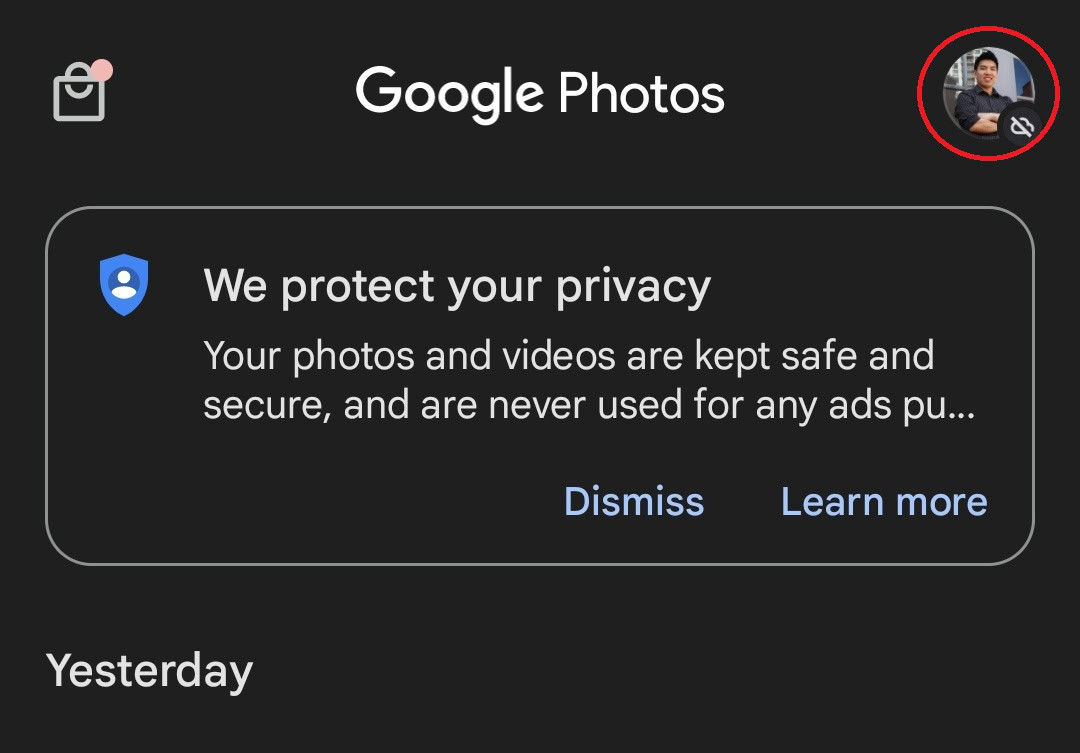 Disable Backup and sync Google Photos
Disable Backup and sync Google Photos
Disabling Backup and sync means that new photos and videos taken on your device will no longer be automatically uploaded to Google Photos. This is a crucial step in separating your device’s media from your Google Photos cloud storage.
Step 3: Logging Out of Google Photos
The final step to effectively stop using Google Photos is to log out of your Google account within the Google Photos app. This doesn’t log you out of your Google account entirely on your device, but it disconnects the Google Photos app from your account.
- Open the Google Photos app on your Android or iOS device.
- Tap your profile picture in the top right corner.
- Tap the downward-facing arrow next to your name and Google account email at the top of the menu.
- Select Use without an account.
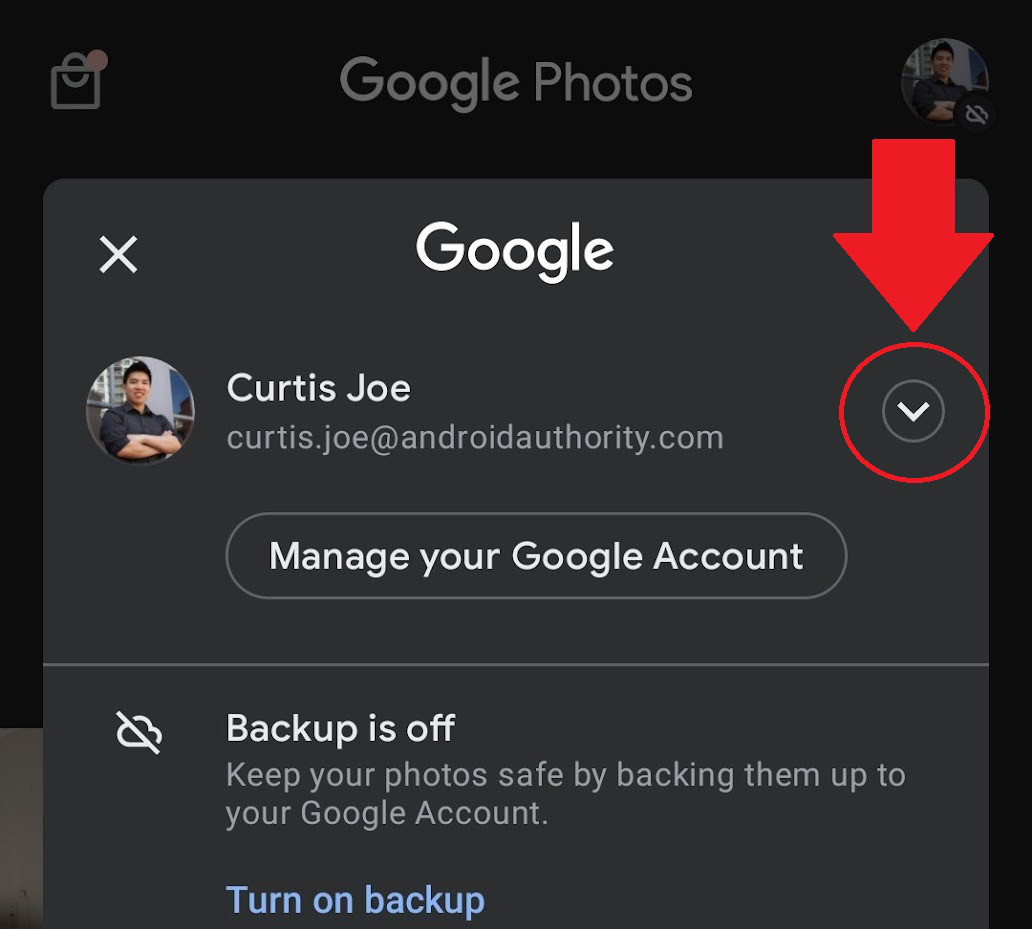 dropdown within google photos
dropdown within google photos
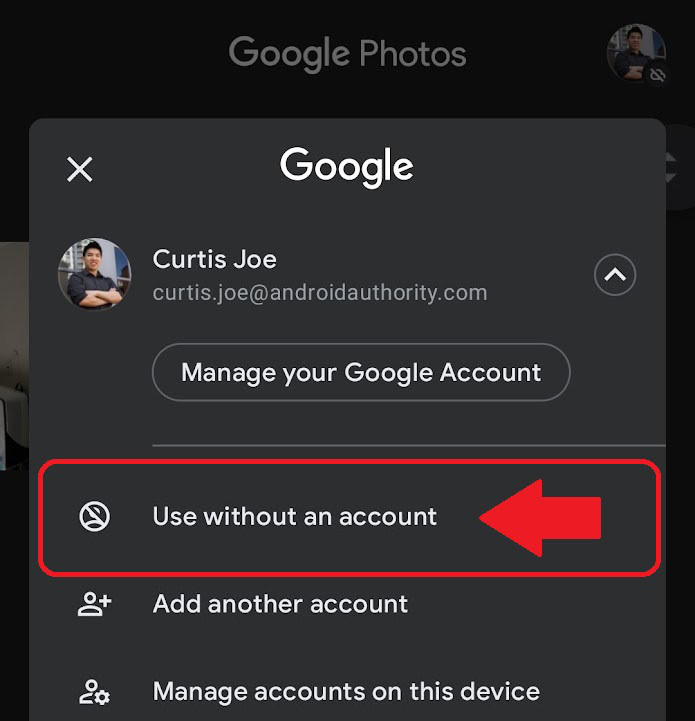 use without an account
use without an account
After completing these steps, you will be using Google Photos as a local gallery app, completely disconnected from your Google account. You can still view and manage photos and videos stored directly on your device using the app, but it will no longer be linked to your Google Photos cloud storage or automatically back up your media.
Frequently Asked Questions
What happens to deleted photos in Google Photos?
When you delete photos and videos in Google Photos, they are moved to the Bin (or Trash). They remain in the Bin for 60 days before being permanently deleted by Google. You can also manually empty the Bin to permanently delete them sooner.
If I delete my Google account, will I lose photos on my phone?
No, deleting your Google account will not directly delete photos and videos stored on your phone, computer, or tablet. However, it will delete all content that is backed up to Google Photos associated with that Google account.
Will deleting my Google account delete Google Photos?
Yes, deleting your Google account will delete all your data across all Google services, including Google Photos. This is a permanent action and will result in the loss of all your photos and videos stored in Google Photos linked to that account.
In Conclusion
While you cannot directly delete a separate “Google Photos account,” by following these steps – deleting your photos, disabling sync, and logging out – you can effectively stop using Google Photos and manage your photos locally. This approach allows you to maintain your Google account and other Google services while removing your presence from Google Photos. Remember to always back up your important photos and videos before making significant changes to your Google Photos settings.