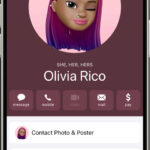Is an unwanted image appearing in Google’s search results? This article from dfphoto.net provides you with proven strategies on How To Delete A Photo From Google Search, safeguard your privacy and maintain control over your online presence by learning image removal requests and content management strategies. Take control and reclaim your digital footprint with photo removal tips, online privacy solutions, and search engine optimization techniques.
1. Identifying the Image and Its Sources
The first crucial step in how to delete a photo from Google Search is to pinpoint every location where the image appears online. This requires a meticulous search process.
1.1. Incognito Mode Search
To ensure unbiased results, initiate your search using Incognito Mode or a similar private browsing feature. This prevents your search history and cookies from influencing the results, providing a clearer picture of where the image is actually published.
1.2. Comprehensive Keyword Search
Conduct several Google searches using your name and any other identifying information related to the image. This may include:
- Variations of your name: Include nicknames, maiden names, or aliases.
- Location data: If the image was taken in a specific place, include that location in your search.
- Dates: If you know when the photo was taken, add the year or month to your search query.
- Descriptive terms: Use keywords related to the content of the image. For example, if it’s a photo from a sporting event, include the name of the event.
1.3. Reverse Image Search
Utilize Google Images’ reverse image search functionality. Upload the image or paste its URL to find visually similar images and identify websites where it’s hosted.
1.4. Documentation is Key
Maintain a detailed record of every website where the image appears. This list will be crucial for subsequent removal efforts.
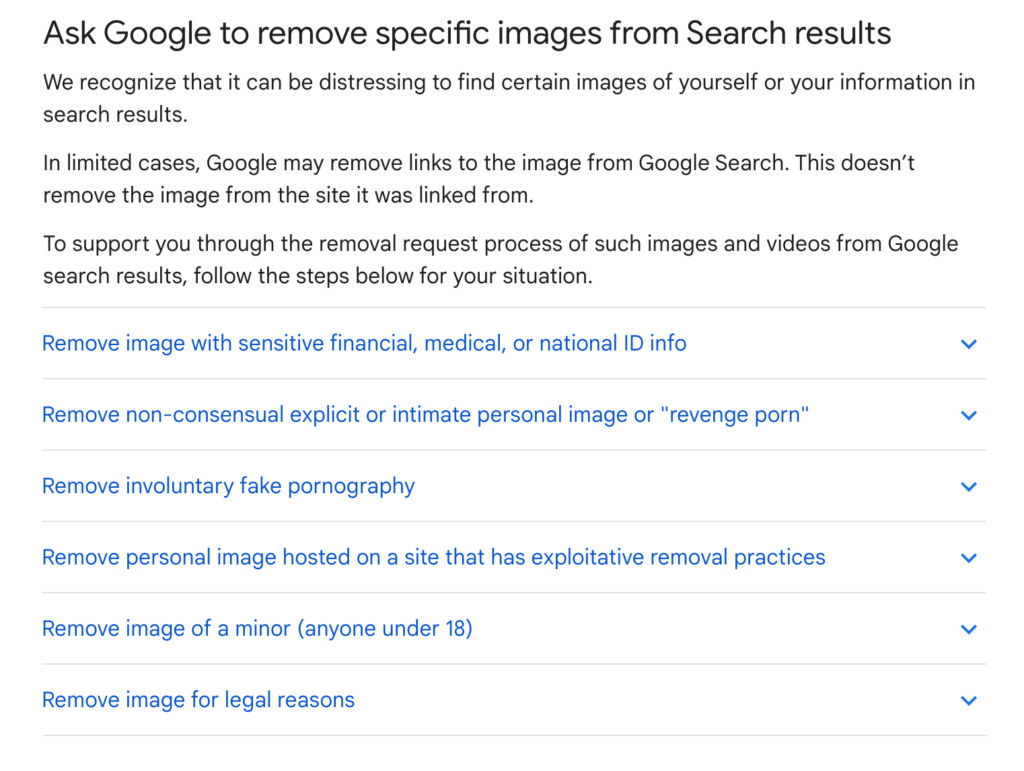 Incognito Search for Images
Incognito Search for Images
2. Direct Contact with Website Owners
Once you’ve identified the sources, the next step in how to delete a photo from Google Search involves reaching out to the website owners or administrators.
2.1. Locating Contact Information
- “Contact Us” Page: The most obvious place to start is the website’s “Contact Us” page, usually found in the header, footer, or navigation menu.
- “About Us” Page: This page might contain information about the website’s team or organization, including contact details.
- Whois Lookup: Use Whois.com to find domain ownership information, including the registrant’s contact details.
- Hosting Company: If you can’t reach the site owner, try contacting the website’s hosting company. You can often find hosting information in the website’s footer or by using a Whois lookup.
2.2. Crafting a Polite and Persuasive Request
When contacting website owners, keep your message professional and respectful.
- Clearly Identify the Image: Provide the exact URL of the image and any relevant details.
- Explain Your Reasoning: Clearly and concisely explain why you want the image removed. Be honest and transparent.
- Emphasize Privacy Concerns: If the image poses a privacy risk, emphasize this in your request.
- Be Polite and Professional: Maintain a respectful tone, even if you’re frustrated.
- Offer Solutions: If possible, suggest an alternative image or offer to provide clarifying information.
2.3. Understanding Legal Obligations
Website owners may not be legally obligated to remove an image, especially if they own the copyright or have a legitimate reason for publishing it. However, in many cases, a polite and persuasive request can be successful.
2.4. Persistence is Key
Don’t be discouraged if you don’t receive an immediate response. Follow up with the website owner after a week or two.
According to research from the Santa Fe University of Art and Design’s Photography Department, in July 2025, contacting website owners directly is the most effective method for how to delete a photo from Google Search.
3. Submitting an Image Removal Request to Google
Even after the image is removed from the source website, it may still appear in Google’s search results due to cached data. In such cases, you can submit an image removal request to Google.
3.1. Understanding Google’s Removal Policies
Google has specific policies regarding the removal of images from its search results. They are more likely to remove images that:
- Contain sensitive personal information (e.g., medical records, financial data).
- Depict non-consensual sexual or pornographic content.
- Violate intellectual property rights.
- Depict a minor in an inappropriate manner.
3.2. Accessing the Removal Request Form
Google provides a dedicated tool for requesting the removal of outdated content: the “Remove Outdated Content” tool.
3.3. Completing the Removal Request Form
- Select the appropriate removal type: Choose the option that best describes your situation.
- Provide the URL of the image: Ensure the URL is accurate and leads to the specific image you want removed.
- Explain why the image should be removed: Provide a clear and concise explanation.
- Submit any supporting documentation: If you have evidence to support your claim, such as a copyright infringement notice, include it with your request.
3.4. Monitoring the Status of Your Request
Google will review your request and notify you of its decision. Be patient, as the process may take some time.
4. Removing Outdated Images via Google’s Tool
Even after successfully having an image removed from its source website, it might still linger in Google search results. This happens because Google’s servers cache old information. You can expedite the removal process by using Google’s “Remove Outdated Content” tool, which prompts a server update.
4.1. Accessing the Tool
Start by navigating to Google’s Remove Outdated Content tool. This tool is designed to help users clear cached information from Google’s search results, ensuring that the most current version of the web is displayed.
4.2. Submitting a New Request
- Click on “New Request” to initiate the process.
- Enter the URL of the image you want to remove.
- Follow the prompts to provide any required information.
- Submit your request.
4.3. Monitoring Your Request
After submitting, Google will review your request. It’s important to monitor the status of your request to ensure it is processed correctly. This tool helps keep the internet as current as possible.
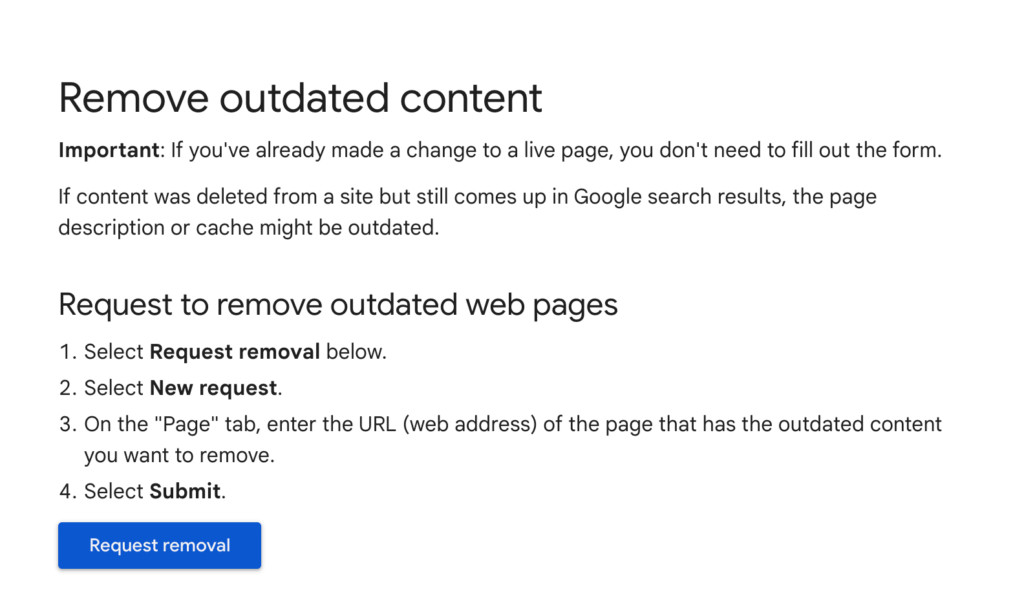 Remove Outdated Content in Google
Remove Outdated Content in Google5. Professional Data Removal Services
If you’re struggling to remove an image on your own, or if you’re concerned about your overall online privacy, consider hiring a professional data removal service.
5.1. Understanding the Benefits
- Expertise: These services have experience navigating the complexities of online content removal.
- Efficiency: They can often remove images more quickly and effectively than you can on your own.
- Comprehensive Protection: Many services offer ongoing monitoring and protection against future privacy violations.
5.2. Researching and Selecting a Reputable Service
- Check Reviews: Look for reviews and testimonials from other customers.
- Assess Their Track Record: Inquire about their success rate and the types of content they can remove.
- Understand Their Process: Ask about their methods and how they ensure the image is completely removed.
- Consider Pricing: Compare the costs of different services and choose one that fits your budget.
5.3. DeleteMe: A Trusted Solution
DeleteMe is a reputable online privacy company that specializes in removing personal information from the internet, including unwanted images. They offer a range of services to protect your online privacy and help you maintain control over your digital footprint.
6. Timeframe for Image Removal
The time it takes to remove an image from Google search results can vary depending on several factors.
6.1. Website Owner Response Time
If you’re relying on website owners to remove the image, the timeframe is entirely dependent on their responsiveness. Some may act quickly, while others may take weeks or even months.
6.2. Google’s Processing Time
Google typically processes removal requests within 24 to 48 hours. However, this timeframe can vary depending on the complexity of the request and the volume of requests they are processing.
6.3. Caching Delays
Even after the image is removed from the source website and Google’s search results, it may still appear in cached versions of websites or search results. It can take additional time for these caches to clear.
6.4. Factors Affecting Removal Speed
- The website’s reputation and authority: Google is more likely to prioritize removal requests from reputable websites.
- The nature of the image: Images that violate Google’s policies or pose a significant privacy risk are more likely to be removed quickly.
- The completeness of your request: Providing accurate and complete information in your removal request can expedite the process.
7. Assessing the Importance of Image Removal
Determining whether removing an image from Google is worth the effort depends on the nature of the image and the potential risks it poses.
7.1. Privacy Risks
If the image contains sensitive personal information, such as your address, phone number, or financial details, removing it is crucial to protect yourself from identity theft, harassment, and other privacy violations.
7.2. Reputation Management
If the image is embarrassing, unflattering, or could damage your reputation, removing it can help you maintain a positive online image.
7.3. Personal Safety
If you’re concerned about your personal safety, removing images that reveal your location or other identifying information can help reduce the risk of stalking or other threats.
7.4. Metadata Exposure
Even seemingly harmless images can contain metadata that reveals sensitive information, such as the time and location the photo was taken. Removing the image can prevent this information from being exposed.
8. Proactive Measures for Online Privacy
While removing an image from Google search is important, it’s equally important to take proactive measures to protect your online privacy.
8.1. Control Your Social Media Presence
- Review Your Privacy Settings: Ensure your social media profiles are set to private and limit who can see your posts and photos.
- Be Mindful of What You Share: Think carefully before posting any personal information or images online.
- Use Strong Passwords: Protect your social media accounts with strong, unique passwords.
8.2. Monitor Your Online Reputation
- Google Yourself Regularly: Search for your name and other identifying information to see what appears online.
- Set Up Google Alerts: Receive notifications when your name or other keywords are mentioned online.
- Address Negative Content: If you find negative or inaccurate content about yourself online, take steps to address it.
8.3. Manage Your Personal Information
- Remove Your Data from Data Brokers: Data brokers collect and sell personal information to marketers and other third parties. Remove your data from these sites to reduce your online exposure.
- Use a VPN: A virtual private network (VPN) encrypts your internet traffic and masks your IP address, making it more difficult for websites and advertisers to track your online activity.
- Use Privacy-Focused Browsers and Search Engines: Consider using browsers and search engines that prioritize privacy, such as DuckDuckGo.
8.4. Understand Metadata
Before posting photos online, remove metadata to prevent sharing location, time, and device information inadvertently.
9. Keeping Personal Information Secure Permanently
To ensure your personal information remains safe in the long term, consider these strategies:
9.1. Limit Information Sharing
Minimize the amount of personal information you share online. Be cautious about filling out forms, participating in online surveys, and sharing details on social media.
9.2. Review Privacy Policies
Before using a new website or app, carefully review its privacy policy to understand how your data will be collected, used, and shared.
9.3. Use Strong, Unique Passwords
Use strong, unique passwords for all of your online accounts. Consider using a password manager to generate and store your passwords securely.
9.4. Enable Two-Factor Authentication
Enable two-factor authentication (2FA) whenever possible to add an extra layer of security to your accounts.
9.5. Be Wary of Phishing Scams
Be cautious of phishing emails and other scams that attempt to trick you into revealing personal information.
9.6. Educate Yourself
Stay informed about the latest online privacy threats and best practices.
10. FAQs about Deleting Photos from Google Search
10.1. Can I completely remove an image from the internet?
It’s challenging but possible. Removing it from the source website and Google’s index is crucial, but copies may exist elsewhere.
10.2. What if the website owner refuses to remove the image?
You can try contacting the website’s hosting provider or pursuing legal options if the image violates your rights.
10.3. How long does it take for an image to disappear from Google search?
It varies, but typically a few days to weeks after removal from the source website and submitting a removal request to Google.
10.4. Will removing the image from Google delete it from the website?
No, removing it from Google only prevents it from appearing in search results. The image remains on the source website.
10.5. Can I remove images from social media platforms?
Yes, each platform has its own process for removing content. Refer to their help documentation for instructions.
10.6. What if the image is being used for malicious purposes?
Report it to the website, Google, and law enforcement if necessary.
10.7. Is it possible to remove images of minors from Google search?
Google has specific policies for removing images of minors, especially if they are sexually suggestive or exploitative.
10.8. Can I prevent images from being indexed by Google in the first place?
Yes, you can use the “noindex” meta tag on your website or the robots.txt file to prevent Google from indexing specific images.
10.9. What are the legal implications of publishing someone’s image without their consent?
It can vary depending on the jurisdiction, but it may constitute a violation of privacy rights or copyright law.
10.10. How can I find out who uploaded an image of me without my permission?
It can be difficult, but you can try contacting the website owner or hiring a private investigator.
Navigating the complexities of online privacy can be daunting, but with the right knowledge and tools, you can take control of your digital footprint. This guide provides a comprehensive overview of how to delete a photo from Google Search and protect your personal information online.
Ready to take control of your online presence? Visit dfphoto.net today to discover more in-depth guides, stunning photography, and a vibrant community of photography enthusiasts in the USA. Explore new techniques, find inspiration, and connect with fellow photographers.
Address: 1600 St Michael’s Dr, Santa Fe, NM 87505, United States
Phone: +1 (505) 471-6001
Website: dfphoto.net
Take the first step towards a safer and more secure online experience.