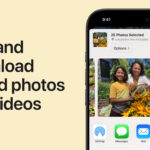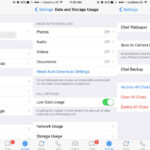Images speak volumes, and a photo collage amplifies that voice, creating compelling visual narratives. Whether you want to share cherished memories, craft engaging social media content, or enhance business presentations, photo collages are a powerful tool. They allow you to combine multiple images into a single, cohesive story, evoking emotion, delivering messages effectively, and capturing attention.
In today’s digital age, creating photo collages is easier than ever, especially with the powerful iPhones in our pockets. This guide will explore the simplicity and versatility of making collages directly on your iPhone, highlighting user-friendly methods and apps to get you started today.
5 Compelling Reasons to Create a Photo Collage on Your iPhone
Why should you dedicate time to making collages on your iPhone? Beyond being enjoyable to create and share, here are five impactful reasons:
 Creative photo collage example showcasing different images arranged together, illustrating the versatility of iPhone collages.
Creative photo collage example showcasing different images arranged together, illustrating the versatility of iPhone collages.
1. Relive and Share Precious Memories
Collages are perfect for grouping photos from special occasions like weddings, vacations, birthdays, or even yearly roundups. They transform scattered images into visual stories that encapsulate the essence of those moments. Sharing these collages allows you to bring friends and family into your experiences and create lasting keepsakes that you can fondly revisit for years to come.
2. Craft Engaging Visual Stories
Storytelling is at the heart of effective communication, and collages excel at this. They provide a dynamic way to present a narrative, whether it’s about an event, a cause, or the relationship between different objects or products. By strategically placing images together, you create connections and guide viewers to understand the complete story you want to tell.
3. Elevate Presentations and Grab Attention
In the business world, visual appeal is crucial, especially in presentations. Let’s face it, text-heavy slides can be monotonous. Collages inject visual interest and storytelling into presentations, making them more engaging and memorable. For example, a project manager could use a collage to visually summarize key milestones and team contributions during a product launch, ensuring everyone grasps the overall progress quickly and effectively.
4. Showcase Products and Boost Sales
E-commerce businesses can leverage collages to effectively display products online. Showcasing multiple angles, features, or variations of a product in a single image can significantly enhance the customer’s understanding and encourage purchase decisions. Collages are also excellent for cross-selling and upselling, allowing you to group related items and demonstrate how they complement each other, thus increasing sales opportunities.
5. Unleash Your Creativity and Artistic Expression
Creating collages is a fantastic creative outlet. The format encourages experimentation with layouts, themes, and design elements, offering endless possibilities for visual expression. This artistic approach is particularly appealing to hobbyists, artists, and social media influencers seeking unique and captivating content formats.
The convenience of creating these impactful collages directly on your iPhone is undeniable. iPhones are readily accessible, eliminating the need for extra devices. Modern apps, both built-in and third-party, simplify the collage creation process, making it achievable in mere moments. Moreover, iPhones boast high-quality cameras and advanced editing capabilities, transforming your mobile device into a powerful, pocket-sized collage studio.
3 User-Friendly Methods to Create a Collage on Your iPhone
While numerous apps are available for iPhone collage creation, we’ll focus on three accessible and effective methods:
1. Utilizing the Built-in Shortcuts App
The Shortcuts app, a native iPhone application, allows you to automate tasks, including creating photo collages. The “Photo Grid” shortcut streamlines the collage-making process.
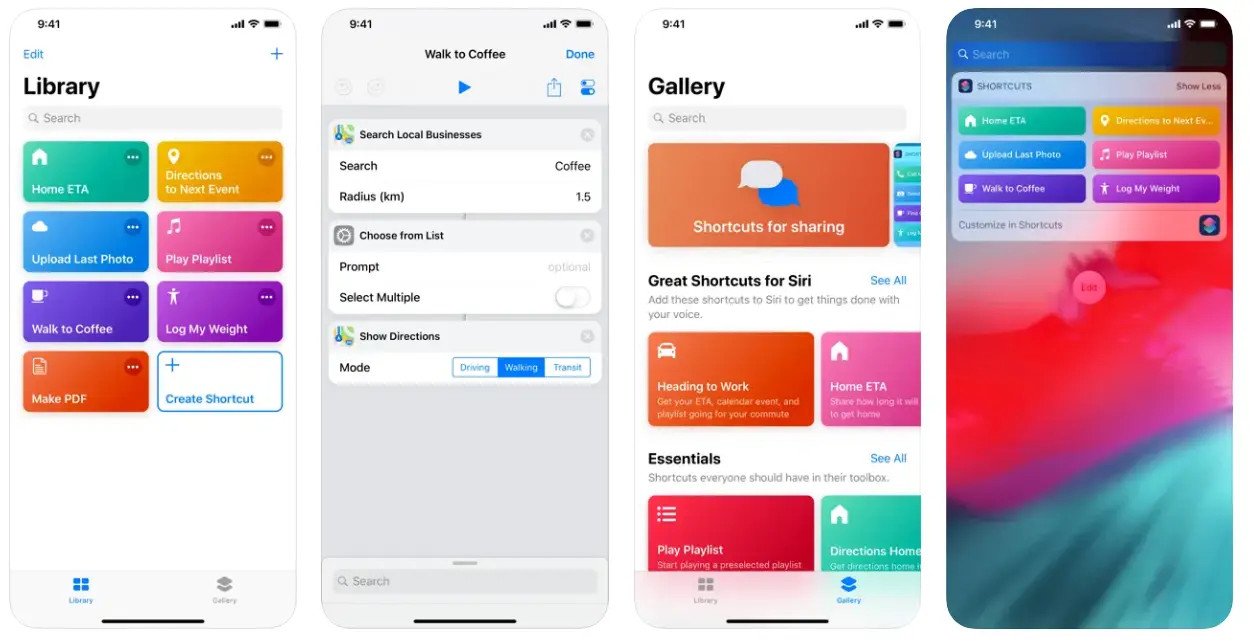 iPhone Shortcuts app interface showing the Gallery tab and search bar, illustrating how to find the Photo Grid shortcut.
iPhone Shortcuts app interface showing the Gallery tab and search bar, illustrating how to find the Photo Grid shortcut.
Here’s how to access and use this shortcut:
- Open Shortcuts App: Locate and open the “Shortcuts” app on your iPhone.
- Navigate to Gallery: Tap the “Gallery” tab at the bottom of the screen.
- Search for “Photo Grid”: Use the search bar to find “Photo Grid.”
- Add Shortcut: Tap on “Photo Grid” and then select “Add Shortcut” to include it in your shortcuts collection.
Once added, you can easily create collages anytime:
- Go to “My Shortcuts”: Switch to the “My Shortcuts” tab and find the “Photo Grid” shortcut.
- Run Shortcut: Tap the “Photo Grid” shortcut to initiate it.
- Select Photos: You’ll be prompted to choose photos from your photo library. Tap each photo you wish to include; a checkmark will appear on selected images.
- Save Selections: Confirm your photo selection.
The shortcut will automatically arrange your chosen photos into a grid collage. You can explore customization options within the app to adjust the layout and format before saving the final image to your camera roll. From there, you can share your collage across various platforms.
2. Leveraging the Versatile Photoroom App
Photoroom is a dedicated third-party app designed for creating stunning visuals on iPhones and desktops, including impressive photo collages. It offers both pre-designed templates and highly customizable drag-and-drop features, catering to users of all skill levels.
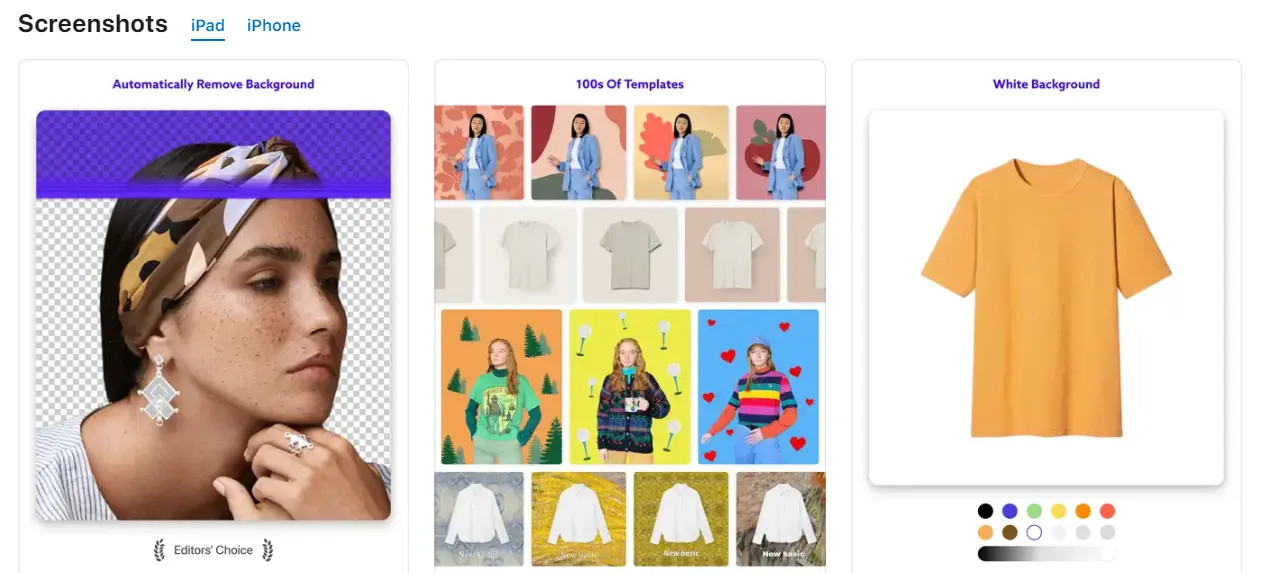 Photoroom app interface showcasing the "Start from Photo" and "Start from Template" options for creating collages.
Photoroom app interface showcasing the "Start from Photo" and "Start from Template" options for creating collages.
Photoroom stands out for its robust tools and extensive customization capabilities. Here’s how to create collages using Photoroom:
-
Download and Install Photoroom: Get the Photoroom iOS app from the App Store and install it.
-
Launch and Start New Creation: Open the Photoroom app and initiate a new project. You have two primary methods:
Option 1: Creating a Collage from Scratch
- Start from Photo: Tap “Start from Photo” to select your initial image from your camera roll.
- Background Removal (Optional): Photoroom intelligently removes the background, offering options to use preset backgrounds or AI-generated backgrounds. You can also keep the original background if desired.
- Insert More Photos: Tap “Insert” to add more images to your collage. Photoroom will again remove backgrounds from new images, seamlessly adding them to your canvas.
- Customize and Arrange: Drag, resize, and position images as needed. Add text, filters, stickers, and utilize other editing tools to personalize your collage.
Watch a video walkthrough of this process for visual guidance.
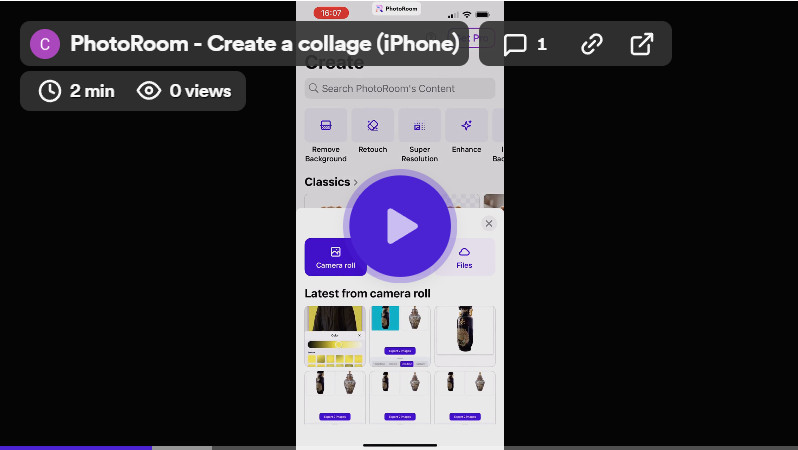 Photoroom app editing interface displaying drag and drop functionality for arranging images in a collage.
Photoroom app editing interface displaying drag and drop functionality for arranging images in a collage.Option 2: Using Collage Templates
- Explore Templates: Scroll down on the Photoroom home screen to find the “Collage” template section.
- Select a Template: Choose a template that suits your desired style and number of photos.
- Replace Placeholders: Tap on image placeholders within the template and replace them with photos from your camera roll. You can also substitute placeholders with shapes, graphics, logos, and more.
- Customize Template: Rearrange elements, add more photos, adjust sizes, angles, and text within the template. Utilize Photoroom’s editing features for further enhancements.
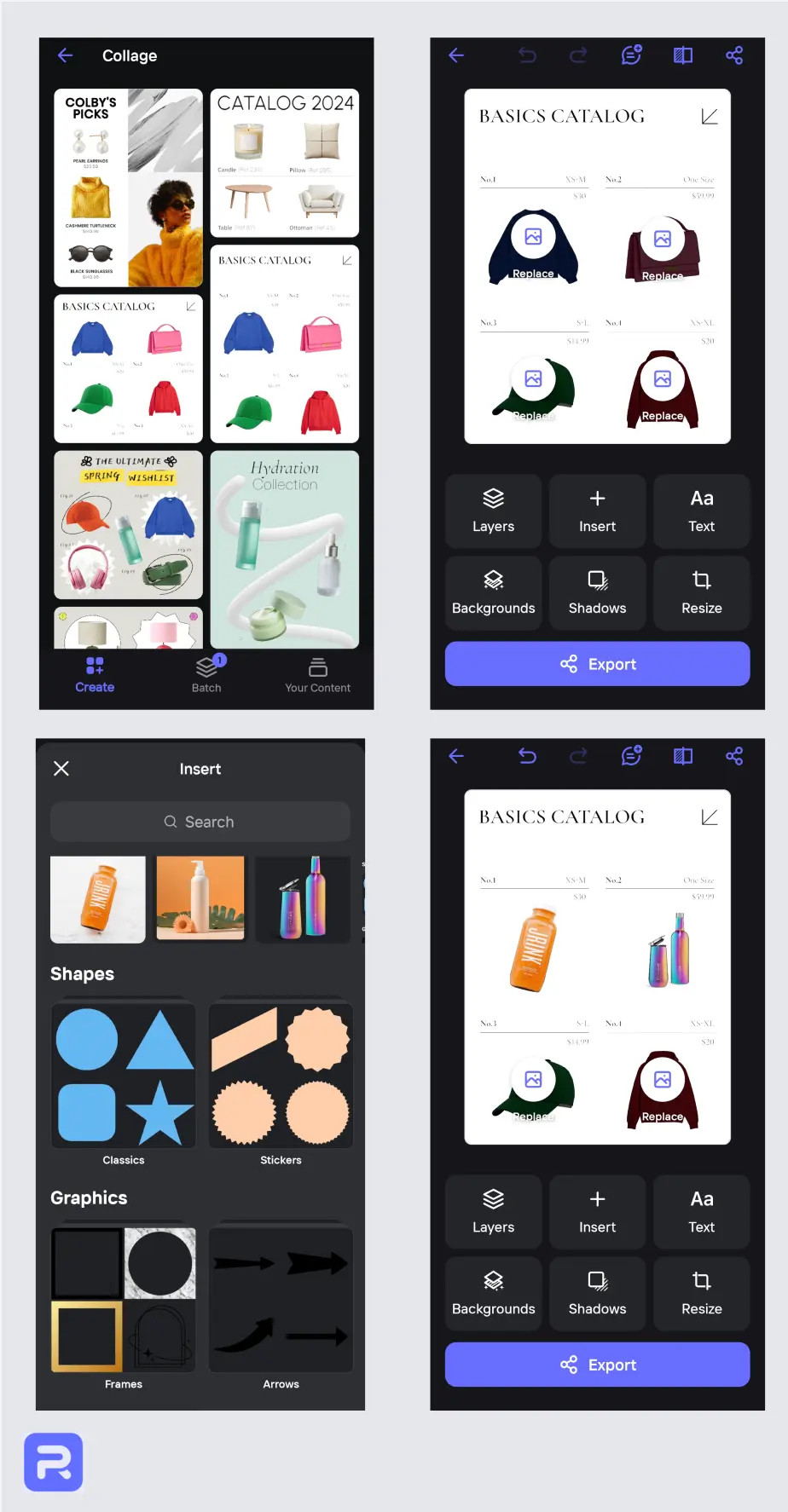 Photoroom app template selection screen showcasing various collage templates for iPhone photo collages.
Photoroom app template selection screen showcasing various collage templates for iPhone photo collages.Once satisfied, tap “Export” to save your collage to your camera roll or directly share it on social media and other platforms. Enhance your images further using Photoroom’s integrated Photo Editor for quick and intuitive edits.
3. Utilizing the Google Photos App
Google Photos, primarily known for photo management, also offers a built-in collage creation feature accessible to iPhone users.
 Google Photos app interface showing the Library tab and Utilities section where the Collage creation tool is located.
Google Photos app interface showing the Library tab and Utilities section where the Collage creation tool is located.
Here’s how to make a collage using Google Photos:
- Download and Install Google Photos: Download Google Photos from the App Store.
- Launch and Sign In: Open the app and sign in with your Google account. You can also create an account and upload photos from your camera roll to Google Photos.
- Go to Library: Tap the “Library” tab at the bottom.
- Access Utilities: Navigate to the “Utilities” section.
- Select Collage: Under “Create New,” tap “Collage.”
- Choose Photos: Select 2-9 photos from your photo library for your collage.
- Create Collage: Tap “Create.” Google Photos will automatically arrange your selected photos into a collage.
- Edit (Optional): Make basic adjustments using the edit icon if needed.
- Save and Share: Tap “Save” to store your collage in Google Photos. Share directly to other platforms from the app.
Choosing the Right iPhone Collage App for You
Each method provides a convenient way to create photo collages on your iPhone, catering to different needs and preferences. For users seeking simple, pre-designed collages with minimal editing, both the Shortcuts app and Google Photos offer straightforward solutions.
However, for those desiring greater customization, versatility, and advanced photo editing capabilities, Photoroom emerges as the superior choice. It provides extensive control over image placement, layering, and a wide range of editing tools powered by both traditional and AI-driven technologies.
If you’re ready to explore the enhanced possibilities of collage creation, download the Photoroom iOS app today and create a free account. You can also access Photoroom on your desktop for seamless workflow across devices.