Are you struggling with the photo order in your Facebook post? Don’t worry, dfphoto.net is here to help you rearrange your memories! We’ll guide you through the simple steps to reorder your photos, ensuring your post tells the story you intend, offering enhanced visual storytelling. Dive in to learn more about photograph arrangement and visual content management!
1. Why Rearrange Photos in a Facebook Post?
There are several compelling reasons to adjust the sequence of photos in your Facebook posts:
- Highlight the Best Image: The initial photo often acts as the thumbnail, drawing viewers in. Selecting the most captivating image for this prime spot can significantly boost engagement.
- Create a Visual Story: By strategically ordering your photos, you can craft a narrative flow, guiding your audience through a compelling visual experience.
- Emphasize Key Elements: If a crucial subject or caption appears in a later photo, rearranging ensures it receives the initial attention it deserves.
- Provide Better Context: A revised order can clarify the relationship between photos, enhancing understanding and impact.
- Correct Mistakes: Sometimes the initial upload order isn’t ideal. Reordering allows you to rectify errors and present your photos in the intended way.
Rearranging photos on Facebook enhances visual storytelling, ensuring key images stand out and improve engagement, making every post more impactful.
2. Step-by-Step Guide to Rearranging Photos on a Facebook Post
Here’s how you can easily rearrange photos in a Facebook post via the Facebook website:
-
Log into Facebook: Visit Facebook.com and sign into your account.
-
Create a New Post: Click on the “Photo/Video” option where you typically start a new post.
-
Upload Photos: Select and upload all the images you want to include in your post.
-
Edit All: Once the photos are uploaded, click on the “Edit All” option.
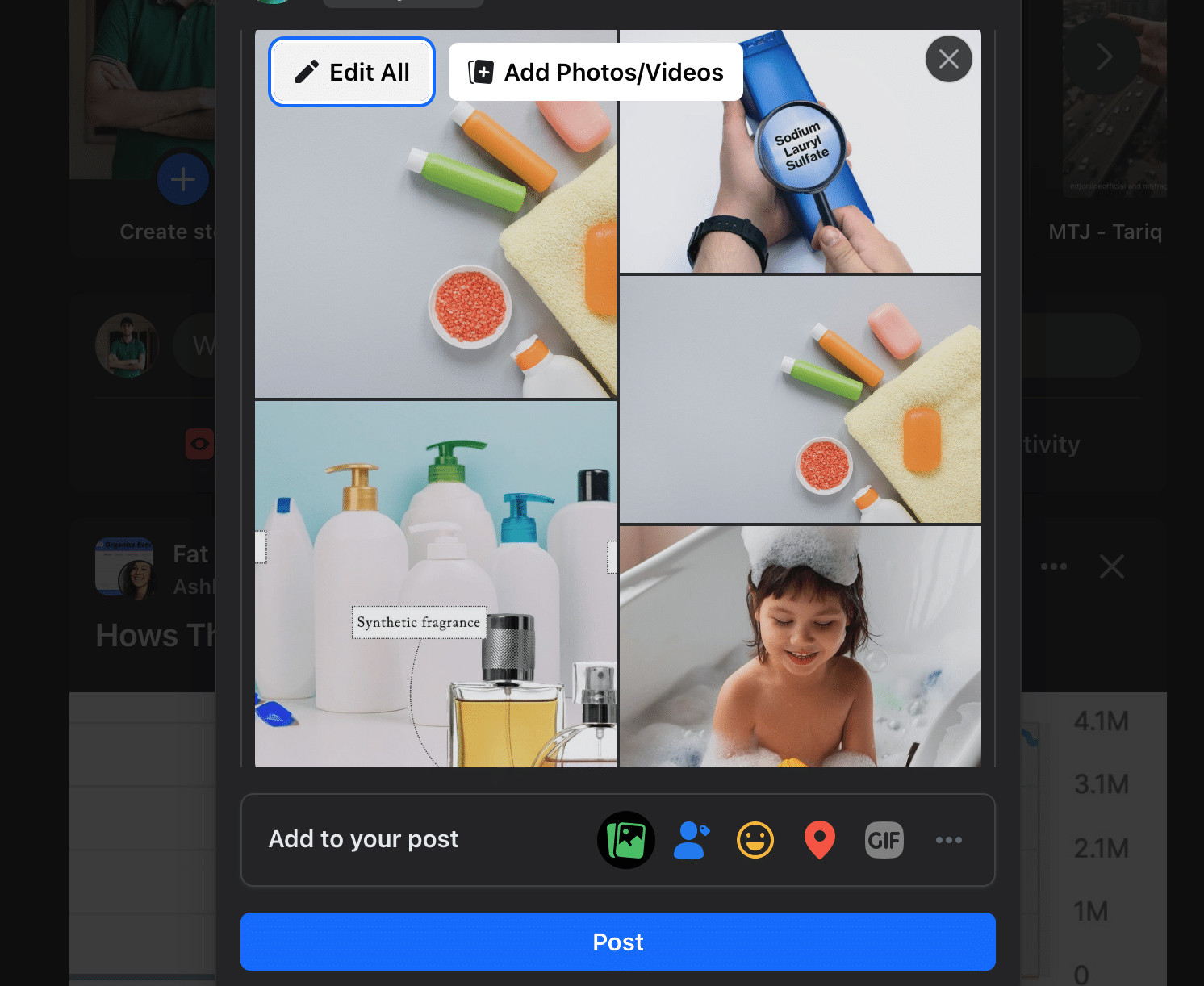 Screenshot of Facebook's Edit All button
Screenshot of Facebook's Edit All button -
Reorder Photos: In the edit mode, you can drag and drop each photo to arrange them in your desired sequence. Simply click on a photo and move it to its new position.
-
Save Changes: After arranging the photos, click the “Save” button at the bottom to finalize the new order.
Following these steps allows you to control the narrative of your photos, creating a more engaging and visually appealing post.
3. Rearranging Photos During the Posting Process
Did you know you can also rearrange photos while creating a new Facebook post?
- Upload and Arrange: As you add photos to your new post, they appear in the order they were added.
- Drag and Drop: Before posting, you can click and drag photos to arrange them in the sequence you prefer.
- Post: Once you’re satisfied with the arrangement, click “Post,” and your photos will be shared in that order.
Rearranging photos during posting streamlines the process, ensuring your visual narrative is perfect from the start.
4. Key Considerations Before Rearranging Photos
Before you start reordering your photos, keep these points in mind:
- Limited to Original Photos: You can only rearrange photos already included in the post. Adding new photos isn’t possible during the reordering process.
- Edit Limits: Facebook may restrict the number of times you can edit a post. Avoid excessive rearranging.
- Notification Issues: Edits to a published post may not notify all viewers, so some may not notice the change.
- No Ads Reordering: Photos in active Facebook ads cannot be rearranged.
- Videos Unaffected: The order of videos in the post cannot be changed, only photos.
Understanding these considerations helps avoid potential issues when rearranging photos on Facebook.
5. How to Rearrange Photos on Facebook Pages
Managing a Facebook Page and want to tweak the photo order? The process is just as straightforward:
- Navigate to the Page: Go to the Facebook Page where the post is located.
- Find the Post: Locate the post you wish to modify.
- Edit Post: Click the three dots in the top-right corner of the post and select “Edit Post” from the dropdown menu.
- Reorder Photos: Rearrange the images as needed by dragging and dropping them into the desired sequence.
- Save Changes: Click “Save” to update the post with the new photo order.
Whether it’s your personal profile or a Facebook Page, the method to rearrange photos remains consistent, ensuring ease of use across platforms.
6. Rearranging Photo Orders in Facebook Groups
If you’re an admin or have posting permissions in a Facebook Group, you can also adjust photo orders within group posts:
- Go to the Group: Access the Facebook Group where the post appears.
- Find the Post: Locate the specific post and click the three dots in the upper-right corner.
- Edit Post: Choose “Edit Post” from the dropdown menu.
- Reorder Images: Drag and drop the photos to rearrange them.
- Save: Click “Save” to finalize the new photo order.
The process for reordering photos is consistent across profiles, Pages, and Groups, providing a seamless editing experience regardless of where the post resides.
7. Troubleshooting Common Rearranging Issues
Sometimes, you might encounter issues while trying to rearrange photos. Here are some common problems and their solutions:
- No Edit Access: If you can’t find the “Edit Post” option, it’s likely because you didn’t create the post. Only the original poster can make edits.
- No Reordering Option: Some photo posts may not allow editing. Videos and slideshows, for example, cannot be rearranged.
- Saving Problems: If your changes aren’t saving, try refreshing the page. If that doesn’t work, close and reopen the editing window and try again.
- Order Resetting: Repeatedly editing the post can sometimes cause the order to reset. Try to limit the number of changes you make.
- Missing Photos: If photos disappear during rearranging, it might be due to uploading too many images. Try deleting and re-adding the missing ones.
If these solutions don’t resolve the issue, consider deleting and reposting the photos in the correct order. Contact Facebook support for further assistance if needed.
8. Exploring Photo Editing on Other Social Media Platforms
Facebook isn’t the only platform that allows you to rearrange photos after posting. Here’s how other social media platforms handle photo editing:
- Instagram: Similar to Facebook, Instagram lets you reorder photos and videos in a post or carousel using the “Edit Post” option.
- Twitter: On Twitter, click the three dots on a tweet with multiple photos to open an editing window where you can rearrange them.
- LinkedIn: LinkedIn also allows you to edit the photo order in your posts by selecting “Edit post” from the menu.
- Pinterest: When pinning multiple photos at once, you can reorder them before publishing the Pin. However, there’s no post-publishing reorder feature.
- TikTok: Unfortunately, TikTok does not allow reordering photos or videos after a post has been published.
Knowing how different platforms handle photo editing can help you manage your content more effectively across various social media channels.
9. Maximizing Your Facebook Posts with Strategic Photo Arrangement
Strategic photo arrangement isn’t just about aesthetics; it’s about enhancing your overall message and engagement. Consider these tips to make the most of your Facebook posts:
- Lead with a Hook: Place your most eye-catching or intriguing photo first to grab attention immediately.
- Tell a Cohesive Story: Arrange photos to create a logical and engaging narrative.
- Highlight Key Subjects: Ensure the most important people, objects, or details are prominently displayed.
- Use Visual Cues: Guide viewers through your photos with strategic placement and visual cues.
- Consider the Overall Aesthetic: Ensure the photos work well together visually, creating a pleasing and harmonious post.
By implementing these strategies, you can transform your Facebook posts into compelling visual stories that captivate your audience.
10. Advanced Tips for Optimizing Facebook Photo Posts
Want to take your Facebook photo posts to the next level? Here are some advanced tips to consider:
- Aspect Ratio Consistency: Maintain a consistent aspect ratio across all photos in a post for a cleaner, more professional look.
- Color Grading: Apply similar color grading or filters to all photos to create a unified aesthetic.
- Strategic Cropping: Crop photos strategically to highlight key elements and create visual balance.
- Use Captions Wisely: Write compelling captions that complement the photos and provide additional context.
- Experiment with Layouts: Facebook sometimes offers different layout options for photo posts. Experiment to find the most visually appealing arrangement.
Implementing these advanced tips will help your Facebook photo posts stand out and leave a lasting impression on your audience.
11. Understanding Facebook’s Algorithm and Photo Order
Facebook’s algorithm plays a significant role in how your posts are displayed. While the photo order is primarily determined by your arrangement, the algorithm can influence visibility:
- Engagement Matters: Posts with higher engagement (likes, comments, shares) are more likely to be shown to a wider audience.
- Relevance is Key: Facebook prioritizes content that it believes is relevant to each user’s interests.
- Timeliness: Recent posts are generally favored over older ones.
- Relationship Strength: Posts from friends and family tend to be prioritized.
- Post Type: Facebook may favor certain types of posts, such as those with videos or live content.
Understanding these factors can help you create photo posts that are more likely to be seen and engaged with by your target audience.
12. The Impact of High-Quality Images on Facebook Engagement
The quality of your photos significantly impacts engagement. High-resolution, well-composed images are more likely to capture attention and generate interest. Consider these points:
- Resolution: Use high-resolution images to avoid pixelation and ensure clarity.
- Composition: Pay attention to composition, using techniques like the rule of thirds to create visually appealing photos.
- Lighting: Ensure your photos are well-lit, whether using natural light or artificial sources.
- Focus: Keep your subjects in sharp focus to draw viewers’ eyes.
- Editing: Use photo editing software to enhance colors, adjust brightness, and remove imperfections.
Investing in high-quality images is an investment in your Facebook presence, leading to increased engagement and a more positive impression.
13. Using Third-Party Tools to Enhance Facebook Photo Management
While Facebook offers basic photo management tools, third-party apps can provide additional features and capabilities:
- Buffer: Schedule posts and manage content across multiple social media platforms, including Facebook.
- Hootsuite: Another popular social media management tool with scheduling, analytics, and team collaboration features.
- Adobe Lightroom: A powerful photo editing tool that can enhance your images before posting them on Facebook.
- Canva: Create visually appealing graphics and combine photos with text and other elements.
- VSCO: A mobile photo editing app with a wide range of filters and editing tools.
These tools can streamline your photo management workflow and help you create more engaging and professional-looking Facebook posts.
14. The Future of Photo Sharing on Facebook
As technology evolves, so too will the ways we share photos on Facebook. Here are some potential future trends:
- AI-Powered Editing: Artificial intelligence could automate many photo editing tasks, making it easier to create stunning images.
- AR Integration: Augmented reality could allow for interactive photo experiences, such as adding filters or animations.
- 360 Photos and VR: Immersive photo formats could become more common, allowing viewers to explore scenes in a more realistic way.
- Improved Album Management: Facebook may introduce more advanced album management features, such as AI-powered organization and tagging.
- Enhanced Privacy Controls: Users may gain more control over who can see their photos and how they are used.
Staying informed about these trends can help you prepare for the future of photo sharing on Facebook and continue to create engaging content.
15. Understanding Copyright and Usage Rights on Facebook Photos
When sharing photos on Facebook, it’s crucial to understand copyright and usage rights. Here are some key points to keep in mind:
- Copyright Ownership: As the photographer, you generally own the copyright to your photos.
- Facebook’s Terms of Service: By uploading photos to Facebook, you grant the platform a non-exclusive license to use your content.
- Permissions: If your photos include recognizable people, you may need their permission to share them publicly.
- Fair Use: In some cases, you may be able to use copyrighted material under the fair use doctrine, such as for criticism, commentary, or education.
- Watermarking: Consider adding a watermark to your photos to protect your copyright.
Understanding these legal considerations can help you avoid potential copyright issues and protect your intellectual property.
16. Best Practices for Facebook Photo Albums
Creating well-organized and visually appealing photo albums can enhance your Facebook presence. Here are some best practices to follow:
- Choose a Theme: Select a theme for your album, such as a vacation, event, or specific subject.
- Select High-Quality Photos: Only include your best photos in the album.
- Organize Photos Logically: Arrange the photos in a logical order, such as chronologically or by subject.
- Write Compelling Captions: Add captions to provide context and tell a story.
- Choose an Attractive Cover Photo: Select a cover photo that represents the album’s theme.
- Adjust Privacy Settings: Set the appropriate privacy settings to control who can see the album.
By following these best practices, you can create Facebook photo albums that are both visually appealing and engaging.
17. How to Use Facebook Photo Contests to Boost Engagement
Running a photo contest on Facebook can be a great way to boost engagement and attract new followers. Here’s how to do it:
- Define Your Goals: Determine what you want to achieve with the contest, such as increasing brand awareness or generating leads.
- Choose a Theme: Select a theme that is relevant to your brand and target audience.
- Set Clear Rules: Clearly outline the rules of the contest, including eligibility requirements, submission guidelines, and judging criteria.
- Offer Attractive Prizes: Offer prizes that are appealing to your target audience.
- Promote the Contest: Promote the contest through various channels, such as Facebook ads, email marketing, and social media.
- Engage with Participants: Interact with participants by liking and commenting on their submissions.
- Select Winners Fairly: Choose winners based on the established judging criteria.
By following these steps, you can run a successful Facebook photo contest that drives engagement and achieves your marketing goals.
18. Exploring Facebook’s Built-In Photo Editing Tools
Facebook offers a range of built-in photo editing tools that can help you enhance your images before posting them. These tools include:
- Cropping: Crop photos to improve composition and remove unwanted elements.
- Filters: Apply filters to change the look and feel of your photos.
- Adjustments: Adjust brightness, contrast, and saturation to enhance colors and details.
- Text: Add text overlays to create captions or graphics.
- Stickers: Add stickers to add fun and personality to your photos.
While these tools may not be as powerful as dedicated photo editing software, they can be useful for making quick and easy adjustments to your images.
19. Ethical Considerations When Sharing Photos of Others on Facebook
When sharing photos of others on Facebook, it’s essential to consider ethical implications. Here are some guidelines to follow:
- Obtain Consent: Always obtain consent from individuals before sharing their photos, especially if they are minors.
- Respect Privacy: Avoid sharing photos that reveal sensitive information, such as addresses or phone numbers.
- Avoid Embarrassing Photos: Be mindful of the potential impact of your photos on others and avoid sharing images that could be embarrassing or harmful.
- Consider Cultural Norms: Be aware of cultural norms and sensitivities when sharing photos of individuals from different backgrounds.
- Be Transparent: Be transparent about why you are sharing the photos and how they will be used.
By adhering to these ethical guidelines, you can ensure that your photo sharing practices are respectful and responsible.
20. Keeping Up with Facebook’s Ever-Changing Photo Features
Facebook is constantly evolving, with new features and updates being introduced regularly. To stay ahead of the curve, it’s essential to keep up with the latest changes:
- Follow Facebook’s Official Blog: Stay informed about new features and updates by following Facebook’s official blog.
- Read Tech News: Read tech news websites and blogs to learn about the latest trends and developments in social media.
- Experiment with New Features: Don’t be afraid to experiment with new features and see how they can enhance your photo sharing practices.
- Attend Industry Events: Attend social media conferences and workshops to learn from experts and network with other professionals.
- Join Online Communities: Join online communities and forums to discuss Facebook photo sharing with other users.
By staying informed and proactive, you can ensure that you are always using the latest and greatest features to create engaging and effective Facebook photo posts.
Navigating Facebook’s photo features requires understanding how to rearrange photos, optimize images, and stay informed about updates. At dfphoto.net, we are committed to helping you master these skills, offering tutorials, tips, and resources to enhance your photographic journey. Whether you’re looking to improve your photo editing, understand social media trends, or explore ethical considerations, dfphoto.net is your trusted companion. Join our community today and transform your approach to photography.
Address: 1600 St Michael’s Dr, Santa Fe, NM 87505, United States.
Phone: +1 (505) 471-6001.
Website: dfphoto.net.
FAQ: Frequently Asked Questions about Facebook Photo Management
1. Can I rearrange photos in a Facebook album after it’s been created?
Yes, you can rearrange photos in a Facebook album after it’s been created by editing the album and dragging the photos into the desired order.
2. How do I change the cover photo of my Facebook album?
To change the cover photo, open the album, hover over the photo you want to use, click the three dots, and select “Make Cover Photo.”
3. Is there a limit to the number of photos I can upload to a Facebook album?
Facebook does not have a strict limit, but large albums with thousands of photos may experience slower loading times.
4. Can I tag people in photos after they’ve been uploaded to Facebook?
Yes, you can tag people in photos after they’ve been uploaded by clicking on the photo and using the “Tag Photo” option.
5. How do I control who can see my Facebook photos?
You can control who can see your photos by adjusting the privacy settings on each post or album, choosing options like “Public,” “Friends,” or “Only Me.”
6. Can I download photos from Facebook that I’ve uploaded?
Yes, you can download your photos from Facebook by going to your profile, clicking “Photos,” selecting the album, and downloading individual photos or the entire album.
7. What is the recommended image size for Facebook photos?
The recommended image size for Facebook photos is 2048 pixels wide for optimal display quality.
8. How do I delete a photo from a Facebook album?
To delete a photo from an album, open the album, click on the photo, click the three dots, and select “Delete Photo.”
9. Can I add captions to photos in a Facebook album?
Yes, you can add captions to photos in a Facebook album by clicking on the photo and adding text in the caption field.
10. How do I create a slideshow from my Facebook photos?
You can create a slideshow from your Facebook photos by using third-party apps or by manually creating a video using a video editing tool.
