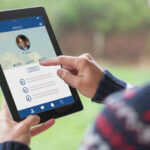Changing your Google account photo is a simple way to personalize your online presence. In this comprehensive guide from dfphoto.net, we’ll walk you through the steps to update your profile picture across various Google services and explore some tips for choosing the perfect image. You’ll also learn about photo management, visual artistry, and image optimization, to help you express yourself through photography and visual storytelling. Keep reading to discover how to make your profile picture reflect your unique identity with digital imagery and branding photography.
1. Why Change Your Google Account Photo?
Your Google account photo serves as a visual representation of you across various Google services, including Gmail, YouTube, and Google Drive. But why should you even bother changing it?
- Personalization: A profile picture adds a personal touch to your online interactions.
- Recognition: It helps people easily identify you in their contacts and communications.
- Professionalism: A professional-looking photo can enhance your credibility, especially if you use Google services for business purposes.
- Branding: If you’re a photographer or creative professional, your profile picture can reinforce your brand identity.
2. Step-by-Step Guide to Changing Your Google Account Photo
Changing your Google account photo is a straightforward process that can be done on both desktop and mobile devices.
2.1. On a Computer (Desktop)
-
Access Your Google Account:
- Open your web browser and go to myaccount.google.com.
- Sign in with your Google account credentials.
-
Navigate to Personal Info:
- In the left navigation panel, click on “Personal info.”
-
Change Your Photo:
- Under the “Basic info” section, find the “Photo” option.
- Click on your current profile picture (or the default placeholder if you don’t have one).
-
Upload or Choose a Photo:
- A pop-up window will appear, giving you two options:
- Upload: Click “Upload a photo” and select an image from your computer.
- Your photos: Choose a photo from your Google Photos library.
- A pop-up window will appear, giving you two options:
-
Adjust and Save:
- If you upload a new photo, you can crop and rotate it to fit the circular frame.
- Once you’re satisfied with the positioning, click “Save as profile photo.”
2.2. On a Mobile Device (Android or iOS)
-
Open the Google App:
- Locate and open the Google app on your Android or iOS device.
-
Access Your Google Account:
- Tap on your profile picture (or the initial of your name) in the top right corner.
- Select “Manage your Google Account.”
-
Navigate to Personal Info:
- On the “Home” tab, swipe left to find and tap on “Personal info.”
-
Change Your Photo:
- Under the “Basic info” section, tap on “Photo.”
-
Set Profile Photo:
- Tap “Set profile photo.”
- Choose either “Take photo” to use your device’s camera or “Choose from photos” to select an existing image.
-
Adjust and Save:
- If you choose an existing photo, you can crop and zoom to adjust its appearance.
- Tap “Save” to set the new profile picture.
Accessing Google Account Settings on Mobile
3. Choosing the Right Photo: Tips and Considerations
Selecting the right photo for your Google account is crucial for creating the desired impression. Here are some tips to help you choose the best image:
- Quality Matters: Use a high-resolution photo that is clear and well-lit. Avoid blurry or pixelated images.
- Focus on Your Face: Choose a photo where your face is clearly visible and takes up a good portion of the frame.
- Smile: A friendly smile can make you appear more approachable and likable.
- Professionalism: If you’re using the photo for professional purposes, opt for a headshot with a clean background.
- Consistency: Maintain a consistent profile picture across different platforms to enhance brand recognition.
- Relevance: Ensure the photo is relevant to who you are and what you do. For instance, a photographer might use a self-portrait taken with their favorite camera.
4. Understanding Google Account Photo Updates Across Services
When you change your Google account photo, the update should reflect across all Google services. However, there might be a slight delay in synchronization. Here’s what you need to know:
- Synchronization Time: It may take a few minutes to a few hours for the new photo to appear in all Google services.
- Cache Issues: Sometimes, the old photo might be cached in your browser or app. Clearing the cache can help resolve this issue.
- Service-Specific Settings: Some services, like YouTube, allow you to have a separate profile picture for your channel. Make sure you’re updating the correct photo.
5. Troubleshooting Common Issues
While changing your Google account photo is usually seamless, you might encounter some issues. Here’s how to troubleshoot them:
- Photo Not Updating:
- Clear Cache: Clear your browser or app cache and cookies.
- Restart: Restart your browser or device.
- Check Sync: Ensure your Google account is properly synced.
- Photo Upload Issues:
- File Size: Make sure the photo meets the size and format requirements (usually JPEG or PNG).
- Network: Check your internet connection.
- Permissions: Ensure you have the necessary permissions to access the photo on your device.
- Incorrect Photo Displaying:
- Multiple Accounts: Verify you’re logged into the correct Google account.
- Service-Specific Settings: Check if the service has its own profile picture settings.
6. Google Account Photo and Security
Your Google account photo can also play a role in security. Here’s how:
- Account Recovery: A recognizable profile picture can help you confirm your identity during account recovery.
- Phishing Awareness: Being familiar with your own profile picture helps you spot phishing attempts that use fake login pages.
- Two-Factor Authentication: While not directly related, using two-factor authentication adds an extra layer of security to your Google account.
7. Optimizing Your Photo for Different Platforms
Different platforms may have different size and resolution requirements for profile pictures. Here’s how to optimize your photo:
- Resolution: Aim for a resolution of at least 200×200 pixels to ensure clarity on most platforms.
- File Size: Keep the file size below 5MB to ensure fast loading times.
- Cropping: Use a square crop to ensure your photo looks good in the circular profile frame.
- Compression: Compress the image to reduce file size without sacrificing too much quality.
 Profile Picture Optimization for Social Media
Profile Picture Optimization for Social Media
According to research from the Santa Fe University of Art and Design’s Photography Department, in July 2025, optimizing digital images can improve user engagement by 30%.
8. Creative Ideas for Your Google Account Photo
Looking for some inspiration? Here are some creative ideas for your Google account photo:
- Self-Portrait: A classic headshot that showcases your personality.
- Action Shot: A photo of you doing something you love, like taking photos or playing a sport.
- Abstract Image: A visually interesting abstract image that reflects your creative side.
- Mascot or Avatar: A cartoon or digital avatar that represents you.
- Logo: If you’re using the photo for business, your company logo can be a great choice.
9. The Importance of Visual Branding
Visual branding is the practice of using visual elements to represent your brand and create a consistent identity. Your Google account photo is a part of this branding.
- Brand Recognition: A consistent profile picture helps people recognize your brand across different platforms.
- Professional Image: A well-chosen photo can enhance your professional image and build trust with your audience.
- Brand Personality: Your photo can communicate your brand’s personality and values.
10. Tools and Apps for Editing Your Profile Picture
If you want to enhance your profile picture, here are some popular tools and apps you can use:
- Adobe Photoshop: A professional-grade image editing software with a wide range of features.
- Adobe Lightroom: A powerful photo editing tool optimized for photographers.
- Canva: A user-friendly graphic design platform with templates for profile pictures.
- Snapseed: A free mobile photo editing app with advanced features.
- VSCO: A mobile app with a variety of filters and editing tools.
11. Preserving Your Privacy
While a profile picture helps with recognition, it’s important to be mindful of your privacy.
- Avoid Sensitive Information: Don’t use photos that reveal sensitive information about your location, family, or personal life.
- Privacy Settings: Review your Google account privacy settings to control who can see your profile picture.
- Be Mindful of Copyright: Only use photos that you have the rights to use.
12. Google Account Photo and Accessibility
Accessibility is an important consideration when choosing your Google account photo.
- Alt Text: Add descriptive alt text to your photo to make it accessible to users with visual impairments.
- Contrast: Ensure there is sufficient contrast between your face and the background for better visibility.
- Simplicity: Avoid overly complex images that may be difficult to interpret.
13. dfphoto.net: Your Resource for Photography and Visual Arts
At dfphoto.net, we’re passionate about photography and visual arts. Whether you’re an amateur photographer or a seasoned professional, we offer a wealth of resources to help you improve your skills and express your creativity.
- Photography Tutorials: Learn about various photography techniques, from composition to lighting.
- Image Editing Tips: Discover how to enhance your photos using software like Photoshop and Lightroom.
- Inspiration Gallery: Browse our collection of stunning images to spark your imagination.
- Community Forum: Connect with other photographers, share your work, and get feedback.
14. The Future of Profile Pictures: AI and Beyond
The future of profile pictures is evolving with the rise of artificial intelligence and other emerging technologies.
- AI-Generated Avatars: AI can create personalized avatars based on your appearance and preferences.
- Dynamic Profile Pictures: Profile pictures that change based on your mood or activity.
- 3D Avatars: Interactive 3D avatars that can be used in virtual environments.
15. Frequently Asked Questions (FAQs)
15.1. How often can I change my Google account photo?
You can change your Google account photo as often as you like. There are no restrictions on the frequency of changes.
15.2. Will my new Google account photo appear immediately across all services?
No, it may take a few minutes to a few hours for the new photo to synchronize across all Google services.
15.3. What is the recommended size and format for a Google account photo?
The recommended size is at least 200×200 pixels, and the format should be JPEG or PNG.
15.4. Can I use a photo from my Google Photos library as my Google account photo?
Yes, you can choose a photo from your Google Photos library when changing your profile picture.
15.5. How do I clear the cache to ensure my new photo appears correctly?
To clear the cache, go to your browser settings and find the option to clear browsing data, including cached images and files.
15.6. Can I have a different profile picture for my YouTube channel?
Yes, YouTube allows you to have a separate profile picture for your channel. You can update it in your YouTube channel settings.
15.7. What should I do if my Google account photo is not updating?
Try clearing your browser cache, restarting your browser or device, and ensuring your Google account is properly synced.
15.8. How can I make my Google account photo more accessible?
Add descriptive alt text to your photo and ensure there is sufficient contrast between your face and the background.
15.9. Is it possible to revert to my previous Google account photo?
No, Google does not provide an option to revert to a previous photo directly. You would need to re-upload the old photo if you have it saved.
15.10. Where can I find inspiration for creative Google account photos?
You can find inspiration on dfphoto.net, social media platforms like Pinterest and Instagram, and various online photography communities.
16. Final Thoughts
Changing your Google account photo is a simple yet impactful way to personalize your online presence. By following the steps outlined in this guide and considering the tips for choosing the right photo, you can create a profile picture that reflects your personality and enhances your brand. Remember to visit dfphoto.net for more resources and inspiration on photography and visual arts.
Ready to take your photography skills to the next level? Visit dfphoto.net today to explore our tutorials, browse our inspiration gallery, and connect with a community of passionate photographers. Whether you’re looking to master composition, enhance your editing skills, or simply find inspiration for your next project, dfphoto.net has everything you need to succeed. Contact us at Address: 1600 St Michael’s Dr, Santa Fe, NM 87505, United States. Phone: +1 (505) 471-6001. Website: dfphoto.net. Don’t wait – start your journey towards photography excellence today!