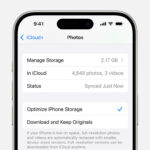Adding a white background to a photo is a common editing task, useful for product photography, e-commerce listings, and creating clean, professional images. This article outlines simple methods to achieve a white background using built-in tools on your Mac, as well as mentioning alternative image editing software.
Leveraging Built-in Mac Tools: Photos and Preview
macOS offers a seamless way to add a white background to photos using the Photos and Preview applications. This method is particularly effective for images with clearly defined subjects.
Isolating the Subject
-
Copy Subject: In Photos, control-click (or right-click) on the image subject and select “Copy Subject.” This action intelligently isolates the subject and copies it to the clipboard. This feature utilizes advanced machine learning to identify the boundaries of the object, making the process remarkably accurate.
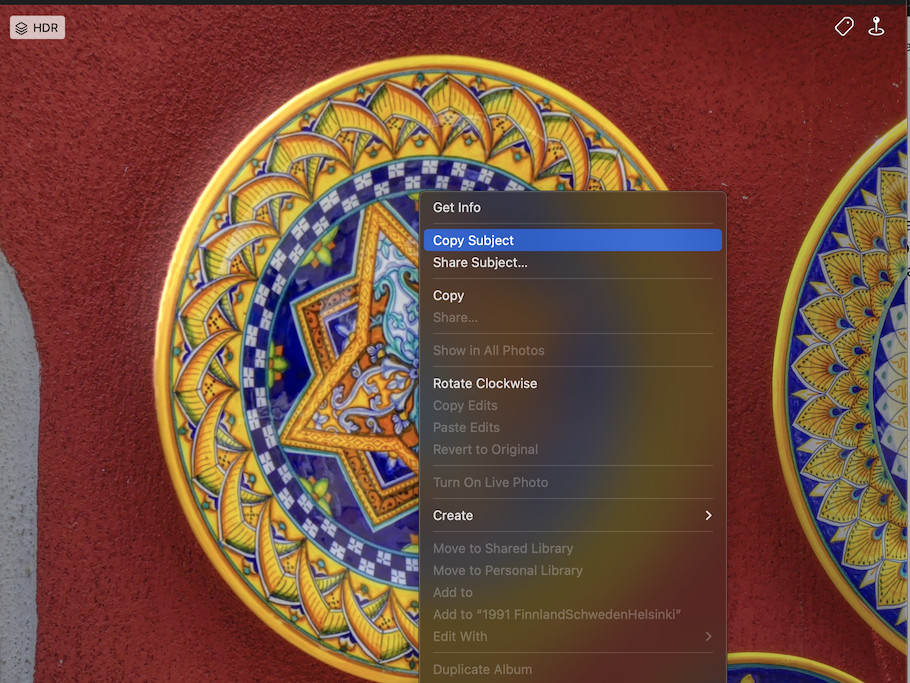 alt text: Right-clicking on a photo in the macOS Photos app to copy the subject.
alt text: Right-clicking on a photo in the macOS Photos app to copy the subject. -
New from Clipboard: Open Preview. Instead of opening an existing file, navigate to “File” > “New from Clipboard.” This will create a new image containing only the isolated subject on a transparent background.
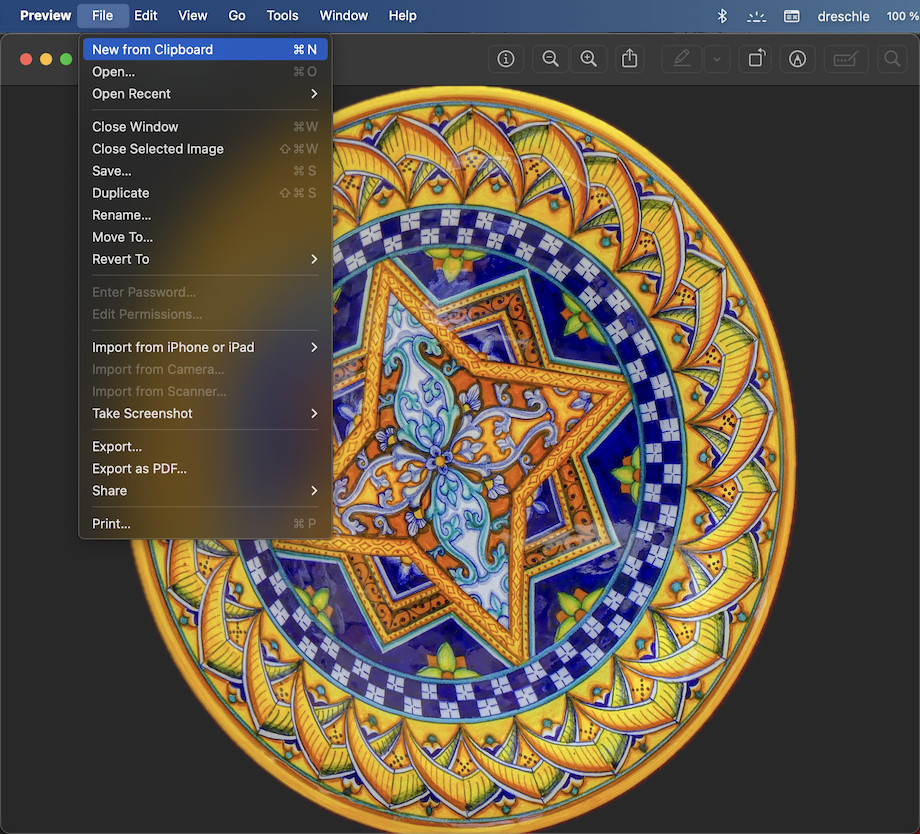 alt text: Preview app showing a plate isolated on a transparent background.
alt text: Preview app showing a plate isolated on a transparent background.
Creating the White Background
-
Exporting without Alpha: Export the image from Preview as a JPEG. Ensure the Alpha channel, which preserves transparency, is not enabled during export. This will automatically fill the transparent background with white.
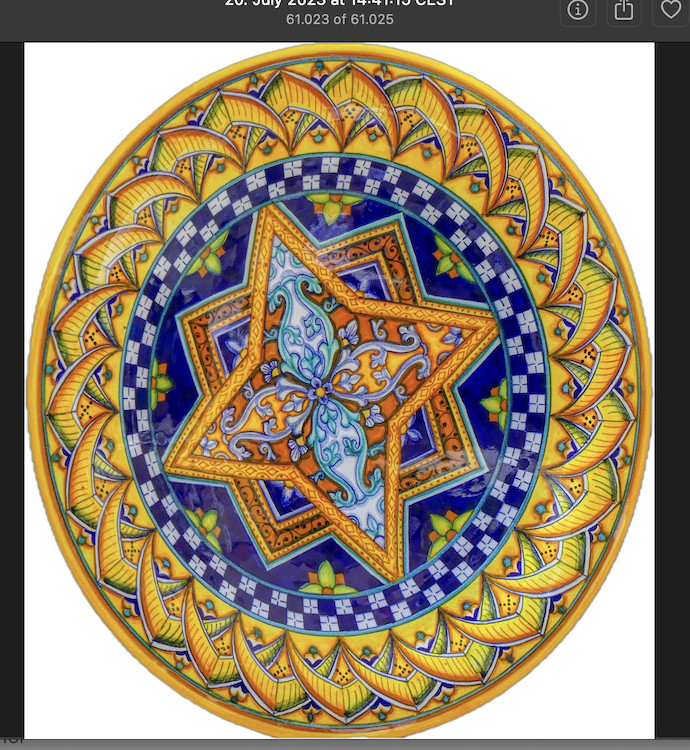 alt text: A plate on a white background after exporting from Preview without the alpha channel.
alt text: A plate on a white background after exporting from Preview without the alpha channel. -
Reimporting: The resulting image, now with a solid white background, can be reimported into Photos or used elsewhere.
This built-in functionality eliminates the need for complex masking or selection tools, providing a quick and efficient solution for adding a white background. It requires macOS Ventura or later and iOS/iPadOS 16 or later. You can find this feature in the Photos User Guide by searching for “Isolate an object” in the “View Photos” section.
Alternative Image Editing Software
While the Photos and Preview method is convenient, more complex image editing software like Pixelmator Pro or Adobe Photoshop Elements offer advanced features for background removal and replacement, providing greater control and precision for intricate images. These programs offer tools like the Repair tool for manual background cleanup and precise selection tools for more complex scenarios. They are particularly useful when dealing with images that have less defined subject boundaries or require more detailed editing.
Conclusion
Adding a white background to photos is easily achievable using readily available tools. Whether you utilize the built-in power of Photos and Preview on your Mac or opt for the robust capabilities of dedicated image editors, achieving a clean, professional look for your images is within reach. The chosen method depends on the complexity of the image and the level of control required. For simple subjects, the built-in Mac tools offer a quick and effective solution. For more challenging images, investing in dedicated image editing software provides the necessary tools for precise background replacement.