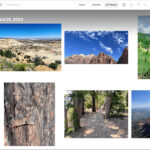Feeling limited by only sharing one photo per Instagram Story? Whether you’re capturing a memorable trip like exploring Seville, Spain, or showcasing a range of products from your latest jewelry line, Instagram Stories are a fantastic way to engage your audience. In a digital world where a staggering 70% of users tune into Instagram Stories daily, diversifying your content strategy can significantly boost your reach and engagement.
Want to know the secret to effortlessly adding multiple photos to your Instagram Story? You’ve come to the right place. Let’s dive in and explore how you can enrich your stories with more visual content!
Frequently Asked Questions About Instagram Story Photos
Let’s clarify some common questions about using multiple photos in Instagram Stories. Understanding these basics will empower you to create more engaging and informative content.
Is it Possible to Post Multiple Photos on One Instagram Story?
Absolutely, yes! Instagram offers several straightforward methods to add more than one photo to your Story. The best approach for you will depend on the type of visual story you want to tell and your comfort level with Instagram’s features.
What Are the Best Practices for Sharing Multiple Photos in Instagram Stories?
To ensure your multi-photo Instagram Stories are effective, clarity and accessibility are key. Make it easy for your viewers to appreciate each photo you share. Consider giving a little extra viewing time to each image, allowing your audience to absorb the details without rushing – this can actually improve engagement with your story.
Are There Restrictions on How Many Photos I Can Include?
If you are posting each photo as a separate Story slide, Instagram technically allows up to 100 slides per day. However, for optimal engagement, it’s generally recommended to keep the number of slides much lower. When combining multiple photos into a single Instagram Story frame, there isn’t a strict limit. However, to maintain clarity and visual appeal, it’s wise to use a reasonable number of photos so your story remains easy to view and understand.
Step-by-Step Methods to Add Multiple Photos to Your Instagram Story
Let’s walk through the practical steps for adding multiple photos to your Instagram Story using different methods available within the app.
Method 1: Uploading Multiple Photos Directly from Your Camera Roll
This is perhaps the most intuitive way to add several photos to your Instagram Story, similar to how you usually upload a single image.
Step 1: Begin by opening Instagram and navigating to the Stories feature. Tap the photo icon located at the bottom left of your screen to access your camera roll.
Step 2: Look for the “select” button at the top right of your screen. This is often represented by an icon indicating multiple photos. Activate this feature.
Step 3: Now, select all the photos you wish to include in your Story. Once you’ve made your selections, tap the “next” arrow to proceed.
Step 4: You can now preview each photo as a separate frame in your Story sequence. At this stage, you can apply individual edits, filters, stickers, or text to each frame before you post.
Using this method, each selected photo will appear as a distinct slide within your Instagram Story, allowing viewers to swipe through each image.
Method 2: Utilizing the Instagram Layout Tool for Collages
The Layout tool is a user-friendly feature designed specifically for creating photo collages directly within Instagram Stories. It offers several grid options to arrange your photos attractively.
Step 1: Open Instagram and go to create a new Story.
Step 2: On the left-hand side menu, you’ll find the “Layout” icon. Tap on it to activate the layout feature.
Step 3: To choose a different grid style, tap the “Change grid” icon, usually located within the layout interface. Select your preferred layout, which can range from grids for two to six photos.
Step 4: Tap the camera roll icon, typically at the bottom left, to access your photos.
Step 5: Tap to select photos from your camera roll. They will automatically populate the grid spaces in your chosen layout. Continue selecting until all grid spaces are filled.
After selecting your photos, you can add final touches like text overlays, drawings, or stickers to the entire collage frame before posting. This method combines all chosen images into a single, visually cohesive Instagram Story post.
Method 3: Copying and Pasting Photos for Creative Freedom
For those who want more creative control and less structured layouts, the copy-and-paste method provides a unique way to add multiple photos to an Instagram Story.
Step 1: Exit Instagram and open your device’s photo gallery or camera roll.
Step 2: Find the photo you want to add. Press and hold on the image to bring up a sub-menu, and choose “copy”.
Step 3: Switch back to Instagram and start creating a new Instagram Story.
Step 4: You can either upload a background image or take a new photo directly within the Story interface to serve as your base.
Step 5: Access the text tool in Instagram Stories. Tap once in the text input area to bring up the sub-menu, and then select “paste”. Your copied photo will appear as a sticker on your Story.
Repeat the copy-paste process to add more photos. You can resize, rotate, and reposition each pasted photo to create custom arrangements. Once you’re satisfied with your design, post your Story to share your creatively arranged multiple photos.
Method 4: Using the Photo Sticker Feature for Unique Frames
The Photo Sticker feature offers another fun way to incorporate multiple images into your Instagram Stories, allowing for varied frames and dynamic compositions.
Step 1: Open Instagram Stories and create a background. This can be a photo, video, or even just a colored background.
Step 2: Tap on the “stickers” icon at the top of your screen. Scroll through the sticker options until you locate the “photo” sticker.
Step 3: Select the “photo” sticker. This will prompt your camera roll to open. Choose the photo you want to add as a sticker.
Step 4: Once the photo sticker is added, you can tap on it to change its frame style – options often include circles, squares, stars, and more. You can also drag and pinch to adjust its size and placement on your Story.
Repeat these steps to add more photo stickers, creating a layered and visually interesting Instagram Story. Experiment with different frame styles and arrangements for a unique presentation of your multiple photos.
Creative Ideas and Pro Tips for Multi-Photo Instagram Stories
Adding multiple photos opens up exciting creative possibilities for your Instagram Stories. Here are some ideas and tips to inspire you:
If you’re aiming to tell a story or document an event, use the grid layout or separate frames to present images in a chronological or thematic sequence. This guides your viewer through a narrative, controlling how they consume the information and images.
For a more artistic or less structured approach, the copy-paste or sticker methods allow you to stack and overlap photos. This can create visually rich and layered story frames, perfect for mood boards, product showcases, or creative expressions.
Don’t forget that Instagram Stories are multimedia canvases. Enhance your multi-photo stories with text, music, GIFs, and interactive stickers like polls or quizzes. These elements can add context, entertainment, and encourage audience engagement beyond just viewing photos.
For inspiration, check out brands and creators who effectively use multi-image stories. For example, the Plann Instagram account offers examples of engaging story content that can inspire your own strategy.
Streamline Your Instagram Story Scheduling with Plann
Maintaining a consistent presence on Instagram Stories can be time-consuming. To simplify your workflow, consider using tools like Plann to schedule your Instagram Stories in advance.
With Plann’s auto-post feature for Instagram Stories, you can plan and schedule captivating content, engage with your audience seamlessly, and keep your brand consistently visible. Take your Instagram strategy to the next level and maximize the impact of your story content.
Start your 7-day free trial with Plann today and discover how easy it can be to elevate your Instagram Stories.