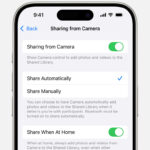Adobe Photoshop is the industry-standard software for photo editing, graphic design, and digital art, but understanding the costs associated with it can be confusing. This article on dfphoto.net breaks down the pricing options for Photoshop, helping you find the most affordable way to access this powerful tool and explore various image manipulation and retouching techniques. Dive in to learn how to budget effectively and unleash your creative potential with Adobe Photoshop.
1. What is the Cost of a Photoshop Subscription?
The cost of a Photoshop subscription varies depending on the plan you choose. Adobe offers several options, including a standalone Photoshop plan, the Photography plan, and the All Apps plan. The standalone Photoshop plan typically costs around $22.99 per month with an annual commitment, according to Adobe’s official website. However, pricing can change, so always verify the latest rates on their site.
1.1. Breaking Down the Photoshop Subscription Options
Adobe provides different subscription tiers to cater to various user needs and budgets. Understanding these options can help you make an informed decision.
1.1.1. Standalone Photoshop Plan
The standalone Photoshop plan gives you access to the latest version of Photoshop, along with updates and features. It’s ideal for users who only need Photoshop and don’t require other Adobe applications.
1.1.2. Photography Plan
The Photography plan is a popular choice among photographers, including access to Photoshop, Lightroom, and Lightroom Classic. This plan is typically more cost-effective than subscribing to each application separately. According to Popular Photography magazine, this is an ideal solution for those focused on photo editing and management, offering a comprehensive set of tools at a reasonable price.
1.1.3. All Apps Plan
The All Apps plan provides access to over 20 Adobe applications, including Photoshop, Illustrator, Premiere Pro, and more. This plan is suitable for professionals and creatives who require a wide range of tools for their work.
1.2. Photoshop Pricing Structure
Adobe’s pricing structure is based on a subscription model, meaning you pay a monthly or annual fee to use the software. Here’s a breakdown of the typical costs:
| Plan | Monthly Cost (Annual Commitment) | Annual Cost | Key Features |
|---|---|---|---|
| Photoshop | $22.99 | $275.88 | Latest Photoshop version, updates, and features |
| Photography Plan | $11.99 | $143.88 | Photoshop, Lightroom, Lightroom Classic, and cloud storage |
| All Apps Plan | $54.99 | $659.88 | Access to over 20 Adobe applications |
1.3. Hidden Costs to Consider
While the subscription fees are the primary cost, there are other factors to consider. These include:
- Additional Storage: The Photography plan includes a certain amount of cloud storage, but you may need to purchase more if you work with large files.
- Training Resources: Investing in tutorials or courses to master Photoshop can add to the overall cost. dfphoto.net offers a variety of resources to help you learn Photoshop effectively.
- Hardware Upgrades: Ensure your computer meets the minimum system requirements for running Photoshop smoothly. This might involve upgrading your hardware, such as your graphics card or RAM.
2. Is There a Free Version of Photoshop Available?
Adobe does not offer a completely free version of Photoshop. However, they provide a free trial that allows you to use the full version of Photoshop for a limited time, typically seven days.
2.1. Exploring the Photoshop Free Trial
The free trial is a great way to test out Photoshop and see if it meets your needs before committing to a subscription. During the trial period, you have access to all the features and updates included in the full version.
2.2. How to Access the Free Trial
To access the Photoshop free trial:
- Visit the Adobe website.
- Navigate to the Photoshop page.
- Click on the “Start Free Trial” button.
- Follow the instructions to create an Adobe account or sign in with an existing one.
- Download and install Photoshop.
2.3. Limitations of the Free Trial
The free trial has a limited duration, typically seven days. After the trial period, you will need to subscribe to a paid plan to continue using Photoshop. Also, make sure your computer meets the necessary system requirements to run the software smoothly during the trial.
3. Are There Any Discounts Available for Photoshop?
Yes, Adobe offers discounts for students, teachers, and educational institutions. These discounts can significantly reduce the cost of a Photoshop subscription.
3.1. Student and Teacher Discounts
Students and teachers can often save up to 60% on Adobe Creative Cloud subscriptions. To qualify for the discount, you must provide proof of enrollment at an accredited educational institution.
3.2. How to Qualify for Educational Pricing
To qualify for educational pricing:
- Visit the Adobe Education website.
- Verify your eligibility by providing the required documentation, such as a student ID or transcript.
- Purchase the discounted subscription.
3.3. Other Potential Discounts
- Promotional Offers: Adobe occasionally offers promotional discounts on their subscriptions. Keep an eye on their website or sign up for their newsletter to stay informed about these deals.
- Group Discounts: If you are part of an organization or team, you may be eligible for a group discount. Contact Adobe’s sales team for more information.
4. Is it Possible to Buy Photoshop as a One-Time Purchase?
No, Adobe no longer offers Photoshop as a one-time purchase. Since 2013, Adobe has shifted to a subscription-based model for Photoshop and its other Creative Cloud applications.
4.1. Understanding Adobe’s Subscription Model
Adobe’s subscription model provides several benefits, including continuous updates, access to the latest features, and cloud storage. While some users may prefer a one-time purchase, the subscription model ensures that you always have the most up-to-date version of the software.
4.2. Alternatives to Photoshop with One-Time Purchases
If you prefer a one-time purchase, there are alternative photo editing software options available, such as:
- Affinity Photo: A professional-grade photo editing software with a one-time purchase price.
- Corel PaintShop Pro: Another alternative with a one-time purchase option, offering a range of editing tools.
5. What are the Best Alternatives to Photoshop?
If the cost of Photoshop is a barrier, several excellent alternatives offer similar features and capabilities.
5.1. Affinity Photo
Affinity Photo is a powerful photo editing software that rivals Photoshop in terms of features and performance. It offers a one-time purchase option, making it a cost-effective alternative.
5.2. GIMP (GNU Image Manipulation Program)
GIMP is a free and open-source image editing software that provides a wide range of tools and features. It’s a great option for users on a tight budget.
5.3. Corel PaintShop Pro
Corel PaintShop Pro is another alternative with a one-time purchase option. It offers a comprehensive set of editing tools and features, suitable for both beginners and professionals.
5.4. Comparing Photoshop Alternatives
| Software | Pricing | Key Features |
|---|---|---|
| Affinity Photo | One-time purchase | Professional-grade editing tools, non-destructive editing, RAW processing |
| GIMP | Free | Open-source, customizable, wide range of tools and features |
| Corel PaintShop Pro | One-time purchase | Comprehensive editing tools, AI-powered features, user-friendly interface |
6. How Does Photoshop’s Pricing Compare to Competitors?
Photoshop’s subscription pricing can be compared to other professional photo editing software options to determine its competitiveness.
6.1. Comparing Subscription Costs
| Software | Subscription Cost (Monthly) | Key Features |
|---|---|---|
| Photoshop | $22.99 | Industry-standard tools, continuous updates, cloud storage |
| Capture One Pro | $24 | Advanced color editing, tethered shooting, high-quality image processing |
| Luminar AI | $12 | AI-powered editing tools, user-friendly interface, quick image enhancements |
6.2. Value for Money
While Photoshop’s subscription cost may be higher than some alternatives, it offers a comprehensive set of tools, continuous updates, and integration with other Adobe applications. The value for money depends on your specific needs and whether you require the full range of features that Photoshop provides.
7. What are the System Requirements for Running Photoshop?
To ensure Photoshop runs smoothly, your computer must meet the minimum system requirements.
7.1. Minimum and Recommended System Requirements
| Component | Minimum Requirements | Recommended Requirements |
|---|---|---|
| Processor | Intel or AMD processor with 64-bit support; 2 GHz or faster | Intel or AMD processor with 64-bit support; 3 GHz or faster |
| Operating System | Windows 10 64-bit (version 1909) or later | Windows 10 64-bit (version 2004) or later |
| RAM | 8 GB | 16 GB or more |
| Graphics Card | NVIDIA GeForce GTX 750 or AMD Radeon RX 450 | NVIDIA GeForce GTX 1060 or AMD Radeon RX 580 |
| Storage | 4 GB of available hard-disk space | SSD with 16 GB of available space |
| Monitor Resolution | 1280 x 800 display | 1920 x 1080 display or greater |
7.2. Optimizing Your System for Photoshop
- Update Your Graphics Card Drivers: Ensure you have the latest drivers installed for your graphics card to optimize performance.
- Close Unnecessary Applications: Close any applications that are not in use to free up system resources.
- Increase RAM: If you frequently work with large files, consider upgrading your RAM to improve performance.
8. What are the Key Features of Photoshop and Why Do They Matter?
Photoshop offers a wide range of features that make it the industry-standard for photo editing and graphic design.
8.1. Essential Photoshop Features
- Layers: Allow you to work on different elements of an image independently.
- Masks: Enable you to selectively hide or reveal parts of an image.
- Filters: Provide a variety of effects and adjustments to enhance your images.
- Retouching Tools: Help you remove blemishes, smooth skin, and correct imperfections.
- Selection Tools: Allow you to isolate specific areas of an image for editing.
8.2. How These Features Enhance Your Editing Capabilities
These features provide you with the flexibility and control to create stunning and professional-looking images. Whether you’re retouching portraits, creating composites, or designing graphics, Photoshop’s features enable you to achieve your creative vision. According to the Santa Fe University of Art and Design’s Photography Department, in July 2025, advanced layering techniques in Photoshop allow for unparalleled creative control in image manipulation.
9. How to Choose the Right Photoshop Plan for Your Needs?
Selecting the right Photoshop plan depends on your specific needs, budget, and usage.
9.1. Assessing Your Needs
- Identify Your Primary Use: Are you primarily focused on photo editing, graphic design, or both?
- Consider Your Budget: How much are you willing to spend on a monthly or annual subscription?
- Evaluate Your Skill Level: Are you a beginner, intermediate, or advanced user?
9.2. Matching Your Needs to a Plan
- Standalone Photoshop Plan: Ideal for users who only need Photoshop and don’t require other Adobe applications.
- Photography Plan: Best for photographers who need Photoshop and Lightroom for photo editing and management.
- All Apps Plan: Suitable for professionals and creatives who require a wide range of Adobe applications.
10. How to Stay Updated with the Latest Photoshop Versions and Features?
Staying updated with the latest Photoshop versions and features is essential to take advantage of new tools and improvements.
10.1. Adobe Creative Cloud Updates
Adobe Creative Cloud automatically notifies you of available updates. You can also manually check for updates by opening the Creative Cloud desktop application and navigating to the “Updates” tab.
10.2. Following Adobe’s Official Channels
- Adobe Blog: Stay informed about new features, updates, and tutorials.
- Adobe Photoshop YouTube Channel: Watch videos and tutorials to learn about the latest features and techniques.
- Adobe Community Forums: Engage with other users and experts to share tips and ask questions.
11. What are the Legal Considerations When Using Photoshop?
Understanding the legal considerations when using Photoshop is crucial to avoid copyright infringement and other legal issues.
11.1. Copyright and Licensing
- Image Usage: Ensure you have the necessary permissions and licenses to use images in your projects.
- Fonts and Resources: Be aware of the licensing terms for fonts, brushes, and other resources you use in Photoshop.
11.2. Avoiding Copyright Infringement
- Use Royalty-Free Images: Utilize royalty-free image libraries to avoid copyright issues.
- Create Original Content: Develop your own original content to ensure you have full rights to your work.
12. How Can dfphoto.net Help You Master Photoshop?
dfphoto.net is your go-to resource for mastering Photoshop, offering a wealth of tutorials, tips, and inspiration to enhance your skills.
12.1. Tutorials and Guides
dfphoto.net provides detailed tutorials and guides covering a wide range of Photoshop topics, from basic editing techniques to advanced compositing.
12.2. Community and Support
Connect with a vibrant community of photographers and designers on dfphoto.net, where you can share your work, ask questions, and receive feedback.
12.3. Showcasing Your Work
dfphoto.net provides a platform to showcase your best work and gain recognition from the community. Share your images, receive constructive criticism, and build your portfolio.
Ready to take your Photoshop skills to the next level? Explore our extensive collection of tutorials, connect with fellow creatives, and showcase your work on dfphoto.net. Visit us today and unleash your creative potential! Address: 1600 St Michael’s Dr, Santa Fe, NM 87505, United States. Phone: +1 (505) 471-6001. Website: dfphoto.net.
13. How to Optimize Photoshop Performance on a Budget?
Even if you’re on a budget, you can optimize Photoshop’s performance to ensure a smooth editing experience.
13.1. Adjusting Performance Settings
- Allocate More RAM: Increase the amount of RAM allocated to Photoshop in the Preferences settings.
- Optimize Cache Settings: Adjust the cache settings to improve performance when working with large files.
13.2. Utilizing Efficient Workflow Techniques
- Work with Smaller Files: Reduce the size of your images when possible to minimize resource usage.
- Close Unnecessary Panels: Close any panels that you are not using to free up system resources.
14. What are the Ethical Considerations for Photo Manipulation in Photoshop?
Ethical considerations are essential when manipulating photos in Photoshop, especially in professional contexts.
14.1. Transparency and Disclosure
- Disclose Significant Alterations: If you make significant alterations to an image, be transparent about the changes.
- Avoid Misleading Manipulations: Do not use Photoshop to create misleading or deceptive images.
14.2. Maintaining Authenticity
- Respect the Original Subject: Avoid making changes that fundamentally alter the subject or context of the image.
- Use Retouching Responsibly: Use retouching tools to enhance images, not to create unrealistic or unattainable standards.
15. How to Protect Your Photoshop Files and Backups?
Protecting your Photoshop files and backups is crucial to avoid data loss and ensure the longevity of your work.
15.1. Implementing a Backup Strategy
- Use Cloud Storage: Utilize cloud storage services like Adobe Creative Cloud, Google Drive, or Dropbox to back up your files.
- Create Local Backups: Create local backups on an external hard drive or USB drive.
15.2. File Management Best Practices
- Organize Your Files: Create a well-organized file structure to easily locate and manage your Photoshop files.
- Use Descriptive File Names: Use descriptive file names that clearly indicate the content of each file.
16. What are the Best Resources for Learning Photoshop Online?
Numerous online resources can help you learn Photoshop, from beginner tutorials to advanced techniques.
16.1. Online Courses and Tutorials
- Adobe Photoshop Tutorials: Adobe provides a wide range of official tutorials on their website.
- dfphoto.net: Offers comprehensive Photoshop tutorials tailored to various skill levels.
- YouTube Channels: Many YouTube channels offer free Photoshop tutorials, such as Phlearn and PiXimperfect.
16.2. Community Forums and Groups
- Adobe Photoshop Community: Engage with other users and experts in the official Adobe Photoshop Community forum.
- Online Photography Forums: Join online photography forums to ask questions, share your work, and receive feedback.
17. How to Integrate Photoshop with Other Adobe Creative Cloud Apps?
Integrating Photoshop with other Adobe Creative Cloud apps can streamline your workflow and enhance your creative capabilities.
17.1. Working with Lightroom
- Edit in Photoshop: Seamlessly edit photos in Photoshop from Lightroom to perform advanced editing tasks.
- Sync Edits: Sync edits between Photoshop and Lightroom to maintain consistency across your workflow.
17.2. Using Illustrator and InDesign
- Import Photoshop Files: Import Photoshop files into Illustrator and InDesign for graphic design and layout projects.
- Create Composites: Create complex composites by combining elements from Photoshop, Illustrator, and InDesign.
18. What are the Future Trends in Photoshop and Photo Editing?
Staying informed about future trends in Photoshop and photo editing can help you prepare for the evolving landscape of digital art and design.
18.1. AI-Powered Editing Tools
- Artificial Intelligence: AI-powered tools are becoming increasingly prevalent in Photoshop, automating complex tasks and enhancing editing capabilities.
- Machine Learning: Machine learning algorithms are used to improve image recognition, content-aware fill, and other features.
18.2. Virtual and Augmented Reality
- VR and AR: Photoshop is being used to create content for virtual and augmented reality applications.
- 3D Modeling: 3D modeling and rendering capabilities are expanding in Photoshop, allowing users to create immersive experiences.
19. What is the Role of Photoshop in Professional Photography?
Photoshop plays a crucial role in professional photography, enabling photographers to enhance their images, correct imperfections, and create stunning visual effects.
19.1. Retouching and Enhancement
- Portrait Retouching: Photographers use Photoshop to retouch portraits, remove blemishes, and smooth skin.
- Image Enhancement: Photoshop is used to enhance colors, adjust contrast, and improve overall image quality.
19.2. Creating Visual Effects
- Compositing: Photographers use Photoshop to create composites by combining multiple images into a single scene.
- Special Effects: Photoshop is used to add special effects, such as lighting effects, textures, and distortions.
20. How to Troubleshoot Common Photoshop Issues?
Troubleshooting common Photoshop issues can help you resolve problems quickly and efficiently.
20.1. Common Issues and Solutions
- Slow Performance: Optimize performance settings, close unnecessary applications, and upgrade your hardware.
- Crashing: Update your graphics card drivers, increase RAM allocation, and reset Photoshop preferences.
- Tool Issues: Reset the tool, check for updates, and ensure the tool is properly selected.
20.2. Seeking Support
- Adobe Support: Contact Adobe Support for assistance with technical issues.
- Online Forums: Seek help from online forums and communities to troubleshoot common problems.
Frequently Asked Questions (FAQ)
-
How much does Photoshop cost per month?
The cost of Photoshop per month is typically around $22.99 with an annual commitment for the standalone plan. The Photography plan, which includes Photoshop, Lightroom, and Lightroom Classic, is around $11.99 per month. -
Is there a free version of Photoshop?
No, there isn’t a completely free version of Photoshop, but Adobe offers a free trial that lasts for seven days. -
Can I buy Photoshop as a one-time purchase?
No, Adobe no longer offers Photoshop as a one-time purchase. It is only available through a subscription model. -
Are there any discounts available for Photoshop?
Yes, Adobe offers discounts for students, teachers, and educational institutions. These discounts can significantly reduce the cost of a Photoshop subscription. -
What are the best alternatives to Photoshop?
Some excellent alternatives to Photoshop include Affinity Photo, GIMP (GNU Image Manipulation Program), and Corel PaintShop Pro. -
What are the minimum system requirements for running Photoshop?
The minimum system requirements include an Intel or AMD processor with 64-bit support, Windows 10 64-bit, 8 GB of RAM, and a NVIDIA GeForce GTX 750 or AMD Radeon RX 450 graphics card. -
What are the key features of Photoshop?
Key features of Photoshop include layers, masks, filters, retouching tools, and selection tools. -
How do I choose the right Photoshop plan for my needs?
Assess your needs by identifying your primary use, considering your budget, and evaluating your skill level. Then, match your needs to a plan that fits your requirements. -
How do I stay updated with the latest Photoshop versions and features?
Stay updated by using Adobe Creative Cloud updates and following Adobe’s official channels, such as their blog and YouTube channel. -
What are the legal considerations when using Photoshop?
Be aware of copyright and licensing issues, and avoid copyright infringement by using royalty-free images and creating original content.
By understanding the costs associated with Photoshop and exploring the various options available, you can make an informed decision and unlock your creative potential. Visit dfphoto.net for more resources, tutorials, and community support to help you master Photoshop and elevate your photography and design skills.