Storing your photos and videos in iCloud is a great way to free up space on your iPhone or iPad while keeping your entire photo library accessible across all your devices. This guide will walk you through how iCloud Photos works and how to set it up.
 iCloud Photos section of iCloud settings showing status and photo storage options
iCloud Photos section of iCloud settings showing status and photo storage options
Understanding iCloud Photos and Device Storage
Photos and videos often consume a significant portion of your device’s storage. When your iPhone or iPad storage gets full, you might see alerts prompting you to free up space. iCloud Photos offers a solution by storing your entire photo and video collection in iCloud, freeing up valuable space on your device.
To check your device’s storage:
- Go to Settings > General > [Device] Storage.
Here you’ll find a breakdown of storage usage by apps and recommendations for optimizing storage.
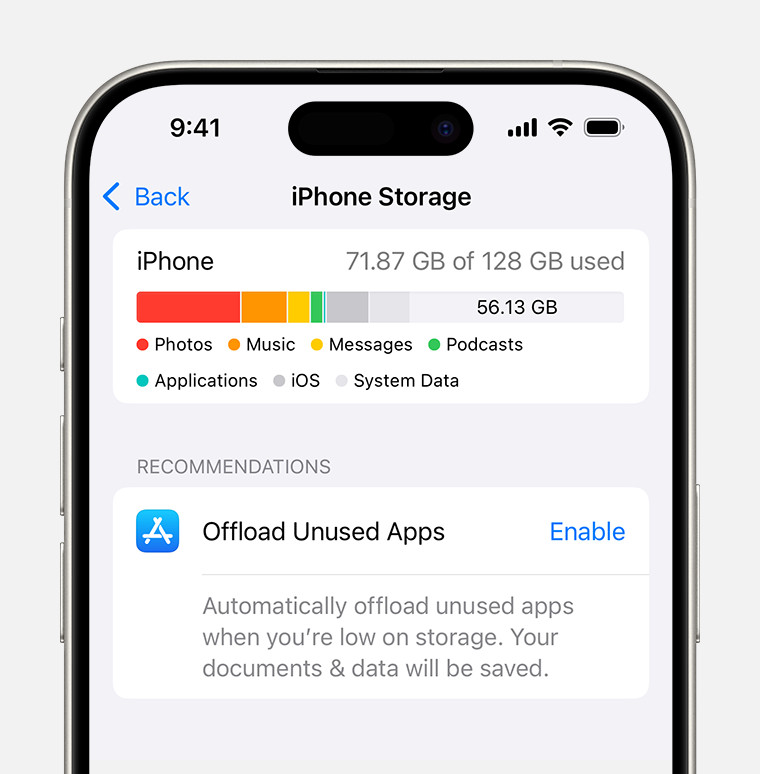 iPhone storage section of Settings displaying a recommendation to Offload Unused Apps
iPhone storage section of Settings displaying a recommendation to Offload Unused Apps
To check iCloud storage:
- Go to Settings > [Your Name] > iCloud > Manage Account Storage.
This shows your total iCloud storage and how much each app uses. You can upgrade your iCloud storage plan if needed.
Enabling and Using iCloud Photos
By default, photos and videos are stored on your device in their original high-resolution format, taking up considerable space. iCloud Photos allows you to optimize this storage by keeping full-resolution originals in iCloud and space-saving versions on your device.
To enable and configure iCloud Photos:
- Go to Settings > [Your Name] > iCloud > Photos.
- Turn on Sync this iPhone (or iCloud Photos in older iOS versions).
- Choose Optimize iPhone Storage. This setting ensures full-resolution photos and videos are in iCloud, with smaller versions kept on your device to save space.
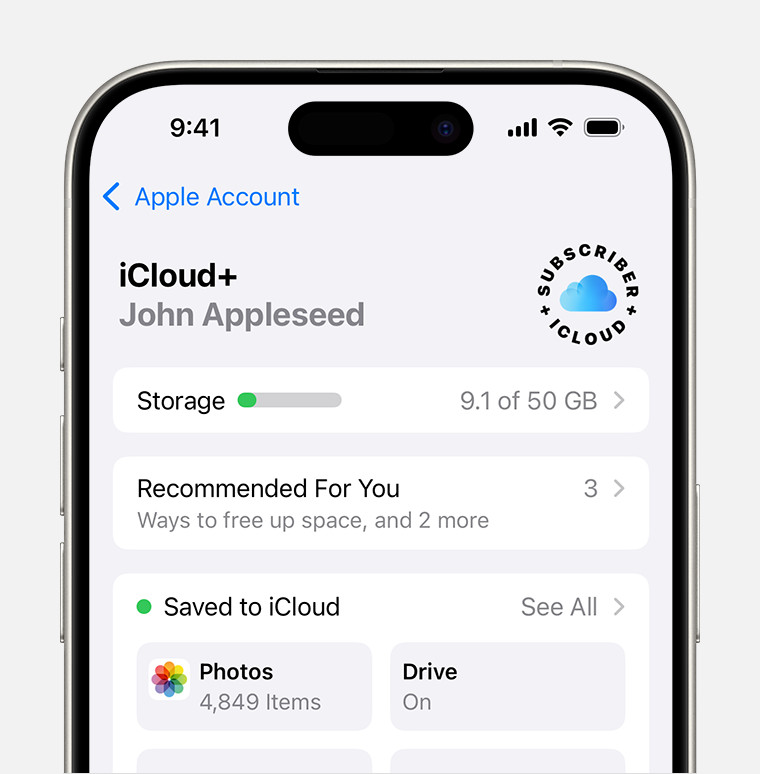 iCloud storage section of Settings showing recommendations and app options
iCloud storage section of Settings showing recommendations and app options
With iCloud Photos enabled and “Optimize iPhone Storage” selected, you can access your entire photo and video library from any device signed in to your iCloud account. As long as you have enough iCloud storage, there’s no limit to the number of photos and videos you can store. If you run out of iCloud storage, you will need to upgrade your storage plan or delete some files.
Conclusion: Seamless Photo Storage with iCloud
iCloud Photos provides a seamless solution for managing your growing photo and video library. By storing your photos and videos in iCloud, you can free up space on your devices without losing access to your memories. Remember to choose “Optimize iPhone Storage” to maximize your device’s storage capacity.
