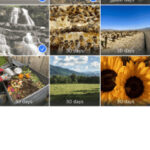Want to remove old or embarrassing photos from your Facebook profile? While you can’t delete all photos with a single click, this guide provides a simple method to delete Facebook photo albums quickly and efficiently. We’ll walk you through each step using a web browser, but the process is similar on the Facebook mobile app and mobile browsers. Ready to clean up your Facebook profile? Let’s get started!
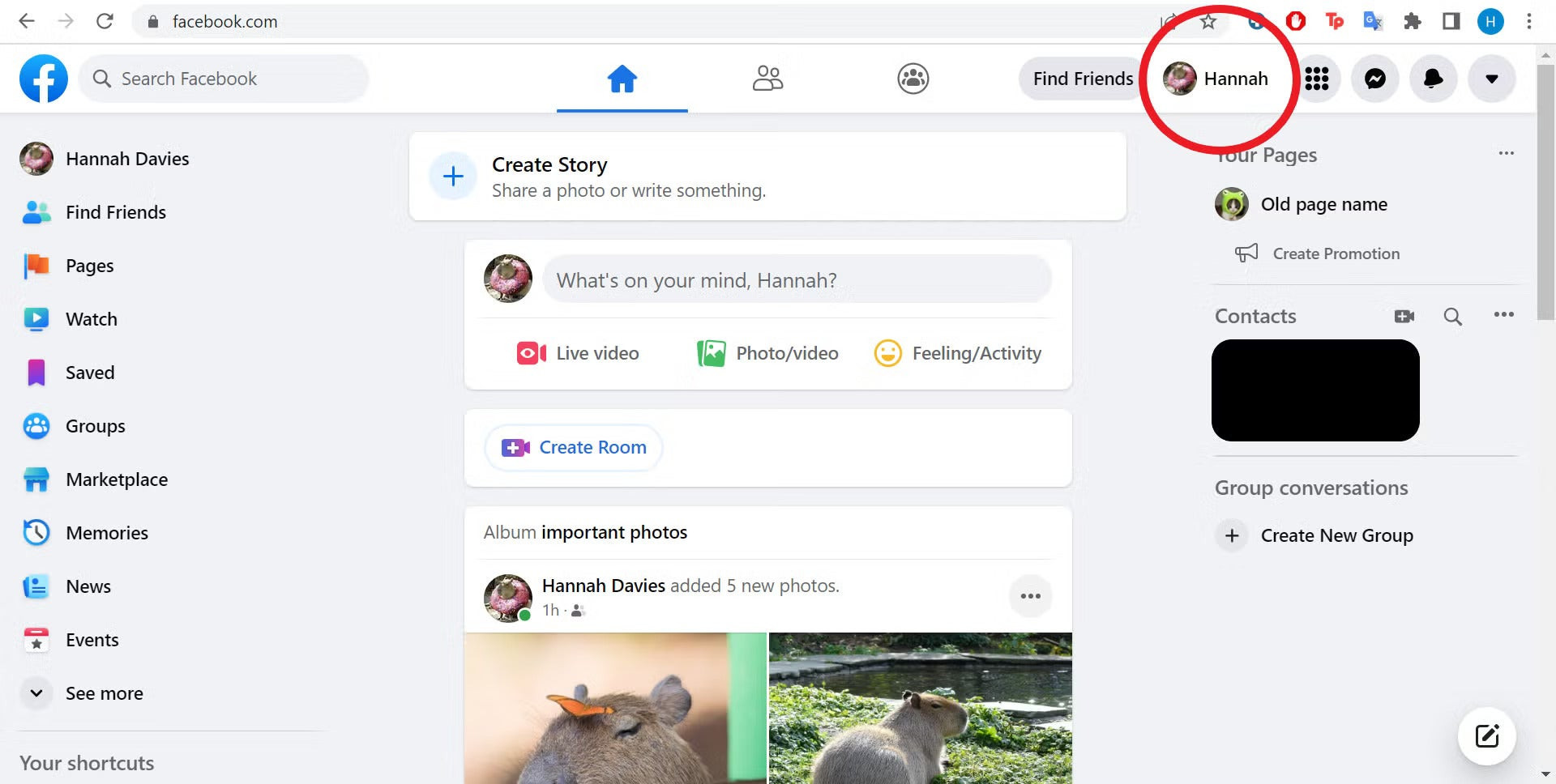 Facebook Home Page with Profile Name Highlighted
Facebook Home Page with Profile Name Highlighted
Deleting Facebook Photos: A Step-by-Step Approach
While there isn’t a magic button to delete all Facebook pictures at once, deleting albums is the quickest way to remove large quantities of photos. This method is significantly faster than deleting individual photos. Here’s how:
Step 1: Open Your Facebook Profile
Navigate to Facebook and log in. Click on your name in the top right corner of the screen, next to your profile picture. This will take you to your profile page.
Step 2: Navigate to the Photos Section
Once on your profile page, look for the “Photos” tab located below your cover photo and name. Click on it to access your photos.
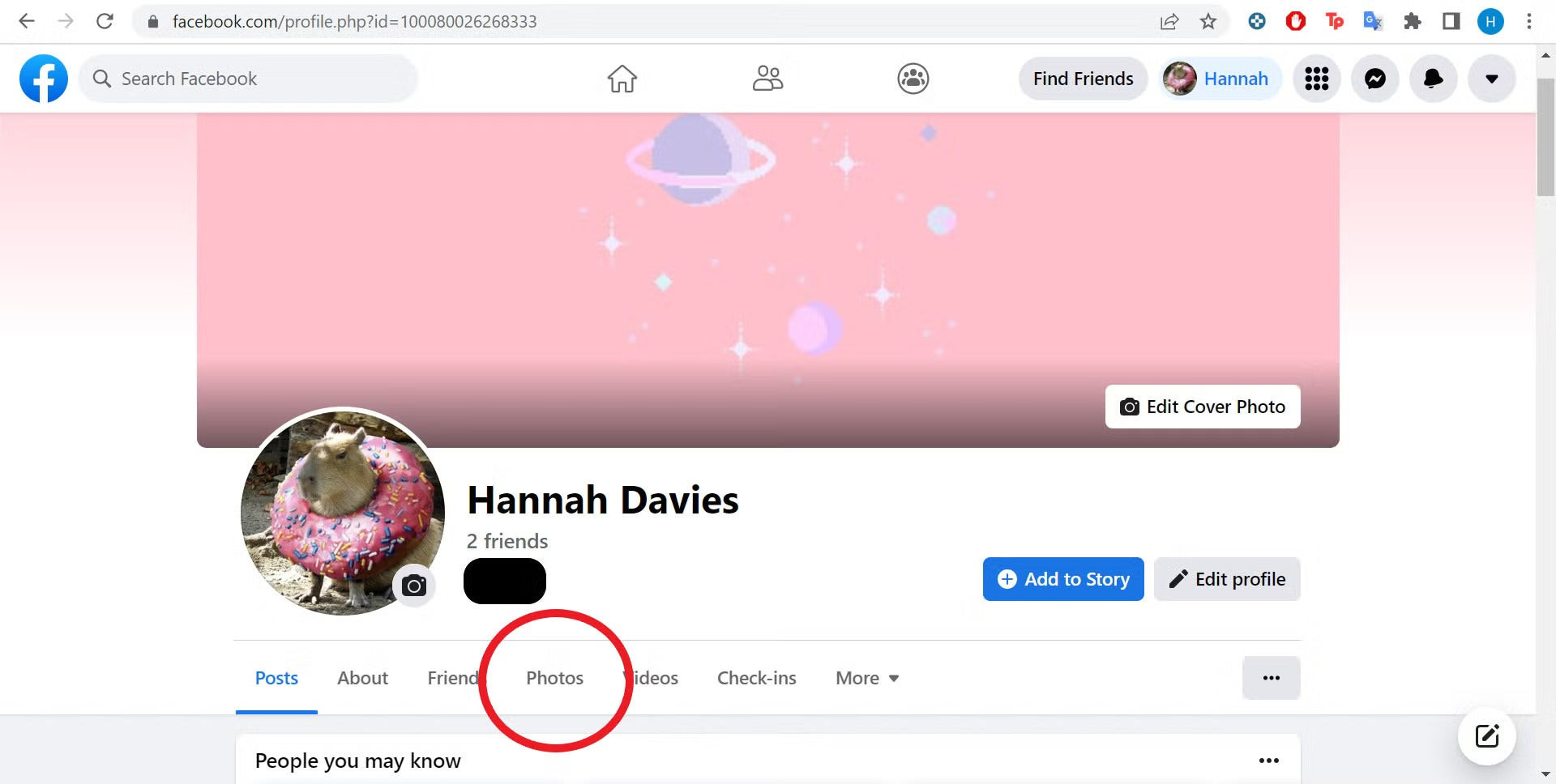 Facebook profile with Photos option highlighted
Facebook profile with Photos option highlighted
Step 3: Select the Albums Tab
Within the “Photos” section, you’ll see different tabs. Choose the “Albums” tab. This will display all your Facebook photo albums.
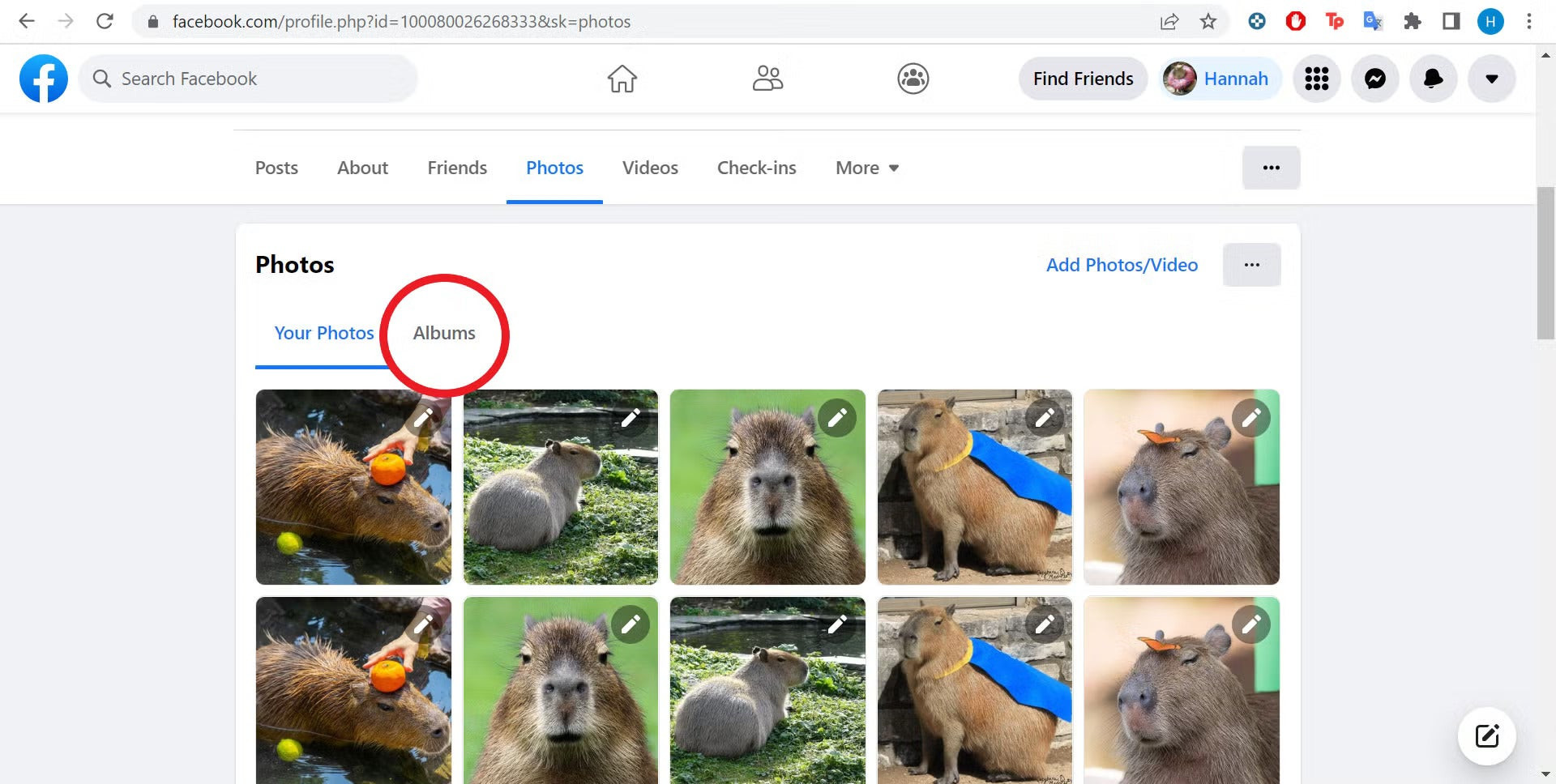 Your Photos page on Facebook with Albums option highlighted
Your Photos page on Facebook with Albums option highlighted
Step 4: Locate the Album You Want to Delete
Browse through your albums and find the one you wish to remove.
Step 5: Access Album Options
Hover your cursor over the album you want to delete. You’ll see three dots (an ellipsis) appear in the top right corner of the album thumbnail. Click on these three dots.
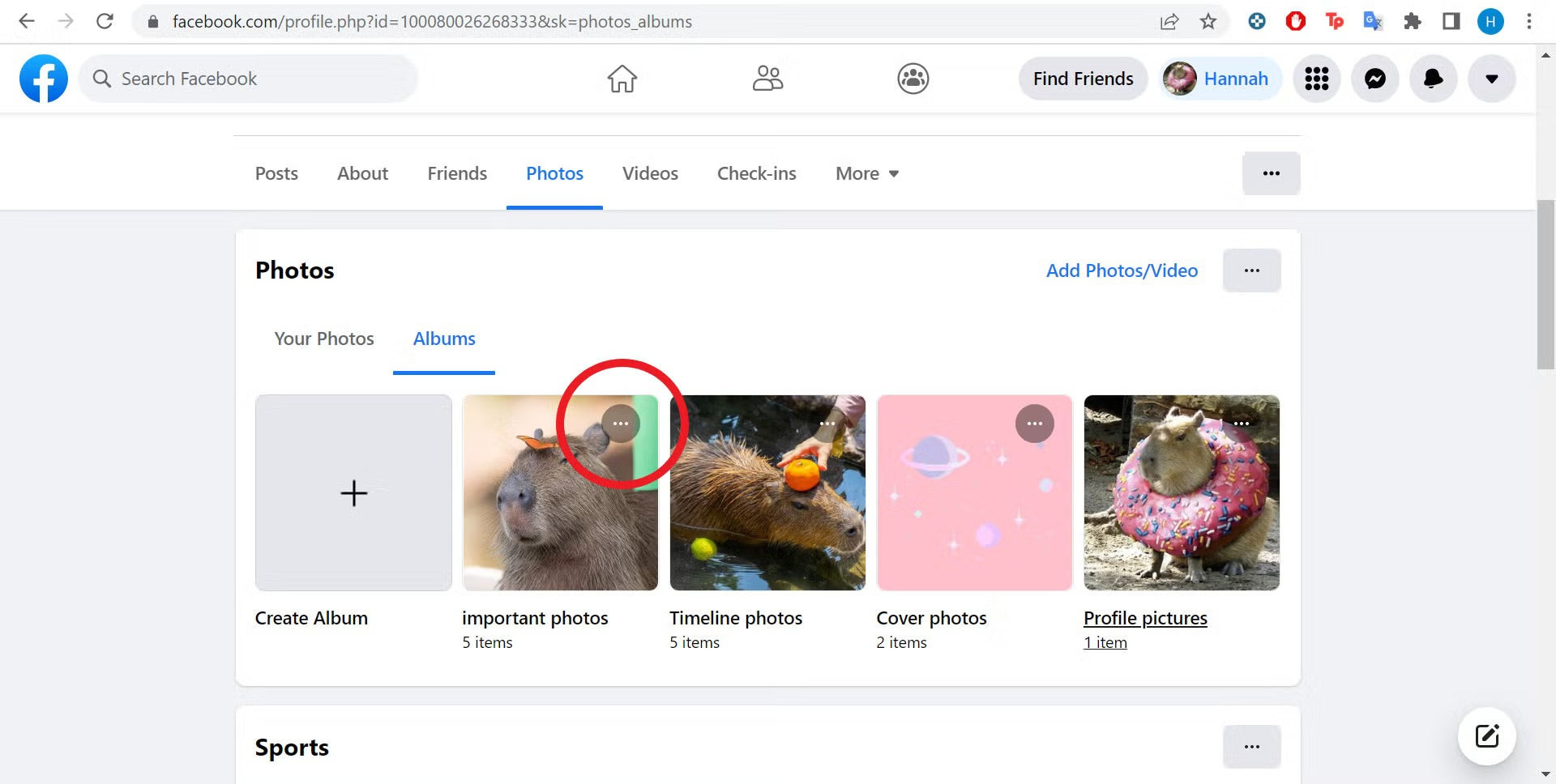 Three dots icon on Facebook album on photos
Three dots icon on Facebook album on photos
Step 6: Delete the Album
A menu will pop up with various options. Select “Delete Album.” A confirmation message will appear, reminding you that this action is permanent. Confirm the deletion. Repeat steps 4-6 for each album you want to remove.
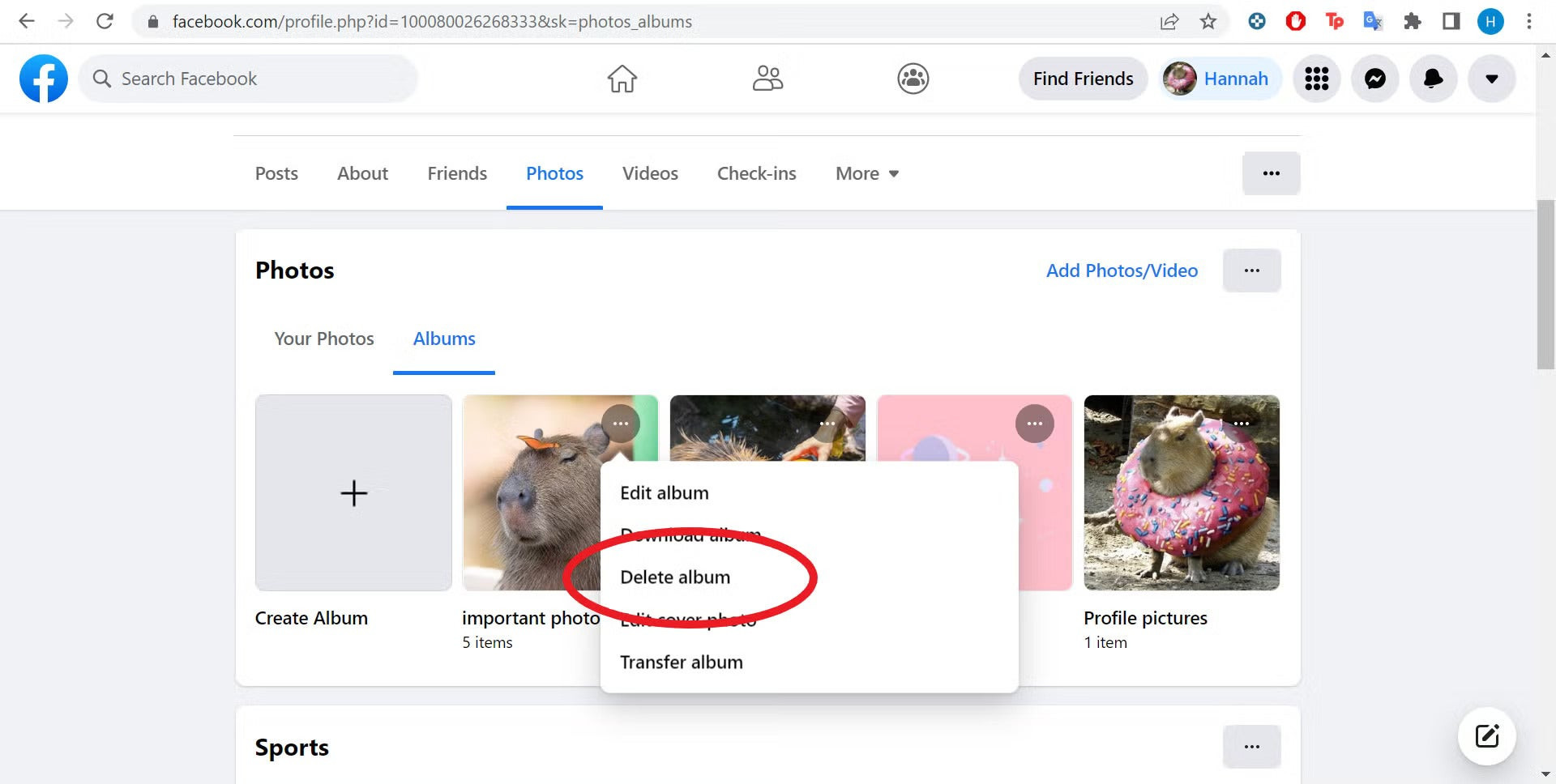 Delete album option on Facebook photos page
Delete album option on Facebook photos page
Frequently Asked Questions About Deleting Facebook Photos
Can I recover deleted Facebook photos?
No, deleting photos on Facebook is permanent. Once deleted, they cannot be recovered.
Can I delete photos others have tagged me in?
You cannot directly delete photos uploaded by others, even if you’re tagged. You can untag yourself from the photo or ask the person who uploaded it to remove it. If the photo violates Facebook’s community standards, you can report it.
Are there any albums I can’t delete?
You cannot delete the “Profile Pictures” and “Cover Photos” albums, although you can delete individual photos within them. You also cannot delete the “Mobile Uploads” album itself.
Is there a faster way to delete all my photos on Facebook?
The “Manage Activity” tool in your activity log might offer a quicker way to delete multiple photos and videos, but its effectiveness can vary.
By following this step-by-step guide, you can efficiently manage and delete unwanted photos from your Facebook profile. Remember to double-check before deleting anything, as the action is irreversible.