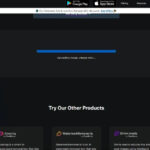Google Photos has become an indispensable tool for anyone who takes photos and videos, offering a smart and seamless way to manage your visual memories. Praised by tech experts and users alike, it’s recognized as a top-tier photo product for its ease of use and powerful features. If you’re wondering “How Do I Save Photos To Google?”, you’re in the right place. This guide will walk you through everything you need to know about saving your precious photos and videos to Google Photos, ensuring they are safe, accessible, and beautifully organized.
Understanding Google Photos and Its Benefits
Before diving into the “how-to”, let’s appreciate why Google Photos is the go-to solution for millions. Google Photos is more than just a storage service; it’s a comprehensive photo management platform designed for the modern way we capture memories. Here are some key benefits:
-
Generous Cloud Storage: Every Google Account starts with 15 GB of free storage, shared across Gmail, Google Drive, and Google Photos. You have the flexibility to back up your photos and videos in “High quality” (compressed, but still excellent for most users) or “Original quality”. Note that photos backed up in High quality before June 1, 2021, do not count towards your storage, offering significant space savings for long-time users.
-
Free Up Device Space: Running out of storage on your phone is a common frustration. Google Photos helps alleviate this by allowing you to safely remove backed-up photos and videos from your device with a simple tap. This ensures you always have space for new memories without losing the old ones.
-
Ad-Free Experience and Privacy: Unlike some other services, Google Photos is committed to user privacy. Google doesn’t sell your photos, videos, or personal information, and they don’t use your visual content for advertising purposes. Your memories are yours and yours alone.
-
Intelligent Search Capabilities: Gone are the days of endless scrolling to find a specific photo. Google Photos’ powerful search is a game-changer. It intelligently analyzes your photos, allowing you to search by people, places, and things within the images – no manual tagging needed. Want to find all photos with your dog or from your last vacation in Paris? Just type it in the search bar.
-
Google Lens Integration: This feature takes search to another level. Google Lens lets you search what you see within your photos. Identify text, objects, and landmarks directly from your images to learn more, translate text, or take action, like looking up a product you photographed.
-
Smart and Effortless Sharing: Sharing photos should be joyful, not a chore. Google Photos makes it incredibly easy with smart sharing suggestions. It identifies people in your photos and suggests sharing those photos with them. Collaborative albums also allow friends to add their photos, ensuring you get to see all perspectives from shared events.
-
Advanced Editing Tools: Enhance your photos directly within Google Photos with its intuitive and powerful editing suite. Transform your images with content-aware filters, adjust lighting, colors, and more, all with a tap or two.
-
Automatic Creations: Enjoy automatically created movies, collages, GIFs, and animations from your photos. Google Photos intelligently curates these for you, or you can easily create your own to relive memories in fun and creative ways.
-
Live Albums for Continuous Sharing: Keep your loved ones updated effortlessly with Live Albums. Select the people and pets you want to include, and Google Photos automatically adds photos of them as you take them. No more manual album updates needed, perfect for sharing photos of growing kids or pets with family.
-
Shared Libraries for Seamless Access: Grant a trusted partner or family member access to all of your photos with Shared Libraries. This feature simplifies sharing your entire photo collection with someone special without the hassle of individual sharing.
-
Rediscover Memories: The “Rediscover this day” feature brings back memories by showing you collages of photos from previous years on the same day, perfect for a nostalgic trip down memory lane and social media throwbacks.
-
View on Your TV: Easily view your Google Photos and videos on the big screen with Chromecast and Airplay support. Share your memories with everyone in the room comfortably.
Alt text: Google Photos mobile app interface showcasing photo and album views, highlighting user-friendly design for photo management.
Step-by-Step Guide: How to Save Photos to Google Photos
Now, let’s get to the practical part: saving your photos to Google Photos. There are several ways to do this, depending on your device and preferences.
1. Automatic Backup from Your Smartphone or Tablet
This is the most convenient way to continuously save your photos and videos. Once set up, Google Photos automatically backs up your new captures in the background.
For Android:
- Install or Open Google Photos App: Ensure you have the Google Photos app installed on your Android device. It usually comes pre-installed on most Android phones.
- Sign in to Your Google Account: Open the app and sign in with your Google Account if you haven’t already.
- Turn on Backup & Sync:
- Tap your profile picture or initial in the top right corner.
- Select “Photos settings”.
- Tap “Backup & sync”.
- Toggle “Backup & sync” to the “On” position.
- Choose Upload Size: Select “High quality” (recommended for saving storage) or “Original quality” based on your preference.
- Choose Backup Folders (Optional): By default, Google Photos backs up your camera roll. To backup other folders (like WhatsApp images or screenshots), go to “Backup & sync” settings and then “Backup device folders” to select additional folders.
For iOS (iPhone/iPad):
- Download Google Photos App: Download the Google Photos app from the App Store.
- Sign in to Your Google Account: Open the app and sign in.
- Turn on Backup & Sync:
- Tap your profile picture or initial in the top right corner.
- Select “Photos settings”.
- Tap “Backup & sync”.
- Toggle “Backup & sync” to the “On” position.
- Grant Permissions: You might be prompted to allow Google Photos access to “All Photos” and background app refresh. Grant these permissions for seamless automatic backup.
- Choose Upload Size: Select “High quality” or “Original quality”.
Alt text: Screenshot of Google Photos app settings on mobile, emphasizing the “Backup & sync” setting for automatic photo saving.
2. Manual Upload from Computer
If you have photos on your computer that you want to save to Google Photos, you can easily upload them manually through the Google Photos website.
- Go to Google Photos Website: Open your web browser and go to photos.google.com.
- Sign in to Your Google Account: Sign in with the same Google Account you use on your phone (if applicable).
- Click “Upload”: In the top right corner, click the “Upload” button.
- Choose Source: Select “Computer” to upload from your computer’s files.
- Select Photos/Folders: Navigate to the photos or folders you want to upload, select them, and click “Open” or “Upload”.
- Wait for Upload: Google Photos will upload your selected photos and videos. The time taken depends on your internet speed and the size of the files.
3. Drag and Drop from Computer
A quicker way to manually upload from your computer is using drag and drop:
- Open Google Photos Website: Go to photos.google.com and sign in.
- Prepare Files: Open the folder on your computer containing the photos you want to upload.
- Drag and Drop: Select the photos or folders and drag them directly into your browser window where Google Photos is open.
- Wait for Upload: The upload will start automatically.
Managing Your Google Photos Storage
Remember that your Google Account comes with 15 GB of free storage shared across services. If you need more space, especially for backing up in “Original quality”, you can subscribe to Google One.
Google One offers expanded storage plans, starting at 100 GB for a small monthly fee. Subscribing to Google One not only gives you more storage but also additional benefits like:
- Expanded Storage: Options range from 100 GB to 30 TB.
- Google Experts Support: Access to expert help for Google products.
- Family Sharing: Share your storage with up to 5 family members.
- Member Benefits: Extra perks like Google Store discounts and more.
You can upgrade your storage directly through the Google Photos app or the Google One website.
Conclusion
Saving your photos to Google Photos is a smart move for anyone looking to secure their memories, free up device space, and enjoy powerful photo management tools. Whether you choose automatic backup from your phone or manual uploads from your computer, Google Photos provides a seamless and user-friendly experience. Start using Google Photos today and ensure your photos are always safe, organized, and ready to be relived and shared.
Alt text: Example collage of auto-created movies and animations in Google Photos, showcasing creative features for photo enjoyment.