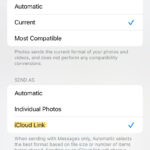Do you want to retrieve your precious memories from iCloud? It’s simpler than you might think, and at dfphoto.net, we’re committed to providing easy-to-follow instructions and visual storytelling insights. Let’s explore the various methods to download your photos from iCloud, ensuring you preserve your visual artistry securely and efficiently with image optimization and cloud storage solutions.
1. What are the Primary Ways to Download Photos from iCloud?
Downloading photos from iCloud is possible through the Photos app, Shared Albums, or iCloud.com. Each method caters to different user preferences and devices, ensuring everyone can access their treasured memories.
1.1. How to Download Photos from iCloud Using the Photos App on iPhone or iPad?
To download your photos from iCloud to your iPhone or iPad, follow these steps:
- Go to the Settings app and tap on your name at the top.
- Select iCloud, then tap Photos.
- Choose Download and Keep Originals. This will download the full-resolution versions of your photos to your device.
This method ensures you have a local copy of your images, providing easy access and peace of mind. Remember to have enough storage on your device to accommodate all the photos and videos. According to photography enthusiasts at dfphoto.net, “Having a local backup is crucial, especially for photographers who need immediate access to their work for editing or sharing.”
1.2. How to Download Photos from iCloud Using the Photos App on Mac?
If you are using a Mac, here’s how to download your photos from iCloud:
- Open the Photos app.
- Go to Photos > Settings in the menu bar.
- Click on the iCloud tab, then select Download Originals to this Mac.
This setting ensures that all original, high-resolution photos and videos from iCloud are downloaded and stored on your Mac. This is particularly useful for photographers and visual artists who require high-quality originals for editing and post-processing.
1.3. How to Download Photos from iCloud Using Shared Albums on iPhone or iPad?
Shared Albums offer a convenient way to download specific photos and videos. Here’s how:
- Open the Photos app and scroll down to Shared Albums.
- Select the album from which you want to download photos.
- Tap on the photo or video, then tap the Share button (the square with an arrow pointing up).
- Choose Save Image or Save Video to download the selected content to your device.
Shared Albums are great for quickly grabbing photos from collaborative projects or family events. It’s a selective and efficient way to manage your downloads.
1.4. How to Download Photos from iCloud Using Shared Albums on Mac?
Downloading from Shared Albums on a Mac is straightforward:
- Open the Photos app and select a Shared Album from the left-hand menu.
- Select the photo or video you want to download.
- Control-click the photo or video, then choose Import. This saves the selected content to your Photos library.
This method allows you to keep your shared content organized within your main photo library.
1.5. How to Download Photos from iCloud Using iCloud.com on iPhone or iPad?
iCloud.com provides a web interface to access and download your photos. Here’s how to use it on your iPhone or iPad:
- Go to iCloud.com/photos in your web browser and sign in with your Apple ID.
- Tap Select, then tap one or more photos or videos. To select your entire library, tap Select All.
- Tap the More button (usually represented by three dots or a gear icon).
- Choose Download. You might see options for different download formats:
- Unmodified Originals: Format as captured or imported.
- Highest Resolution: Best quality for your device (typically HEIC or H.265).
- Most Compatible: JPEG or MP4/H.264.
- Tap Download.
Using iCloud.com gives you flexibility in choosing the format and resolution of your downloads, which is especially useful when managing storage space and file compatibility.
1.6. How to Download Photos from iCloud Using iCloud.com on Mac or PC?
For Mac or PC users, iCloud.com offers a similar process:
- Go to iCloud.com/photos and sign in with your Apple ID.
- Click on one or more photos or videos. Hold the Command key (Mac) or Control key (PC) to select multiple items.
- Click the Download button in the upper-right corner.
- Alternatively, click More > More Download Options to choose from:
- Unmodified Originals: Format as captured or imported.
- Highest Resolution: Best quality (typically HEIC or H.265).
- Most Compatible: JPEG or MP4/H.264.
- Click Download.
This method is ideal for those who prefer using a computer for managing their photo library and need precise control over file formats and resolutions.
2. Why Might You Need to Download Photos from iCloud?
There are several compelling reasons to download your photos from iCloud. Here are some of the most common:
2.1. Creating a Local Backup of Your Photos
Having a local backup ensures that your photos are safe even if something happens to your iCloud account. External hard drives or NAS devices can provide additional layers of security. The Santa Fe University of Art and Design’s Photography Department emphasizes the importance of backing up photos in multiple locations. In July 2025, they published a guide recommending the 3-2-1 backup strategy: three copies of your data, on two different media, with one copy offsite.
2.2. Accessing Photos Without an Internet Connection
Downloading photos allows you to view and edit them even when you don’t have an internet connection. This is particularly useful for photographers working in remote locations or travelers who want to review their work on the go.
2.3. Editing Photos in Professional Software
Professional photo editing software like Adobe Photoshop or Capture One often requires you to have local copies of your images for optimal performance and advanced editing capabilities. According to a survey by Popular Photography, 78% of professional photographers prefer to edit photos on their desktop computers using specialized software.
2.4. Migrating to a Different Cloud Service or Platform
If you decide to switch from iCloud to another cloud service or platform, downloading your photos is a necessary step to ensure you don’t lose any of your precious memories. Services like Google Photos or Dropbox offer different features and storage options that might better suit your needs.
2.5. Archiving Photos for Long-Term Storage
Archiving your photos on physical media, like Blu-ray discs or archival-grade hard drives, can provide a long-term storage solution that is independent of cloud services. This is especially important for preserving family history and ensuring that your photos are accessible for future generations.
3. What are the Considerations Before Downloading Photos from iCloud?
Before you start downloading your photos, there are a few important considerations to keep in mind:
3.1. Storage Space on Your Device
Ensure you have enough available storage on your device to accommodate all the photos and videos you plan to download. High-resolution images and videos can take up a significant amount of space, so check your storage capacity before you begin. You can check your storage on an iPhone or iPad by going to Settings > General > iPhone Storage.
3.2. Internet Connection Speed and Data Usage
Downloading a large number of photos can consume a significant amount of data and take a long time, especially with a slow internet connection. Consider using a Wi-Fi network to avoid data charges and speed up the process. According to a study by the Internet & Television Association, the average household in the US uses over 400 GB of data per month, with video streaming and photo downloads being major contributors.
3.3. File Formats and Compatibility
Be aware of the file formats of your photos and videos, and ensure they are compatible with your devices and software. iCloud Photos may store images in HEIC format and videos in H.265 format, which may not be supported by older devices or software. When downloading from iCloud.com, you have the option to choose “Most Compatible” formats like JPEG and MP4.
3.4. Organizing Your Photos After Downloading
After downloading your photos, take the time to organize them into folders or albums for easy access and management. Consider using a consistent naming convention to make it easier to find specific photos in the future. Software like Adobe Lightroom and Apple Photos offer advanced organizational features, such as facial recognition and geotagging, to help you manage your growing photo library.
3.5. Security and Privacy
When downloading photos from iCloud, ensure that you are using a secure network and that your device is protected with a strong password or biometric authentication. Be cautious when downloading photos on public computers or networks, as this could expose your personal information to security risks. Always sign out of your iCloud account after you have finished downloading your photos.
4. What are Some Common Issues When Downloading Photos from iCloud and How to Fix Them?
Downloading photos from iCloud can sometimes be a smooth process, but occasionally, users encounter issues. Here are some common problems and their solutions:
4.1. Insufficient Storage Space
Problem: Your device doesn’t have enough storage space to download all the photos.
Solution:
- Check your device’s storage: On iOS, go to Settings > General > iPhone Storage. On macOS, go to Apple menu > About This Mac > Storage.
- Delete unnecessary files: Remove old apps, videos, or documents to free up space.
- Download in batches: Download photos in smaller groups to manage storage more effectively.
- Use external storage: Transfer some files to an external hard drive or cloud service to create more room.
4.2. Slow Download Speed
Problem: The download speed is very slow, making the process take a long time.
Solution:
- Check your internet connection: Ensure you have a stable and fast Wi-Fi connection.
- Avoid peak hours: Download during off-peak hours when network traffic is lower.
- Close unnecessary apps: Close apps that consume bandwidth in the background.
- Use a wired connection: If possible, use an Ethernet cable for a more stable and faster connection on a computer.
4.3. Download Stuck or Paused
Problem: The download process gets stuck or pauses without completing.
Solution:
- Restart your device: Reboot your iPhone, iPad, or computer to refresh the system.
- Pause and resume: In the Photos app or iCloud.com, try pausing and resuming the download.
- Check iCloud status: Ensure that iCloud services are running normally by checking the Apple System Status page.
- Update your device: Make sure your device has the latest iOS or macOS updates.
4.4. Photos Not Downloading
Problem: Some photos or videos are not downloading at all.
Solution:
- Verify iCloud Photos is enabled: Check that iCloud Photos is turned on in Settings > [Your Name] > iCloud > Photos.
- Check for interruptions: Ensure that your device is not in Low Power Mode, which can restrict background processes.
- Sign out and back in: Sign out of your iCloud account and then sign back in.
- Check for corrupted files: Some photos might be corrupted; try downloading them individually.
4.5. File Format Incompatibility
Problem: Downloaded photos are in a format that your device or software doesn’t support (e.g., HEIC).
Solution:
- Download in a compatible format: When downloading from iCloud.com, choose the “Most Compatible” option (JPEG or MP4).
- Convert the files: Use a file converter to change HEIC files to JPEG or other compatible formats.
- Update your software: Update your operating system or photo editing software to support newer file formats.
4.6. iCloud Storage Full
Problem: Your iCloud storage is full, preventing new photos from syncing and downloading properly.
Solution:
- Check iCloud storage: Go to Settings > [Your Name] > iCloud > Manage Storage.
- Delete unnecessary files: Remove old backups, documents, or photos from iCloud to free up space.
- Upgrade your storage plan: Purchase additional iCloud storage if needed.
- Move files to another service: Transfer some files to another cloud storage service to free up space in iCloud.
4.7. Network Connectivity Issues
Problem: Intermittent or unstable network connection disrupting the download process.
Solution:
- Reset network settings: On iOS, go to Settings > General > Transfer or Reset iPhone > Reset > Reset Network Settings.
- Move closer to the router: Ensure your device is within close range of the Wi-Fi router.
- Restart your router: Reboot your Wi-Fi router to refresh the connection.
- Use a different network: Try connecting to a different Wi-Fi network or using a wired connection.
4.8. Account Issues
Problem: Problems with your Apple ID or iCloud account affecting the download.
Solution:
- Verify your Apple ID: Ensure your Apple ID is active and properly signed in.
- Check for account restrictions: Make sure there are no restrictions or security alerts on your account.
- Contact Apple Support: If the issue persists, contact Apple Support for assistance.
Addressing these common issues can help ensure a smoother and more efficient downloading experience from iCloud, allowing you to keep your photos safe and accessible.
5. How Does dfphoto.net Enhance Your Photography Experience?
At dfphoto.net, we understand the passion and dedication that goes into capturing the perfect shot. Our website is designed to provide you with a wealth of resources to enhance your photography skills, inspire your creativity, and connect you with a vibrant community of fellow photographers. Here’s how dfphoto.net can elevate your photography experience:
5.1. Comprehensive Tutorials and Guides
Whether you’re a beginner just starting out or a seasoned professional looking to refine your techniques, dfphoto.net offers a wide range of tutorials and guides to help you master various aspects of photography. From basic composition and lighting principles to advanced editing techniques, our resources cover it all.
5.2. Inspiring Photo Galleries
Immerse yourself in a world of stunning visuals with our curated photo galleries. Discover breathtaking landscapes, captivating portraits, and thought-provoking conceptual pieces from talented photographers around the globe. Our galleries are regularly updated to keep you inspired and motivated.
5.3. Equipment Reviews and Recommendations
Choosing the right equipment can be overwhelming, but dfphoto.net makes it easy with our in-depth reviews and recommendations. We provide unbiased assessments of cameras, lenses, and accessories to help you make informed decisions that fit your needs and budget.
5.4. Community Engagement
Connect with fellow photographers, share your work, and get feedback in our vibrant online community. Participate in discussions, ask questions, and learn from the experiences of others. Our community is a supportive and inclusive space for photographers of all levels.
5.5. Expert Tips and Advice
Benefit from the wisdom of industry experts with our articles and interviews. Gain insights into the creative process, business strategies, and emerging trends in the world of photography. Our expert tips and advice will help you stay ahead of the curve and achieve your goals.
5.6. Workshops and Courses
Take your skills to the next level with our hands-on workshops and online courses. Learn from experienced instructors and gain practical experience in a variety of photographic disciplines. Our workshops and courses are designed to be engaging, informative, and transformative.
5.7. News and Updates
Stay informed about the latest developments in the photography world with our news and updates. We cover everything from new equipment releases to industry events, ensuring you’re always in the know.
6. How to Optimize Your Photos for the Web after Downloading Them?
Once you’ve downloaded your photos from iCloud, optimizing them for the web is crucial to ensure they load quickly and look their best online. Here’s how to do it:
6.1. Resizing Your Photos
Why it’s important: Large image files can slow down your website, leading to a poor user experience. Resizing your photos reduces their file size without significantly compromising quality.
How to do it:
- Determine the optimal dimensions: Consider where the photo will be displayed on your website. For example, a full-width banner image might require larger dimensions than a thumbnail.
- Use photo editing software: Programs like Adobe Photoshop, GIMP, or online tools like Canva allow you to resize images easily.
- Maintain aspect ratio: Ensure you maintain the original aspect ratio to avoid distorting the image.
6.2. Compressing Your Photos
Why it’s important: Compression reduces the file size of your photos by removing unnecessary data. This makes them load faster on the web without sacrificing too much visual quality.
How to do it:
- Choose the right file format: JPEG is generally the best option for photographs due to its efficient compression. PNG is better for graphics with text or logos.
- Adjust the quality settings: In your photo editing software, adjust the quality settings to find a balance between file size and visual quality. A quality setting of 60-80% is often sufficient for web use.
- Use compression tools: Online tools like TinyPNG or ImageOptim can further compress your images without significant quality loss.
6.3. Choosing the Right File Format
Why it’s important: Different file formats offer varying levels of compression and compatibility. Choosing the right format can significantly impact your website’s performance.
How to do it:
- JPEG: Ideal for photographs with complex colors and gradients. It offers excellent compression and is widely supported by web browsers.
- PNG: Best for graphics with transparent backgrounds, text, or logos. It provides lossless compression, meaning no data is lost during compression.
- WebP: A modern image format developed by Google that offers superior compression and quality compared to JPEG and PNG. However, it may not be supported by all browsers.
6.4. Optimizing for Retina Displays
Why it’s important: Retina displays have a higher pixel density, which means they can display more detail. Optimizing your photos for retina displays ensures they look sharp and clear on these devices.
How to do it:
- Double the resolution: Create versions of your photos that are twice the size of the intended display dimensions. For example, if you want a photo to be 500×300 pixels, create a version that is 1000×600 pixels.
- Use CSS or HTML: Use CSS or HTML to specify the display dimensions of the image, so it is scaled down to the appropriate size on non-retina displays.
6.5. Adding Alt Text to Your Photos
Why it’s important: Alt text is a short description of your photo that is displayed when the image cannot be loaded. It also improves accessibility for visually impaired users and helps search engines understand the content of your images.
How to do it:
- Write descriptive alt text: Describe the content of the photo in a concise and informative way.
- Include relevant keywords: Incorporate keywords that are relevant to the photo and your website’s content.
- Keep it brief: Aim for alt text that is no more than 125 characters long.
6.6. Using a Content Delivery Network (CDN)
Why it’s important: A CDN stores your photos on multiple servers around the world, ensuring that they are delivered quickly to users regardless of their location.
How to do it:
- Choose a CDN provider: Popular CDN providers include Cloudflare, Amazon CloudFront, and Akamai.
- Integrate the CDN with your website: Follow the instructions provided by your CDN provider to integrate their service with your website.
- Upload your photos to the CDN: Upload your optimized photos to the CDN, and it will automatically distribute them to its servers around the world.
By following these steps, you can ensure that your photos are optimized for the web, providing a fast and visually appealing experience for your website visitors.
7. What are the Security Measures to Consider After Downloading Photos from iCloud?
After downloading your photos from iCloud, it’s essential to implement robust security measures to protect your precious memories from unauthorized access and potential threats. Here are some key considerations:
7.1. Securing Your Devices
Why it’s important: Your devices are the gateway to your downloaded photos, so securing them is paramount.
How to do it:
- Use strong passwords: Create unique and complex passwords for all your devices and accounts.
- Enable biometric authentication: Use fingerprint or facial recognition for added security.
- Keep software up to date: Regularly update your operating systems and apps to patch security vulnerabilities.
- Install antivirus software: Protect your devices from malware and viruses with reliable antivirus software.
7.2. Encrypting Your Storage Media
Why it’s important: Encryption scrambles your data, making it unreadable to unauthorized users.
How to do it:
- Encrypt your hard drives: Use built-in encryption tools like BitLocker (Windows) or FileVault (macOS) to encrypt your hard drives.
- Encrypt external storage devices: Encrypt external hard drives and USB drives used for backing up your photos.
- Use encryption software: Consider using third-party encryption software for additional security.
7.3. Backing Up Your Photos
Why it’s important: Backups ensure that you have copies of your photos in case of data loss or device failure.
How to do it:
- Implement the 3-2-1 rule: Keep three copies of your data on two different media, with one copy offsite.
- Use cloud backup services: Back up your photos to secure cloud storage providers like Backblaze or Carbonite.
- Create local backups: Maintain local backups on external hard drives or NAS devices.
- Automate your backups: Schedule regular automatic backups to ensure your photos are always protected.
7.4. Controlling Access to Your Photos
Why it’s important: Limiting access to your photos reduces the risk of unauthorized viewing or sharing.
How to do it:
- Use password-protected folders: Store your photos in password-protected folders on your computer or external drives.
- Restrict access to shared devices: Limit the number of people who have access to devices containing your photos.
- Use secure file sharing services: When sharing photos with others, use secure file sharing services with password protection and expiration dates.
7.5. Being Vigilant Against Phishing and Social Engineering
Why it’s important: Phishing and social engineering attacks can trick you into revealing your personal information or granting access to your accounts.
How to do it:
- Be cautious of suspicious emails and links: Avoid clicking on links or opening attachments from unknown senders.
- Verify requests for personal information: Always verify the authenticity of requests for personal information before providing it.
- Use two-factor authentication: Enable two-factor authentication for all your accounts to add an extra layer of security.
7.6. Regularly Reviewing Your Security Measures
Why it’s important: Security threats are constantly evolving, so it’s essential to regularly review and update your security measures.
How to do it:
- Conduct security audits: Periodically review your security settings and practices to identify potential vulnerabilities.
- Stay informed about security threats: Keep up to date with the latest security threats and best practices.
- Update your security software: Regularly update your antivirus and encryption software to protect against new threats.
By implementing these security measures, you can protect your downloaded photos from unauthorized access and ensure that your precious memories remain safe and secure.
8. What are the Legal Considerations When Downloading and Using Photos from iCloud?
When downloading and using photos from iCloud, it’s important to be aware of the legal considerations to avoid copyright infringement and other legal issues. Here are some key points to keep in mind:
8.1. Copyright Ownership
Understanding Copyright: Copyright law protects the rights of creators to control how their work is used. Generally, the person who takes a photograph owns the copyright to that photograph.
Considerations:
- Personal Use: You generally have the right to download and use photos you took yourself for personal, non-commercial purposes.
- Photos Taken by Others: If someone else took the photo, you need their permission to use it, especially for commercial purposes.
8.2. iCloud Terms of Service
Reviewing the Terms: Apple’s iCloud Terms of Service outline the rules for using iCloud, including photo storage and sharing.
Considerations:
- Compliance: Ensure your use of iCloud and downloaded photos complies with Apple’s terms.
- Account Termination: Violating the terms can lead to account termination and loss of access to your photos.
8.3. Model Releases
What is a Model Release: A model release is a legal agreement between a photographer and a recognizable person in a photograph, granting the photographer permission to use the person’s likeness in commercial projects.
Considerations:
- Commercial Use: If you plan to use photos of people for commercial purposes (e.g., advertising, marketing), you generally need a model release from each person.
- Privacy Rights: Using someone’s image without their consent can violate their privacy rights.
8.4. Location and Property Releases
Understanding Location Releases: A location release is an agreement granting permission to photograph on private property for commercial purposes.
Considerations:
- Commercial Photography: If you’re taking photos on private property for commercial use, you may need a location release from the property owner.
- Restrictions: Some locations may have restrictions on photography, even for personal use.
8.5. Fair Use
What is Fair Use: Fair use is a legal doctrine that allows limited use of copyrighted material without permission for purposes such as criticism, commentary, news reporting, teaching, scholarship, or research.
Considerations:
- Limited Application: Fair use is a narrow exception to copyright law and may not apply to all uses of copyrighted photos.
- Factors: Courts consider factors such as the purpose and character of the use, the nature of the copyrighted work, the amount used, and the effect on the market for the original work.
8.6. Creative Commons Licenses
Understanding Creative Commons: Creative Commons (CC) licenses allow creators to grant certain rights to the public while retaining copyright ownership.
Considerations:
- Permissions: Check the specific terms of the CC license before using a photo. Some licenses allow commercial use, while others only allow non-commercial use.
- Attribution: Always provide proper attribution to the creator as required by the CC license.
8.7. Public Domain
What is Public Domain: Works in the public domain are not protected by copyright and can be used freely by anyone.
Considerations:
- Expiration of Copyright: Copyright protection eventually expires, and the work enters the public domain.
- Government Works: Works created by the U.S. government are generally in the public domain.
8.8. Avoiding Infringement
Steps to Take:
- Obtain Permission: When in doubt, obtain permission from the copyright holder before using a photo.
- Use Royalty-Free Images: Consider using royalty-free stock photo services like Unsplash or Pexels, which offer images that can be used for commercial purposes without paying royalties.
- Seek Legal Advice: If you have questions about copyright law, consult with an attorney.
By being aware of these legal considerations, you can ensure that you are using photos from iCloud responsibly and legally.
9. How Can You Manage and Organize Your Downloaded Photos Effectively?
Effectively managing and organizing your downloaded photos is essential for easy access, efficient workflow, and long-term preservation. Here’s how you can do it:
9.1. Create a Consistent Folder Structure
Why it’s important: A well-organized folder structure makes it easy to find specific photos and keeps your photo library tidy.
How to do it:
- Date-Based Folders: Organize photos by year, month, and day (e.g., 2023 > 07 July > 2023-07-15).
- Event-Based Folders: Create folders for specific events, such as “Vacation in Santa Fe,” “Family Wedding,” or “Photography Workshop.”
- Project-Based Folders: If you’re working on specific projects, create folders for each project (e.g., “Landscape Photography,” “Portrait Series”).
- Client-Based Folders: For professional photographers, organize photos by client name or project.
9.2. Use Descriptive File Names
Why it’s important: Descriptive file names make it easier to identify photos without opening them and help with searching and sorting.
How to do it:
- Include the date: Start with the date in YYYY-MM-DD format (e.g., 2023-07-15).
- Add a brief description: Include a brief description of the photo (e.g., 2023-07-15_SantaFeSunset).
- Use keywords: Incorporate relevant keywords to help with searching (e.g., 2023-07-15_SantaFeSunset_Mountains_Clouds).
- Avoid special characters: Use only letters, numbers, underscores, and hyphens in your file names.
9.3. Tag Your Photos with Metadata
Why it’s important: Metadata provides additional information about your photos, such as keywords, descriptions, location data, and copyright information.
How to do it:
- Use photo editing software: Programs like Adobe Lightroom, Capture One, or Apple Photos allow you to add and edit metadata.
- Add keywords: Tag your photos with relevant keywords to make them easier to find.
- Write descriptions: Add detailed descriptions to provide context and information about the photo.
- Include location data: Geotag your photos to record where they were taken.
- Add copyright information: Include your name and copyright information to protect your work.
9.4. Use Photo Management Software
Why it’s important: Photo management software provides tools for organizing, editing, and sharing your photos.
Popular Options:
- Adobe Lightroom: A powerful tool for organizing and editing photos, with advanced features like facial recognition and geotagging.
- Capture One: A professional-grade photo editing software with excellent organizational capabilities.
- Apple Photos: A free and user-friendly photo management app that comes with macOS.
- Google Photos: A cloud-based photo management service with unlimited storage (with some limitations).
9.5. Regularly Cull Your Photos
Why it’s important: Culling involves removing unwanted or duplicate photos from your library, reducing clutter and making it easier to find the best shots.
How to do it:
- Set aside time for culling: Schedule regular sessions to review and cull your photos.
- Use a rating system: Assign ratings or flags to your photos to identify the best shots.
- Be ruthless: Don’t be afraid to delete photos that are out of focus, poorly composed, or simply not interesting.
- Keep backups: Before deleting any photos, make sure you have backups in case you change your mind.
9.6. Create Albums or Collections
Why it’s important: Albums or collections allow you to group photos together based on a specific theme or event.
How to do it:
- Create albums for specific events: Group photos from a vacation, wedding, or other event into a dedicated album.
- Create albums for your best work: Showcase your best photos in a portfolio album.
- Create albums for different themes: Organize photos by subject matter, such as “Landscapes,” “Portraits,” or “Black and White.”
9.7. Back Up Your Organized Photo Library
Why it’s important: Backups ensure that you don’t lose your organized photo library in case of data loss or device failure.
How to do it:
- Use the 3-2-1 rule: Keep three copies of your data on two different media, with one copy offsite.
- Use cloud backup services: Back up your organized photo library to secure cloud storage providers.
- Create local backups: Maintain local backups on external hard drives or NAS devices.
- Automate your backups: Schedule regular automatic backups to ensure your organized photo library is always protected.
By following these tips, you can effectively manage and organize your downloaded photos, making it easier to find, edit, and share your precious memories.
10. Frequently Asked Questions (FAQ) About Downloading Photos from iCloud
Here are some frequently asked questions about downloading photos from iCloud, along with detailed answers to help you navigate the process:
10.1. How Do I Download All My Photos from iCloud at Once?
Answer: The easiest way to download all your photos from iCloud at once is by using iCloud.com. Sign in, select all photos, and choose to download. Note that this can take a significant amount of time and require a stable internet connection.
10.2. Can I Download Photos from iCloud to an Android Device?
Answer: Yes, you can download photos from iCloud to an Android device by using iCloud.com in a web browser. Sign in with your Apple ID, select the photos you want to download, and save them to your device.
10.3. What If I Don’t Have Enough Storage Space on My Device?
Answer: If you don’t have enough storage space, try downloading photos in smaller batches or free up space by deleting unnecessary files. You can also use an external storage device or download directly to a computer and then transfer the photos to your device.
10.4. Why Are My Photos Downloading in HEIC Format?
Answer: HEIC is the default image format for newer Apple devices. To download photos in a more compatible format like JPEG, use iCloud.com and select the “Most Compatible” download option.
10.5. How Do I Stop Photos from Automatically Uploading to iCloud?
Answer: To stop photos from automatically uploading to iCloud, go to Settings > [Your Name] > iCloud > Photos and toggle off the “iCloud Photos” option. Keep in mind that this will also stop syncing photos between your devices.
10.6. What Does “Optimize iPhone Storage” Mean in iCloud Photos Settings?
Answer: “Optimize iPhone Storage” means that your device stores smaller, optimized versions of your photos to save space. The full-resolution originals are stored in iCloud. When you view or edit a photo, the full-resolution version is downloaded from iCloud as needed.
10.7. Can I Download Videos from iCloud Too?
Answer: Yes, you can download videos from iCloud using the same methods as photos. Whether you’re using the Photos app, Shared Albums, or iCloud.com, the process is similar for both photos and videos.
10.8. How Do I Download Shared Albums from iCloud?
Answer: To download photos from Shared Albums, open the Photos app, navigate to the Shared Album, select the photos or videos you want to download, and tap the Share button. Then, choose “Save Image” or “Save Video.”
10.9. Is It Safe to Download Photos from iCloud on a Public Computer?
Answer: It’s generally not recommended to download photos from iCloud on a public