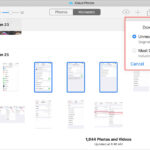Finding deleted photos on your phone can be a lifesaver when precious memories seem lost. At dfphoto.net, we understand the importance of preserving visual memories, offering expert guidance on photo recovery and image management. With the right tools and techniques, retrieving deleted photos is possible, ensuring your treasured snapshots aren’t gone forever, improving your photo security, and providing digital asset management.
1. Where is the ‘Recently Deleted’ Album Located?
The ‘Recently Deleted’ album is typically located within your phone’s photo application. This album acts as a temporary holding place for deleted photos, giving you a window of opportunity to recover them. The location and functionality are consistent across various devices and operating systems.
Detailed Explanation:
- Accessing the Album: Open your phone’s default photo application (e.g., Photos on iPhone, Gallery on Android). Look for an album labeled ‘Recently Deleted,’ ‘Deleted Items,’ or something similar.
- Recovery Period: Photos usually remain in this album for about 30 days. After this period, they are permanently deleted.
- Recovery Process: Select the photos you want to restore and tap the ‘Recover’ option. They will be moved back to your main photo library.
- Prevention Tip: Regularly check this folder to ensure no important photos are accidentally deleted and lost forever.
- Cloud Services: Some cloud services like Google Photos also have a trash or bin folder where deleted items are stored temporarily.
- Understanding Overwriting: As highlighted by dfphoto.net, minimizing phone usage after deletion is critical. The more you use your phone, the higher the risk of overwriting the data, making recovery more challenging.
2. What Data Recovery Tools Can Be Used?
Data recovery tools like FoneLab, Dr.Fone, and iPhoneGeeker can be used to recover deleted photos. These tools scan your phone’s storage for recoverable files, even if they’re not in the ‘Recently Deleted’ album. However, success varies, and it’s essential to use reputable software.
Detailed Explanation:
- FoneLab: FoneLab is designed to recover various types of data from iOS devices, including photos, messages, and contacts. It offers both a free trial to scan your device and a paid version for full recovery.
- Dr.Fone: Dr.Fone is a comprehensive data recovery suite that supports both Android and iOS devices. It claims to recover data lost due to various reasons, such as accidental deletion, system crashes, or virus attacks.
- iPhoneGeeker: iPhoneGeeker specializes in iOS data recovery, focusing on retrieving lost data from iPhones, iPads, and iPods. It supports different data loss scenarios and offers a user-friendly interface.
- Selecting the Right Tool: Choose a tool specifically designed for your phone’s operating system (iOS or Android) and compatible with your device model.
- Reputation Matters: Look for reviews and ratings to ensure the tool is reputable and effective. Avoid tools with suspicious reviews or those that make unrealistic promises.
- Free vs. Paid Versions: Most tools offer a free version that lets you scan your device and see what’s recoverable. However, you’ll usually need to pay for the full version to actually retrieve the files.
- Recovery Limitations: Keep in mind that the success of data recovery depends on several factors, including how long ago the photos were deleted and whether the storage space has been overwritten with new data.
- Ethical Considerations: Only use these tools to recover your own data or with proper authorization. Unauthorized data recovery can have legal implications.
3. How Do Cloud Services Help Recover Deleted Photos?
Cloud services like Google Photos, iCloud, and Dropbox often back up your photos automatically, providing an additional layer of protection against data loss. If you’ve enabled backup, your deleted photos might still be available in the cloud.
Detailed Explanation:
- Google Photos: Google Photos automatically backs up photos from your phone to the cloud. Deleted photos are usually stored in the ‘Trash’ or ‘Bin’ folder for a limited time (e.g., 60 days) before permanent deletion.
- iCloud: If you use an iPhone, iCloud Photo Library can automatically sync your photos across all your Apple devices. Deleted photos are stored in the ‘Recently Deleted’ album on iCloud for 30 days.
- Dropbox: Dropbox can be configured to automatically upload photos from your phone to the cloud. Deleted photos can be recovered from the ‘Deleted Files’ section of your Dropbox account.
- Other Cloud Services: Many other cloud services like Microsoft OneDrive, Amazon Photos, and Flickr offer similar photo backup and recovery features.
- Checking Your Account: Log into your cloud service account on a computer or another device and check the trash, bin, or deleted files section to see if your photos are there.
- Backup Settings: Ensure that automatic backup is enabled in your cloud service settings. This will ensure that your photos are backed up regularly.
- Regular Backups: Cloud services offer a convenient way to back up your photos and other data. However, it’s essential to regularly check your backup settings and ensure that your photos are being backed up correctly.
- Data Security: Be mindful of the security of your cloud service account. Use a strong password and enable two-factor authentication to protect your data from unauthorized access.
4. Can Checking Other Devices & Social Media Find Deleted Photos?
Yes, checking other devices like iPads or MacBooks, as well as social media accounts, can help recover deleted photos. Photos might have been synced to other devices or uploaded to platforms like Facebook or Instagram before deletion.
Detailed Explanation:
- Synced Devices: If you have multiple devices connected to the same cloud account (e.g., iCloud), photos synced to those devices may still be available even if they’ve been deleted from your phone.
- Social Media: Before deleting photos, many users upload them to social media platforms like Facebook, Instagram, or Twitter. Check your social media accounts to see if the photos are still there.
- Messaging Apps: Photos may also be found in messaging apps like WhatsApp, Telegram, or Messenger. Check your chat history to see if you sent or received the photos.
- Email Attachments: If you shared the photos via email, check your sent and received emails for attachments.
- USB Drives: If you have a habit of backing up your photos, check your external hard drives and USB drives to see if you have any saved copies.
- Hidden Albums: Some photo apps and cloud services allow you to create hidden or private albums. Check these albums to see if your photos are stored there.
- Device-Specific Folders: Explore your device’s file system to check for folders where photos might be stored, such as the DCIM folder for camera photos or the Downloads folder for downloaded images.
- Search Tools: Use search tools on your computer or in your cloud storage to search for the names of the deleted photos or related keywords.
5. What are the Steps for Regular Data Backups?
Regular data backups are essential to prevent permanent photo loss. Set up automated backups to iCloud, Google Photos, or use external storage devices to ensure your photos are safe and recoverable.
Detailed Explanation:
-
iCloud Backup (iOS):
- Go to Settings > [Your Name] > iCloud > iCloud Backup.
- Enable iCloud Backup.
- Tap “Back Up Now” to perform an immediate backup.
- Ensure your device is connected to Wi-Fi and plugged into a power source for automatic backups.
-
Google Photos Backup (Android/iOS):
- Download and install the Google Photos app.
- Open the app and sign in to your Google account.
- Tap your profile picture or initial, then select “Photos settings” > “Back up & sync.”
- Enable “Back up & sync.”
- Choose your desired backup quality (e.g., High quality or Original quality).
-
External Storage Devices:
- Connect an external hard drive or USB drive to your computer.
- Copy your photos and videos to the external storage device.
- Consider using backup software like Time Machine (macOS) or File History (Windows) to automate the backup process.
-
Backup Frequency:
- Determine how often you need to back up your data based on how frequently you create new photos and videos.
- Set up automatic backups to occur daily or weekly.
- Manually back up your data after major events or trips.
-
Testing Backups:
- Periodically test your backups to ensure they are working correctly.
- Try restoring a few photos from your backup to verify that the process is successful.
-
Offsite Backups:
- Consider keeping a copy of your backups offsite, such as in a safe deposit box or with a trusted friend or family member.
- This protects your data in the event of a fire, theft, or other disasters.
-
Backup Encryption:
- Encrypt your backups to protect your data from unauthorized access.
- Use a strong password to secure your encrypted backups.
-
Backup Monitoring:
- Monitor your backups to ensure they are completing successfully.
- Receive notifications or alerts if a backup fails or encounters errors.
By implementing these steps, you can establish a robust data backup strategy that protects your photos and videos from loss.
6. How Can dfphoto.net Help with Photo Recovery?
dfphoto.net provides resources and expert advice on photo recovery techniques. Whether you’re dealing with accidental deletion, device malfunction, or data corruption, dfphoto.net offers guidance to help you retrieve your valuable photos. Explore our articles, tutorials, and community forums for support and solutions.
Detailed Explanation:
- Comprehensive Guides: Access detailed guides on various photo recovery methods, including using data recovery software, cloud services, and professional recovery services.
- Troubleshooting Tips: Find troubleshooting tips for common photo loss scenarios, such as accidental deletion, device formatting, and data corruption.
- Software Recommendations: Get recommendations on reputable data recovery software for different devices and operating systems.
- Community Forums: Connect with other photographers and users in our community forums to share experiences, ask questions, and get advice on photo recovery.
- Expert Articles: Read articles written by experienced photographers and data recovery experts on the latest techniques and tools for retrieving lost photos.
- Step-by-Step Tutorials: Follow step-by-step tutorials with clear instructions and visuals to guide you through the photo recovery process.
- Preventative Measures: Learn about preventative measures you can take to protect your photos from loss, such as regular backups, cloud storage, and device maintenance.
- Contact Information: Contact us at Address: 1600 St Michael’s Dr, Santa Fe, NM 87505, United States. Phone: +1 (505) 471-6001. Website: dfphoto.net for personalized support and assistance with your photo recovery needs.
7. What Should I Do Immediately After Realizing Photos are Deleted?
Immediately stop using your phone to prevent overwriting the deleted photos. The more you use your device, the higher the risk of new data overwriting the space occupied by the deleted photos, making recovery more difficult.
Detailed Explanation:
- Minimize Phone Usage: Avoid taking new photos, downloading apps, or browsing the internet.
- Turn Off Wi-Fi and Mobile Data: This prevents automatic downloads and updates that could overwrite the deleted photos.
- Do Not Format the Storage: Formatting the phone’s storage will erase all data, making photo recovery impossible.
- Seek Professional Help: If the photos are extremely important, consider contacting a professional data recovery service.
- Check the Recycle Bin: Some Android devices have a recycle bin feature in the Gallery app. Check this folder for recently deleted photos.
- Rooting the Device: Avoid rooting your Android device, as this can further complicate the recovery process and potentially cause more damage.
- Third-Party Apps: Do not install or run any third-party apps that claim to recover deleted photos without proper research and verification.
8. What are the Limitations of Data Recovery Software?
Data recovery software has limitations. Success rates depend on factors like how long ago the photos were deleted, whether the storage space has been overwritten, and the condition of the storage medium.
Detailed Explanation:
- Overwriting: If new data has overwritten the storage space occupied by the deleted photos, recovery may be impossible.
- File Fragmentation: If the deleted photos were fragmented across the storage medium, recovery may be more difficult.
- Physical Damage: Data recovery software cannot recover photos from physically damaged storage devices.
- Encryption: If the storage device is encrypted, data recovery software may not be able to access the deleted photos without the encryption key.
- Operating System Compatibility: Some data recovery software may not be compatible with your phone’s operating system.
- Software Limitations: Data recovery software may not be able to recover all types of photo files or may only be able to recover partial or corrupted files.
- Time and Resources: Data recovery can be a time-consuming and resource-intensive process, especially for large storage devices.
9. How Do I Prevent Accidental Photo Deletion?
Prevent accidental photo deletion by enabling confirmation prompts, backing up your photos regularly, and being careful when deleting files. These practices can significantly reduce the risk of losing precious memories.
Detailed Explanation:
- Enable Confirmation Prompts: Configure your phone to display a confirmation prompt before deleting photos.
- Regular Backups: Regularly back up your photos to cloud storage or external devices.
- Photo Management: Organize your photos into albums or folders to make them easier to find and manage.
- Delete with Caution: Be careful when deleting photos, especially when deleting multiple files at once.
- Avoid Using Third-Party Apps: Avoid using third-party apps that claim to automatically delete duplicate or unwanted photos.
- Protect Your Device: Protect your phone from unauthorized access by using a strong password or biometric authentication.
10. What are the Ethical Considerations of Photo Recovery?
Ethical considerations in photo recovery include respecting privacy, obtaining consent, and adhering to legal regulations. Ensure you have the right to recover photos, especially if they belong to someone else.
Detailed Explanation:
- Privacy: Respect the privacy of individuals whose photos you are recovering.
- Consent: Obtain consent from the owner of the photos before attempting to recover them.
- Legal Regulations: Adhere to all applicable laws and regulations regarding data privacy and security.
- Unauthorized Access: Do not attempt to recover photos from devices or accounts that you do not have permission to access.
- Data Confidentiality: Maintain the confidentiality of any sensitive or personal information contained in the recovered photos.
- Professional Ethics: If you are a data recovery professional, adhere to a strict code of ethics and professional conduct.
11. What are the Differences Between iOS and Android Photo Recovery?
Photo recovery on iOS and Android devices differs due to the operating systems’ file systems and security features. iOS devices often have stronger security measures, making data recovery more challenging compared to Android.
Detailed Explanation:
- File System: iOS uses a more secure file system than Android, making it more difficult to access deleted files directly.
- Data Encryption: iOS devices often have data encryption enabled by default, which can further complicate the recovery process.
- Root Access: Android devices allow for root access, which gives users more control over the file system and can make data recovery easier.
- Data Recovery Tools: There are different data recovery tools available for iOS and Android devices, each with its own capabilities and limitations.
- Operating System Updates: Operating system updates can affect the data recovery process, so it’s important to use tools that are compatible with the latest version of your device’s operating system.
12. What Role Does Forensic Data Recovery Play?
Forensic data recovery involves specialized techniques and tools used by experts to recover data from damaged or inaccessible storage devices. This approach is often necessary when standard data recovery methods fail.
Detailed Explanation:
- Specialized Tools: Forensic data recovery experts use specialized hardware and software tools to access and analyze storage devices.
- Damaged Devices: Forensic data recovery can be used to recover data from devices that have been physically damaged, such as those that have been dropped, submerged in water, or exposed to extreme temperatures.
- Data Corruption: Forensic data recovery can be used to recover data from devices that have been corrupted by viruses, malware, or software errors.
- Data Erasure: Forensic data recovery can be used to recover data from devices that have been intentionally erased or wiped.
- Legal and Investigative Purposes: Forensic data recovery is often used for legal and investigative purposes, such as in criminal investigations, civil lawsuits, and corporate investigations.
13. How Does Minimizing Phone Usage Help?
Minimizing phone usage after deleting photos helps prevent new data from overwriting the deleted files. This increases the chances of successful recovery using data recovery tools or other methods.
Detailed Explanation:
- Data Overwriting: When you delete a photo from your phone, the data is not immediately erased. Instead, the storage space occupied by the photo is marked as available for new data.
- New Data: If you continue to use your phone after deleting the photo, new data (such as new photos, videos, or app data) may be written to the available storage space, overwriting the deleted photo.
- Recovery Difficulty: Once the deleted photo has been overwritten, it becomes much more difficult, if not impossible, to recover.
- Minimizing Usage: By minimizing phone usage after deleting a photo, you reduce the chances of new data overwriting the deleted file, increasing the chances of successful recovery.
14. Can Third-Party Apps Help in Photo Recovery?
Third-party apps can help in photo recovery by scanning your phone’s storage for recoverable files. However, choose reputable apps with good reviews to avoid scams or malware.
Detailed Explanation:
- Scanning Storage: Third-party photo recovery apps scan your phone’s internal storage or SD card for deleted photo files.
- Reputable Apps: Choose reputable apps with positive reviews and ratings from other users.
- Permissions: Be cautious of apps that request excessive permissions, as they may be collecting your personal data.
- Malware: Avoid downloading apps from untrusted sources, as they may contain malware or viruses.
- Success Rates: Keep in mind that the success rates of photo recovery apps can vary depending on the factors such as how long ago the photos were deleted and whether the storage space has been overwritten.
15. What Happens After the 30-Day Period in ‘Recently Deleted’?
After the 30-day period in the ‘Recently Deleted’ album, photos are permanently deleted from your device and iCloud. This means they are no longer recoverable through standard methods and require specialized data recovery techniques.
Detailed Explanation:
- Permanent Deletion: Once the 30-day period has passed, the photos are permanently deleted from your device and iCloud.
- Data Overwriting: The storage space occupied by the deleted photos is marked as available for new data, and the photos can be overwritten by new files.
- Recovery Difficulty: Recovering photos after the 30-day period is much more difficult and may require specialized data recovery techniques.
- Forensic Data Recovery: In some cases, forensic data recovery experts may be able to recover permanently deleted photos, but this is not guaranteed.
- Preventative Measures: To avoid permanent photo loss, it’s important to regularly back up your photos to cloud storage or external devices.
16. What Should I Know About Rooting My Phone for Recovery?
Rooting your Android phone for recovery gives you more control over the file system, potentially aiding data recovery. However, it voids your warranty and carries risks like bricking your device or exposing it to security vulnerabilities.
Detailed Explanation:
- Root Access: Rooting your Android phone gives you root access, which allows you to bypass the operating system’s security restrictions and access the file system directly.
- Data Recovery Tools: With root access, you can use more powerful data recovery tools that can scan deeper into your phone’s storage for deleted files.
- Warranty Void: Rooting your phone voids your warranty, so you will no longer be able to get free repairs or replacements from the manufacturer.
- Bricking Risk: Rooting your phone carries the risk of bricking your device, which means rendering it unusable.
- Security Vulnerabilities: Rooting your phone can expose it to security vulnerabilities, making it more susceptible to malware and hacking.
- Expert Knowledge: Rooting your phone requires expert knowledge and technical skills, so it’s not recommended for inexperienced users.
- Alternative Methods: Before rooting your phone, consider alternative data recovery methods that don’t require root access.
17. What Kind of Success Rate Can I Expect from Photo Recovery Software?
The success rate of photo recovery software varies depending on several factors, including the time since deletion, storage usage, and file system. Generally, the sooner you attempt recovery, the higher the chance of success.
Detailed Explanation:
- Time Since Deletion: The longer it has been since the photos were deleted, the lower the chance of recovery.
- Storage Usage: If you have continued to use your phone after deleting the photos, the storage space occupied by the deleted files may have been overwritten by new data, making recovery more difficult.
- File System: The type of file system used on your phone can affect the success rate of photo recovery software.
- Software Quality: The quality of the photo recovery software can also affect the success rate.
- User Skill: The user’s skill and experience with data recovery software can also affect the success rate.
18. How Can I Protect My Photos from Future Loss on My Phone?
Protect your photos from future loss by implementing a comprehensive backup strategy, enabling cloud syncing, and practicing safe deletion habits. Regular backups and caution can save you from future heartache.
Detailed Explanation:
- Cloud Syncing: Enable cloud syncing with services like Google Photos or iCloud to automatically back up your photos to the cloud.
- External Storage: Regularly back up your photos to an external hard drive or USB drive.
- Photo Management: Organize your photos into albums or folders to make them easier to find and manage.
- Delete with Caution: Be careful when deleting photos, especially when deleting multiple files at once.
- Enable Confirmation Prompts: Configure your phone to display a confirmation prompt before deleting photos.
- Avoid Using Third-Party Apps: Avoid using third-party apps that claim to automatically delete duplicate or unwanted photos.
- Protect Your Device: Protect your phone from unauthorized access by using a strong password or biometric authentication.
19. What’s the Best Cloud Service for Backing Up Photos?
The best cloud service for backing up photos depends on your needs and preferences. Google Photos, iCloud, Dropbox, and Amazon Photos are popular options, each offering unique features and storage plans.
Detailed Explanation:
- Google Photos: Google Photos offers unlimited storage for photos (up to 16MP) and videos (up to 1080p) if you choose to compress them. It also offers advanced features like facial recognition and automatic organization.
- iCloud: iCloud is a good option for Apple users, as it integrates seamlessly with iOS and macOS. It offers 5GB of free storage, with additional storage plans available for purchase.
- Dropbox: Dropbox is a versatile cloud storage service that can be used to back up photos, videos, and other files. It offers 2GB of free storage, with additional storage plans available for purchase.
- Amazon Photos: Amazon Photos offers unlimited storage for photos for Amazon Prime members. It also offers 5GB of storage for videos and other files.
- Other Considerations: Consider factors such as storage capacity, pricing, features, and ease of use when choosing a cloud service for backing up photos.
20. How Do I Choose a Reputable Data Recovery Service?
Choose a reputable data recovery service by researching their experience, checking reviews, verifying certifications, and understanding their data privacy policies. A reliable service will offer transparent pricing and a clear recovery process.
Detailed Explanation:
- Experience: Look for a data recovery service with years of experience in the industry.
- Reviews: Check online reviews and testimonials to see what other customers have to say about their experience with the service.
- Certifications: Verify that the data recovery service has relevant certifications, such as ISO 9001 or ISO 27001.
- Data Privacy: Understand the data privacy policies of the data recovery service and ensure that they take steps to protect your personal information.
- Transparent Pricing: Choose a data recovery service that offers transparent pricing and a clear breakdown of costs.
- Recovery Process: Understand the data recovery process and what steps the service will take to recover your photos.
- Free Evaluation: Look for a data recovery service that offers a free evaluation to assess the condition of your storage device and provide a recovery estimate.
Explore the comprehensive resources at dfphoto.net to enhance your photography skills, discover inspiring images, and connect with a vibrant community of photographers. Visit dfphoto.net today to unlock your creative potential and preserve your precious memories.