Personalizing your Windows desktop background is a simple yet impactful way to make your computer feel uniquely yours. Whether you want to display cherished memories, inspiring landscapes, or simply prefer a clean, solid color, Windows offers a range of customization options to perfectly match your personal style. Changing your desktop photo is a straightforward process that can be done in just a few clicks. This guide will walk you through the steps to effortlessly change your desktop background and explore the various personalization settings available in Windows.
Here’s how to change your desktop photo:
-
Access the Personalization settings on your Windows device. You can do this in two easy ways:
- Open the Settings app from the Start menu and then click on Personalization.
- Alternatively, for a quicker shortcut, simply right-click on any empty space on your desktop and select Personalize from the context menu.
-
In the Personalization settings, navigate to and select Background. This is where you’ll find all the options to customize your desktop photo.
-
Under the Personalize your background dropdown menu, you will see several choices for setting your desktop photo:
-
Picture: This option allows you to set a single static image as your desktop background.
- Windows provides a selection of default images for you to choose from.
- To use your own photo, click the Browse button to locate and select an image file from your computer’s folders.
- Quick Tip: You can also directly set any image as your background by right-clicking on the image file in File Explorer and selecting Set as desktop background. Another convenient method is if you are viewing an image in the Photos app, click the three-dot menu (More options) > Set as > Background.
-
Solid color: If you prefer a minimalist look, this option lets you choose a single, uniform color for your desktop background. Simply select your desired color from the palette provided.
-
Slideshow: For a dynamic desktop, choose Slideshow. This option cycles through a folder of images at set intervals, turning your desktop into a constantly refreshing display of your favorite pictures.
- Click Browse to select the folder containing the images you want to use for your slideshow.
- You can customize the slideshow by setting how often the pictures change using the “Change picture every” dropdown.
- Enable the “Shuffle” option if you want the images to appear in a random order.
- Quick Tip: If you want to manually advance to the next image in your slideshow, right-click on the desktop and select Next desktop background.
-
Windows spotlight: For those who love variety and discovering new imagery, Windows spotlight is an excellent choice. This option automatically updates your desktop background daily with stunning, curated images from around the world, sourced by Bing. To find out more about this feature, you can explore Windows spotlight.
-
Fine-Tuning Your Desktop Photo Fit
When you choose either Picture or Slideshow for your desktop background, Windows provides several “Choose a fit” options to control how your chosen image is displayed on your screen. These settings are crucial for ensuring your desktop photo looks its best, regardless of the image’s dimensions or your screen resolution. Here’s a breakdown of each fit option:
- Fill: This option scales the image to completely fill your screen, potentially cropping parts of the image to eliminate any empty space. This ensures the entire screen is covered by the desktop photo.
- Fit: Fit resizes the image to fit within the screen boundaries while preserving its original aspect ratio. This means the entire image will be visible, but you might see black bars on the sides (or top and bottom) if the image’s aspect ratio doesn’t perfectly match your screen’s.
- Stretch: Stretch forces the image to cover the entire screen, regardless of aspect ratio. This can distort the image if its proportions are significantly different from your screen’s, potentially making images appear elongated or squashed.
- Tile: Tile repeats the image across the screen, like tiles on a wall. This is particularly effective for smaller images or patterns that you want to display multiple times to fill the desktop.
- Center: Center places the image in the exact center of your screen at its original size, without any resizing. If the image is smaller than your screen resolution, you will see the default background color surrounding the image.
- Span: Span is designed for multi-monitor setups. It stretches a single image across all your connected displays, creating a panoramic desktop background. This is ideal for creating a seamless visual experience across multiple screens.
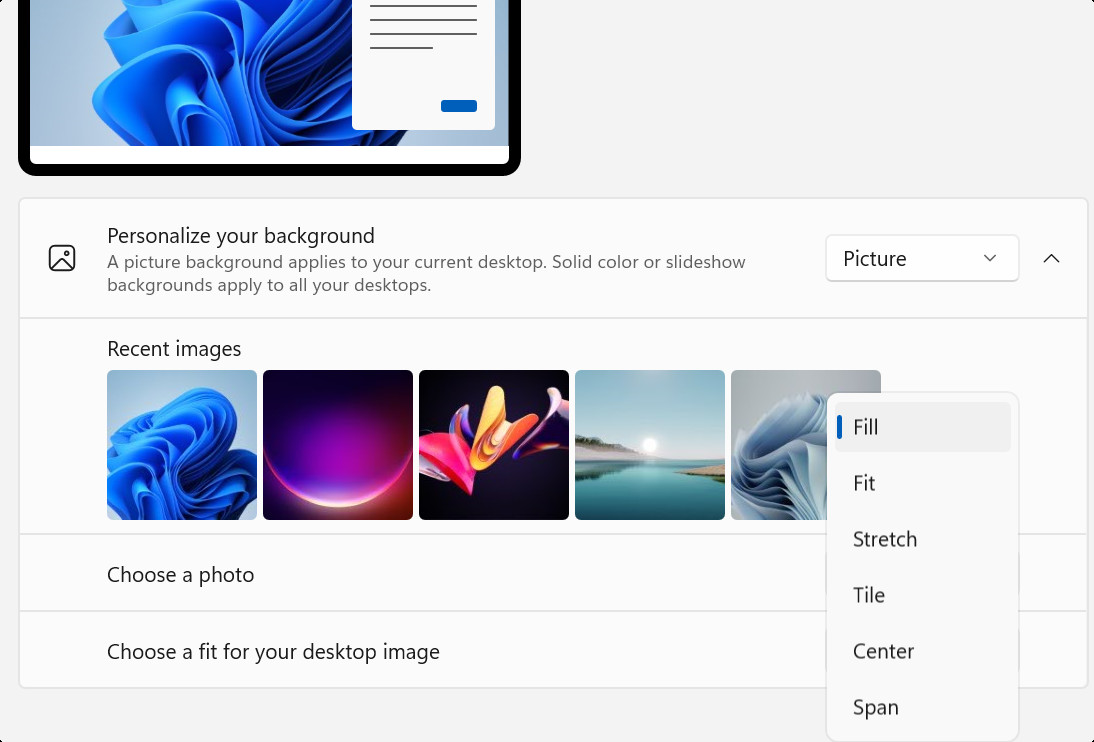 Screenshot of Windows Settings showing options for choosing how a desktop background image fits the screen.
Screenshot of Windows Settings showing options for choosing how a desktop background image fits the screen.
Desktop Photos Across Multiple Displays
If you are using multiple displays to extend your workspace, Windows offers some handy options for managing your desktop photo across screens:
-
When you select Picture as your background, you have the flexibility to set either the same desktop photo on all displays or choose a different image for each individual monitor. To set a specific image to a particular display, right-click on the desired image thumbnail in the Personalization settings and select the monitor you wish to assign it to.
- Important Note: This per-monitor background setting is not available when using multiple desktops.
-
If you choose Slideshow as your background with multiple displays, each screen will display a different image from the selected folder, adding visual interest and variety to your extended desktop.
Managing Desktop Photos with Multiple Desktops
For users who utilize multiple desktops to organize their work and applications, Windows also provides customization options for desktop photos:
- You can set a different desktop background picture for each virtual desktop. To do this, right-click on the image preview under the Recent images section, then select either Set for all desktops to apply the background to every desktop or choose a specific desktop to apply it to.
- Keep in mind that setting a different background picture per monitor is not supported when using multiple desktops.
- The Slideshow background option is also not supported across multiple desktops; you can only set static images for each virtual desktop.
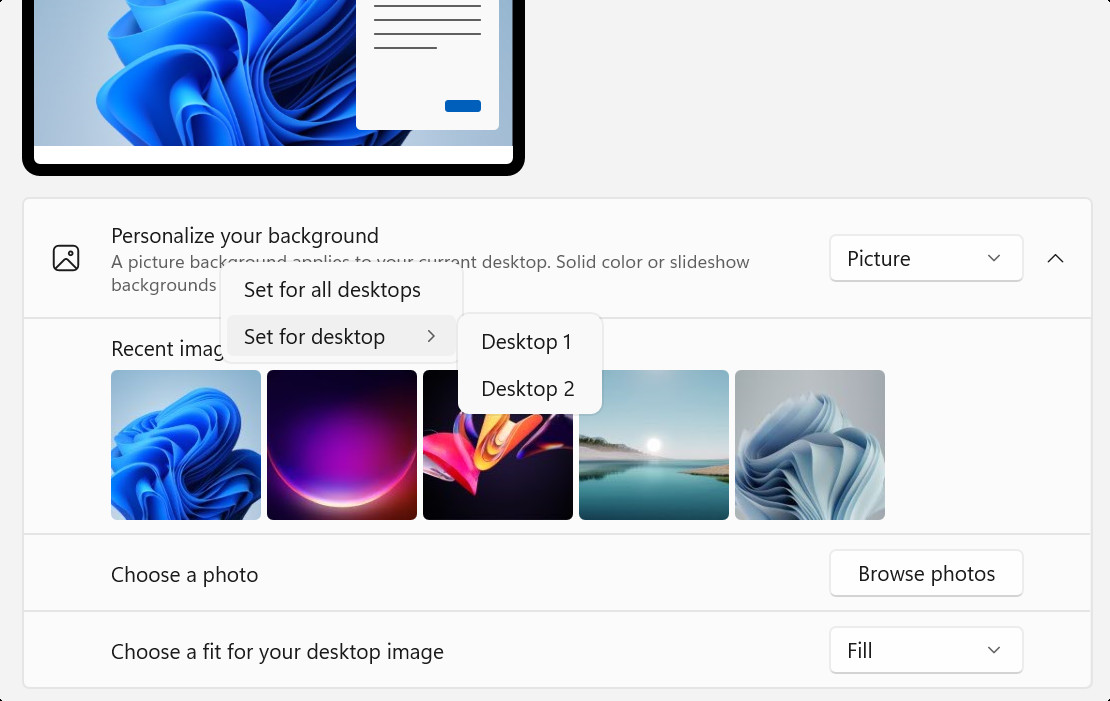 Screenshot of Windows Settings showing options for setting different desktop backgrounds for multiple desktops.
Screenshot of Windows Settings showing options for setting different desktop backgrounds for multiple desktops.
Enhance Your Desktop Photo Experience
For an even more dynamic and visually appealing desktop photo experience, consider using the Bing Wallpaper app. This free app automatically updates your desktop background daily with the stunning Bing Image of the Day, showcasing breathtaking photography from around the globe. Each image comes with interesting facts and information about the location or subject depicted, making your desktop both beautiful and informative. The Bing Wallpaper app is a simple way to keep your desktop fresh, inspiring, and engaging every day.
Customizing your desktop photo is a fundamental aspect of personalizing your Windows experience. With the variety of options available, from static images to dynamic slideshows and the globally sourced imagery of Windows spotlight and the Bing Wallpaper app, you can easily create a desktop environment that is both visually pleasing and uniquely reflective of your personal style.
