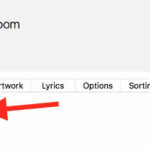Resizing your photo doesn’t have to be a headache; in fact, with the right tools and knowledge, it can be a breeze, and here at dfphoto.net, we’re here to guide you through it, and resizing images enhances visual storytelling by ensuring images fit seamlessly into various platforms. So, let’s dive into the world of digital photography and visual arts, exploring how to resize photos effectively for different purposes, covering everything from social media to professional prints. With the details below, you’ll grasp image optimization, mastering aspect ratios, and using top-notch photo editing techniques.
1. Why Is Resizing Photos Important?
Resizing photos is essential for several reasons, impacting everything from website loading speeds to print quality.
- Faster loading times: Smaller image files mean faster website loading speeds. Nobody wants to wait an eternity for a page to load.
- Optimized storage: Resizing reduces the amount of storage space your photos take up on your devices and in the cloud.
- Improved display quality: Properly resized images look better on different screens, whether it’s a smartphone or a large monitor.
- Compatibility: Different platforms and devices have different image size requirements. Resizing ensures your photos meet those specs.
2. Understanding Image Resolution and Size
Before diving into the how-to, let’s clarify some key terms.
- Resolution: This refers to the number of pixels in an image, often expressed as width x height (e.g., 3000 x 2000 pixels). Higher resolution means more detail.
- Image Size: This is the digital size of the image file, measured in kilobytes (KB) or megabytes (MB). Image size is influenced by resolution and file format.
3. What Are the Common Reasons to Resize a Photo?
There are numerous reasons why you might need to resize a photo.
- Website optimization: To improve page loading speed and user experience.
- Social media: Each platform has its own recommended image sizes.
- Email attachments: Smaller files are easier to send and receive.
- Printing: To ensure the print quality is optimal for the desired size.
- Storage limitations: To save space on your device or cloud storage.
4. What Are the Different Methods to Resize a Photo?
There are several ways to resize a photo, each with its pros and cons.
- Using built-in tools: Most operating systems and devices have built-in photo editing tools that allow for basic resizing.
- Online resizing tools: Numerous websites offer free or paid services for resizing images.
- Photo editing software: Programs like Adobe Photoshop and GIMP offer advanced resizing options with more control over quality.
- Mobile apps: There are many apps available for both iOS and Android that make resizing photos on the go easy.
5. How Can I Resize Photos Using Built-In Tools on Windows?
Windows has a simple tool for basic resizing.
- Open the image: Right-click on the image file and select “Open with” then “Photos.”
- Edit & Create: Click on the “Edit & Create” button at the top.
- Resize: Select “Resize.”
- Choose a size: Pick one of the preset sizes or define custom dimensions.
- Save: Save the resized copy of the image.
6. How Can I Resize Photos Using Built-In Tools on macOS?
macOS also offers an easy way to resize images.
- Open the image: Open the image in “Preview.”
- Adjust Size: Go to “Tools” and select “Adjust Size.”
- Enter dimensions: Input the desired width and height.
- Save: Save the resized image.
7. What Are the Best Online Tools to Resize Photos?
Online tools are great for quick and easy resizing without installing software.
- Adobe Express: A versatile tool with a user-friendly interface.
- Canva: Known for its design capabilities, Canva also offers excellent resizing options.
- PicResize: A simple, no-frills tool that gets the job done quickly.
- I Love IMG: Offers a variety of image editing tools, including resizing.
8. How to Resize Photos Using Adobe Photoshop?
For more advanced control, Photoshop is the way to go.
- Open the image: Open your image in Adobe Photoshop.
- Image Size: Go to “Image” then select “Image Size.”
- Set dimensions: Enter the desired width and height, ensuring the “Resample” option is checked.
- Choose resampling method: Select an appropriate resampling method (e.g., Bicubic Smoother for enlargement, Bicubic Sharper for reduction).
- Save: Save the resized image.
9. What Is the Best Resampling Method in Photoshop?
The resampling method determines how Photoshop adds or removes pixels during resizing.
- Bicubic Automatic: Photoshop chooses the best method based on the image.
- Bicubic Smoother: Best for enlarging images as it minimizes artifacts.
- Bicubic Sharper: Ideal for reducing image size while maintaining sharpness.
- Nearest Neighbor: Suitable for images with hard edges and preserving fine details, but can result in jagged edges.
- Bilinear: A simpler method that provides a balance between quality and speed.
10. How to Resize Photos Using GIMP?
GIMP is a free, open-source alternative to Photoshop.
- Open the image: Open your image in GIMP.
- Scale Image: Go to “Image” then select “Scale Image.”
- Set dimensions: Enter the desired width and height.
- Choose quality: Select an interpolation method (e.g., Lanczos for high quality).
- Scale: Click “Scale” to resize the image.
- Export: Export the resized image.
11. How Do I Resize Photos on My iPhone or Android Device?
Mobile apps make resizing photos on your smartphone a breeze.
- iOS:
- Image Size: A simple and effective app for resizing images.
- Resize Image: Another user-friendly option with batch resizing capabilities.
- Android:
- Photo Resizer: A popular app with a clean interface and various resizing options.
- Reduce Photo Size: Designed specifically for reducing image file sizes quickly.
12. What Image Formats Should I Use When Resizing?
The image format also plays a role in file size and quality.
- JPEG: Best for photographs with many colors and gradients. It uses lossy compression, which means some image data is lost during compression, but the file size is smaller.
- PNG: Ideal for images with text, logos, and graphics that require transparency. It uses lossless compression, preserving image quality but resulting in larger file sizes.
- GIF: Suitable for simple animations and graphics with limited colors.
13. What Are the Ideal Image Sizes for Social Media Platforms?
Each social media platform has its own recommended image sizes to ensure optimal display.
| Platform | Image Type | Recommended Size |
|---|---|---|
| Profile Picture | 170 x 170 pixels | |
| Cover Photo | 851 x 315 pixels | |
| Post Image | 1200 x 630 pixels | |
| Profile Picture | 110 x 110 pixels | |
| Post Image | 1080 x 1080 pixels | |
| Story | 1080 x 1920 pixels | |
| Profile Picture | 400 x 400 pixels | |
| Header Image | 1500 x 500 pixels | |
| In-Stream Photo | 1200 x 675 pixels | |
| Profile Picture | 400 x 400 pixels | |
| Cover Photo | 1584 x 396 pixels | |
| Post Image | 1200 x 627 pixels | |
| Profile Picture | 165 x 165 pixels | |
| Pin Image | 1000 x 1500 pixels | |
| YouTube | Channel Profile Pic | 800 x 800 pixels |
| Channel Cover Photo | 2560 x 1440 pixels | |
| Video Thumbnail | 1280 x 720 pixels | |
| TikTok | Profile Picture | 200 x 200 pixels |
| Video Size | 1080 x 1920 pixels | |
| Google My Business | Profile Picture | 250 x 250 pixels |
| Cover Photo | 1080 x 608 pixels | |
| Post Image | 1200 x 900 pixels |
14. What Aspect Ratio Should I Use?
Aspect ratio refers to the proportional relationship between an image’s width and height. Common aspect ratios include:
- 1:1: Square images, ideal for Instagram posts.
- 4:3: Traditional aspect ratio, often used by older cameras.
- 3:2: Common in DSLR cameras.
- 16:9: Widescreen, perfect for videos and cover photos.
15. How to Maintain Image Quality When Resizing?
Maintaining image quality is crucial when resizing. Here are some tips:
- Resize down, not up: Avoid enlarging images as it often leads to pixelation.
- Use appropriate resampling methods: As mentioned earlier, choose the right resampling method in Photoshop or GIMP.
- Save in the right format: Use JPEG for photos and PNG for graphics.
- Avoid excessive compression: High compression rates reduce file size but also decrease image quality.
16. What Are the Best Practices for Resizing Images for the Web?
Resizing images for the web requires a balance between quality and file size.
- Optimize file size: Aim for the smallest file size possible without sacrificing too much quality.
- Use responsive images: Implement responsive images that adjust based on the user’s screen size.
- Compress images: Use tools like TinyPNG or ImageOptim to compress images without significant quality loss.
- Use appropriate dimensions: Ensure your images fit well within your website’s layout.
17. How Do I Resize Images for Printing?
Resizing images for printing requires high resolution to ensure sharp, detailed prints.
- Determine the print size: Know the exact dimensions you want to print.
- Set the resolution: Aim for a resolution of 300 DPI (dots per inch) for high-quality prints.
- Avoid upscaling: Do not enlarge images beyond their original resolution.
- Use the correct color profile: Convert your images to the appropriate color profile (e.g., sRGB for standard prints).
18. What Is DPI and Why Is It Important for Printing?
DPI (dots per inch) refers to the number of ink dots per inch on a printed image. Higher DPI means more detail and sharper prints. For professional-quality prints, a DPI of 300 is generally recommended.
19. How to Resize an Image Without Losing Quality?
Resizing an image without losing quality involves a few key steps:
- Start with a high-resolution image: The higher the initial resolution, the better the results.
- Resize down, not up: Reducing the size of an image generally preserves quality better than enlarging it.
- Use appropriate software: Tools like Adobe Photoshop or GIMP offer better resizing algorithms.
- Choose the right resampling method: Select a resampling method that minimizes artifacts.
- Save in a lossless format: Use PNG for graphics and JPEG with minimal compression for photos.
20. What Are the Common Mistakes to Avoid When Resizing Photos?
Avoiding common mistakes can save you a lot of frustration.
- Enlarging images too much: This leads to pixelation and loss of detail.
- Using low-quality resizing tools: Some tools can degrade image quality significantly.
- Ignoring aspect ratio: Stretching or squashing images can make them look distorted.
- Over-compressing images: This reduces file size but also reduces image quality.
- Not checking the final result: Always review the resized image to ensure it meets your standards.
21. How Can I Batch Resize Photos?
Batch resizing is useful when you need to resize multiple images at once.
- Adobe Photoshop: Use the “Image Processor” script to batch resize and convert images.
- GIMP: Install the “Batch Image Manipulation Plugin” (BIMP) for batch processing.
- Online tools: Some online tools like I Love IMG offer batch resizing capabilities.
- Dedicated software: Software like IrfanView and XnConvert are designed for batch image processing.
22. Can I Resize Images on a Smartphone?
Yes, you can easily resize images on your smartphone using various apps.
- iOS: Apps like Image Size and Resize Image make it simple to resize photos on the go.
- Android: Photo Resizer and Reduce Photo Size are popular choices for Android users.
These apps usually offer options to specify dimensions, maintain aspect ratio, and compress images to reduce file size.
23. How to Choose the Right Image Dimensions for a Website?
Choosing the right image dimensions for a website involves considering several factors:
- Website layout: Ensure images fit well within the design of your website.
- Content areas: Different sections of your website may require different image sizes.
- Responsive design: Use responsive images that adapt to different screen sizes.
- File size optimization: Balance image quality with file size to improve loading times.
Generally, smaller images are suitable for thumbnails and icons, while larger images are used for banners and featured content.
24. What Are the Best Tools for Compressing Images?
Compressing images reduces file size without significantly affecting quality.
- TinyPNG: A popular online tool that uses smart lossy compression techniques.
- ImageOptim: A free Mac app that optimizes images by removing unnecessary data.
- Compressor.io: An online tool that supports JPEG, PNG, SVG, and GIF compression.
- ShortPixel: A WordPress plugin that automatically optimizes images as you upload them.
25. How Do I Know If My Image Is Too Large?
An image might be too large if it causes slow loading times or exceeds file size limits.
- Check file size: Use your operating system’s file properties to check the image file size.
- Test loading times: Use online tools like Google PageSpeed Insights to analyze your website’s loading speed.
- Monitor user experience: If users report slow loading times, large images could be the culprit.
Generally, images larger than 1 MB can significantly impact website performance.
26. What Is Metadata and How Does It Affect Image Size?
Metadata is information embedded within an image file, such as camera settings, date, and location. While metadata provides valuable information, it can also increase file size.
- Removing metadata: Tools like ImageOptim and TinyPNG can remove unnecessary metadata to reduce file size.
- Preserving metadata: In some cases, preserving metadata is important for archival or professional purposes.
27. How Can I Add a Watermark to Resized Photos?
Adding a watermark to resized photos can protect your work from unauthorized use.
- Photo editing software: Programs like Adobe Photoshop and GIMP allow you to add text or image watermarks.
- Online tools: Websites like Watermarkly and Visual Watermark offer easy-to-use watermarking tools.
- Mobile apps: Apps like iWatermark and eZy Watermark Photos make it simple to add watermarks on your smartphone.
28. How Do I Convert Images to Different Formats While Resizing?
Converting images to different formats while resizing can optimize them for specific purposes.
- Adobe Photoshop: Use the “Save As” option to save images in different formats.
- GIMP: Export images in various formats using the “Export As” option.
- Online tools: Websites like Convertio and Online-Convert offer file conversion and resizing tools.
- Batch processing: Use batch processing tools like IrfanView or XnConvert to convert multiple images at once.
29. How Can I Create Thumbnails While Resizing?
Creating thumbnails involves resizing images to small, clickable previews.
- Photo editing software: Use tools like Adobe Photoshop or GIMP to create thumbnails manually.
- Online tools: Websites like Canva and Fotor offer thumbnail creation tools.
- WordPress plugins: Plugins like Smush and Regenerate Thumbnails automatically create thumbnails for your WordPress website.
30. How to Deal With Pixelation When Resizing?
Pixelation occurs when enlarging images beyond their original resolution.
- Avoid upscaling: Do not enlarge images unnecessarily.
- Use appropriate resampling methods: Choose resampling methods that minimize artifacts.
- Sharpening: Apply sharpening filters to improve the appearance of enlarged images.
- Vector graphics: Use vector graphics for logos and illustrations that need to be scaled without loss of quality.
31. How Can I Resize Images for Email?
Resizing images for email ensures they are easy to send and view.
- Reduce file size: Aim for file sizes under 200 KB.
- Use appropriate dimensions: Resize images to fit within the email layout.
- Compress images: Use tools like TinyPNG or ImageOptim to compress images.
- Test email: Send a test email to ensure the images display correctly.
32. How Can I Prepare Images for Online Galleries?
Preparing images for online galleries involves optimizing them for web display.
- Resize images: Use appropriate dimensions for web viewing.
- Optimize file size: Reduce file size without sacrificing quality.
- Add metadata: Include relevant metadata such as titles, descriptions, and keywords.
- Watermark: Add a watermark to protect your images.
33. What Are the Legal Considerations When Resizing Images?
When resizing images, it’s important to consider copyright and licensing issues.
- Copyright: Ensure you have the right to use and modify the images.
- Licensing: Understand the terms of any image licenses.
- Attribution: Provide attribution to the original creator if required.
34. Can I Automate the Image Resizing Process?
Automating the image resizing process can save time and effort.
- Scripts: Use scripts in Adobe Photoshop or GIMP to automate resizing tasks.
- Software: Employ dedicated software like IrfanView or XnConvert for batch processing.
- Web services: Use web services like Cloudinary or Imgix for automated image resizing and optimization.
35. How to Resize Images for Mobile Apps?
Resizing images for mobile apps involves optimizing them for mobile devices.
- Use appropriate dimensions: Choose dimensions that fit well within the app layout.
- Optimize file size: Reduce file size to improve app performance.
- Use appropriate formats: Use formats like JPEG or PNG depending on the image type.
- Test on different devices: Test the images on different devices to ensure they display correctly.
36. What Are the Best Resources for Learning More About Image Resizing?
There are many resources available for learning more about image resizing.
- Online tutorials: Websites like YouTube and Skillshare offer numerous tutorials.
- Photography blogs: Blogs like dfphoto.net provide valuable tips and advice.
- Photography courses: Online courses on platforms like Coursera and Udemy offer in-depth instruction.
- Books: Books on digital photography and image editing cover resizing techniques.
37. How Can I Create a Consistent Look Across All My Resized Images?
Creating a consistent look across all your resized images involves using consistent settings and techniques.
- Use consistent dimensions: Resize images to the same dimensions.
- Apply consistent adjustments: Use the same adjustments for brightness, contrast, and color.
- Use consistent sharpening: Apply the same sharpening filters.
- Use consistent watermarks: Add watermarks in the same position and style.
38. How Does Image Resizing Affect SEO?
Image resizing can impact SEO in several ways.
- Page speed: Properly resized images improve page loading speed, which is a ranking factor.
- User experience: Optimized images provide a better user experience, which can improve engagement.
- Alt text: Use descriptive alt text for images to improve accessibility and SEO.
- File names: Use descriptive file names to help search engines understand the content of the images.
In conclusion, mastering the art of resizing photos can significantly enhance your digital and print media. Whether you’re optimizing images for a website, preparing them for social media, or creating high-quality prints, understanding the techniques and tools available is crucial.
We welcome you to visit dfphoto.net for more information, explore our comprehensive tutorials, view beautiful photos, and connect with a vibrant community of photographers in the USA. For any inquiries or assistance, feel free to contact us at 1600 St Michael’s Dr, Santa Fe, NM 87505, United States, Phone: +1 (505) 471-6001.
FAQ: Frequently Asked Questions About Resizing Photos
1. What is the best software to resize photos without losing quality?
Adobe Photoshop and GIMP are excellent choices for resizing photos without significant quality loss.
2. How do I resize a photo for Instagram?
For Instagram, resize your photo to 1080 x 1080 pixels for a square post or 1080 x 1920 pixels for a story.
3. What DPI should I use for printing photos?
Aim for a DPI of 300 for high-quality prints.
4. How can I reduce the file size of a photo without losing quality?
Use compression tools like TinyPNG or ImageOptim to reduce file size without significant quality loss.
5. What is the ideal image size for a website?
The ideal image size for a website depends on the layout, but aim for the smallest file size possible without sacrificing quality, generally under 1 MB.
6. How do I resize multiple photos at once?
Use batch processing tools in Adobe Photoshop, GIMP, or dedicated software like IrfanView or XnConvert.
7. What image format is best for web use?
JPEG is best for photographs, while PNG is ideal for graphics and images with text.
8. How do I maintain the aspect ratio when resizing a photo?
Most resizing tools have an option to maintain aspect ratio, ensuring the image is not stretched or squashed.
9. Can I resize images on my phone?
Yes, you can use apps like Image Size (iOS) or Photo Resizer (Android) to resize images on your phone.
10. How does resizing affect SEO?
Properly resized images improve page loading speed and user experience, which are ranking factors for SEO.