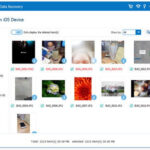In today’s digital age, our iPhones hold a vast amount of personal information, and photos often top the list of what we want to keep private. Whether it’s personal snapshots, sensitive documents captured as images, or simply photos you’d prefer to keep away from prying eyes, securing your photos on your iPhone is a valid concern. If you’ve ever wondered, “How Can I Lock My Photos On My Iphone?”, you’re not alone. Many users seek to enhance their photo privacy beyond the standard iPhone security features. This article will guide you through various methods to effectively lock your photos on your iPhone, ensuring your private moments remain just that – private.
Leveraging Built-in iPhone Features to Enhance Photo Privacy
Apple’s iOS offers several native features that, while not a direct “photo lock,” can significantly improve the privacy of your photos without needing to download extra apps.
Utilizing Passcode, Face ID, or Touch ID
The most fundamental security measure is your iPhone’s lock screen. Setting up a strong passcode, Face ID, or Touch ID is the first line of defense against unauthorized access to your entire device, including your photos. While this doesn’t lock individual photos, it prevents anyone without your credentials from browsing your photo library if your phone is lost or accessed by someone else.
To set up or review your screen lock:
- Open Settings.
- Tap Face ID & Passcode or Touch ID & Passcode, depending on your iPhone model.
- Follow the prompts to set up or modify your passcode and biometric authentication.
Hiding Photos within the Photos App
For photos you want to keep out of immediate sight, the Photos app has a built-in “Hide” feature. This moves selected photos from your main library view to a hidden album, offering a degree of privacy for casual browsing.
Here’s how to hide photos:
- Open the Photos app and select the photo(s) you wish to hide.
- Tap the Share button (the square with an arrow pointing upwards) in the bottom left corner.
- Scroll down and tap Hide.
- Confirm you want to hide the photo(s).
To view hidden photos, you need to navigate to the “Hidden” album under the “Utilities” section in the Albums tab. Keep in mind that the “Hidden” album itself isn’t locked, so this method is more about decluttering your main view than robust security.
Using the Notes App for Password-Protected Photos
A less obvious but effective method is to utilize the Notes app to lock photos. You can embed photos within a note and then lock that note, adding a layer of password protection to your chosen images.
Steps to lock photos using the Notes app:
- Open the Notes app and create a new note.
- Tap the camera icon above the keyboard and choose Choose Photo or Video to insert the photo(s) you want to lock.
- Once the photo(s) are in the note, tap the More Options button (three dots in a circle) at the top right.
- Select Lock.
- If you haven’t set up Notes locking before, you’ll be prompted to create a password or use Face ID/Touch ID for Notes. Follow the instructions to set this up.
- After locking, the note and the embedded photos will be protected. You’ll see a lock icon next to the note title, and the content will be hidden until unlocked with your password or biometrics.
To access locked photos, simply tap “View Note” and authenticate with Face ID, Touch ID, or your Notes password. Remember to delete the original photos from your Photos app if you only want them accessible through the locked note.
Exploring Third-Party Apps for Enhanced Photo Security
For users requiring stronger security features specifically for their photos, numerous third-party apps are available on the App Store. These apps, often referred to as “photo vault” or “secret photo album” apps, offer dedicated solutions to lock your photos behind an additional layer of security.
These apps typically provide features such as:
- Password Protection: Beyond your device passcode, these apps allow you to set up unique passwords, PINs, or pattern locks specifically for accessing your private photo vault.
- Encryption: Many secure photo apps encrypt your photos, adding a layer of data protection.
- Decoy Albums & Fake Passcodes: Some apps offer advanced features like decoy albums or fake passcodes. If someone forces you to open the app, you can enter a fake passcode that leads to a dummy album, concealing your actual private photos.
- Intruder Detection: Certain apps can even record attempts to access your vault, capturing photos of anyone trying to break in.
When choosing a third-party photo lock app, consider factors like:
- App Reputation and Reviews: Check user reviews and ratings on the App Store to gauge the app’s reliability and security.
- Privacy Policy: Understand how the app handles your data and ensure they have a clear and trustworthy privacy policy.
- Features Offered: Evaluate the features based on your security needs. Do you need encryption? Decoy albums?
- Ease of Use: The app should be user-friendly for both locking and accessing your photos.
By using a dedicated photo vault app, you can create a secure and separate space for your private photos, effectively answering the question of “how can I lock my photos on my iPhone” with a robust solution.
Best Practices for Maintaining iPhone Photo Privacy
Regardless of the method you choose, here are some best practices to enhance your iPhone photo privacy:
- Use Strong, Unique Passcodes: For your device lock screen and any app-specific passwords, use strong, unique passcodes that are difficult to guess.
- Regularly Review Privacy Settings: Periodically review your iPhone’s privacy settings to ensure everything is configured to your preferences.
- Be Cautious with Third-Party Apps: Only download photo lock apps from reputable developers and the official App Store.
- Consider iCloud Backup Settings: Be mindful of your iCloud Photo Library settings if you’re concerned about cloud privacy. Understand whether your hidden or locked photos are also backed up to iCloud and adjust settings accordingly if needed.
Conclusion
Securing your photos on your iPhone is achievable through a combination of built-in features and third-party applications. Whether you opt for the convenience of hiding photos or locking notes within the native iOS environment or choose the enhanced security of a dedicated photo vault app, the important thing is to implement a method that aligns with your privacy needs and comfort level. By understanding the available options and following best practices, you can effectively control access to your personal photos and enjoy greater peace of mind knowing your private memories are safe on your iPhone.