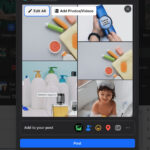Does Icloud Keep Deleted Photos? Yes, iCloud does keep deleted photos for a limited time. When you delete photos from your iPhone, they are moved to the “Recently Deleted” album, where they remain for 30 days. If you want to explore ways to manage your photos or learn some photography tips, visit dfphoto.net for tutorials, inspiration, and a vibrant photography community. We’ll also cover photo recovery, archival storage, and image management.
1. Understanding iCloud’s Photo Storage System
iCloud is Apple’s cloud storage service that allows users to store various types of data, including photos, videos, documents, and more. It provides a convenient way to keep your data synchronized across all your Apple devices, such as iPhones, iPads, and Macs.
When it comes to photos, iCloud Photos offers several features:
- Automatic Syncing: Any photo you take on your iPhone is automatically uploaded to iCloud, making it accessible on your other devices.
- Storage Optimization: iCloud can optimize storage on your device by keeping smaller, optimized versions of your photos on your iPhone while storing the full-resolution versions in the cloud.
- Sharing and Collaboration: You can easily share photos and videos with friends and family through iCloud Photo Sharing.
- Backup and Recovery: iCloud serves as a backup for your photos, allowing you to recover them if your device is lost, stolen, or damaged.
1.1 How iCloud Handles Photo Deletion
When you delete a photo from your iPhone that is synced with iCloud, it doesn’t immediately disappear forever. Instead, it goes through a specific process:
- Move to “Recently Deleted” Album: The deleted photo is moved to the “Recently Deleted” album in the Photos app.
- 30-Day Grace Period: The photo remains in the “Recently Deleted” album for 30 days. During this time, you can recover the photo if you change your mind.
- Permanent Deletion: After 30 days, the photo is automatically and permanently deleted from both your device and iCloud.
According to Apple Support, photos and videos in the Recently Deleted album are kept for 30 days before being permanently deleted.
1.2 Where Do Permanently Deleted Photos Go?
Once the 30-day grace period has passed and the photos are permanently deleted from the “Recently Deleted” album, they are effectively gone from your iCloud account and any devices synced with it. As Bob Timmons, an Apple Community expert, simply puts it, “They vanish in the wind, for all practical purposes.”
1.3 Can You Recover Permanently Deleted Photos from iCloud?
Unfortunately, once photos are permanently deleted from iCloud (after the 30-day period or if you manually empty the “Recently Deleted” album), recovering them through standard methods becomes extremely difficult, if not impossible.
2. Steps to Recover Deleted Photos from iCloud
While permanently deleted photos are hard to retrieve, there are still a few avenues you can explore to recover your photos before they are gone forever.
2.1 Checking the “Recently Deleted” Album
The first and most straightforward step is to check the “Recently Deleted” album in your Photos app:
- Open the Photos app on your iPhone or iPad.
- Tap the Albums tab at the bottom of the screen.
- Scroll down and tap on the Recently Deleted album.
- If your deleted photos are there, you can select them and tap Recover to restore them to your main photo library.
2.2 Restoring from an iCloud Backup
If the photos are not in the “Recently Deleted” album, your next option is to restore your device from an iCloud backup. This method will only work if you had enabled iCloud Backup before deleting the photos:
- Erase Your Device: Go to Settings > General > Transfer or Reset iPhone > Erase All Content and Settings.
- Restore from iCloud Backup: Follow the on-screen instructions until you reach the Apps & Data screen. Choose Restore from iCloud Backup and sign in with your Apple ID.
- Select a Backup: Select the most recent backup that you believe contains the deleted photos.
According to Apple Support, restoring from a backup will revert your device to a previous state, so make sure to back up your current data before proceeding.
2.3 Using Third-Party Data Recovery Software
Some third-party data recovery software programs claim to be able to recover permanently deleted photos from iOS devices. However, it’s important to approach these claims with caution, as success rates can vary, and some software may be unreliable or even malicious.
If you choose to try this option, research reputable software and read reviews before installing anything on your device. Be aware that these tools often come with a cost, and there’s no guarantee they will be able to recover your specific photos.
According to a Reddit thread on r/DataRecoveryHelp, the success of data recovery software depends on various factors, including how long ago the photos were deleted and whether the storage space has been overwritten by new data.
2.4 Contacting Apple Support
In some rare cases, Apple Support might be able to assist you in recovering permanently deleted photos, especially if the deletion was due to a system error or other unforeseen issue. However, this is not a guaranteed solution, and Apple’s ability to help will depend on the specific circumstances.
You can contact Apple Support through their website or by phone. Be prepared to provide details about when and how the photos were deleted.
3. Understanding the 30-Day Limit
The 30-day limit for photos in the “Recently Deleted” album is a key aspect of iCloud’s photo management system. It provides a balance between giving users a reasonable window to recover accidentally deleted photos and managing storage space efficiently.
3.1 Why Does iCloud Have a 30-Day Limit?
There are several reasons why Apple implemented the 30-day limit:
- Storage Management: Storing deleted photos indefinitely would consume a significant amount of storage space on iCloud servers, which would be costly for Apple and potentially limit the amount of storage available to users.
- Data Privacy: Some users may be concerned about privacy if deleted photos were stored indefinitely. The 30-day limit ensures that photos are eventually removed from Apple’s servers.
- User Experience: By automatically deleting photos after 30 days, iCloud helps keep users’ photo libraries organized and clutter-free.
3.2 What Happens After 30 Days?
After the 30-day period, the photos are automatically and permanently deleted from both your device and iCloud. This means they are no longer accessible through the Photos app or any standard recovery methods.
3.3 Can You Extend the 30-Day Limit?
Unfortunately, there is no way to extend the 30-day limit for photos in the “Recently Deleted” album. The photos will be automatically deleted after this period, regardless of your preferences.
4. Preventing Photo Loss: Best Practices
The best way to avoid the stress and frustration of trying to recover deleted photos is to take proactive steps to prevent photo loss in the first place.
4.1 Regular Backups to iCloud or Other Services
The most important step is to ensure that your photos are regularly backed up to iCloud or another cloud storage service.
- iCloud Backup: Enable iCloud Backup in your iPhone settings to automatically back up your device’s data, including photos, when your device is connected to Wi-Fi and power.
- Alternative Cloud Services: Consider using other cloud storage services like Google Photos, Dropbox, or Amazon Photos as an additional backup. These services often offer different storage plans and features.
4.2 Using Multiple Devices for Storage
If you have multiple Apple devices, such as an iPhone, iPad, and Mac, you can use them to store your photos in different locations:
- iCloud Photos: Keep your photos synced across all your devices using iCloud Photos.
- Local Storage: Download and store full-resolution versions of your photos on your Mac or an external hard drive for additional security.
4.3 Archiving Important Photos
For particularly important photos, consider creating an archive on a separate storage medium, such as an external hard drive or a USB drive:
- Download Photos: Download the photos you want to archive from iCloud to your computer.
- Organize Photos: Organize the photos into folders by date, event, or other categories.
- Copy to Archive: Copy the folders to your external hard drive or USB drive.
- Store Securely: Store the archive in a safe and secure location, away from potential damage or theft.
4.4 Being Careful When Deleting Photos
It may seem obvious, but always exercise caution when deleting photos from your iPhone.
- Review Before Deleting: Take a moment to review each photo before deleting it to ensure you don’t accidentally delete something you want to keep.
- Empty “Recently Deleted” with Caution: Be careful when emptying the “Recently Deleted” album, as this will permanently delete all photos in the album.
5. iCloud Storage Plans and Pricing
iCloud offers various storage plans to accommodate different users’ needs.
5.1 Free vs. Paid Plans
Every Apple ID comes with 5GB of free iCloud storage. While this may be sufficient for some users, it’s often not enough to store a large photo library, especially if you also use iCloud for other data like documents and backups.
Apple offers several paid iCloud+ plans with increased storage capacity and additional features.
5.2 Current iCloud+ Pricing
As of 2024, the iCloud+ pricing plans are as follows:
| Storage | Price (USD/month) | Features |
|---|---|---|
| 50GB | $0.99 | iCloud Private Relay, Hide My Email, Custom Email Domain |
| 200GB | $2.99 | iCloud Private Relay, Hide My Email, Custom Email Domain, Family Sharing |
| 2TB | $9.99 | iCloud Private Relay, Hide My Email, Custom Email Domain, Family Sharing |
| 6TB | $29.99 | iCloud Private Relay, Hide My Email, Custom Email Domain, Family Sharing |
| 12TB | $59.99 | iCloud Private Relay, Hide My Email, Custom Email Domain, Family Sharing |
5.3 Choosing the Right Plan
The best iCloud+ plan for you will depend on your individual storage needs. Consider the following factors when making your decision:
- Number of Photos and Videos: Estimate the total size of your photo and video library.
- Other iCloud Data: Factor in the storage space you use for other iCloud data, such as documents, backups, and app data.
- Family Sharing: If you want to share your iCloud storage with family members, choose a plan that supports Family Sharing.
- Budget: Consider your budget and choose a plan that fits your financial constraints.
6. Alternative Cloud Storage Options
While iCloud is a convenient option for Apple users, it’s not the only cloud storage service available.
6.1 Google Photos
Google Photos is a popular cloud storage service that offers unlimited storage for photos and videos (with some limitations on resolution). It also provides features like automatic organization, facial recognition, and sharing.
6.2 Dropbox
Dropbox is a versatile cloud storage service that can be used to store various types of files, including photos and videos. It offers features like file sharing, collaboration, and version history.
6.3 Amazon Photos
Amazon Photos is a cloud storage service that is included with Amazon Prime memberships. It offers unlimited storage for photos and 5GB of storage for videos.
6.4 Comparing Features and Pricing
| Service | Free Storage | Paid Plans | Key Features |
|---|---|---|---|
| iCloud | 5GB | 50GB ($0.99/month), 200GB ($2.99/month), 2TB ($9.99/month) | Automatic syncing, storage optimization, sharing, backup and recovery |
| Google Photos | 15GB | 100GB ($1.99/month), 200GB ($2.99/month), 2TB ($9.99/month) | Unlimited storage (with limitations), automatic organization, facial recognition, sharing |
| Dropbox | 2GB | 2TB ($11.99/month), 3TB ($19.99/month) | File sharing, collaboration, version history |
| Amazon Photos | Unlimited | 100GB ($1.99/month), 1TB ($6.99/month), 2TB ($11.99/month) | Unlimited photo storage for Prime members, 5GB video storage |
7. Data Recovery Software: A Risky Solution?
As mentioned earlier, some third-party data recovery software programs claim to be able to recover permanently deleted photos from iOS devices. However, it’s essential to approach these claims with caution.
7.1 How Data Recovery Software Works
Data recovery software works by scanning the storage space on your device for remnants of deleted files. When a file is deleted, it’s not immediately erased from the storage medium. Instead, the space it occupied is marked as available for new data. Data recovery software can sometimes find these remnants and reconstruct the deleted file.
7.2 Risks and Limitations
Using data recovery software comes with several risks and limitations:
- No Guarantee of Success: The success of data recovery depends on various factors, including how long ago the photos were deleted, whether the storage space has been overwritten by new data, and the condition of the storage medium.
- Potential for Damage: Some data recovery software may damage your device’s file system or introduce malware.
- Privacy Concerns: Some software may collect and transmit your personal data without your consent.
- Cost: Many data recovery tools are expensive, and there’s no guarantee they will be able to recover your photos.
7.3 Reputable Data Recovery Tools
If you decide to try data recovery software, research reputable tools and read reviews before installing anything on your device. Some popular options include:
- EaseUS MobiSaver
- Dr.Fone – Data Recovery (iOS)
- iMobie PhoneRescue
7.4 Precautions Before Using Data Recovery Software
Before using data recovery software, take the following precautions:
- Back Up Your Device: Create a backup of your device before running any data recovery software to avoid further data loss.
- Research the Software: Read reviews and check the software’s reputation before installing it.
- Download from Official Sources: Download the software from the official website to avoid malware.
- Follow Instructions Carefully: Follow the software’s instructions carefully to avoid damaging your device.
8. Understanding iPhone Storage Management
Efficiently managing your iPhone storage is crucial for preventing photo loss and ensuring optimal device performance.
8.1 Checking Your iPhone Storage
You can check your iPhone storage usage by going to Settings > General > iPhone Storage. This screen shows a breakdown of how much storage space is being used by different categories of data, including photos, apps, and documents.
:max_bytes(150000):strip_icc()/001-check-iphone-storage-4177853-d396b1f910e54085b36926ed1b069031.jpg)
8.2 Optimizing Photo Storage
To optimize photo storage on your iPhone, you can enable the “Optimize iPhone Storage” option in Settings > Photos. This will keep smaller, optimized versions of your photos on your device while storing the full-resolution versions in iCloud.
8.3 Removing Unnecessary Photos and Videos
Regularly review your photo and video library and delete any unnecessary files, such as duplicates, blurry photos, or unwanted videos.
8.4 Managing App Storage
Apps can also consume a significant amount of storage space. Review your installed apps and delete any that you no longer use. You can also clear the cache and data for apps that are taking up a lot of storage.
9. Legal and Ethical Considerations
When dealing with deleted photos, it’s important to consider the legal and ethical implications, especially if the photos involve other people.
9.1 Privacy Rights
Everyone has a right to privacy, and it’s important to respect that right when handling photos, especially those of other people.
- Consent: Always obtain consent before taking or sharing photos of other people.
- Data Protection Laws: Be aware of data protection laws in your jurisdiction, such as the General Data Protection Regulation (GDPR) in Europe, which govern the collection, storage, and use of personal data.
9.2 Copyright Issues
If you are trying to recover photos that you did not take yourself, be aware of copyright laws. You may not have the right to use or distribute those photos without the copyright holder’s permission.
9.3 Ethical Considerations
Even if you have the legal right to recover deleted photos, consider the ethical implications. If the photos were deleted by someone else, they may have had a valid reason for doing so. Respect their wishes and avoid recovering the photos without their consent.
10. FAQs: Does iCloud Keep Deleted Photos?
Here are some frequently asked questions about iCloud and deleted photos:
1. Does iCloud automatically back up my photos?
Yes, if you have iCloud Photos enabled, your photos and videos will automatically be backed up to iCloud.
2. How long does iCloud keep deleted photos?
iCloud keeps deleted photos in the “Recently Deleted” album for 30 days. After that, they are permanently deleted.
3. Can I recover permanently deleted photos from iCloud?
Recovering permanently deleted photos from iCloud is extremely difficult, if not impossible, through standard methods.
4. How do I access the “Recently Deleted” album in iCloud?
You can access the “Recently Deleted” album in the Photos app on your iPhone, iPad, or Mac.
5. Can I extend the 30-day limit for deleted photos in iCloud?
No, there is no way to extend the 30-day limit.
6. What happens to my photos if I cancel my iCloud subscription?
If you cancel your iCloud subscription, you will lose access to any data stored in iCloud that exceeds the free 5GB limit.
7. Can I use third-party data recovery software to recover deleted photos from iCloud?
Third-party data recovery software may be able to recover deleted photos from your device, but success is not guaranteed, and there are risks involved.
8. Does iCloud delete photos immediately when I delete them from my iPhone?
No, when you delete photos from your iPhone, they are moved to the “Recently Deleted” album, where they remain for 30 days.
9. Is there a way to permanently delete photos from iCloud immediately?
Yes, you can manually delete photos from the “Recently Deleted” album to permanently delete them immediately.
10. What are some alternative cloud storage options for my photos?
Alternative cloud storage options include Google Photos, Dropbox, and Amazon Photos.
Conclusion: Keeping Your Memories Safe
Understanding how iCloud handles deleted photos is crucial for protecting your precious memories. While iCloud provides a 30-day grace period for recovering deleted photos, it’s essential to take proactive steps to prevent photo loss, such as regularly backing up your photos to iCloud or other services, using multiple devices for storage, and archiving important photos. And always be careful when deleting photos.
Remember, “Permanent is Permanent,” as lobsterghost1, an Apple Community expert, aptly put it. Once photos are permanently deleted, they are gone for good.
Visit dfphoto.net to discover more photography tips, learn about the latest equipment, and connect with a community of passionate photographers. Whether you’re a beginner or a professional, you’ll find valuable resources to enhance your skills and creativity. Explore our tutorials, browse stunning photo galleries, and join our forums to share your work and get feedback. Start your photography journey with dfphoto.net today!
Address: 1600 St Michael’s Dr, Santa Fe, NM 87505, United States. Phone: +1 (505) 471-6001. Website: dfphoto.net.