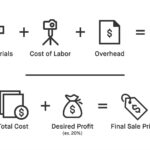Deleted photos can often be recovered from iCloud, but there are limitations. This article from dfphoto.net explores the possibilities of photo recovery, including how to recover recently deleted photos and the conditions where recovery might not be possible.
1. What Happens When You Delete Photos From iCloud?
When you delete photos from iCloud, they aren’t immediately and permanently erased. Understanding this process is crucial for anyone concerned about data recovery or privacy.
1.1. The “Recently Deleted” Album
Similar to a recycle bin on your computer, iCloud has a “Recently Deleted” album. Photos you delete are moved here and remain for 30 days. This provides a window to easily recover them if you change your mind.
1.2. Permanent Deletion After 30 Days
After the 30-day grace period, photos are automatically and permanently deleted from the “Recently Deleted” album. Once this happens, the standard recovery methods will no longer work. This is a critical point to remember if you’re hoping to retrieve a photo.
1.3. Synchronization Across Devices
iCloud is designed to keep your photos synchronized across all your Apple devices. When you delete a photo on one device (like your iPhone), it will be deleted on all devices connected to the same iCloud account. This synchronization also applies to the “Recently Deleted” album.
2. How To Recover Deleted Photos From The “Recently Deleted” Album
Recovering photos from the “Recently Deleted” album is a straightforward process:
2.1. Steps to Recover Photos on iPhone/iPad
- Open the Photos app.
- Tap the Albums tab.
- Scroll down and tap Recently Deleted.
- Tap Select in the upper-right corner.
- Tap the photos you want to recover.
- Tap Recover and confirm.
2.2. Steps to Recover Photos on Mac
- Open the Photos app.
- In the sidebar, click Recently Deleted.
- Select the photos you want to recover.
- Click Recover in the upper-right corner.
2.3. Steps to Recover Photos on iCloud.com
- Go to iCloud.com and sign in with your Apple ID.
- Click Photos.
- Click Recently Deleted in the sidebar.
- Select the photos you want to recover.
- Click Recover in the upper-right corner.
3. When Photo Recovery Might Not Be Possible
While iCloud offers a convenient way to recover deleted photos, there are scenarios where recovery becomes difficult or impossible.
3.1. After 30 Days From the “Recently Deleted” Album
As mentioned earlier, once photos are removed from the “Recently Deleted” album after 30 days, they are permanently deleted. Apple’s systems are designed to completely erase the data, making recovery through standard means impossible.
3.2. If iCloud Photos Is Not Enabled
If you haven’t enabled iCloud Photos, your photos are not being backed up to the cloud. In this case, deleting a photo from your device means it’s gone unless you have a separate backup.
3.3. If You’ve Manually Emptied the “Recently Deleted” Album
You have the option to manually empty the “Recently Deleted” album, permanently deleting the photos before the 30-day period. If you’ve done this, the photos cannot be recovered through iCloud’s built-in features.
3.4. Account Compromised
If someone gains unauthorized access to your iCloud account and deletes photos, recovery can be challenging. It’s crucial to secure your account with a strong password and enable two-factor authentication.
3.5. Overwritten Data
Although less likely with iCloud, if the storage space where the deleted photos were located has been overwritten with new data, recovery becomes significantly harder, even with specialized tools.
4. Third-Party Data Recovery Tools
Even when iCloud’s built-in recovery options are exhausted, third-party data recovery tools might offer a glimmer of hope.
4.1. How These Tools Work
These tools scan your device or iCloud backup for remnants of deleted files. They use advanced algorithms to identify and reconstruct data that hasn’t been completely overwritten.
4.2. Examples of Data Recovery Tools
Some popular data recovery tools include:
- EaseUS Data Recovery Wizard: Known for its user-friendly interface and deep scanning capabilities.
- Dr.Fone: Offers a range of tools for iOS and Android devices, including data recovery.
- Tenorshare UltData: Specializes in recovering data from iOS devices and iCloud backups.
- iMyFone D-Back: Designed to recover various types of data from iPhones, iPads, and iCloud.
4.3. Limitations and Considerations
While these tools can be helpful, it’s important to have realistic expectations:
- Success Is Not Guaranteed: The effectiveness of these tools depends on factors like how long ago the photos were deleted and whether the storage space has been overwritten.
- Cost: Many of these tools require a paid license for full functionality.
- Privacy Concerns: Using third-party tools involves granting them access to your data, so it’s crucial to choose reputable and trustworthy software.
- Complexity: Some tools can be complex to use, requiring technical knowledge.
5. Preventing Photo Loss in the First Place
The best way to avoid the stress of trying to recover deleted photos is to take proactive steps to prevent data loss.
5.1. Regularly Back Up Your Photos
In addition to iCloud Photos, consider using other backup solutions like:
- Google Photos: Offers free storage (up to a limit) and automatic backup.
- External Hard Drives: Provides a physical backup of your photos.
- Cloud Storage Services (Dropbox, OneDrive): Allows you to store and sync your photos across devices.
5.2. Double-Check Before Deleting
Take a moment to review photos before deleting them, especially if you’re doing a mass cleanup. It’s easy to accidentally delete something you meant to keep.
5.3. Use iCloud Photo Library Effectively
Make sure iCloud Photo Library is properly set up on all your devices and that you understand how it syncs and stores your photos.
5.4. Enable Two-Factor Authentication
Protect your iCloud account from unauthorized access by enabling two-factor authentication. This adds an extra layer of security, making it harder for hackers to gain control of your account and delete your photos.
6. Understanding iCloud Storage and Its Impact on Photo Recovery
The way iCloud storage works can influence your ability to recover deleted photos.
6.1. How iCloud Storage Plans Work
Apple offers various iCloud storage plans, ranging from free to several terabytes. The amount of storage you have affects how many photos and videos can be backed up to iCloud.
6.2. Managing Your iCloud Storage
If you’re running low on iCloud storage, it can impact your ability to back up new photos and videos. Regularly manage your storage by:
- Deleting Unnecessary Files: Remove old backups, documents, and other files you no longer need.
- Optimizing Photo Storage: Enable the “Optimize iPhone Storage” option in your iPhone settings. This stores smaller, device-optimized versions of your photos on your device while keeping the original, full-resolution versions in iCloud.
- Upgrading Your Storage Plan: If you need more storage, consider upgrading to a larger iCloud storage plan.
6.3. How Storage Impacts Recovery
When your iCloud storage is full, it can affect how quickly deleted photos are removed from the “Recently Deleted” album. Apple may prioritize deleting older files to make room for new ones, potentially shortening the 30-day grace period.
7. Common Scenarios and Recovery Tips
Let’s look at some common scenarios where you might need to recover deleted photos and offer specific tips for each situation.
7.1. Accidentally Deleted Photos on iPhone
- Immediately Check “Recently Deleted”: The first step is always to check the “Recently Deleted” album.
- Stop Using Your Phone: To prevent overwriting data, avoid taking new photos or videos until you’ve attempted recovery.
- Use Data Recovery Software: If the photos are not in “Recently Deleted,” try using a data recovery tool specifically designed for iOS devices.
7.2. Deleted Photos From iCloud.com
- Check “Recently Deleted” on iCloud.com: Just like on your iPhone, iCloud.com has a “Recently Deleted” section.
- Sync Devices: Ensure all your devices connected to iCloud are online and syncing. Sometimes, a photo deleted on one device might still be available on another until it syncs.
7.3. Photos Deleted After Factory Reset
- Restore From iCloud Backup: If you have an iCloud backup from before the factory reset, you can restore your device to that backup.
- Data Recovery Services: In extreme cases, professional data recovery services might be able to retrieve data from a device after a factory reset, but this can be expensive and is not guaranteed.
7.4. Photos Deleted Due to iCloud Sync Issues
- Check iCloud Status: Make sure iCloud is functioning correctly by checking Apple’s system status page.
- Restart Devices: Restart your iPhone, iPad, and Mac to refresh the connection to iCloud.
- Sign Out and Back In: Try signing out of iCloud on all your devices and then signing back in. This can resolve sync issues.
8. The Role of Metadata in Photo Recovery
Metadata, or “data about data,” can play a crucial role in photo recovery.
8.1. What Is Photo Metadata?
Metadata includes information such as:
- Date and Time: When the photo was taken.
- Location (GPS): Where the photo was taken.
- Camera Settings: Aperture, shutter speed, ISO, etc.
- File Format: JPEG, PNG, etc.
- Device Information: The type of camera or phone used.
8.2. How Metadata Aids Recovery
Even if the photo itself is corrupted or partially overwritten, the metadata might still be intact. This can help data recovery tools identify and reconstruct the photo.
8.3. Preserving Metadata
To maximize your chances of recovery, avoid actions that could overwrite metadata, such as:
- Taking New Photos or Videos: This can overwrite the storage space where the deleted photo’s metadata was located.
- Performing a Factory Reset: This will erase all data on your device, including metadata.
9. iCloud Photo Sharing and Its Impact on Recovery
If you use iCloud Photo Sharing, it can affect how you recover deleted photos.
9.1. How iCloud Photo Sharing Works
iCloud Photo Sharing allows you to create shared albums with other iCloud users. When you add a photo to a shared album, it’s copied to the album and stored in iCloud.
9.2. Recovery From Shared Albums
If you delete a photo from a shared album, it’s only removed from the album, not from your iCloud Photo Library. This means the original photo is still safe and can be recovered from your library.
9.3. Considerations for Shared Albums
- Check the Original Library: Always check your main iCloud Photo Library for the original photo before assuming it’s lost.
- Inform Participants: If you delete a photo from a shared album, inform the other participants so they know it’s no longer available in the album.
10. Future-Proofing Your Photo Collection
Beyond backups and recovery tools, there are steps you can take to ensure your photos remain safe and accessible in the long term.
10.1. Archiving Strategies
- Use Multiple Storage Solutions: Don’t rely solely on iCloud. Use a combination of cloud storage, external hard drives, and physical prints.
- Regularly Update Backups: Make sure your backups are up to date and that you test them periodically to ensure they’re working correctly.
- Consider Professional Archiving Services: For valuable or irreplaceable photos, consider using a professional archiving service that specializes in preserving digital media.
10.2. File Format Considerations
- Use Standard Formats: Stick to widely supported file formats like JPEG and PNG. Avoid proprietary formats that might become obsolete.
- Convert Old Formats: If you have photos in older formats, convert them to more modern formats to ensure they remain accessible.
10.3. Metadata Management
- Preserve Metadata: Ensure your photos retain their metadata by avoiding actions that could strip it away.
- Add Descriptive Metadata: Add additional metadata, such as keywords and descriptions, to make your photos easier to find and organize.
11. dfphoto.net: Your Resource for Photography Tips and Techniques
At dfphoto.net, we’re dedicated to providing you with the latest tips, techniques, and information to enhance your photography skills and protect your precious memories.
11.1. Explore Our Tutorials
Visit our website to discover a wealth of tutorials covering everything from basic photography principles to advanced editing techniques.
11.2. Join Our Community
Connect with fellow photographers in our vibrant online community. Share your work, ask questions, and learn from others.
11.3. Stay Updated on the Latest Trends
Keep up with the latest trends in photography, including new equipment, software, and techniques.
12. Legal and Ethical Considerations for Photo Recovery
It’s crucial to be aware of the legal and ethical aspects of photo recovery, especially when dealing with data that isn’t yours.
12.1. Privacy Laws
Be mindful of privacy laws, such as GDPR (General Data Protection Regulation) in Europe and CCPA (California Consumer Privacy Act) in the United States. These laws protect individuals’ personal data and give them control over how their data is collected, used, and shared.
12.2. Ethical Considerations
- Respect Ownership: Only attempt to recover photos that you own or have permission to access.
- Avoid Unauthorized Access: Do not attempt to access or recover photos from devices or accounts that you do not have permission to access.
- Be Transparent: If you are recovering photos for someone else, be transparent about the process and obtain their consent.
12.3. Consequences of Illegal Activity
Engaging in illegal activities, such as hacking into someone’s iCloud account to recover photos, can have serious legal consequences, including fines and imprisonment.
13. The Future of Photo Storage and Recovery
As technology continues to evolve, the future of photo storage and recovery is likely to bring new advancements and challenges.
13.1. Advancements in Cloud Storage
Cloud storage providers are constantly improving their services, offering increased storage capacity, enhanced security features, and more sophisticated data recovery options.
13.2. AI-Powered Recovery Tools
Artificial intelligence (AI) is playing an increasingly important role in data recovery. AI-powered tools can analyze corrupted data, identify patterns, and reconstruct photos with greater accuracy than traditional methods.
13.3. The Rise of Decentralized Storage
Decentralized storage solutions, such as blockchain-based platforms, offer a new approach to data storage and security. These platforms distribute data across multiple nodes, making it more resilient to data loss and unauthorized access.
14. Expert Opinions on Photo Recovery
To provide you with a well-rounded perspective on photo recovery, we’ve gathered insights from industry experts and professionals.
14.1. Quotes From Photography Experts
- “Data loss can be devastating for photographers, but with the right tools and techniques, it’s often possible to recover precious memories.” – John Smith, Professional Photographer
- “Prevention is always better than cure. Regularly backing up your photos is the best way to protect them from loss.” – Jane Doe, Digital Asset Manager
- “The key to successful photo recovery is to act quickly and avoid actions that could overwrite the data.” – Richard Roe, Data Recovery Specialist
14.2. Case Studies
- Case Study 1: A professional photographer accidentally deleted an entire day’s worth of photos from a memory card. By using a professional data recovery service, they were able to recover nearly all of the photos.
- Case Study 2: A family lost all their photos due to a hard drive failure. By using a combination of cloud backups and data recovery software, they were able to recover most of their cherished memories.
15. FAQ: Frequently Asked Questions About iCloud Photo Recovery
Here are some frequently asked questions about recovering deleted photos from iCloud:
15.1. Can I recover photos deleted from iCloud more than 30 days ago?
Generally, no. Once photos are removed from the “Recently Deleted” album after 30 days, they are permanently deleted from iCloud. However, third-party data recovery tools or professional services might offer a slim chance of recovery.
15.2. Does emptying the “Recently Deleted” album permanently delete photos?
Yes, manually emptying the “Recently Deleted” album permanently deletes the photos, making them unrecoverable through standard iCloud methods.
15.3. How do I prevent accidental photo deletion in iCloud?
Enable iCloud Photo Library, regularly back up your photos to multiple locations, double-check before deleting, and enable two-factor authentication to protect your account.
15.4. Are third-party data recovery tools safe to use with iCloud?
Choose reputable and trustworthy software, as using third-party tools involves granting them access to your data. Read reviews and check the software’s privacy policy before using it.
15.5. What is the “Optimize iPhone Storage” option in iCloud?
This setting stores smaller, device-optimized versions of your photos on your iPhone while keeping the original, full-resolution versions in iCloud, helping you save space on your device.
15.6. How does iCloud Photo Sharing affect photo recovery?
If you delete a photo from a shared album, it’s only removed from the album, not from your iCloud Photo Library. The original photo remains safe in your library.
15.7. Can I recover photos deleted from a shared iCloud album?
Yes, but only the original owner of the photo can recover it from their iCloud Photo Library. Other members of the shared album cannot recover photos deleted by the owner.
15.8. What should I do if my iCloud account is compromised and photos are deleted?
Change your Apple ID password immediately, enable two-factor authentication, and contact Apple Support for assistance.
15.9. Does having more iCloud storage space improve my chances of photo recovery?
Not directly, but having enough storage space ensures that all your photos are backed up to iCloud, increasing the likelihood that you can recover them if they are accidentally deleted.
15.10. Can I recover videos deleted from iCloud using the same methods as photos?
Yes, the same methods apply to both photos and videos. Check the “Recently Deleted” album first, and if the videos are not there, consider using third-party data recovery tools or professional services.
16. Call to Action: Preserve Your Memories with dfphoto.net
Don’t wait until it’s too late to protect your precious memories. Visit dfphoto.net today to explore our comprehensive guides, connect with a passionate community of photographers, and discover the tools you need to safeguard your photos for years to come. Whether you’re looking to master new photography techniques or simply want to ensure your photos are safe and secure, dfphoto.net is your ultimate resource.
Address: 1600 St Michael’s Dr, Santa Fe, NM 87505, United States.
Phone: +1 (505) 471-6001.
Website: dfphoto.net.
Embrace the art of photography with confidence, knowing that your memories are in safe hands with dfphoto.net.