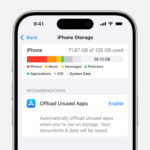Adding the perfect photo to your Instagram post is crucial for engagement. But what happens if you miss one or need to make changes after posting? This guide covers everything you need to know about adding photos to your Instagram feed, including common issues and helpful tips.
Adding Photos During Post Creation
Instagram makes it easy to include multiple photos in a single post, creating a carousel that users can swipe through. Here’s how:
-
Open the Instagram App: Launch the Instagram application on your mobile device.
-
Tap the Plus Icon: At the bottom of the screen, tap the “+” icon to start a new post.
-
Select Multiple Photos: In the photo selection screen, tap the “Select Multiple” icon (usually two overlapping squares). Choose the photos you want to include in your post in the order you want them to appear. You can select up to 10 photos or videos.
-
Edit and Arrange: After selecting your photos, you can apply filters, adjust brightness and contrast, and even reorder the photos within the carousel.
-
Add Caption and Details: Craft a compelling caption, add relevant hashtags, tag friends, and add your location.
-
Share Your Post: Once you’re satisfied with your photos and caption, tap “Share” to post your carousel to your feed.
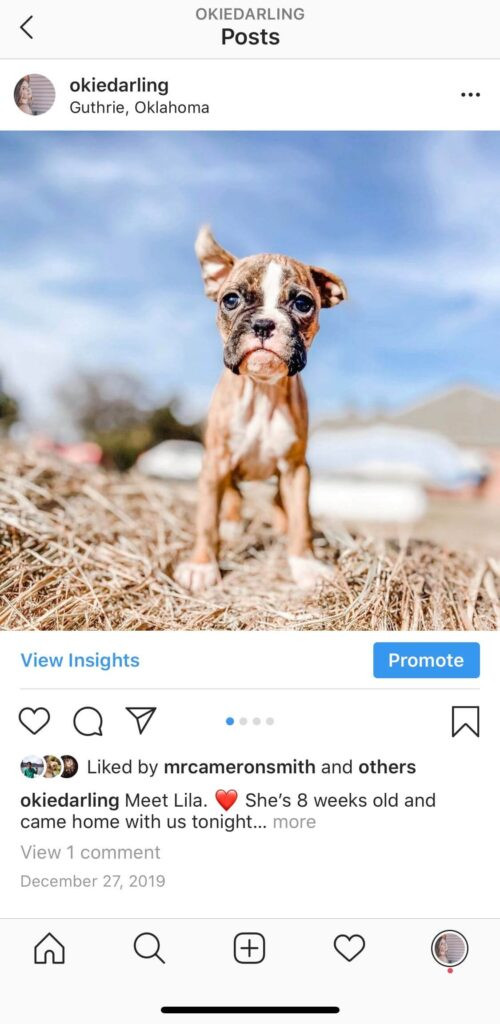 A person using a smartphone to create an Instagram post with multiple photos.
A person using a smartphone to create an Instagram post with multiple photos.
Can You Edit or Add a Photo After Posting?
Unfortunately, Instagram currently doesn’t allow you to edit or add photos to a post once it’s been published. This applies to both single-image posts and carousel posts. If you realize you’ve made a mistake or forgotten a photo, you have two options:
-
Delete and Repost: The most straightforward solution is to delete the original post and create a new one with the correct photos and caption. Remember to copy your caption and hashtags before deleting so you can easily paste them into the new post.
-
Archive the Post: If you don’t want to lose the original post entirely, you can archive it. This hides the post from your profile but allows you to restore it later if needed. However, you still won’t be able to edit the archived post.
Preventing Mistakes Before Posting
To avoid the hassle of deleting and reposting, take these steps to ensure your photos are perfect before hitting “Share”:
-
Preview Your Post: Carefully review your photos, caption, hashtags, and tags before posting. Use Instagram’s preview feature to see how your post will look in your feed.
-
Use a Scheduling Tool: Tools like Tailwind for Instagram allow you to plan and schedule your posts in advance. This gives you more time to review and edit before your content goes live. Features like a 9-grid preview help you visualize your feed aesthetic.
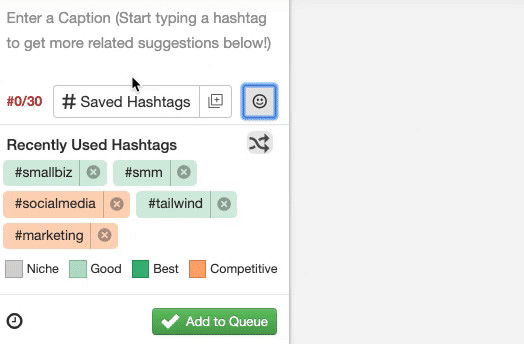 Gif demonstrating scheduling an Instagram post with Tailwind.
Gif demonstrating scheduling an Instagram post with Tailwind.
Conclusion
While adding photos to an Instagram post is simple during the creation process, remember that you can’t edit or add photos after posting. Careful planning and previewing are essential to avoid mistakes. Utilize scheduling tools and double-check your work to ensure your Instagram content is always top-notch.