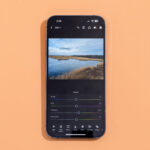Experiencing issues with videos refusing to play in your iPhone Photos app can be incredibly frustrating. Imagine trying to relive precious memories only to be met with a black screen or an error message. You’re not alone. Many iPhone users have encountered this problem, and thankfully, there are several potential solutions you can try to get your videos working again. This guide will walk you through common reasons why your iPhone videos might not be playing and provide troubleshooting steps to help you resolve the issue and get back to enjoying your cherished video moments.
Common Reasons for iPhone Videos Not Playing
Before diving into solutions, understanding the possible causes can help you pinpoint the right fix. Here are some frequent culprits behind video playback problems on iPhones:
1. iOS Software Glitches: Software updates, while generally beneficial, can sometimes introduce bugs. Users in online forums have reported video playback issues appearing after iOS updates, suggesting that a software glitch might be the underlying cause. These glitches can sometimes corrupt video files or interfere with the Photos app’s ability to play them.
2. iCloud Syncing Problems: iCloud is designed to seamlessly sync your photos and videos across your Apple devices. However, if the syncing process is interrupted or incomplete, videos might not fully download to your iPhone, leading to playback errors. Some users have noted that videos not fully downloaded from iCloud may show a download error message.
3. Corrupted Video Files: Like any digital file, videos can become corrupted. This corruption could occur during recording, transfer, or even due to software issues. Corrupted video files are often unplayable and might display errors when you try to access them.
4. Network Connectivity Issues: Streaming videos or accessing videos stored in iCloud requires a stable internet connection. If your Wi-Fi or cellular data connection is weak or intermittent, videos might fail to load or play properly. Some users have found that turning off Wi-Fi and using cellular data can sometimes resolve playback issues.
5. Storage Space Limitations: While less common, insufficient storage space on your iPhone could potentially affect video playback. If your device is nearly full, it might struggle to process and play large video files smoothly.
Troubleshooting Steps to Fix iPhone Video Playback Issues
Now that we’ve explored potential reasons, let’s look at practical troubleshooting steps you can take:
1. Restart Your iPhone: This is often the simplest and most effective first step. Restarting your iPhone can resolve temporary software glitches that might be causing video playback problems. A simple restart can refresh your device’s processes and potentially fix minor issues.
2. Check Your Network Connection: Ensure you have a strong and stable internet connection, especially if your videos are stored in iCloud. Try switching between Wi-Fi and cellular data to see if the issue is related to your network. As suggested by some users, temporarily disabling Wi-Fi and relying on a cellular network might bypass network-related playback errors.
3. Edit the Video (Slightly): An interesting workaround suggested by a user involves editing the video clip. Try trimming a split second from the beginning or end of the video within the Photos app and saving it as a new clip. This simple edit can sometimes resolve minor file corruption issues and make the video playable again.
4. Restore from Backup: If the issue arose after a software update or you suspect data corruption, restoring your iPhone from a recent backup could potentially recover playable versions of your videos. Ensure you back up your iPhone regularly so you have a recent restore point available.
5. Verify iCloud Status: Go to Settings > [Your Name] > iCloud > Photos and ensure “iCloud Photos” is turned on and that your photos and videos are syncing correctly. Check your iCloud storage to ensure you have enough space.
6. Check Video Format Compatibility: While iPhones generally support common video formats, there’s a slight chance the video format might be causing compatibility issues. Try converting the video to a more universally compatible format like MP4 using a video converter app or software.
7. Free Up Storage Space: If your iPhone is low on storage, try deleting unnecessary apps, photos, or files to free up space. Then, check if your videos play correctly.
8. Contact Apple Support: If none of the above steps work, it’s advisable to contact Apple Support. They can provide more specific troubleshooting guidance or determine if there’s a hardware issue with your device.
Recovering Precious Video Memories
It’s particularly distressing when unplayable videos contain irreplaceable memories, such as a baby’s first words, as mentioned by a user in the forums. Losing access to such videos can be emotionally challenging. By systematically troubleshooting the issue using the steps outlined above, you significantly increase your chances of recovering and playing your cherished video memories on your iPhone.
While frustrating, video playback issues on iPhones are often solvable. By understanding the potential causes and working through these troubleshooting steps, you can likely get your videos playing again and ensure your precious memories are accessible.