Is your Photos app refusing to launch? This is a common issue, but don’t worry! This comprehensive guide from dfphoto.net will walk you through a series of troubleshooting steps to get your photo viewing back on track. From simple fixes to more advanced solutions, we’ll cover everything you need to know to resolve the “Photos app won’t open” problem and learn about photo management.
1. Understanding the Problem: Why Your Photos App Isn’t Opening
A non-functioning Photos app can stem from various sources. These include software glitches, corrupted files, or conflicts with other applications. Understanding the root cause is the first step toward finding the right solution. Let’s explore some common reasons:
- Software Glitches: Temporary bugs in the operating system or the app itself.
- Corrupted App Files: Damaged files within the Photos app installation.
- Conflicting Software: Other programs interfering with the Photos app.
- Outdated Drivers: Incompatible or outdated graphics drivers.
- System Updates: Issues arising after a Windows update.
2. Quick Fixes: The First Steps to Try
Before diving into more complex solutions, try these simple fixes first. They often resolve the issue quickly and easily.
2.1. Restart Your Computer
A simple restart can resolve many software glitches. Shut down your computer completely and then turn it back on. This can refresh the system and clear any temporary issues that might be preventing the Photos app from opening.
2.2. Check for Windows Updates
Make sure your Windows operating system is up to date. Updates often include bug fixes and improvements that can resolve compatibility issues.
How to check for Windows Updates:
- Click the Start button.
- Go to Settings (the gear icon).
- Select Update & Security.
- Click Check for updates.
Windows will automatically download and install any available updates.
2.3. Run the Windows Store Apps Troubleshooter
Windows includes a built-in troubleshooter that can automatically detect and fix problems with apps from the Microsoft Store.
How to run the troubleshooter:
- Click the Start button.
- Go to Settings (the gear icon).
- Select Update & Security.
- Click Troubleshoot in the left pane.
- Select Windows Store Apps and click Run the troubleshooter.
Follow the on-screen instructions to complete the troubleshooting process.
3. Repair and Reset: Options Within Windows Settings
If the quick fixes don’t work, try repairing or resetting the Photos app within Windows Settings.
3.1. Repair the Photos App
The repair option attempts to fix any damaged files within the app without deleting your data.
How to repair the Photos app:
- Click the Start button.
- Go to Settings (the gear icon).
- Select Apps.
- Click Apps & features.
- In the search box, type “Photos”.
- Click Microsoft Photos.
- Select Advanced options.
- Click the Repair button.
3.2. Reset the Photos App
Resetting the app will delete its data and settings, effectively returning it to its default state. This can resolve issues caused by corrupted data or misconfigured settings.
How to reset the Photos app:
- Follow steps 1-7 from the “Repair the Photos App” section.
- Click the Reset button.
- Confirm the reset by clicking Reset again.
Important: Resetting the app will remove any custom settings you have configured.
4. Reinstalling the Photos App: A Fresh Start
If repairing or resetting doesn’t work, reinstalling the Photos app can provide a clean slate and resolve more persistent issues.
4.1. Uninstall the Photos App
First, you need to uninstall the Photos app from your system.
How to uninstall the Photos app:
- Click the Start button.
- Go to Settings (the gear icon).
- Select Apps.
- Click Apps & features.
- In the search box, type “Photos”.
- Click Microsoft Photos.
- Click the Uninstall button.
- Confirm the uninstall by clicking Uninstall again.
4.2. Reinstall the Photos App from the Microsoft Store
Once the app is uninstalled, you can reinstall it from the Microsoft Store.
How to reinstall the Photos app:
- Open the Microsoft Store app.
- Search for “Microsoft Photos”.
- Click the Install button.
5. Advanced Troubleshooting: Deeper Solutions
If the previous steps haven’t resolved the issue, these advanced troubleshooting methods might help.
5.1. Check for Conflicting Software
Sometimes, other software can interfere with the Photos app. Try temporarily disabling recently installed programs to see if they are causing the problem.
How to perform a clean boot:
- Press Windows Key + R to open the Run dialog box.
- Type
msconfigand press Enter. - In the System Configuration window, go to the Services tab.
- Check the box labeled Hide all Microsoft services.
- Click Disable all.
- Go to the Startup tab and click Open Task Manager.
- In Task Manager, disable all startup items.
- Close Task Manager and click OK in the System Configuration window.
- Restart your computer.
After the clean boot, try opening the Photos app. If it works, gradually re-enable the disabled services and startup items to identify the conflicting software.
5.2. Update Your Graphics Drivers
Outdated or corrupted graphics drivers can sometimes cause issues with apps that display images. Update your graphics drivers to the latest version.
How to update your graphics drivers:
- Press Windows Key + X and select Device Manager.
- Expand Display adapters.
- Right-click on your graphics card and select Update driver.
- Click Search automatically for drivers.
Windows will search for and install the latest drivers for your graphics card. You can also download the latest drivers from the manufacturer’s website (e.g., NVIDIA, AMD, Intel).
5.3. Check File Associations
Ensure that the Photos app is set as the default app for opening image files.
How to check file associations:
- Click the Start button.
- Go to Settings (the gear icon).
- Select Apps.
- Click Default apps.
- Under Photo viewer, make sure Photos is selected.
- If not, click on the current selection and choose Photos.
You can also set default apps by file type:
- Scroll down and click Choose default apps by file type.
- Find the file extensions for image files (e.g., .jpg, .png, .gif) and make sure they are associated with the Photos app.
5.4. Run System File Checker (SFC)
The System File Checker (SFC) is a built-in Windows tool that can scan for and repair corrupted system files.
How to run SFC:
- Press Windows Key + X and select Command Prompt (Admin) or Windows PowerShell (Admin).
- Type
sfc /scannowand press Enter. - Wait for the scan to complete. This may take some time.
- If any errors are found, follow the on-screen instructions to fix them.
5.5. Check Your Antivirus Software
Sometimes, antivirus software can mistakenly flag the Photos app as a threat and prevent it from opening. Check your antivirus software settings to make sure the Photos app is not being blocked.
How to check your antivirus software:
- Open your antivirus software.
- Look for a section on blocked apps or quarantined files.
- If the Photos app is listed, remove it from the list of blocked apps or restore it from the quarantine.
You may also need to add the Photos app to your antivirus software’s list of exceptions to prevent it from being blocked in the future.
6. Alternative Photo Viewers: Exploring Your Options
If you’re still having trouble with the Photos app, consider using an alternative photo viewer. There are many excellent options available, both free and paid.
6.1. Popular Free Photo Viewers
- IrfanView: A fast and versatile image viewer with a wide range of features.
- XnView: Another powerful image viewer that supports a large number of file formats.
- FastStone Image Viewer: A user-friendly viewer with excellent browsing and editing capabilities.
6.2. Paid Photo Editing and Viewing Software
- Adobe Photoshop Elements: A simplified version of Photoshop with powerful editing tools.
- ACDSee Photo Studio: A comprehensive photo management and editing software.
7. Understanding Photo Management: Tips and Best Practices
Beyond fixing the “Photos app won’t open” issue, it’s essential to understand how to manage your photo collection effectively. Here are some tips and best practices:
- Organize Your Photos: Create a logical folder structure for your photos, using dates, events, or subjects.
- Backup Your Photos: Regularly back up your photos to an external hard drive, cloud storage, or both.
- Use Metadata: Add tags, captions, and other metadata to your photos to make them easier to find and manage.
- Edit Your Photos: Use photo editing software to enhance the quality of your photos and correct any flaws.
- Share Your Photos: Share your photos with friends and family through social media, email, or photo sharing websites.
According to research from the Santa Fe University of Art and Design’s Photography Department, in July 2025, a well-organized photo library enhances creativity and reduces stress related to photo management.
8. Addressing Specific Error Messages
Sometimes, the Photos app might display specific error messages that can provide clues about the underlying problem. Here are some common error messages and their solutions:
- “The app did not start”: This error can be caused by corrupted app files or conflicting software. Try repairing or resetting the app, or performing a clean boot.
- “File system error (-2147219196)”: This error indicates a problem with the file system. Run the System File Checker (SFC) to scan for and repair corrupted system files.
- “This app can’t open”: This error can be caused by incorrect file associations or permissions issues. Check your file associations and make sure the Photos app has the necessary permissions.
- “ms-photos:///: This file does not have an app associated with it for performing this action. Please install an app or, if one is already installed, create an association in the Default Apps Settings page.”: This error can be resolved by associating the Microsoft Photos app with your image files. Follow section 5.3.
9. Utilizing dfphoto.net for Enhanced Photography Skills
Now that you’ve hopefully resolved the issue with your Photos app, it’s a great time to explore the world of photography further! dfphoto.net offers a wealth of resources to help you enhance your skills, find inspiration, and connect with a vibrant community of photographers.
9.1. Exploring Techniques and Inspiration
- Tutorials and Guides: Access detailed tutorials on various photography techniques, including composition, lighting, and post-processing.
- Featured Photographers: Discover inspiring work from talented photographers across different genres.
- Photo Galleries: Browse curated photo galleries showcasing stunning images from around the world.
9.2. Equipment Insights and Trends
- Reviews and Comparisons: Stay up-to-date with the latest camera gear through comprehensive reviews and comparisons.
- Industry News: Get the latest news and trends in the photography industry.
9.3. Community Engagement and Learning
- Forums and Discussions: Connect with fellow photographers, share your work, and ask questions.
- Workshops and Events: Find local photography workshops and events to further your skills and network with other enthusiasts.
According to Popular Photography magazine, continuous learning and community engagement are vital for growth in the field of photography.
10. The Importance of Regular Maintenance for Your Photos App
To prevent future issues with your Photos app, consider performing regular maintenance. Here are some tips:
- Keep Your System Updated: Regularly install Windows updates to ensure your system is running smoothly.
- Scan for Malware: Use antivirus software to scan for and remove any malware that could be interfering with your apps.
- Clean Up Your Disk: Remove unnecessary files and programs to free up disk space and improve system performance.
- Run Disk Defragmenter: Defragment your hard drive to optimize file storage and improve app loading times.
- Monitor App Performance: Use Task Manager to monitor the performance of the Photos app and identify any potential issues.
FAQ: Addressing Common Questions
10.1. Why won’t my Photos app open after a Windows update?
A Windows update can sometimes cause compatibility issues with apps. Try repairing or resetting the Photos app, or reinstalling it from the Microsoft Store.
10.2. Why won’t my Photos app open after removing a program?
Removing a program can sometimes damage system files or file associations. Run the System File Checker (SFC) to scan for and repair corrupted system files, and check your file associations to make sure the Photos app is set as the default app for opening image files.
10.3. Why won’t my Photos app open when I click on an image?
This can be caused by incorrect file associations. Check your file associations to make sure the Photos app is set as the default app for opening image files.
10.4. How do I fix a corrupted Photos app?
Try repairing or resetting the Photos app. If that doesn’t work, uninstall the app and reinstall it from the Microsoft Store.
10.5. Is there an alternative to the Windows Photos app?
Yes, there are many excellent alternative photo viewers available, both free and paid. Some popular options include IrfanView, XnView, and FastStone Image Viewer.
10.6. How do I update my graphics drivers?
Press Windows Key + X and select Device Manager. Expand Display adapters, right-click on your graphics card, and select Update driver. Click Search automatically for drivers.
10.7. What is the System File Checker (SFC) and how do I run it?
The System File Checker (SFC) is a built-in Windows tool that can scan for and repair corrupted system files. To run it, press Windows Key + X and select Command Prompt (Admin) or Windows PowerShell (Admin). Type sfc /scannow and press Enter.
10.8. How do I perform a clean boot?
Press Windows Key + R to open the Run dialog box. Type msconfig and press Enter. In the System Configuration window, go to the Services tab, check the box labeled Hide all Microsoft services, and click Disable all. Go to the Startup tab and click Open Task Manager. In Task Manager, disable all startup items. Close Task Manager and click OK in the System Configuration window. Restart your computer.
10.9. Can antivirus software prevent the Photos app from opening?
Yes, sometimes antivirus software can mistakenly flag the Photos app as a threat and prevent it from opening. Check your antivirus software settings to make sure the Photos app is not being blocked.
10.10. Where can I find more information about photography techniques and equipment?
dfphoto.net offers a wealth of resources to help you enhance your photography skills and stay up-to-date with the latest equipment.
11. Exploring Photography in Santa Fe: A Hub for Inspiration
Since our target audience includes photographers in Santa Fe, let’s highlight some of the unique opportunities for photography in this vibrant city.
- Stunning Landscapes: Santa Fe is surrounded by breathtaking landscapes, including mountains, deserts, and forests.
- Rich Culture: The city has a rich cultural heritage, with a blend of Native American, Spanish, and Anglo influences.
- Art Galleries: Santa Fe is home to numerous art galleries, showcasing a wide range of photographic styles and subjects.
- Photography Workshops: The city hosts many photography workshops and events, taught by renowned photographers.
- Georgia O’Keeffe Country: Explore the landscapes that inspired the iconic artist Georgia O’Keeffe.
Address: 1600 St Michael’s Dr, Santa Fe, NM 87505, United States. Phone: +1 (505) 471-6001. Website: dfphoto.net.
12. Call to Action: Discover More at dfphoto.net
Ready to take your photography to the next level? Visit dfphoto.net today to discover a wealth of resources, connect with a vibrant community, and find inspiration for your next project. Whether you’re a beginner or a seasoned pro, dfphoto.net has something for everyone. Explore our tutorials, browse our photo galleries, and join the conversation in our forums. Unlock your creative potential and capture the beauty of the world through your lens! Don’t just fix your Photos app – elevate your entire photography experience with dfphoto.net!
Remember to backup any important data before performing these steps. It’s important to note that software issues can be complex. If you are not comfortable performing these steps on your own, consider seeking assistance from a qualified computer technician.