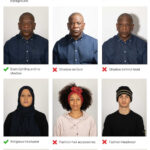Photo prints with washed-out colors can be frustrating for any photographer or visual artist, but understanding the underlying causes and applying the right solutions can restore the vibrancy and accuracy you expect. At dfphoto.net, we dive deep into the technical aspects and practical tips to ensure your prints reflect the true beauty of your digital images. Let’s explore the reasons behind this issue and how to fix it, including color management strategies, printer settings, and display calibration. By mastering these techniques, you’ll enhance your photographic vision, ensuring your prints capture your creative intent and resonate with the essence of your artistic expression, achieving true color fidelity and aesthetic excellence.
1. What Causes Washed Out Colors in Photo Prints?
The primary cause of washed-out colors in photo prints is often a discrepancy between your monitor’s display and the printer’s color output capabilities. Several factors contribute to this issue, including:
- Poor Color Management: Inadequate color management throughout your workflow can lead to inconsistencies. Color management ensures that colors are accurately translated from your camera to your monitor and then to your printer.
- Uncalibrated Monitor: An uncalibrated monitor displays colors inaccurately. If your monitor isn’t calibrated, you might be editing photos based on a skewed perception of color.
- Incorrect Printer Settings: Incorrect printer settings, such as using the wrong paper type or print quality settings, can significantly impact the final print’s color accuracy.
- RGB vs. CMYK Color Spaces: The difference between RGB (used by monitors) and CMYK (used by printers) color spaces can cause color shifts. Converting from RGB to CMYK without proper adjustments can result in duller prints.
- Ink and Paper Quality: Low-quality inks and papers can lead to less vibrant and accurate colors in your prints.
Understanding these factors is the first step in diagnosing and resolving the issue of washed-out colors in your photo prints.
2. How Does Color Management Affect Photo Prints?
Color management is essential for ensuring that the colors you see on your monitor are accurately reproduced in your prints. It involves several components:
- Color Profiles: Color profiles are sets of data that characterize the color reproduction of a device, such as a monitor or printer. They help translate colors accurately between devices.
- Calibration and Profiling: Calibrating your monitor involves adjusting its settings to display colors accurately. Profiling creates a color profile that maps the monitor’s color capabilities.
- Color Space Selection: Choosing the correct color space, such as sRGB or Adobe RGB, is crucial. sRGB is suitable for web use and general printing, while Adobe RGB offers a wider color gamut for more professional applications.
- Soft Proofing: Soft proofing allows you to simulate how your image will look when printed, taking into account the printer’s color profile. This helps you make adjustments before printing to avoid color surprises.
According to research from the Santa Fe University of Art and Design’s Photography Department, in July 2025, a well-implemented color management system reduces color discrepancies by up to 80%.
3. Why is Monitor Calibration Important for Accurate Prints?
Monitor calibration ensures that your display shows colors accurately, which is critical for making informed editing decisions. Here’s why it matters:
- Accurate Color Perception: Calibration corrects any color casts or inaccuracies, ensuring you see the true colors of your images.
- Consistent Editing: A calibrated monitor provides a consistent reference point for editing, so your adjustments are based on accurate color information.
- Predictable Print Results: When your monitor is calibrated, you can more accurately predict how your images will look when printed.
- Professional Standards: Calibration is essential for meeting professional standards in photography and graphic design.
To achieve the best results, use a hardware calibration device like an X-Rite i1Display or a Datacolor Spyder. These devices measure your monitor’s color output and create a custom profile to correct any inaccuracies.
4. What Printer Settings Should I Adjust to Improve Color Accuracy?
Adjusting your printer settings is crucial for achieving accurate colors in your photo prints. Consider the following:
- Paper Type: Select the correct paper type in your printer settings. Different papers absorb ink differently, so choosing the right setting ensures optimal color reproduction.
- Print Quality: Set the print quality to the highest level for the best color accuracy and detail.
- Color Mode: Ensure your printer is set to use the correct color mode, typically sRGB or Adobe RGB, depending on your workflow.
- Color Management Settings: Choose the appropriate color management settings in your printer driver. Options include letting the printer manage colors or using a custom color profile.
- Ink Levels: Check your ink levels and replace any low cartridges. Low ink levels can cause color shifts and washed-out prints.
The better labs usually specify how your camera should be set up, in terms of profiles and whether they prefer them RGB color space etc and at what size/resolution. If your lab doesn’t ask such questions, then move on!
5. How Do RGB and CMYK Color Spaces Affect Print Quality?
RGB (Red, Green, Blue) and CMYK (Cyan, Magenta, Yellow, Black) are different color models used for different purposes. Understanding their impact on print quality is essential:
| Feature | RGB | CMYK |
|---|---|---|
| Color Model | Additive (colors are created by adding light) | Subtractive (colors are created by subtracting light) |
| Usage | Monitors, digital displays, and cameras | Printers, commercial printing presses |
| Color Gamut | Wider color range, especially in greens and blues | Narrower color range, can struggle with vibrant colors |
| File Size | Generally smaller | Generally larger |
| Conversion | Conversion to CMYK can result in color loss if not done carefully | No conversion needed, as it’s the native color space for printing |
| Best For | Digital images, web graphics | Print materials, brochures, and magazines |
| Compatibility | Not ideal for direct printing without conversion | Optimized for printing, ensuring accurate color reproduction |
| Editing | Preferred for initial image editing due to wider color range | Used for final adjustments before printing to compensate for color loss |
6. Can Ink and Paper Quality Cause Washed Out Colors?
Yes, the quality of ink and paper significantly impacts the final print.
- Ink Quality: High-quality inks produce more vibrant and accurate colors. Low-quality inks may fade quickly or lack the necessary pigments to reproduce certain colors accurately.
- Paper Quality: The paper’s brightness, texture, and absorbency affect how ink is absorbed and displayed. Using paper designed for photo printing ensures optimal color reproduction.
- Paper Type: Different types of paper, such as glossy, matte, or luster, produce different results. Choosing the right paper for your image is crucial.
- Archival Quality: Archival-quality inks and papers are designed to resist fading and discoloration over time, ensuring your prints last longer.
7. How Does Soft Proofing Help Prevent Washed Out Prints?
Soft proofing is a technique that allows you to preview how your image will look when printed, taking into account the printer’s color profile. This helps you make adjustments before printing:
- Simulating Print Output: Soft proofing simulates the color gamut and tonal range of your printer, showing you how the colors will be reproduced on paper.
- Identifying Color Issues: You can identify potential color problems, such as colors that fall outside the printer’s gamut, and make adjustments to bring them within range.
- Adjusting for Color Loss: Soft proofing allows you to adjust brightness, contrast, and saturation to compensate for any color loss that may occur during printing.
- Saving Paper and Ink: By previewing your prints and making adjustments beforehand, you can avoid wasting paper and ink on prints that don’t meet your expectations.
To use soft proofing, you need the color profile for your printer and paper combination. This is often provided by the printer manufacturer or can be created using a profiling device.
8. What Are ICC Profiles and How Do They Improve Print Accuracy?
ICC (International Color Consortium) profiles are standardized color profiles that define the color characteristics of a device, such as a monitor, printer, or scanner. They improve print accuracy by:
- Device Characterization: ICC profiles characterize the color capabilities of each device in your workflow, ensuring that colors are translated accurately from one device to another.
- Color Conversion: They facilitate accurate color conversion between different color spaces, such as RGB and CMYK, minimizing color loss during the conversion process.
- Predictable Results: By using ICC profiles, you can predict how your images will look when printed, reducing the risk of color surprises.
- Standardization: ICC profiles provide a standardized way to manage color, ensuring consistency across different devices and workflows.
9. How Can I Calibrate My Monitor for Photo Editing?
Calibrating your monitor is essential for accurate color perception and predictable print results. Here’s how you can do it:
- Hardware Calibration: Use a hardware calibration device like an X-Rite i1Display or a Datacolor Spyder. These devices measure your monitor’s color output and create a custom profile to correct any inaccuracies.
- Software Calibration: Some monitors come with built-in calibration software. While not as accurate as hardware calibration, it’s better than no calibration at all.
- Visual Calibration: You can also calibrate your monitor visually using online tools or built-in operating system settings. However, this method is less accurate and relies on your subjective perception of color.
Regardless of the method you choose, follow these steps:
- Warm-Up: Allow your monitor to warm up for at least 30 minutes before calibrating.
- Clean Screen: Clean your monitor screen to remove any dust or smudges.
- Ambient Lighting: Ensure your room has consistent and neutral ambient lighting.
- Follow Instructions: Follow the instructions provided with your calibration device or software.
- Create Profile: Create and save a custom color profile for your monitor.
10. How Often Should I Recalibrate My Monitor?
Re-calibration is recommended every 6-12 months or so, more frequently if you are printing frequently and essential if you are in business or entering competitions.
11. What Role Does Ambient Lighting Play in Color Perception?
Ambient lighting significantly affects how you perceive colors on your monitor and in your prints:
- Color Temperature: The color temperature of your ambient light can affect how you see colors on your monitor. Warm light (yellowish) can make colors appear warmer, while cool light (bluish) can make them appear cooler.
- Intensity: The intensity of your ambient light can also affect color perception. Bright light can wash out colors, while dim light can make them appear more saturated.
- Consistency: Inconsistent ambient lighting can lead to inaccurate color perception and inconsistent editing decisions.
To minimize the impact of ambient lighting:
- Neutral Lighting: Use neutral-colored lighting in your editing environment, such as daylight-balanced fluorescent bulbs.
- Consistent Lighting: Ensure your ambient lighting is consistent throughout the day.
- Avoid Direct Light: Avoid direct sunlight or other strong light sources that can cause glare on your monitor.
- Monitor Hood: Use a monitor hood to block out stray light and reduce glare.
12. How Can I Choose the Right Paper for My Photo Prints?
Choosing the right paper is crucial for achieving the desired look and feel in your photo prints. Consider the following factors:
| Factor | Description |
|---|---|
| Paper Type | Glossy: Produces vibrant colors and a high-shine finish. Ideal for images with strong contrast and saturated colors. Matte: Offers a non-reflective surface with a soft, subtle look. Suitable for black and white photos and images with delicate details. Luster: Provides a balance between glossy and matte, with a slight sheen and good color reproduction. |
| Weight | Refers to the thickness of the paper. Heavier papers feel more substantial and are less prone to warping or tearing. |
| Brightness | Indicates how white the paper is. Brighter papers can enhance color vibrancy but may also cause glare. |
| Texture | Some papers have a smooth surface, while others have a textured finish. The texture can add visual interest to your prints. |
| Archival Quality | Archival-quality papers are acid-free and lignin-free, ensuring they resist yellowing and degradation over time. |
| Printer Compatibility | Check your printer’s specifications to ensure the paper is compatible. Some printers may not be able to handle certain paper types or weights. |
13. What Are the Benefits of Using a Professional Photo Lab?
While printing at home offers convenience, using a professional photo lab has several advantages:
- High-Quality Equipment: Professional labs use state-of-the-art printers and equipment to produce high-quality prints.
- Expertise: Lab technicians have the expertise to ensure accurate color reproduction and optimal print quality.
- Color Management: Professional labs have sophisticated color management systems in place to ensure consistent and accurate colors.
- Wide Range of Options: Labs offer a wide range of paper types, sizes, and finishes to choose from.
- Consistency: You can expect consistent results from a professional lab, ensuring your prints always meet your expectations.
Ask yourself why the quality professional photo labs can afford to charge say 0.70p for exactly the same size output? Of course there is a difference and the way they accept and monitor the throughput reflects this.
14. How Can I Prepare My Photos for Printing?
Preparing your photos properly before printing can help prevent washed-out colors and other issues:
- Calibrate Your Monitor: Ensure your monitor is calibrated for accurate color perception.
- Edit in a Calibrated Environment: Edit your photos in a room with consistent and neutral ambient lighting.
- Choose the Right Color Space: Use sRGB for general printing or Adobe RGB for professional applications.
- Adjust Brightness and Contrast: Optimize the brightness and contrast of your images for printing.
- Sharpen Your Images: Sharpen your images slightly to compensate for any softening that may occur during printing.
- Convert to CMYK (If Necessary): If printing commercially, convert your images to CMYK using a professional color profile.
- Soft Proof Your Images: Use soft proofing to preview how your images will look when printed and make any necessary adjustments.
- Save Your Files Properly: Save your files in a high-resolution format, such as TIFF or JPEG with minimal compression.
15. What Common Mistakes Lead to Washed Out Prints?
Several common mistakes can lead to washed-out prints:
- Not Calibrating Your Monitor: Editing on an uncalibrated monitor can result in inaccurate color adjustments.
- Using Incorrect Printer Settings: Using the wrong paper type or print quality settings can affect color reproduction.
- Ignoring Color Management: Failing to implement a proper color management system can lead to inconsistencies between your monitor and your prints.
- Using Low-Quality Inks and Papers: Low-quality materials can produce less vibrant and accurate colors.
- Overlooking Ambient Lighting: Inconsistent or non-neutral ambient lighting can affect your color perception.
- Skipping Soft Proofing: Not soft proofing your images can lead to color surprises when you print.
16. How Do Different File Formats Impact Print Quality?
The file format you choose can impact the quality of your photo prints:
| File Format | Description |
|---|---|
| JPEG | A widely used format that employs lossy compression to reduce file size. While convenient for sharing, it can result in quality loss, especially with repeated editing and saving. |
| TIFF | A lossless format that preserves all image data, making it ideal for high-quality printing and archiving. TIFF files are larger than JPEGs but retain more detail and color information. |
| PNG | A lossless format commonly used for web graphics. While it supports transparency, it is not as widely used for printing as TIFF. |
| RAW | A format that contains unprocessed data captured directly from the camera sensor. RAW files offer the most flexibility for editing but require specialized software to open and process. |
| DNG | Adobe’s open-source RAW format, designed to standardize RAW file storage. DNG files offer similar benefits to other RAW formats and can be more easily archived and shared. |
For the best print quality, use lossless formats like TIFF or RAW. If you must use JPEG, save your files with minimal compression.
17. Can Humidity Affect Photo Prints?
Yes, humidity can affect photo prints:
- Paper Curl: High humidity can cause paper to curl, making it difficult to feed through your printer.
- Ink Smearing: Humidity can also cause ink to smear or bleed, resulting in blurry or faded prints.
- Mold Growth: In extreme cases, humidity can promote mold growth on your prints, damaging them permanently.
To protect your prints from humidity:
- Store Prints Properly: Store your prints in a cool, dry place away from direct sunlight.
- Use Archival Materials: Use archival-quality inks and papers that are resistant to moisture damage.
- Control Humidity: Use a dehumidifier to control the humidity in your storage area.
- Protective Sleeves: Place your prints in protective sleeves or albums to shield them from moisture.
18. How Can I Troubleshoot Washed Out Colors in Black and White Prints?
Washed-out colors can also affect black and white prints, resulting in a lack of contrast and detail. Here’s how to troubleshoot:
- Monitor Calibration: Ensure your monitor is calibrated for accurate grayscale reproduction.
- Printer Settings: Choose the correct paper type and print quality settings for black and white printing.
- Color Management: Use a grayscale color profile to ensure accurate tonal reproduction.
- Contrast and Brightness: Adjust the contrast and brightness of your images to optimize the tonal range.
- Paper Selection: Use paper specifically designed for black and white printing, such as fiber-based or baryta paper.
19. What Are the Latest Trends in Photo Printing Technology?
The latest trends in photo printing technology include:
- Improved Ink Technology: New ink formulations offer wider color gamuts, better fade resistance, and improved archival properties.
- Advanced Paper Coatings: Advanced paper coatings enhance color vibrancy, sharpness, and durability.
- Wireless Printing: Wireless printing allows you to print directly from your smartphone or tablet.
- Large Format Printing: Large format printers are becoming more affordable, allowing you to create stunning oversized prints.
- Eco-Friendly Printing: Eco-friendly printing options, such as recycled paper and water-based inks, are gaining popularity.
20. How Can I Find the Right Color Profile for My Printer and Paper?
Finding the right color profile for your printer and paper is essential for accurate color reproduction. Here’s how:
- Manufacturer Website: Check the printer and paper manufacturer’s websites for ICC profiles.
- Printer Driver: Some printer drivers include built-in color profiles for various paper types.
- Profiling Device: Use a profiling device to create a custom color profile for your printer and paper combination.
- Online Resources: Search online forums and communities for user-created color profiles.
- Professional Labs: Professional photo labs often provide color profiles for their printing services.
Once you have the color profile, install it on your computer and select it in your printer settings.
FAQ: Why Photo Prints Washed Out Color
1. Why are my photo prints coming out with washed-out colors?
Washed-out colors in photo prints typically occur due to discrepancies between your monitor’s display and your printer’s color output. This can stem from poor color management, an uncalibrated monitor, incorrect printer settings, or issues with ink and paper quality.
2. How does monitor calibration help prevent washed-out colors in prints?
Monitor calibration ensures that your display shows colors accurately. By calibrating your monitor, you can make informed editing decisions and more accurately predict how your images will look when printed.
3. What printer settings should I adjust to get better color accuracy in my prints?
To improve color accuracy, adjust your printer settings by selecting the correct paper type, setting the print quality to the highest level, choosing the appropriate color mode (sRGB or Adobe RGB), and ensuring your printer’s color management settings are correctly configured.
4. How do RGB and CMYK color spaces affect the color accuracy of my prints?
RGB is used by monitors, while CMYK is used by printers. Converting from RGB to CMYK without proper adjustments can result in duller prints. Understanding how these color spaces differ and managing the conversion process is crucial for achieving accurate colors.
5. Can the quality of ink and paper affect whether my prints look washed out?
Yes, low-quality inks and papers can lead to less vibrant and accurate colors in your prints. High-quality inks produce more vibrant colors, and using paper designed for photo printing ensures optimal color reproduction.
6. What is soft proofing, and how can it help me avoid washed-out prints?
Soft proofing allows you to simulate how your image will look when printed, taking into account the printer’s color profile. This helps you identify potential color problems and make adjustments before printing to avoid surprises.
7. What are ICC profiles, and how do they improve color accuracy in printing?
ICC profiles are standardized color profiles that define the color characteristics of a device, such as a monitor or printer. They facilitate accurate color conversion and ensure that colors are translated accurately from one device to another.
8. How often should I recalibrate my monitor for photo editing?
It is recommended to recalibrate your monitor every 6-12 months, or more frequently if you are printing often or working in a professional environment.
9. What role does ambient lighting play in the color perception of my prints?
Ambient lighting can affect how you perceive colors on your monitor and in your prints. Using neutral-colored lighting and ensuring consistent ambient lighting can help minimize the impact on your color perception.
10. Is using a professional photo lab better than printing photos at home?
Professional photo labs offer high-quality equipment, expertise, and sophisticated color management systems. While printing at home offers convenience, using a professional lab can provide more consistent and accurate results.
Understanding and addressing these factors can help you achieve vibrant and accurate colors in your photo prints.
Washed-out colors in photo prints are a common frustration, but with the right knowledge and techniques, you can achieve stunning, true-to-life results. Understanding color management, calibrating your monitor, adjusting printer settings, and choosing high-quality materials are essential steps. Explore dfphoto.net for in-depth guides, tutorials, and a vibrant community to help you master these skills. Whether you’re an amateur enthusiast or a seasoned professional, dfphoto.net provides the resources you need to elevate your photography and ensure your prints capture the true essence of your vision. For additional support, visit us at 1600 St Michael’s Dr, Santa Fe, NM 87505, United States, call +1 (505) 471-6001, or explore our website at dfphoto.net. Discover the beauty of accurate color reproduction and create prints that truly reflect your artistic talent.