Experiencing the frustration of your iPhone 8 refusing to download photos? You’re tapping on that “download” button, but nothing happens, leaving you with blurry placeholders instead of cherished memories. This is a common issue for iPhone 8 users, and thankfully, often solvable. If you’re scratching your head wondering, “why my iPhone 8 won’t let me download more photos?”, this guide is for you. We’ll explore the common culprits and provide you with step-by-step solutions to get your photos downloading again.
Common Reasons Why Your iPhone 8 Won’t Download Photos
Before diving into fixes, let’s understand why this problem occurs. Many users in online forums have reported this issue, highlighting that it’s often not due to obvious reasons like storage limitations. Here are some potential causes:
1. Network Connectivity Hiccups
A weak or unstable Wi-Fi or cellular connection is a primary suspect. Downloading photos, especially high-resolution ones, requires a solid internet connection. Even if you think you’re connected, there might be intermittent drops or slow speeds hindering the download process.
2. iMessage and iCloud Sync Issues
iMessage relies on a stable connection to iCloud to sync and download media. If there’s a problem with your iCloud connection or iMessage settings, photos may get stuck in the cloud and fail to download to your iPhone 8.
3. Software Glitches and Bugs
Like any tech device, iPhones can experience software glitches. Sometimes, a temporary bug in iOS or within the Messages app can prevent photos from downloading correctly. This issue seemed to become more prevalent after iOS 15 updates, according to user reports.
4. Misconfigured iPhone Settings
Less commonly, incorrect settings related to your network, messages, or iCloud could be blocking photo downloads. It’s worth checking these settings to ensure everything is configured optimally.
Troubleshooting Steps to Fix iPhone 8 Photo Download Issues
Now, let’s get to the solutions. Try these steps one by one, testing after each to see if your photo download issue is resolved.
1. Check Your Network Connection
Start with the basics. Ensure your iPhone 8 is connected to a strong and stable Wi-Fi network.
- Wi-Fi Signal Strength: Look at the Wi-Fi icon in your iPhone’s status bar. Is it full? If not, move closer to your router or try connecting to a different Wi-Fi network if available.
- Cellular Data: If you’re using cellular data, ensure you have a good signal and that cellular data is enabled for Messages (Settings > Cellular > Messages).
- Test Your Connection: Open a web browser and try loading a website. If it loads slowly or not at all, your internet connection is likely the problem.
2. Reset Network Settings
Resetting your network settings can resolve various connectivity issues. This will erase saved Wi-Fi passwords, so have them handy to reconnect.
- Go to Settings.
- Tap General > Transfer or Reset iPhone.
- Tap Reset > Reset Network Settings.
- Enter your iPhone passcode if prompted.
- Tap Reset Network Settings to confirm.
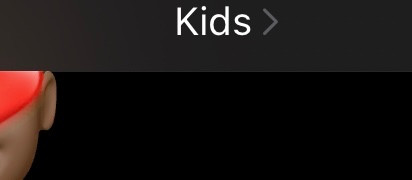 Reset Network Settings on iPhone to fix photo download issues
Reset Network Settings on iPhone to fix photo download issues
After resetting, reconnect to your Wi-Fi network by going to Settings > Wi-Fi, selecting your network, and entering the password. Then, check if photos are downloading in Messages.
3. Verify iMessage “Send & Receive” Settings
Incorrect “Send & Receive” settings in iMessage can sometimes interfere with photo downloads. Make sure your phone number and Apple ID are correctly configured.
- Go to Settings.
- Scroll down and tap Messages.
- Tap Send & Receive.
- Ensure both your phone number and iCloud email address are selected under “You can be reached by iMessage at”.
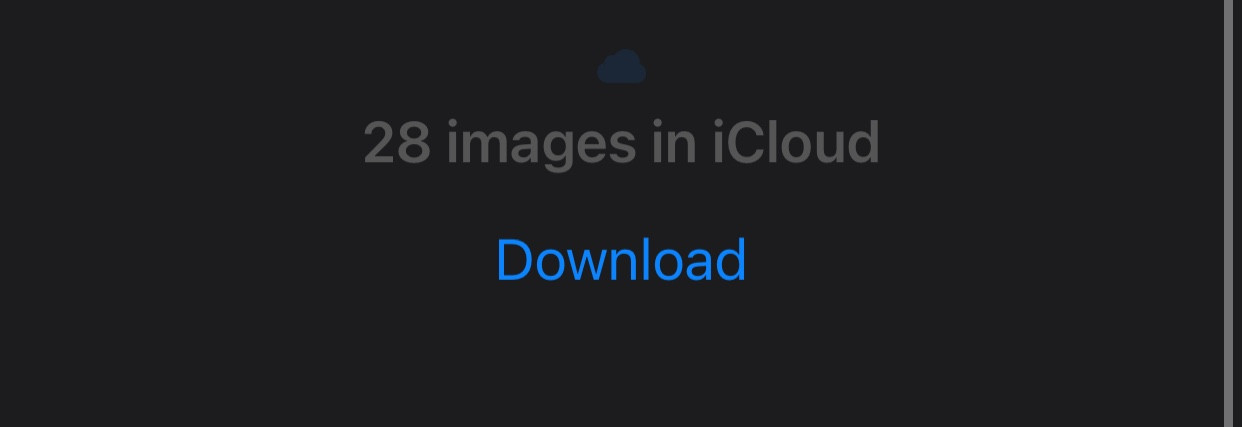 iMessage Send & Receive settings verification for photo download fix
iMessage Send & Receive settings verification for photo download fix
Restart your iPhone after checking these settings to ensure the changes take effect.
4. Restart Your iPhone 8
A simple restart can often resolve temporary software glitches.
- Restart: Press and hold the Side button (power button) and either Volume button until the power-off slider appears. Drag the slider to turn off your iPhone. Wait a few seconds, then press and hold the Side button again until you see the Apple logo.
5. Update to the Latest iOS Version
If you’re running an older version of iOS, updating to the latest version might fix bugs that are causing the photo download issue.
- Go to Settings.
- Tap General > Software Update.
- If an update is available, tap Download and Install.
Ensure your iPhone is connected to Wi-Fi and has sufficient battery charge before updating.
6. Check iCloud Settings and Storage
Although users reported having ample storage, it’s still good practice to double-check your iCloud settings related to Messages.
- Go to Settings.
- Tap on your Apple ID name at the top.
- Tap iCloud.
- Ensure Messages is toggled on under “Apps Using iCloud”.
- Tap Manage Account Storage or Manage Storage to check your iCloud storage space. While unlikely the issue if you have plenty of space, confirming it’s not full is a good step.
7. Try the “Download Photos” Option within the Conversation Details
One user, Cèleste, suggested a unique workaround that has worked for some:
- Open the Messages app and go to the conversation where photos are not downloading.
- Tap on the contact name or group name at the top of the conversation to access the details screen.
- Scroll down within the details screen. Some users have reported finding a “Download Photos” option here. If you see it, tap it.
This option might trigger the download of previously undownloaded photos.
8. Factory Reset as a Last Resort (With Caution)
Factory resetting your iPhone should be considered a last resort as it erases all data. User feedback suggests this may not even resolve the issue, so proceed with caution and only if other solutions haven’t worked. Back up your iPhone before performing a factory reset.
- Go to Settings.
- Tap General > Transfer or Reset iPhone.
- Tap Erase All Content and Settings.
- Follow the on-screen prompts to complete the factory reset.
Still No Luck? Contact Apple Support
If you’ve tried all these troubleshooting steps and your iPhone 8 still won’t download photos, it’s time to contact Apple Support. There might be a more specific issue with your device or account that requires professional assistance.
Hopefully, one of these solutions will get your photos downloading again and resolve the “why my iPhone 8 won’t let me download more photos” mystery. It’s a frustrating problem, but with systematic troubleshooting, you can often bring your memories back to your fingertips.