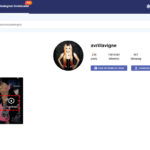Are you struggling to delete photos from your phone? This issue is common, and at dfphoto.net, we’re here to help you solve it and ensure your digital memories are managed effectively. Dive into our comprehensive guide to explore various reasons behind this problem and discover simple yet effective solutions, and level up your digital asset management, fix storage full notifications, and master iOS photo management.
1. Is Your Phone Not Deleting Photos? Understanding the Reasons
The inability to delete photos from your phone can stem from a number of reasons. Identifying the root cause is the first step towards resolving the issue.
- Software Glitches: Temporary software bugs can interfere with your phone’s ability to execute delete commands.
- Syncing Issues: Photos synced from cloud services may require you to manage them within the respective cloud app or website.
- Storage Problems: A full storage can sometimes prevent deletion processes from completing properly.
- Permissions Errors: Incorrect permissions settings can restrict your access to delete certain files.
- File System Corruption: In rare cases, a corrupted file system might be the culprit, leading to various file management issues.
2. Simple Fixes When Your Phone Won’t Delete Pictures
Before diving into more technical solutions, try these quick fixes:
- Restart Your Phone: A simple restart can often resolve temporary software glitches.
- Check Storage: Ensure you have enough free space on your phone.
- Close and Reopen Photos App: This can refresh the app and resolve minor issues.
- Update Your Phone’s Software: Keep your phone’s operating system up to date to fix known bugs.
- Clear App Cache: Clearing the cache of your photos app can resolve issues related to corrupted data.
3. Troubleshooting Common Scenarios: Why You Can’t Delete Photos
3.1. Photos Synced From iCloud
If your photos are synced with iCloud, deleting them directly from your phone might not be enough. According to Apple Support Communities, you need to manage these photos through iCloud Photos.
- Solution: Go to iCloud.com, sign in, and delete the photos from there. Changes will sync across your devices.
3.2. Photos Synced From iTunes
For photos synced from iTunes, deleting them requires a different approach.
- Solution: Connect your phone to your computer, open iTunes, and deselect the folders you’re syncing. This will remove the photos from your phone.
3.3. Photos in the “Recently Deleted” Album
Photos you delete from your gallery are moved to the “Recently Deleted” album. They aren’t permanently deleted until you clear this album.
- Solution: Open the “Recently Deleted” album and delete the photos permanently.
3.4. Third-Party Apps Interference
Sometimes, third-party apps with access to your photos can interfere with the deletion process.
- Solution: Check the permissions of your installed apps and revoke access to photos for any suspicious apps.
3.5. Corrupted Files
Corrupted photo files can be difficult to delete.
- Solution: Use a file manager app to locate and delete the corrupted files. If that doesn’t work, try connecting your phone to a computer and deleting them from there.
4. Advanced Solutions for Stubborn Photo Deletion Issues
If the basic fixes don’t work, these advanced solutions might help:
4.1. Resetting Your Phone’s Settings
Resetting your phone’s settings can resolve deeper software issues.
- Solution: Go to Settings > General > Reset and choose “Reset All Settings.” Note that this will reset your preferences, but it won’t delete your data.
4.2. Factory Reset
As a last resort, a factory reset can resolve persistent issues.
- Solution: Back up your data, then go to Settings > General > Reset and choose “Erase All Content and Settings.” This will restore your phone to its original state.
4.3. Using a Computer to Delete Photos
Connecting your phone to a computer and using a file manager can sometimes bypass issues preventing deletion on the device itself.
- Solution: Connect your phone to your computer, navigate to the photos folder, and delete the photos from there.
5. Specific Solutions for iPhone Users
For iPhone users, here are some additional solutions:
5.1. Checking iCloud Status
Ensure your iCloud account is active and functioning correctly.
- Solution: Go to Settings > [Your Name] > iCloud and verify that Photos is turned on.
5.2. Disabling iCloud Photo Library
Temporarily disabling iCloud Photo Library can help you manage photos directly on your device.
- Solution: Go to Settings > [Your Name] > iCloud > Photos and turn off iCloud Photo Library.
5.3. Using iTunes to Remove Photos
iTunes can be used to remove photos that were originally synced from your computer.
- Solution: Connect your iPhone to your computer, open iTunes, select your device, go to the Photos tab, and deselect the “Sync Photos” option.
6. Specific Solutions for Android Users
Android users can try these specific solutions:
6.1. Checking Google Photos Sync
If you use Google Photos, ensure your photos are properly synced.
- Solution: Open Google Photos, go to Settings > Back up & sync, and check the status.
6.2. Clearing Cache and Data for Google Photos
Clearing the cache and data for Google Photos can resolve syncing issues.
- Solution: Go to Settings > Apps > Google Photos > Storage and tap “Clear Cache” and “Clear Data.”
6.3. Using a File Manager App
A file manager app can help you locate and delete stubborn photo files.
- Solution: Download a file manager app from the Google Play Store and use it to navigate to the photos folder and delete the files.
7. Preventing Future Photo Deletion Issues
To avoid future problems, consider these tips:
- Regularly Back Up Your Photos: Use cloud services or external drives to back up your photos regularly.
- Manage Storage: Keep your phone’s storage organized and delete unnecessary files.
- Keep Software Updated: Regularly update your phone’s operating system and apps.
- Review App Permissions: Periodically review the permissions of your installed apps.
- Use Reliable Cloud Services: Choose reputable cloud services for syncing and storing your photos.
8. Understanding Photo Storage Options
Choosing the right photo storage option can prevent future deletion issues.
- Cloud Storage: Services like iCloud, Google Photos, and Dropbox offer convenient syncing and backup options.
- External Storage: Using external hard drives or USB drives can provide additional storage and backup options.
- NAS Devices: Network-attached storage (NAS) devices offer centralized storage for multiple devices.
9. The Role of dfphoto.net in Your Photography Journey
At dfphoto.net, we’re committed to helping you master every aspect of photography. Whether you’re dealing with technical issues like photo deletion problems or seeking inspiration for your next project, our resources are here to guide you.
- Comprehensive Guides: Access detailed guides on various photography topics, from camera settings to editing techniques.
- Inspiring Galleries: Explore stunning photo galleries showcasing the work of talented photographers.
- Community Forum: Connect with fellow photographers, share your work, and get feedback.
- Equipment Reviews: Stay updated on the latest cameras, lenses, and accessories with our in-depth reviews.
- Tutorials: Learn how to use various photo editing software using simple tutorials.
Visiting dfphoto.net allows you to expand your photo horizons, get inspired, and learn from a community of passionate creatives.
10. Real-Life Examples and Scenarios
Understanding how others have tackled similar photo deletion issues can provide additional insights.
- Scenario 1: A user synced photos from iTunes and couldn’t delete them from their iPhone. The solution was to connect the iPhone to iTunes and deselect the synced folders.
- Scenario 2: An Android user found that photos were not deleting because Google Photos was continuously syncing them. The solution was to clear the cache and data for Google Photos.
- Scenario 3: An iPhone user had difficulty deleting photos due to a full iCloud storage. The solution was to manage storage in iCloud and remove unnecessary files.
- Scenario 4: A user was unable to delete a corrupted photo file. The solution was to connect the phone to a computer and use a file manager to delete the file.
- Scenario 5: A user was struggling to free up space for new pictures, causing the device to lag, the solution was to factory reset the device after backing up important files.
11. Common Mistakes to Avoid
Avoiding these common mistakes can prevent photo deletion issues:
- Not Backing Up Photos: Always back up your photos before attempting any major changes.
- Ignoring Storage Alerts: Pay attention to storage alerts and manage your files accordingly.
- Downloading Untrusted Apps: Avoid downloading apps from untrusted sources, as they may interfere with your phone’s functions.
- Skipping Software Updates: Keep your phone’s software updated to avoid known bugs.
- Not Clearing the “Recently Deleted” Album: Remember to clear the “Recently Deleted” album to permanently delete photos.
12. Best Practices for Managing Photos on Your Phone
Adopting these best practices can help you manage your photos effectively:
- Regularly Organize Your Photos: Create albums and folders to keep your photos organized.
- Use Cloud Storage: Take advantage of cloud storage services for syncing and backup.
- Delete Unnecessary Photos: Regularly review your photos and delete duplicates or unwanted images.
- Use a File Manager App: A file manager app can help you manage your photos more efficiently.
- Keep Your Phone’s Software Updated: Stay up to date with the latest software updates.
13. Understanding Different Photo File Formats
Knowing the different photo file formats can help you manage your storage more efficiently.
- JPEG: A widely used format that offers good compression and image quality.
- PNG: A lossless format that preserves image quality but results in larger file sizes.
- RAW: An uncompressed format that captures all the data from your camera’s sensor, providing maximum flexibility for editing.
- HEIF/HEIC: A modern format used by iPhones that offers better compression and image quality compared to JPEG.
- TIFF: A high-quality format often used for professional photography and printing.
14. How to Optimize Your Phone’s Storage
Optimizing your phone’s storage can prevent photo deletion issues.
- Compress Photos: Use photo compression apps to reduce file sizes without sacrificing too much quality.
- Move Photos to External Storage: Transfer photos to an external hard drive or USB drive.
- Use Cloud Storage: Store your photos in the cloud and delete them from your phone.
- Delete Unnecessary Apps: Uninstall apps you no longer use to free up storage space.
- Clear Cache and Data: Regularly clear the cache and data of apps to remove temporary files.
15. Exploring Photography Techniques to Enhance Your Skills
While managing photos is crucial, improving your photography skills is equally important.
- Rule of Thirds: A basic composition technique that involves dividing your frame into thirds and placing key elements along these lines or at their intersections.
- Leading Lines: Using lines to guide the viewer’s eye through the photo and towards the main subject.
- Depth of Field: Controlling the amount of blur in the background to create a sense of depth.
- Exposure: Adjusting the brightness of your photo to achieve the desired look.
- Composition: Arranging the elements in your photo to create a visually appealing image.
16. The Importance of Regular Software Updates
Regular software updates are essential for maintaining your phone’s performance and security.
- Bug Fixes: Updates often include fixes for known bugs that can cause photo deletion issues.
- Security Patches: Updates protect your phone from security threats.
- Performance Improvements: Updates can improve your phone’s performance and stability.
- New Features: Updates may include new features and enhancements to the operating system and apps.
17. Understanding Data Recovery Options
If you accidentally delete photos, understanding data recovery options can help you retrieve them.
- Check the “Recently Deleted” Album: Deleted photos are often moved to the “Recently Deleted” album, where you can recover them within a certain period.
- Use Data Recovery Software: There are various data recovery software programs that can help you retrieve deleted photos from your phone.
- Consult a Professional: If you’re unable to recover the photos yourself, consider consulting a data recovery professional.
18. How to Secure Your Photos
Securing your photos is essential for protecting your privacy and preventing unauthorized access.
- Use Strong Passwords: Use strong, unique passwords for your phone and cloud storage accounts.
- Enable Two-Factor Authentication: Enable two-factor authentication for added security.
- Encrypt Your Phone: Encrypt your phone to protect your data in case it’s lost or stolen.
- Be Careful with App Permissions: Review the permissions of your installed apps and revoke access to sensitive data if necessary.
- Back Up Your Photos Regularly: Back up your photos to multiple locations to prevent data loss.
19. Latest Trends in Mobile Photography
Staying updated on the latest trends in mobile photography can inspire you to create stunning images.
- Computational Photography: Using AI and software algorithms to enhance photos.
- Night Mode: Capturing detailed photos in low-light conditions.
- Portrait Mode: Creating photos with a blurred background to emphasize the subject.
- Wide-Angle Lens: Capturing expansive landscapes and architectural shots.
- Macro Photography: Capturing close-up photos of small subjects.
20. dfphoto.net: Your Go-To Resource for Photography Tips and Inspiration
At dfphoto.net, we’re dedicated to providing you with the best photography tips, inspiration, and resources. Whether you’re a beginner or a professional, our website has something for everyone.
- Tutorials for Beginners: Our tutorials cover the basics of photography, from camera settings to composition techniques.
- Advanced Techniques: Learn advanced techniques to take your photography to the next level.
- Inspirational Galleries: Explore stunning photo galleries showcasing the work of talented photographers.
- Equipment Reviews: Stay updated on the latest cameras, lenses, and accessories with our in-depth reviews.
- Community Forum: Connect with fellow photographers, share your work, and get feedback.
We also provide services regarding photography in the USA, with an office based at 1600 St Michael’s Dr, Santa Fe, NM 87505, United States. Reach out to us at +1 (505) 471-6001 or visit our website dfphoto.net.
21. Frequently Asked Questions (FAQs)
21.1. Why can’t I delete photos from my iPhone?
Photos might be synced from iCloud or iTunes, or there may be a software glitch. Check iCloud and iTunes settings, and restart your phone.
21.2. How do I permanently delete photos from my Android phone?
Empty the “Recently Deleted” album in your gallery or Google Photos app.
21.3. What should I do if my phone says storage is full, but I can’t delete photos?
Try restarting your phone, clearing app caches, and using a file manager to delete large files.
21.4. Can third-party apps prevent me from deleting photos?
Yes, check app permissions and revoke access for suspicious apps.
21.5. How do I delete photos synced from iCloud?
Delete photos directly from iCloud.com.
21.6. What is the best way to back up my photos?
Use cloud storage services like Google Photos or iCloud, or back up to an external hard drive.
21.7. How often should I update my phone’s software?
Update your phone’s software regularly to fix bugs and improve performance.
21.8. What file format should I use for photos to save storage space?
JPEG offers good compression and image quality for saving storage.
21.9. How do I clear the cache for the Photos app on my phone?
Go to Settings > Apps > [Photos App] > Storage and tap “Clear Cache.”
21.10. What is computational photography?
Using AI and software algorithms to enhance photos.
Are you ready to take your photography to the next level? Visit dfphoto.net now to explore our comprehensive guides, inspiring galleries, and connect with a community of passionate photographers. Unlock your creative potential and capture the world in breathtaking detail.