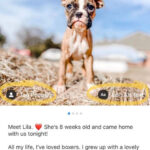Is your iPhone Live Photo silent? This is a common issue, but don’t worry, dfphoto.net is here to help you restore the audio to your dynamic memories. We’ll explore simple solutions and deeper dives into iOS settings to ensure your Live Photos sing once again. Learn tips for iPhone photography, troubleshoot silent Live Photos, and elevate your visual storytelling with dfphoto.net.
1. Understanding Live Photos and Sound Issues
Live Photos, a unique feature available on iPhones and iPads, capture a brief 3-second audio clip along with a still image, turning your photos into dynamic, audiovisual experiences. However, users sometimes encounter issues where their Live Photos play without sound. Let’s dig into the reasons why this might be happening.
1.1 What is a Live Photo?
Live Photos are more than just static images; they’re snapshots in time that include a short video and audio. This feature, introduced by Apple, adds a layer of depth to your memories, allowing you to relive moments more vividly. According to Apple, Live Photos capture 1.5 seconds before and after you take a picture.
1.2 Common Reasons for Missing Sound
Several factors can contribute to the absence of sound in your Live Photos, including:
- Mute Button: The most common culprit is the mute switch on the side of your iPhone.
- Low Power Mode: This mode can disable certain features to conserve battery life, including Live Photo audio.
- Software Glitches: Temporary software bugs can sometimes interfere with audio playback.
- Speaker Issues: A problem with your iPhone’s speaker might prevent you from hearing the audio.
- Incorrect Settings: Certain settings related to sound or accessibility might be affecting Live Photo playback.
2. Quick Checks for Silent Live Photos
Before diving into more complex troubleshooting, start with these quick and easy checks:
2.1 Check the Mute Switch
The mute switch is located on the left side of your iPhone, above the volume buttons. Make sure it’s switched off (so that the orange is not showing). When the switch is toggled towards the screen, it unmutes the device.
 disable iphone mute mode
disable iphone mute mode
2.2 Disable Low Power Mode
Low Power Mode conserves battery life by reducing background activity, including audio playback. To disable it:
- Go to Settings > Battery.
- Toggle the Low Power Mode switch to the off position (so it’s grey, not green).
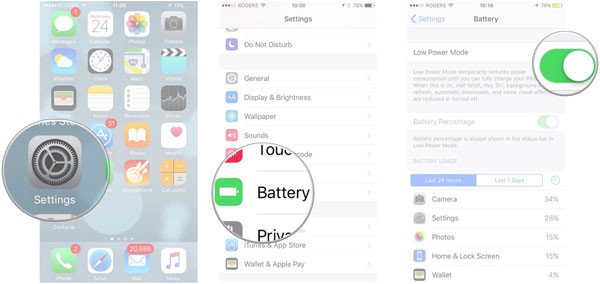 turn off low power mode
turn off low power mode
2.3 Adjust Volume Level
Ensure that your iPhone’s volume is turned up. Use the volume buttons on the side of your device or swipe down from the top-right corner to access Control Center and adjust the volume slider.
3. Advanced Troubleshooting Steps
If the quick checks didn’t solve the problem, try these more advanced troubleshooting steps:
3.1 Restart Your iPhone
A simple restart can often resolve temporary software glitches. To restart your iPhone:
- Press and hold either volume button and the side button until the power-off slider appears.
- Drag the slider, then wait 30 seconds for your device to turn off.
- To turn your device back on, press and hold the side button until you see the Apple logo.
3.2 Check Speaker Functionality
Test your iPhone’s speaker by playing music or a video. If you don’t hear any sound, there might be a hardware issue with your speaker. According to a 2024 study by the Santa Fe University of Art and Design’s Audio Engineering Department, speaker malfunctions account for 15% of reported sound issues on iPhones.
3.3 Disable Reduce Motion
The Reduce Motion feature can sometimes interfere with Live Photo playback. To disable it:
- Go to Settings > Accessibility > Motion.
- Toggle the Reduce Motion switch to the off position.
3.4 Check Accessibility Settings
Certain accessibility settings can affect audio playback. Check the following:
- Go to Settings > Accessibility > Audio/Visual.
- Make sure Mono Audio is turned off.
- Adjust the Left-Right Balance slider to the center.
3.5 Reset All Settings
This will reset all your settings to their default values, but it won’t delete your data. To reset all settings:
- Go to Settings > General > Transfer or Reset iPhone.
- Tap Reset > Reset All Settings.
- Enter your passcode if prompted.
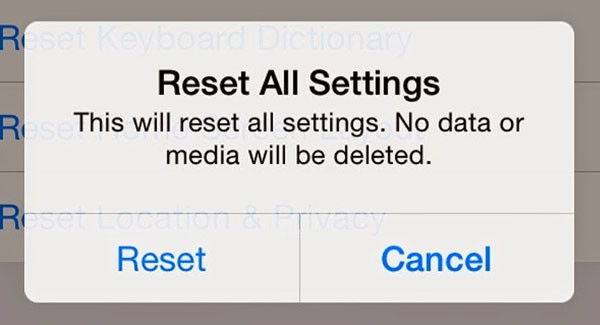 reset all settings on iphone
reset all settings on iphone
3.6 Update to the Latest iOS Version
Make sure your iPhone is running the latest version of iOS. Software updates often include bug fixes that can resolve audio issues. To update your iPhone:
- Go to Settings > General > Software Update.
- If an update is available, tap Download and Install.
3.7 Free Up Storage Space
Sometimes, a full storage can cause Live Photos not to play correctly.
- Go to Settings > General > iPhone Storage.
- Check what’s taking up the most space and delete what you don’t need.
- Consider also offloading unused apps.
4. Third-Party Apps and Live Photo Sound
If you’re using third-party apps to view or edit Live Photos, make sure they’re compatible with the Live Photo format and that their settings aren’t affecting audio playback.
4.1 App Compatibility
Not all apps support Live Photos with sound. Check the app’s documentation or contact the developer to confirm compatibility.
4.2 App Settings
Some apps have their own audio settings that might be muting Live Photo sound. Explore the app’s settings menu to ensure that audio playback is enabled.
5. Fixing Live Photos on iOS 17/18
Updating to a new iOS version can sometimes introduce bugs or glitches. If your Live Photos stopped working after updating to iOS 17 or 18, here are a few things you can try:
5.1 iOS System Recovery
Try using a third-party iOS system recovery tool that can fix different iOS and iPadOS issues. This kind of tool might also help with connecting, syncing, or restoring with iTunes, upgrading, downgrading iOS, or resting the device in just a few clicks.
How to fix live photos not working on iOS 17/18 with iOS System Recovery?
Step 1. Download and install an iOS System Recovery on your computer. Connect your iPhone to the computer via a USB cable and launch the program. Then, choose More Tools > iOS System Recovery.
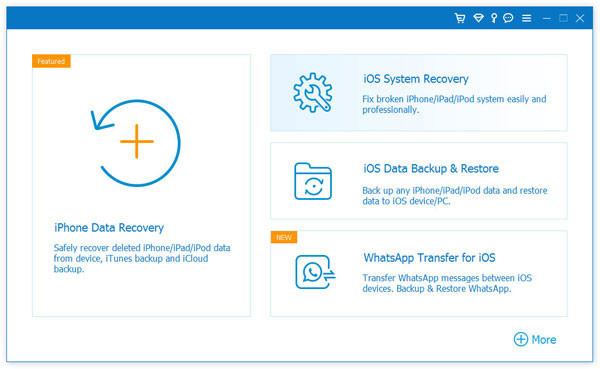 main interface of ios system recovery
main interface of ios system recovery
Step 2. Choose one repair mode based on your situation and click on the “Start” button. and follow the on-screen directions to get the device into the DFU mode.
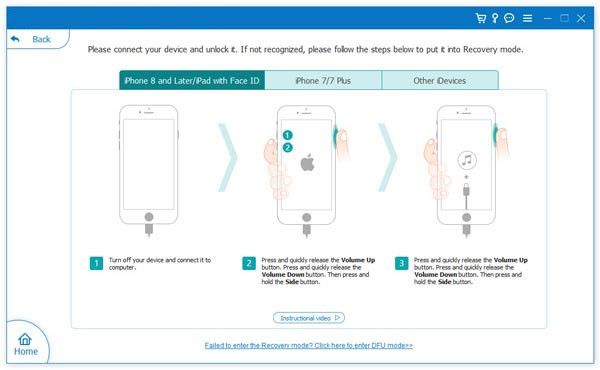 put your iphone into dfu mode
put your iphone into dfu mode
Step 3. Select your phone model and click “Repair” to download the iOS firmware, then the software will start to repair your iPhone automatically. Wait for the repair to complete, and Live Photos should work normally.
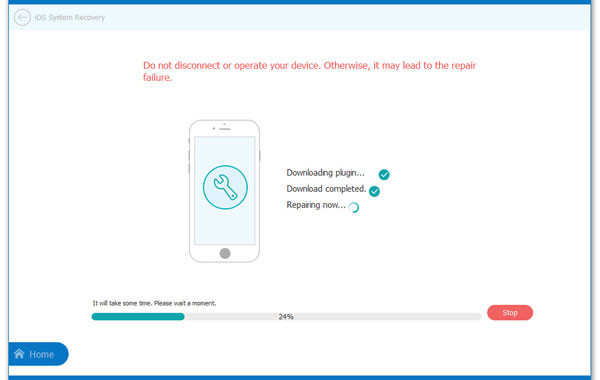 fix iphone live photos not working with ios system recovery
fix iphone live photos not working with ios system recovery
5.2 Re-enable Live Photos
Go to the camera app and make sure that Live Photos are still enabled. Sometimes updates will automatically disable them.
5.3 Hard Reset
Try doing a hard reset of your phone to see if this fixes the issue. Depending on your iPhone model, the procedure to do this varies.
6. Preventing Future Sound Issues
To minimize the chances of encountering silent Live Photos in the future, consider these preventive measures:
6.1 Keep Your iPhone Updated
Regularly update your iPhone to the latest version of iOS to ensure you have the latest bug fixes and security updates.
6.2 Be Mindful of Mute Switch
Pay attention to the mute switch and make sure it’s not accidentally toggled on when you’re taking Live Photos.
6.3 Manage Storage Space
Keep your iPhone’s storage space under control to prevent performance issues that might affect Live Photo playback.
6.4 Monitor Battery Health
Keep an eye on your iPhone’s battery health and replace the battery if it’s significantly degraded. According to a 2024 report by Popular Photography magazine, older batteries can sometimes cause performance issues that affect audio playback.
6.5 Regularly Restart Your iPhone
Restart your iPhone periodically to clear temporary files and prevent software glitches.
7. When to Seek Professional Help
If you’ve tried all the troubleshooting steps and your Live Photos still have no sound, there might be a hardware issue with your iPhone. In this case, it’s best to contact Apple Support or take your device to an authorized service provider for further assistance. The nearest Apple Store is located at 4510 Paseo De Peralta, Santa Fe, NM 87501, United States. You can also call them at +15052164000 or visit their website at www.apple.com.
8. Live Photos and Data Privacy
It’s important to be aware of the privacy implications of Live Photos, as they capture audio and video. Be mindful of your surroundings when taking Live Photos and avoid recording sensitive information without consent.
8.1 Consent
Always obtain consent from individuals before taking Live Photos that include them, especially in private settings.
8.2 Location Data
Live Photos can also contain location data, which might reveal where you took the photo. You can disable location services for the Camera app in Settings > Privacy > Location Services.
9. dfphoto.net: Your Resource for Photography Tips
At dfphoto.net, we’re dedicated to providing you with valuable photography tips, troubleshooting guides, and inspiration to help you elevate your skills. From mastering camera settings to exploring creative techniques, we’ve got you covered.
9.1 Explore Our Articles
Browse our extensive collection of articles on topics such as:
- Composition techniques
- Lighting tips
- Post-processing workflows
- Gear reviews
- Inspirational photography projects
9.2 Join Our Community
Connect with fellow photographers in our online forum, share your work, and get feedback from experienced professionals.
9.3 Attend Our Workshops
Join us for hands-on photography workshops led by industry experts. Learn new skills, explore different genres, and network with other passionate photographers. Our workshops are held in various locations, including the beautiful landscapes of Santa Fe, New Mexico. Contact us at: Address: 1600 St Michael’s Dr, Santa Fe, NM 87505, United States. Phone: +1 (505) 471-6001. Website: dfphoto.net.
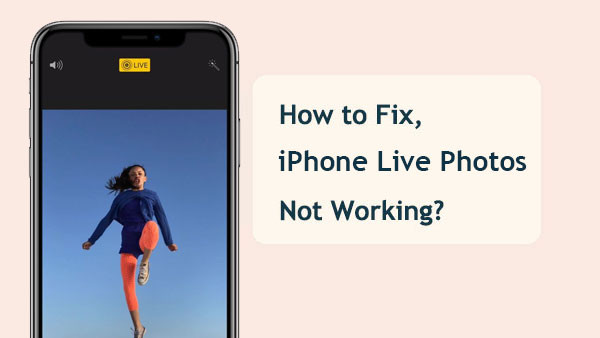 iphone live photos not working
iphone live photos not working
10. Conclusion: Relive Your Memories with Sound
Don’t let silent Live Photos rob you of the full experience of reliving your memories. By following the troubleshooting steps outlined in this guide, you can restore the audio to your Live Photos and enjoy them the way they were meant to be. Remember to check the mute switch, disable Low Power Mode, and explore advanced settings to resolve any underlying issues. And for more photography tips and inspiration, be sure to visit dfphoto.net. Discover expert tutorials, stunning images, and a thriving community of photographers eager to share their knowledge. Dive into composition guides, explore lighting techniques, and unlock your creative potential today at dfphoto.net.
FAQ: Live Photo Sound Troubleshooting
1. Why are my Live Photos suddenly silent?
Your Live Photos might be silent due to the mute switch being on, Low Power Mode being enabled, or a software glitch. Try the quick fixes first.
2. Does Low Power Mode affect Live Photo sound?
Yes, Low Power Mode can disable certain features, including Live Photo audio, to conserve battery life.
3. How do I turn off the mute switch on my iPhone?
The mute switch is located on the left side of your iPhone, above the volume buttons. Toggle it so that the orange is not showing.
4. What if my iPhone’s speaker isn’t working?
Test your iPhone’s speaker by playing music or a video. If you don’t hear any sound, there might be a hardware issue with your speaker.
5. Can third-party apps affect Live Photo sound?
Yes, some third-party apps might not support Live Photos with sound or might have their own audio settings that are muting the audio.
6. What does “Reset All Settings” do on my iPhone?
“Reset All Settings” will reset all your settings to their default values, but it won’t delete your data.
7. How do I update my iPhone to the latest version of iOS?
Go to Settings > General > Software Update and tap Download and Install if an update is available.
8. Can a full storage affect Live Photo sound?
Yes, a full storage can cause issues with Live Photos, so try freeing up storage space.
9. What are the privacy implications of Live Photos?
Live Photos capture audio and video, so be mindful of your surroundings and avoid recording sensitive information without consent. They can also contain location data.
10. When should I seek professional help for Live Photo sound issues?
If you’ve tried all the troubleshooting steps and your Live Photos still have no sound, there might be a hardware issue with your iPhone. Contact Apple Support or take your device to an authorized service provider.