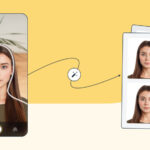Why Does Instagram Saturate My Photos when I upload them? This is a common frustration for photographers and visual artists. At dfphoto.net, we understand this challenge and offer solutions by exploring Instagram’s image processing, understanding color profiles, and adjusting your workflow for consistent results and preserving your artistic vision. Let’s dive into strategies to prevent over-saturation and achieve the look you intend, and explore color management, editing techniques, and alternative platforms for showcasing your photographic art.
1. What Causes Instagram to Saturate My Photos?
Instagram can saturate your photos due to a combination of factors, including image compression, color profile conversions, and the platform’s internal processing algorithms. Here’s a breakdown:
- Image Compression: Instagram compresses images to reduce file size and bandwidth usage. This compression can sometimes alter the colors and saturation levels in your photos, often leading to an unintended boost in vibrancy.
- Color Profile Conversion: Instagram converts images to the sRGB color space. If your photos are in a different color space (such as Adobe RGB), the conversion can cause shifts in color and saturation. Colors that appear subtle and balanced in a wider color space might become exaggerated in sRGB.
- Platform Processing: Instagram may apply its own processing algorithms to enhance images for better viewing on various devices. This processing can sometimes result in increased saturation, especially in photos with already vibrant colors.
- HDR Display Settings: As mentioned by users, HDR settings on your device and within Instagram can affect color display. Enabling or disabling HDR media display options can sometimes mitigate saturation issues.
To ensure your photos appear as intended on Instagram, you must understand these factors and adjust your workflow accordingly.
2. How Does Image Compression Affect Color Saturation?
Image compression, while necessary for efficient online sharing, can significantly impact color saturation in your photos. Here’s how:
- Lossy Compression: Instagram uses lossy compression algorithms, such as JPEG, which discard some image data to reduce file size. This data loss can affect color accuracy and saturation, as the algorithm prioritizes preserving the overall image appearance while sacrificing fine color details.
- Color Banding: Compression can lead to color banding, where smooth gradients are replaced by abrupt steps in color. This effect is more noticeable in images with subtle color variations, such as skies or skin tones.
- Artifacts: Compression artifacts, such as blockiness or blurring, can also affect perceived saturation. These artifacts can make colors appear more intense or unnatural.
- Color Shifts: The compression process can sometimes shift colors slightly, leading to an overall increase in saturation. This is particularly noticeable in images with already saturated colors, which may become overly vibrant.
To minimize the impact of compression on color saturation, start with high-quality images, use appropriate export settings, and be mindful of the level of compression applied.
3. What Is the Role of Color Profiles in Instagram’s Saturation Issue?
Color profiles play a crucial role in how colors are displayed across different devices and platforms. Instagram’s use of the sRGB color space can often contribute to the saturation issue.
- sRGB vs. Adobe RGB: sRGB is a standard color space designed for web use, while Adobe RGB is a wider color space often used by photographers and graphic designers. Adobe RGB contains a broader range of colors than sRGB, allowing for more subtle gradations and richer tones.
- Conversion Issues: When you upload an image in Adobe RGB to Instagram, the platform converts it to sRGB. This conversion can cause colors to shift and become more saturated, as the wider range of colors in Adobe RGB is compressed into the smaller sRGB space.
- Perceptual Rendering Intent: The conversion process uses a rendering intent, which determines how colors are mapped from one color space to another. The “perceptual” rendering intent is often used, which aims to preserve the overall appearance of the image but can sometimes lead to increased saturation in certain colors.
- Device Calibration: The appearance of colors can also vary depending on the calibration of your display. A poorly calibrated monitor can exaggerate colors, making images appear more saturated than they actually are.
To avoid color profile-related saturation issues, ensure your images are in the sRGB color space before uploading them to Instagram and calibrate your monitor for accurate color representation.
4. How Can I Adjust My Photo Editing Workflow to Prevent Over-Saturation on Instagram?
Adjusting your photo editing workflow is essential to prevent over-saturation on Instagram. Here are some key strategies:
- Calibrate Your Monitor: Ensure your monitor is properly calibrated to display colors accurately. This will help you make informed editing decisions and avoid over-saturating your photos. Tools like the X-Rite i1Display Pro can help you achieve accurate color calibration.
- Edit in sRGB: Edit your photos in the sRGB color space from the start. This will give you a more accurate representation of how your images will look on Instagram and prevent unexpected color shifts during conversion.
- Use Non-Destructive Editing: Use non-destructive editing techniques in programs like Adobe Lightroom or Capture One. This allows you to make adjustments without permanently altering the original image, giving you more flexibility to fine-tune your edits for Instagram.
- Lower Saturation Levels: Reduce the overall saturation levels in your photos slightly during editing. This will compensate for any potential increase in saturation caused by Instagram’s processing.
- Adjust Vibrance: Use the vibrance slider instead of the saturation slider. Vibrance adjusts the intensity of the more muted colors in your image, while saturation affects all colors equally. This can help you add color without making your photos look unnatural.
- Check on Multiple Devices: Before uploading, check your photos on multiple devices to see how they look on different screens. This will give you a better idea of how your images will be perceived by others.
By implementing these adjustments to your photo editing workflow, you can minimize the risk of over-saturation and achieve the desired look for your Instagram photos.
5. What Specific Editing Techniques Can Help Control Saturation on Instagram?
Several specific editing techniques can help you maintain better control over saturation when posting to Instagram:
- Selective Color Adjustments: Use selective color adjustments to target specific colors in your image. For example, if the reds are becoming too saturated, you can reduce the saturation of just the red channel.
- HSL Panel: Use the Hue, Saturation, and Luminance (HSL) panel in Lightroom or similar editing software to fine-tune individual colors. This gives you precise control over the saturation of each color range.
- Color Grading: Use color grading techniques to subtly adjust the overall color palette of your image. This can help you create a more cohesive and balanced look.
- Split Toning: Use split toning to add subtle color tints to the highlights and shadows of your image. This can help you create a more stylized look without over-saturating the colors.
- Curves Adjustment: Use curves adjustments to control the contrast and color balance of your image. This can help you fine-tune the overall saturation levels.
- Before & After Comparisons: Regularly compare your edited image to the original to ensure you are not overdoing the saturation. This will help you maintain a more natural and balanced look.
These techniques provide granular control over color saturation, allowing you to fine-tune your images for optimal display on Instagram.
6. What Are the Best Export Settings for Instagram to Minimize Saturation Issues?
Choosing the right export settings is critical to minimize saturation issues when uploading to Instagram.
- File Format: Export your images as JPEG files, as this is the format Instagram uses. Using other formats may cause further conversions and potential color shifts.
- Color Space: Ensure your images are exported in the sRGB color space. This will prevent any unexpected color conversions by Instagram.
- Image Size: Resize your images to Instagram’s recommended dimensions. As of 2024, Instagram recommends a width of 1080 pixels for photos. Avoid uploading larger images, as Instagram will compress them, potentially leading to increased saturation.
- Resolution: Use a resolution of 72 DPI (dots per inch) for web images. Higher resolutions are unnecessary and can increase file size, leading to more aggressive compression by Instagram.
- Quality Settings: Adjust the JPEG quality settings to find a balance between file size and image quality. A quality setting of 70-80% is generally a good compromise.
- Metadata: Remove unnecessary metadata from your images before uploading. This can reduce file size and potentially improve compression.
Adhering to these export settings will help you minimize the impact of Instagram’s processing on your photos and maintain better control over color saturation.
7. Does Using a Specific Camera or Phone Reduce Saturation Problems on Instagram?
The camera or phone you use can influence the extent of saturation problems on Instagram, primarily due to differences in image processing and color profiles.
- Camera Quality: High-quality cameras and phones typically produce images with more accurate colors and dynamic range. This can help reduce the likelihood of over-saturation when the images are processed by Instagram.
- Color Profiles: Some cameras allow you to choose between different color profiles, such as sRGB and Adobe RGB. Shooting in sRGB from the start can help prevent color conversion issues on Instagram.
- Image Processing: Different cameras and phones have different image processing algorithms. Some devices may apply more aggressive sharpening or saturation adjustments, which can exacerbate the saturation problem on Instagram.
- RAW vs. JPEG: Shooting in RAW format gives you more control over the editing process and allows you to make more subtle adjustments to color and saturation. Converting RAW files to sRGB JPEGs for Instagram can help you maintain better control over the final result.
- Phone Cameras: Modern smartphone cameras are increasingly sophisticated, but they often apply significant image processing by default. Experiment with different camera settings and apps to find the best balance between image quality and color accuracy.
While using a specific camera or phone may not completely eliminate saturation problems, it can certainly influence the outcome. Understanding the characteristics of your device and adjusting your workflow accordingly is essential.
8. What Are Some Common Misconceptions About Instagram and Image Saturation?
Several misconceptions exist regarding Instagram and image saturation, leading to confusion and frustration among users:
- Instagram Doesn’t Alter Images: Some users believe that Instagram doesn’t alter images at all. In reality, Instagram applies compression and color conversions, which can significantly impact the appearance of photos.
- Higher Resolution Always Means Better Quality: Uploading images with excessively high resolution can actually lead to worse results, as Instagram will compress them more aggressively. It’s best to resize your images to the recommended dimensions before uploading.
- All Filters Increase Saturation: While some filters do increase saturation, others can actually reduce it or alter colors in more subtle ways. Experiment with different filters to find ones that complement your style.
- Low Power Mode Doesn’t Affect Image Quality: As some users have noticed, enabling Low Power Mode on iPhones can sometimes affect image processing and color display. This is likely due to the system optimizing performance and reducing power consumption.
- HDR is Always Better: While HDR (High Dynamic Range) can improve the appearance of some photos, it can also lead to over-saturation if not handled carefully. Disabling HDR display settings on your device or within Instagram may help mitigate saturation issues.
By dispelling these misconceptions, users can gain a better understanding of how Instagram processes images and make more informed decisions about their editing and uploading workflow.
9. How Do HDR Settings on My Phone Affect Instagram Saturation?
High Dynamic Range (HDR) settings on your phone can significantly influence how your photos appear on Instagram. Here’s how:
- What is HDR? HDR enhances the dynamic range of your photos, capturing more detail in both the bright and dark areas. This can result in more vibrant and lifelike images.
- Phone HDR Settings: Many smartphones have HDR settings that automatically apply HDR processing to your photos. While this can improve the overall appearance of your images, it can also lead to over-saturation, especially when viewed on non-HDR displays.
- Instagram HDR Display: Instagram also has HDR display settings. If these settings are enabled, Instagram will attempt to display HDR content on compatible devices. However, if your device is not HDR-compatible, the colors may appear distorted or over-saturated.
- Disabling HDR: Disabling HDR settings on your phone and within Instagram can sometimes mitigate saturation issues. This will ensure that your photos are displayed in a standard dynamic range, which is more consistent across different devices.
- Testing HDR Settings: Experiment with different HDR settings to see how they affect the appearance of your photos on Instagram. Take test photos with HDR enabled and disabled, and compare them on different devices to find the optimal settings for your workflow.
Understanding how HDR settings affect your images on Instagram is crucial for maintaining accurate color representation.
10. What Alternative Platforms Can I Use If I’m Unhappy with Instagram’s Saturation?
If you’re consistently unhappy with how Instagram handles your photos, consider using alternative platforms that offer more control over image display and processing.
- VSCO: VSCO is a popular platform among photographers, known for its high-quality filters and editing tools. VSCO offers more control over image processing and allows you to create a consistent aesthetic.
- Flickr: Flickr is a long-standing photo-sharing platform that caters to professional and amateur photographers alike. Flickr offers high-resolution image storage and allows you to organize your photos into albums.
- 500px: 500px is a platform focused on high-quality photography. It offers a curated selection of images and allows you to showcase your best work to a discerning audience.
- Behance: Behance is a platform for creative professionals, including photographers, designers, and illustrators. It allows you to create a portfolio and showcase your work to potential clients and collaborators.
- Your Own Website: Consider creating your own website to showcase your photography. This gives you complete control over the display and presentation of your images. Platforms like WordPress, Squarespace, and Wix make it easy to create a professional-looking website.
Each of these platforms offers unique features and benefits. Experiment with different platforms to find the one that best suits your needs and allows you to showcase your photography in the way you intend.
11. What Are Some Recommended Tools for Calibrating My Monitor?
Calibrating your monitor is essential for accurate color representation and preventing over-saturation in your photos. Here are some recommended tools:
- X-Rite i1Display Pro: The X-Rite i1Display Pro is a popular and highly regarded monitor calibration tool. It offers advanced features and accurate color measurement.
- Datacolor SpyderX Pro: The Datacolor SpyderX Pro is another excellent monitor calibration tool. It is easy to use and provides accurate color calibration for a variety of displays.
- Calibrite ColorChecker Display: The Calibrite ColorChecker Display (formerly X-Rite ColorMunki Display) is a user-friendly option for calibrating your monitor. It offers a simple interface and reliable color measurement.
- Built-in Monitor Calibration Tools: Some monitors have built-in calibration tools that allow you to adjust color settings without external hardware. While these tools may not be as accurate as dedicated calibration devices, they can still be helpful for making basic adjustments.
- Online Calibration Tools: Several online tools can help you calibrate your monitor by adjusting settings based on visual comparisons. However, these tools are less accurate than hardware-based calibration devices.
Investing in a good monitor calibration tool is a worthwhile investment for any photographer or visual artist who wants to ensure accurate color representation.
12. How Can I Use Instagram’s Built-In Editing Tools to Reduce Saturation?
Instagram’s built-in editing tools offer several options for reducing saturation and fine-tuning the colors in your photos:
- Adjust: The Adjust tool allows you to fine-tune the overall exposure, contrast, and saturation of your image. Use the Saturation slider to reduce the overall saturation levels.
- Structure: The Structure tool enhances the details and textures in your image. Reducing the structure can sometimes help to soften the colors and reduce perceived saturation.
- Color: The Color tool allows you to adjust the color balance in your image. Use the Color sliders to fine-tune the individual color channels and reduce any unwanted color casts.
- Filters: While many filters increase saturation, some filters can actually reduce it or alter colors in more subtle ways. Experiment with different filters to find ones that complement your style.
- Fade: The Fade tool reduces the overall intensity of the colors in your image, giving it a more vintage or washed-out look. This can be helpful for reducing saturation.
- Highlights and Shadows: Adjusting the Highlights and Shadows can affect the perceived saturation of your image. Reducing the highlights can help to tone down bright colors, while increasing the shadows can help to balance the overall color balance.
By using these built-in editing tools, you can make subtle adjustments to the colors in your photos and reduce saturation without having to rely on external editing software.
13. Does the Time of Day I Post Affect How My Photos Look on Instagram?
The time of day you post on Instagram can indirectly affect how your photos are perceived, although it doesn’t directly alter the image’s saturation.
- Audience Engagement: Posting at times when your audience is most active can increase the visibility of your photos. More views mean more opportunities for feedback and discussion about your images.
- Algorithm Prioritization: Instagram’s algorithm prioritizes posts based on engagement. Posting at optimal times can increase engagement and improve your chances of being seen by more users.
- User Perception: The time of day can influence how users perceive your photos. For example, posting bright, saturated images during the daytime may be more appealing than posting them at night.
- Lighting Conditions: The lighting conditions under which users view your photos can also affect their perception. Viewing images on a bright, sunny day may make colors appear more vibrant than viewing them in a dimly lit room.
- Consistency: Consistency in posting can help build a loyal following and increase engagement. Establishing a regular posting schedule can help you reach your audience at the times when they are most receptive to your content.
While the time of day may not directly affect the saturation of your photos, it can influence how they are perceived by your audience and affect their overall impact.
14. What Role Does User Feedback Play in Improving My Instagram Photo Display?
User feedback is invaluable for improving how your photos are displayed on Instagram. Here’s how to leverage it:
- Solicit Feedback: Actively ask your followers for feedback on your photos. Encourage them to comment on the colors, saturation, and overall appearance of your images.
- Analyze Comments: Pay close attention to the comments you receive. Look for patterns and common themes in the feedback. If multiple users are commenting on the same issue, it’s likely a real problem.
- Experiment with Settings: Use the feedback you receive to experiment with different editing and export settings. Try adjusting the saturation levels, color balance, or HDR settings, and then ask for feedback on the updated images.
- A/B Testing: Use A/B testing to compare different versions of the same photo. Post two slightly different versions of the same image and see which one receives more positive feedback.
- Engage with Your Audience: Respond to comments and questions from your followers. Show them that you value their feedback and are committed to improving your photography.
- Learn from Others: Observe how other photographers are displaying their images on Instagram. Pay attention to their editing styles, export settings, and overall aesthetic.
By actively soliciting and analyzing user feedback, you can gain valuable insights into how your photos are perceived and make informed decisions about your editing and uploading workflow.
15. Why Does Low Power Mode on iPhones Seem to Affect Image Saturation on Instagram?
As some users have noted, Low Power Mode on iPhones can sometimes affect image saturation on Instagram. Here’s why:
- System Optimization: Low Power Mode is designed to conserve battery life by reducing system performance and limiting certain features. This can include adjustments to display settings and image processing.
- Display Calibration: Low Power Mode may alter the display calibration to reduce power consumption. This can affect the way colors are displayed, potentially leading to reduced saturation.
- Image Processing: Low Power Mode may also affect image processing algorithms, reducing the amount of detail and color information that is displayed.
- User Reports: Some users have reported that enabling Low Power Mode makes colors appear less saturated on Instagram. This suggests that the system is prioritizing battery life over color accuracy.
- Testing: Experiment with Low Power Mode to see how it affects the appearance of your photos on Instagram. Take test photos with Low Power Mode enabled and disabled, and compare them on different devices to see if there is a noticeable difference in saturation.
While the exact mechanisms are not fully understood, it appears that Low Power Mode can indeed affect image saturation on Instagram due to system optimizations aimed at conserving battery life.
16. What Are the Ethical Considerations When Adjusting Saturation in Photos?
When adjusting saturation in photos, it’s essential to consider the ethical implications of your edits.
- Authenticity: Over-saturating photos can create an unrealistic and misleading representation of reality. It’s important to strike a balance between enhancing the visual appeal of your images and maintaining their authenticity.
- Misrepresentation: In certain contexts, such as journalism or documentary photography, over-saturating photos can be considered unethical, as it can distort the truth and manipulate the viewer’s perception.
- Cultural Sensitivity: Be mindful of cultural sensitivities when adjusting saturation levels. In some cultures, certain colors have specific meanings, and altering them can be offensive or disrespectful.
- Transparency: Be transparent about the edits you have made to your photos. Disclose any significant adjustments to saturation or color balance.
- Personal Style: While it’s important to be mindful of ethical considerations, you also have the right to express your personal style and artistic vision. Find a balance between authenticity and creativity.
By considering these ethical implications, you can ensure that your edits are both visually appealing and ethically sound.
17. How Can I Use Snapseed to Reduce Saturation Issues Before Uploading to Instagram?
Snapseed is a powerful mobile editing app that offers several tools for reducing saturation issues before uploading to Instagram. As mentioned by users, it can serve as a useful workaround.
- Tune Image: The Tune Image tool allows you to adjust the overall brightness, contrast, saturation, and ambiance of your image. Use the Saturation slider to reduce the overall saturation levels.
- Selective: The Selective tool allows you to make adjustments to specific areas of your image. This is useful for reducing saturation in areas that are particularly over-saturated.
- HSL: The HSL tool allows you to fine-tune the hue, saturation, and luminance of individual colors. This gives you precise control over the saturation of each color range.
- Details: The Details tool enhances the details and textures in your image. Reducing the structure can sometimes help to soften the colors and reduce perceived saturation.
- Export: When exporting your image, choose the JPEG format and adjust the quality settings to find a balance between file size and image quality. A quality setting of 70-80% is generally a good compromise. As the user mentioned, exporting a JPG copy with permanent changes in Snapseed can prevent auto-enhancement in Instagram.
By using these tools in Snapseed, you can make subtle adjustments to the colors in your photos and reduce saturation before uploading to Instagram.
18. What Are the Future Trends in Image Processing and Their Potential Impact on Saturation Issues?
Future trends in image processing hold the potential to significantly impact saturation issues on platforms like Instagram.
- AI-Powered Image Processing: Artificial intelligence (AI) is increasingly being used to enhance image processing algorithms. AI can analyze images and make intelligent adjustments to color, saturation, and contrast, potentially leading to more accurate and natural-looking results.
- Computational Photography: Computational photography techniques, such as HDR+ and Night Sight, are becoming increasingly sophisticated. These techniques combine multiple images to create a single image with improved dynamic range and color accuracy.
- Advanced Color Management: Future color management systems may offer more precise control over color profiles and rendering intents, reducing the likelihood of color shifts and saturation issues during image conversion.
- Improved Compression Algorithms: New compression algorithms are being developed that can reduce file size without sacrificing image quality. These algorithms may help to minimize the impact of compression on color saturation.
- HDR Displays: The proliferation of HDR displays will allow for more accurate display of HDR content, reducing the need for aggressive tone mapping and potentially mitigating saturation issues.
These future trends in image processing hold the potential to significantly improve the quality and accuracy of images on platforms like Instagram, potentially reducing or eliminating saturation issues.
19. How Does the Instagram Algorithm Affect the Visibility of My Photos?
The Instagram algorithm plays a significant role in determining the visibility of your photos. Understanding how the algorithm works can help you optimize your content and reach a wider audience.
- Engagement: The algorithm prioritizes posts based on engagement. Posts that receive a lot of likes, comments, and shares are more likely to be seen by more users.
- Relevance: The algorithm also considers the relevance of your content to each user. It analyzes their past behavior and interests to determine which posts are most likely to be of interest to them.
- Relationships: The algorithm prioritizes posts from accounts that users interact with frequently. This means that building strong relationships with your followers is essential for increasing visibility.
- Timeliness: The algorithm also considers the timeliness of your posts. Recent posts are more likely to be seen than older posts.
- Frequency: Posting frequently can help increase your overall visibility. However, it’s important to maintain a balance between posting frequently and posting high-quality content.
To improve the visibility of your photos on Instagram, focus on creating engaging content, building strong relationships with your followers, and posting at optimal times.
20. What Are Some Common Mistakes People Make When Trying to Fix Saturation Issues on Instagram?
Many people make common mistakes when trying to address saturation issues on Instagram, often leading to further frustration. Here are some pitfalls to avoid:
- Over-Editing: Over-editing photos in an attempt to compensate for Instagram’s processing can actually exacerbate the problem. Subtle adjustments are often more effective than drastic changes.
- Ignoring Color Profiles: Failing to ensure that your images are in the sRGB color space is a common mistake. This can lead to unexpected color shifts and increased saturation.
- Using Incorrect Export Settings: Using incorrect export settings, such as uploading images with excessively high resolution, can lead to more aggressive compression by Instagram.
- Relying Solely on Filters: While filters can be helpful, relying solely on filters to adjust saturation can lead to inconsistent and unnatural-looking results.
- Not Calibrating the Monitor: Editing photos on an uncalibrated monitor can lead to inaccurate color representation and over-saturation.
- Ignoring User Feedback: Failing to solicit and analyze user feedback can prevent you from identifying and addressing the root causes of saturation issues.
- Blaming Instagram Entirely: While Instagram’s processing does contribute to saturation issues, it’s important to take responsibility for your own editing and uploading workflow.
By avoiding these common mistakes, you can improve your chances of successfully addressing saturation issues on Instagram and achieving the desired look for your photos.
Instagram’s saturation of photos can be a complex issue, influenced by compression, color profiles, and platform processing. By calibrating your monitor, editing in sRGB, and using specific editing techniques, you can minimize these effects. Understanding HDR settings, seeking user feedback, and exploring alternative platforms can also help you achieve the desired look for your images. For more detailed guides, inspiring photography, and a vibrant community, visit dfphoto.net. Connect with fellow photographers, share your experiences, and discover new ways to enhance your visual storytelling. Explore color management, editing techniques, and creative photography today.
FAQ
1. Why does Instagram make my pictures look so bad?
Instagram’s compression and color conversion processes can degrade image quality, leading to photos that appear less sharp, have altered colors, and exhibit increased saturation compared to the original.
2. How do I stop Instagram from ruining my photo quality?
To minimize quality loss, upload images at the recommended size (1080 pixels wide), use the sRGB color profile, avoid over-editing, and ensure a stable internet connection during upload.
3. Why are my Instagram photos not as sharp?
Instagram’s compression algorithms reduce file size, which can result in a loss of sharpness and detail in your photos.
4. How do I fix blurry photos on Instagram?
Ensure your original photo is sharp and in focus, upload at the recommended resolution, and avoid excessive editing, as these factors can exacerbate blurriness after Instagram’s compression.
5. Does Instagram still ruin photo quality in 2024?
Yes, Instagram’s compression algorithms still affect photo quality in 2024, though improvements have been made over time. Following best practices for uploading can help minimize quality loss.
6. Why do my iPhone photos look different on Instagram?
iPhone photos may appear different on Instagram due to color profile conversions (from the phone’s wider color gamut to sRGB) and Instagram’s image processing, which can alter colors and saturation.
7. What is the best color profile for Instagram?
The best color profile for Instagram is sRGB, as it is the standard color space used by the platform, ensuring more accurate color representation after upload.
8. How can I maintain the original quality of my photos on Instagram?
While some quality loss is inevitable, you can minimize it by adhering to Instagram’s recommended image size, using the sRGB color profile, and avoiding excessive editing or filters.
9. Why are my Instagram stories blurry?
Blurry Instagram Stories can result from poor internet connection during upload, low-resolution source images, or Instagram’s compression, which is more aggressive for Stories than for regular posts.
10. How do different phones affect photo quality on Instagram?
Different phones have varying camera capabilities and image processing algorithms. Phones with higher-quality cameras and better processing tend to produce better-looking Instagram photos, even after compression.